This page shows you how to login to the Cisco Linksys E4200 router.
Other Cisco Linksys E4200 Guides
Use a VPN Instead
Have you considered using a VPN instead of forwarding a port? For most users, a VPN is a much simpler and more secure choice than forwarding a port.
We use and recommend NordVPN because not only is it the fastest VPN, it includes a new feature called Meshnet that makes forwarding a port no longer necessary for most applications. With NordVPN Meshnet, you can connect to your devices from anywhere in the world, completely secure, over a highly encrypted VPN tunnel.
When shopping for a VPN, make sure that they meet the following criteria:
- Your VPN provider should have a no-logs policy. This means that they do not keep any logs of any kind.
- Make sure that your VPN provider has lots of exit nodes all around the world.
- Check that your VPN will not affect your speed.
- Verify that your VPN provider uses WireGuard as the underlying protocol.
- Many people prefer a VPN provider that is not based in the United States.
This is the list of requirements that we used when we were shopping around for a VPN provider. There are lots of free, shady VPN providers out there that we looked at and dismissed.
Based in Panama, using diskless servers, and with over 6,100 servers in 61 countries, we can safely say that NordVPN satisfies all of these requirements.

Once you've set up your NordVPN account on multiple computers and enabled Meshnet, you can seamlessly access all of your devices as if they were on the same network. You don't even have to log in to your router. It's very simple.
Every time you click on one of our affiliate links, such as NordVPN, we get a little kickback for introducing you to the service. Think of us as your VPN wingman.
This is the login guide for the Cisco Linksys E4200.We also have the following guides for the same router:
- Cisco Linksys E4200 - How to change the IP Address on a Cisco Linksys E4200 router
- Cisco Linksys E4200 - Cisco Linksys E4200 User Manual
- Cisco Linksys E4200 - Cisco Linksys E4200 Port Forwarding Instructions
- Cisco Linksys E4200 - How to change the DNS settings on a Cisco Linksys E4200 router
- Cisco Linksys E4200 - Setup WiFi on the Cisco Linksys E4200
- Cisco Linksys E4200 - How to Reset the Cisco Linksys E4200
- Cisco Linksys E4200 - Information About the Cisco Linksys E4200 Router
- Cisco Linksys E4200 - Cisco Linksys E4200 Screenshots
Find Your Cisco Linksys E4200 Router IP Address
We need to know the Internal IP Address of your Cisco Linksys E4200 router before we can login to it.
192.168.1.1
If you did not see your router's ip address in the list above. There are 2 additional ways that you can determine your router's IP address:
- You can either follow our How To Find Your Routers IP Address guide.
- Or you can use our free software called Router IP Address.
Now that you have your router's Internal IP Address we are ready to login to it.
Don't forget to sign up for NordVPN's promo deal before it's gone.

You might notice that most of our site doesn't have ads on it. This is because we use partnerships with companies like NordVPN to keep the site running. Thank you for supporting us by using our referral links.
Login to the Cisco Linksys E4200 Router
The Cisco Linksys E4200 has a web interface for configuration. You can use any web browser you like to login to the Cisco Linksys E4200. In this example we'll use Internet Explorer.
Enter Cisco Linksys E4200 Internal IP Address
Put the Internal IP Address of your Cisco Linksys E4200 in the Address Bar of your web browser. It looks like this:

Then press the Enter key on your keyboard. You should see a dialog box pop up asking your for your Cisco Linksys E4200 username and password.
Cisco Linksys E4200 Default Username and Password
You need to know the username and password to login to your Cisco Linksys E4200. All of the default usernames and passwords for the Cisco Linksys E4200 are listed below.
admin admin
Enter your username and password in the dialog box that pops up. It looks like this:

Cisco Linksys E4200 Home Screen
You should now see the Cisco Linksys E4200 Home Screen, which looks like this.
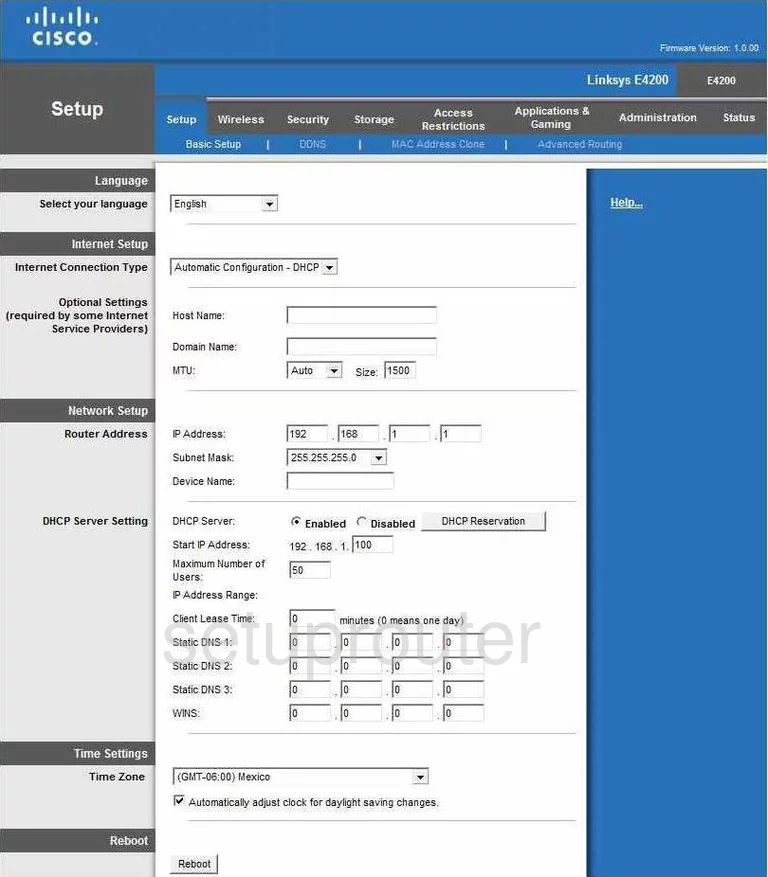
If you see this screen, then congratulations, you are now logged in to your Cisco Linksys E4200. You are now ready to follow one of our other guides.
Solutions To Cisco Linksys E4200 Login Problems
If you can not get logged in to your router, here a few possible solutions you can try.
Cisco Linksys E4200 Password Doesn't Work
You should try other Cisco Linksys passwords. We have a large list of Cisco Linksys Passwords that you can try located here. Perhaps your router's default password is different than what we have listed here.
Forgot Password to Cisco Linksys E4200 Router
If your Internet Service Provider supplied you with your router then you might want to try giving them a call and see if they either know what your router's username and password are, or maybe they can reset it for you.
How to Reset the Cisco Linksys E4200 Router To Default Settings
If you still can not get logged in then you are probably going to have to reset your router to its default settings. You may want to follow our guide called How To Reset your Router.
Other Cisco Linksys E4200 Guides
Here are some of our other Cisco Linksys E4200 info that you might be interested in.
This is the login guide for the Cisco Linksys E4200.We also have the following guides for the same router:
- Cisco Linksys E4200 - How to change the IP Address on a Cisco Linksys E4200 router
- Cisco Linksys E4200 - Cisco Linksys E4200 User Manual
- Cisco Linksys E4200 - Cisco Linksys E4200 Port Forwarding Instructions
- Cisco Linksys E4200 - How to change the DNS settings on a Cisco Linksys E4200 router
- Cisco Linksys E4200 - Setup WiFi on the Cisco Linksys E4200
- Cisco Linksys E4200 - How to Reset the Cisco Linksys E4200
- Cisco Linksys E4200 - Information About the Cisco Linksys E4200 Router
- Cisco Linksys E4200 - Cisco Linksys E4200 Screenshots