This page will show you how to setup a port forward on the Cisco Linksys EA2700 router.
If you are not sure what port forwarding is you can read our What is Port Forwarding guide to help get started.
Other Cisco Linksys EA2700 Guides
This is the port forwarding guide for the Cisco Linksys EA2700. We also have the following guides for the same router:
- Cisco Linksys EA2700 - How to change the IP Address on a Cisco Linksys EA2700 router
- Cisco Linksys EA2700 - Cisco Linksys EA2700 Login Instructions
- Cisco Linksys EA2700 - Cisco Linksys EA2700 User Manual
- Cisco Linksys EA2700 - How to change the DNS settings on a Cisco Linksys EA2700 router
- Cisco Linksys EA2700 - Setup WiFi on the Cisco Linksys EA2700
- Cisco Linksys EA2700 - How to Reset the Cisco Linksys EA2700
- Cisco Linksys EA2700 - Information About the Cisco Linksys EA2700 Router
- Cisco Linksys EA2700 - Cisco Linksys EA2700 Screenshots
Configure your Computer to Have a Static IP Address
Port forwarding the Cisco Linksys EA2700 to your computer can be more reliable if you first configure a static IP address on your computer. We have instructions to setup a static IP address for Windows 7, Windows 8, and a variety of other devices on our Static IP Address Settings page.
Please note that while setting up a static IP address on your computer is optional, it is still a very good idea to go ahead and do it. In the long run it will make your port forward much more reliable.
Login To The Cisco Linksys EA2700
To get started forwarding a port you need to login to your Cisco Linksys EA2700 router. If you are already logged in you can skip this step.
To login to the Cisco Linksys EA2700, follow our Cisco Linksys EA2700 Login Guide.
Forward a Port on the Cisco Linksys EA2700 router
Find The Port Forwarding Section of the Cisco Linksys EA2700
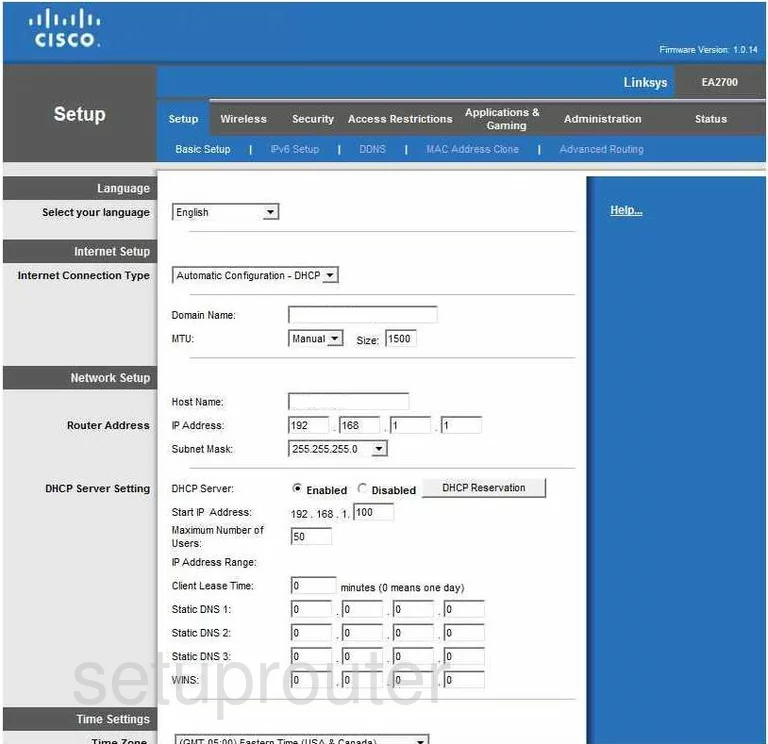
You begin on the Basic Setup page of the Cisco Linksys-EA2700 router. To forward a port, or ports, click the option at the top of the page labeled Applications & Gaming.
A new set of choices appears below that, if you are forwarding a single port, click Single Port Forwarding. If you are forwarding a range of ports, click the choice titled Port Range Forwarding.
Configure the Port Forwarding section of your Cisco Linksys EA2700
Now to forward a port, make the following changes:
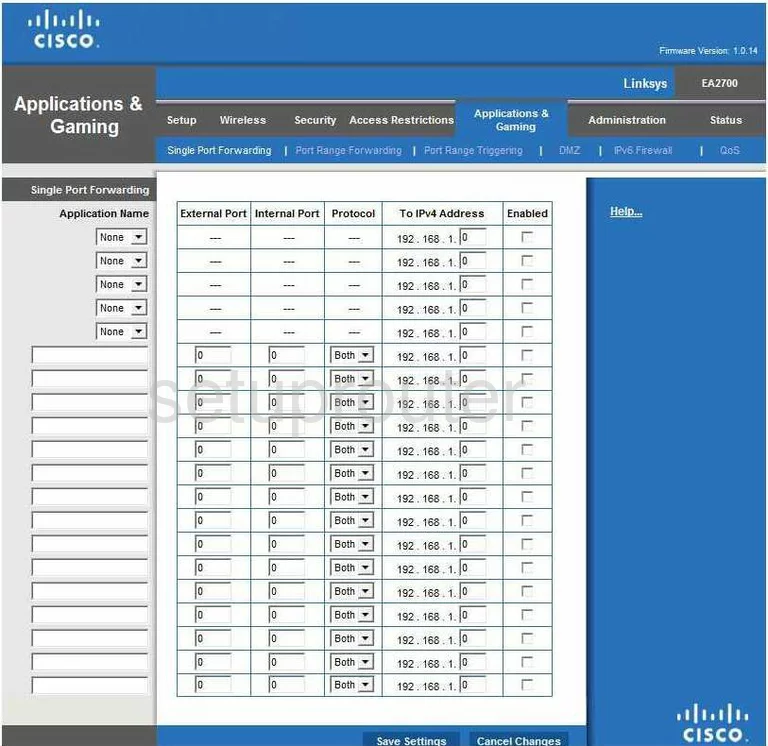
To forward a Single Port:
- Enter the name of the program in the Application Name box. This is not critical to the process, but whatever you enter, it should remind you of why you are forwarding this port.
- Key in the port number you want to forward in the box labeled External Port. Enter this same number in the Internal Port box.
- Next is the Protocol drop down menu. Use this menu to choose the type of protocol you want to use while forwarding this port.
- In the To IP Address box, enter the LAN IP address of the computer you want to forward this port to. For example, if you are forwarding a port to run a program on your main computer, be sure to use that computer's IP Address.
- Put a check mark in the Enabled box.
- Tick the Save Settings button at the bottom of the page.
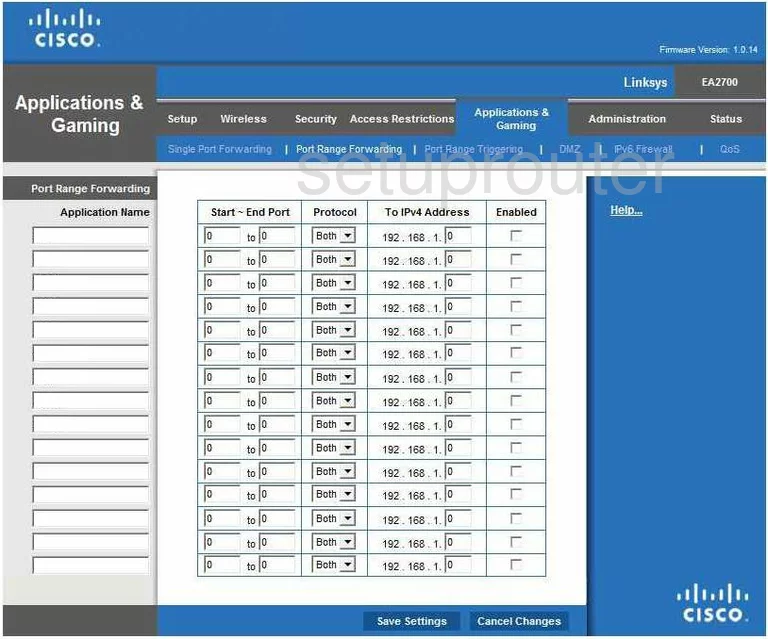
To forward a Range of Ports:
- Type in the name of the program you are forwarding these ports for in the box labeled Application Name.
- Enter the lowest number in the range of ports in the left Start~End Port box. Enter the highest number of the range in the right Start~End Port box.
- In the Protocol menu, select the type of protocol you want to use while forwarding these ports.
- Next is the To IP Address. Type in the LAN IP Address of the specific computer you are forwarding these ports to.
- Place a checkmark in the Enabled box on the far right.
- Click the Save Settings button.
That's it, you're done!
Test if Your Ports are Open
Now that you have forwarded ports on the Cisco Linksys EA2700 you should test to see if your ports are forwarded correctly.
To test if your ports are forwarded you should use our Open Port Check tool.
Other Cisco Linksys EA2700 Info
Don't forget about our other Cisco Linksys EA2700 info that you might be interested in.
This is the port forwarding guide for the Cisco Linksys EA2700. We also have the following guides for the same router:
- Cisco Linksys EA2700 - How to change the IP Address on a Cisco Linksys EA2700 router
- Cisco Linksys EA2700 - Cisco Linksys EA2700 Login Instructions
- Cisco Linksys EA2700 - Cisco Linksys EA2700 User Manual
- Cisco Linksys EA2700 - How to change the DNS settings on a Cisco Linksys EA2700 router
- Cisco Linksys EA2700 - Setup WiFi on the Cisco Linksys EA2700
- Cisco Linksys EA2700 - How to Reset the Cisco Linksys EA2700
- Cisco Linksys EA2700 - Information About the Cisco Linksys EA2700 Router
- Cisco Linksys EA2700 - Cisco Linksys EA2700 Screenshots