The Cisco Linksys EA2700 router is considered a wireless router because it offers WiFi connectivity. WiFi, or simply wireless, allows you to connect various devices to your router, such as wireless printers, smart televisions, and WiFi enabled smartphones.
Other Cisco Linksys EA2700 Guides
This is the wifi guide for the Cisco Linksys EA2700. We also have the following guides for the same router:
- Cisco Linksys EA2700 - How to change the IP Address on a Cisco Linksys EA2700 router
- Cisco Linksys EA2700 - Cisco Linksys EA2700 Login Instructions
- Cisco Linksys EA2700 - Cisco Linksys EA2700 User Manual
- Cisco Linksys EA2700 - Cisco Linksys EA2700 Port Forwarding Instructions
- Cisco Linksys EA2700 - How to change the DNS settings on a Cisco Linksys EA2700 router
- Cisco Linksys EA2700 - How to Reset the Cisco Linksys EA2700
- Cisco Linksys EA2700 - Information About the Cisco Linksys EA2700 Router
- Cisco Linksys EA2700 - Cisco Linksys EA2700 Screenshots
WiFi Terms
Before we get started there is a little bit of background info that you should be familiar with.
Wireless Name
Your wireless network needs to have a name to uniquely identify it from other wireless networks. If you are not sure what this means we have a guide explaining what a wireless name is that you can read for more information.
Wireless Password
An important part of securing your wireless network is choosing a strong password.
Wireless Channel
Picking a WiFi channel is not always a simple task. Be sure to read about WiFi channels before making the choice.
Encryption
You should almost definitely pick WPA2 for your networks encryption. If you are unsure, be sure to read our WEP vs WPA guide first.
Login To The Cisco Linksys EA2700
To get started configuring the Cisco Linksys EA2700 WiFi settings you need to login to your router. If you are already logged in you can skip this step.
To login to the Cisco Linksys EA2700, follow our Cisco Linksys EA2700 Login Guide.
Find the WiFi Settings on the Cisco Linksys EA2700
If you followed our login guide above then you should see this screen.
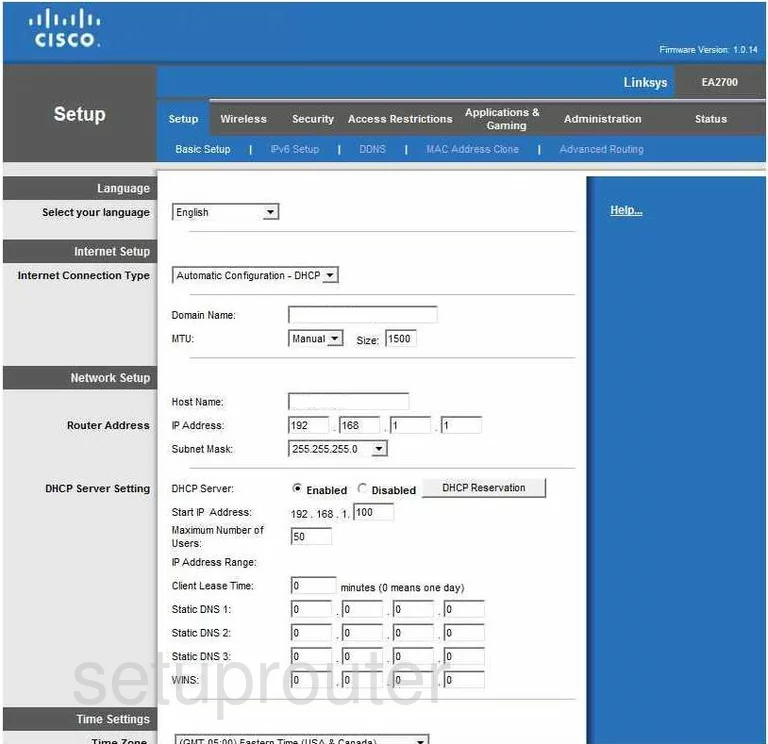
You begin on the Basic Setup page of the Cisco Linksys-EA2700 router. To configure the WiFi settings, click the link at the top of the page titled Wireless, then Wireless Settings under that in blue.
Change the WiFi Settings on the Cisco Linksys EA2700
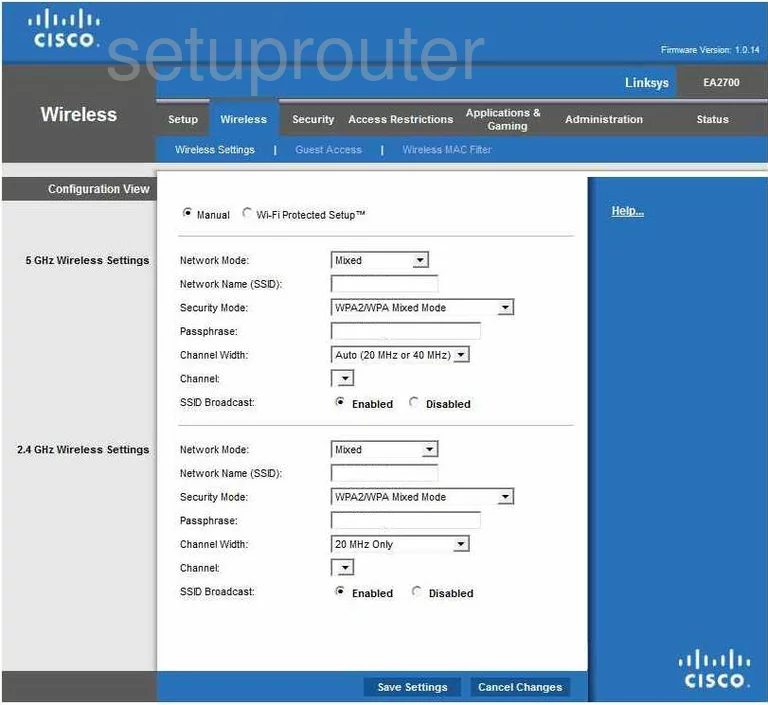
First we recommend using the 2.4GHz Wireless Settings section.
- Configuration View - This is near the top of the page, choose Manual. Do not use Wi-Fi Protected Setup. It is extremely insecure. For more on that, click the link titled What is WPS.
- Network Mode - This is the first option in the 2.4GHz Wireless Security Settings. This is asking how old your wireless devices are that you are connecting to the internet. We recommend choosing Mixed because most of us have a range of ages.
- Network Name (SSID) - This is the name you give your network so you can identify it later on. Don't use any personal information in this name. For more on this, read our guide titled Wireless names.
- Security Mode - Choose WPA2 Personal here. This is the most secure option for home use. Read our guide titled WEP vs. WPA for more information.
- Passphrase - This is the password you use to access your internet. We recommend creating a password of at least 20 characters. Include some symbols, numbers, and capital letters within the password. Don't use personal information. Don't use any words that are found in a dictionary either. To learn more about creating a strong and memorable password, click the link titled Choosing a strong password.
- Channel Width - We recommend using Auto (20MHz or 40MHz) here.
- Channel - There is only room in the spectrum for up to three channels that don't overlap each other. These are channels 1,6, and 11. Make sure you are on one of these three channels. For more on this topic, click the link titled WiFi Channels.
- SSID Broadcast - If you want to hide your network name click the dot labeled Disabled. Understand that while this may hide your name from scanning wireless devices, a hacker can still find hidden networks fairly easily.
- Click the Save Settings button at the bottom of the page.
That's it, you are finished.
Possible Problems when Changing your WiFi Settings
After making these changes to your router you will almost definitely have to reconnect any previously connected devices. This is usually done at the device itself and not at your computer.
Other Cisco Linksys EA2700 Info
Don't forget about our other Cisco Linksys EA2700 info that you might be interested in.
This is the wifi guide for the Cisco Linksys EA2700. We also have the following guides for the same router:
- Cisco Linksys EA2700 - How to change the IP Address on a Cisco Linksys EA2700 router
- Cisco Linksys EA2700 - Cisco Linksys EA2700 Login Instructions
- Cisco Linksys EA2700 - Cisco Linksys EA2700 User Manual
- Cisco Linksys EA2700 - Cisco Linksys EA2700 Port Forwarding Instructions
- Cisco Linksys EA2700 - How to change the DNS settings on a Cisco Linksys EA2700 router
- Cisco Linksys EA2700 - How to Reset the Cisco Linksys EA2700
- Cisco Linksys EA2700 - Information About the Cisco Linksys EA2700 Router
- Cisco Linksys EA2700 - Cisco Linksys EA2700 Screenshots