On this page we show you how to reset the Cisco 870-Series router back to the original factory defaults. It's important that you know this is not the same as a reboot. A reboot is a cycle of power to the device. A reset is erasing every setting you have changed and returning it to factory defaults.
Warning: Resetting a router can be problematic if you don't understand what it is going to do. Make a list of the settings that you know will be changed. We started the list for you:
- router interface username and password
- Internet name and password
- ISP username and password if you use a DSL router. To find out what this is you need to call your Internet Service Provider.
- Add to this list by adding any port forwards you have done or IP addresses you have changed. Everything will need re-configuring.
Other Cisco 870 Series Guides
This is the reset router guide for the Cisco 870 Series. We also have the following guides for the same router:
- Cisco 870 Series - How to change the IP Address on a Cisco 870 Series router
- Cisco 870 Series - Cisco 870 Series Login Instructions
- Cisco 870 Series - Cisco 870 Series User Manual
- Cisco 870 Series - Cisco 870 Series Port Forwarding Instructions
- Cisco 870 Series - How to change the DNS settings on a Cisco 870 Series router
- Cisco 870 Series - Setup WiFi on the Cisco 870 Series
- Cisco 870 Series - Information About the Cisco 870 Series Router
- Cisco 870 Series - Cisco 870 Series Screenshots
Reset the Cisco 870 Series
To begin a factory reset you need to know where the reset button is located. This is normally found on the back panel of the device. We have circled it's location for you in the image below.
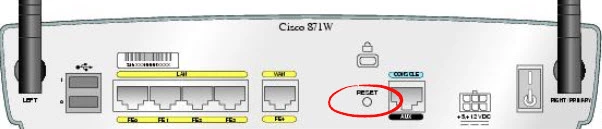
Due to this button being so small and recessed you need to take the end of a paperclip and press down on the reset button for at least 10 seconds. If you don't hold this button down for the entire time it may simply reboot your router instead of the desired reset you are looking for.
Remember this reset is going to erase every setting you have ever changed. It will be just like it was when you bought it. To avoid the hassle of re-configuring the entire router you should try other troubleshooting methods before you decide to reset the router.
Login to the Cisco 870 Series
The next step is to login to the Cisco 870-Series router using the factory default IP address, username, and password. We have these in our database and you can use them. They can be found in the Cisco 870-Series Login Guide.
Change Your Password
Once you are finished logging into the Cisco 870-Series you should be prompted to change your default password you just used. We highly recommend you do this as default passwords are extremely easy to guess as a rule. If you need a little extra help check out our Choosing a Strong Password guide. It's full of ideas and tips for creating a truly strong password.
Tip: After the creation of your new router password you need to keep it somewhere you won't lose it. If this router is in you home just write the password on a sticky note and attach it to the bottom of the router. It's easily found by you the next time you need it.
Setup WiFi on the Cisco 870-Series
Finally don't forget about the wireless settings. Go to your wireless security section of your router and change your SSID, security method (if you need to) and the Internet password. We suggest the use of WPA2 for your security with a nice strong password. We have step-by-step instructions for you in our How to Setup WiFi on the Cisco 870-Series guide.
Cisco 870 Series Help
Be sure to check out our other Cisco 870 Series info that you might be interested in.
This is the reset router guide for the Cisco 870 Series. We also have the following guides for the same router:
- Cisco 870 Series - How to change the IP Address on a Cisco 870 Series router
- Cisco 870 Series - Cisco 870 Series Login Instructions
- Cisco 870 Series - Cisco 870 Series User Manual
- Cisco 870 Series - Cisco 870 Series Port Forwarding Instructions
- Cisco 870 Series - How to change the DNS settings on a Cisco 870 Series router
- Cisco 870 Series - Setup WiFi on the Cisco 870 Series
- Cisco 870 Series - Information About the Cisco 870 Series Router
- Cisco 870 Series - Cisco 870 Series Screenshots