The Cisco 870 Series router is considered a wireless router because it offers WiFi connectivity. WiFi, or simply wireless, allows you to connect various devices to your router, such as wireless printers, smart televisions, and WiFi enabled smartphones.
Other Cisco 870 Series Guides
This is the wifi guide for the Cisco 870 Series. We also have the following guides for the same router:
- Cisco 870 Series - How to change the IP Address on a Cisco 870 Series router
- Cisco 870 Series - Cisco 870 Series Login Instructions
- Cisco 870 Series - Cisco 870 Series User Manual
- Cisco 870 Series - Cisco 870 Series Port Forwarding Instructions
- Cisco 870 Series - How to change the DNS settings on a Cisco 870 Series router
- Cisco 870 Series - How to Reset the Cisco 870 Series
- Cisco 870 Series - Information About the Cisco 870 Series Router
- Cisco 870 Series - Cisco 870 Series Screenshots
WiFi Terms
Before we get started there is a little bit of background info that you should be familiar with.
Wireless Name
Your wireless network needs to have a name to uniquely identify it from other wireless networks. If you are not sure what this means we have a guide explaining what a wireless name is that you can read for more information.
Wireless Password
An important part of securing your wireless network is choosing a strong password.
Wireless Channel
Picking a WiFi channel is not always a simple task. Be sure to read about WiFi channels before making the choice.
Encryption
You should almost definitely pick WPA2 for your networks encryption. If you are unsure, be sure to read our WEP vs WPA guide first.
Login To The Cisco 870 Series
To get started configuring the Cisco 870 Series WiFi settings you need to login to your router. If you are already logged in you can skip this step.
To login to the Cisco 870 Series, follow our Cisco 870 Series Login Guide.
Find the WiFi Settings on the Cisco 870 Series
If you followed our login guide above then you should see this screen.
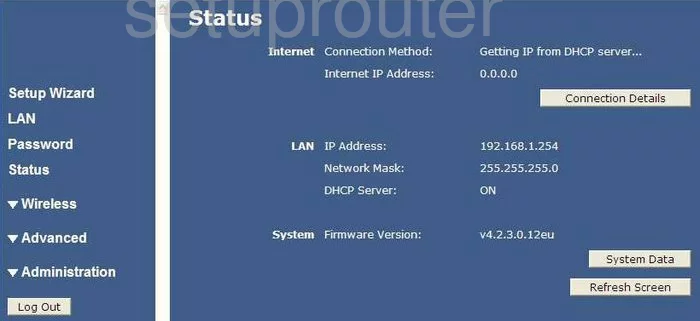
You begin on the Status page of the Cisco 870-Series router. To setup the WiFi click the link in the left sidebar labeled Wireless. Then be sure that Basic Settings is chosen.
Change the WiFi Settings on the Cisco 870 Series
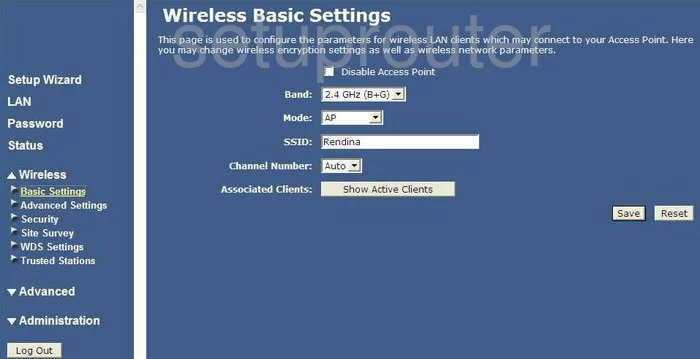
You should now be on a page like the one you see above. There are two things that need to be changed on this page.
- The SSID - This is the name of your network. You should give it a unique name, just avoid anything personal. Using personal information may make you more of a target. For more info on this topic, check out our guide titled Wireless names.
- The Channel Number - Here you need to be on channel 1,6, or 11. These three channels are the most you can get out of the spectrum without overlap. For more on this topic, click the link titled WiFi Channels.
Finish this page by clicking the Save button.
Next, click the link titled Security in the left sidebar.
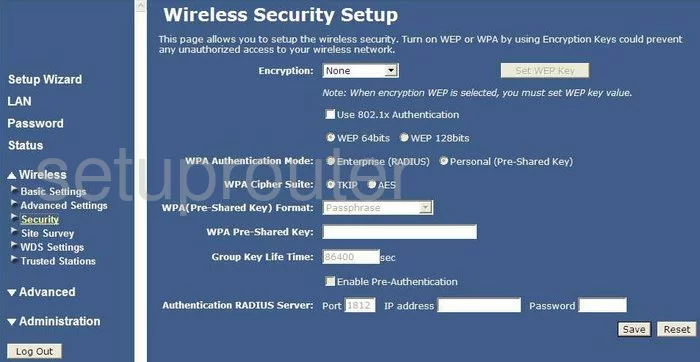
On this page, the things that need to changed are:
- The Encryption - Use this drop down list to choose the option of WPA2(AES). Click our guide titled WEP vs. WPA for more on this topic.
- The WPA Authentication Mode should be set to Personal (Pre-Shared Key).
- We suggest setting the WPA Cipher Suite to AES.
- The WPA(Pre-Shared Key) Format should be set to Passphrase.
- The WPA Pre-Shared Key is the password you use to access your network. This needs to be a strong password of at least 20 characters. To learn how to create a strong password that is memorable, click the link titled Choosing a strong password.
That's all there is to it, simply click the Save button and you are finished.
Possible Problems when Changing your WiFi Settings
After making these changes to your router you will almost definitely have to reconnect any previously connected devices. This is usually done at the device itself and not at your computer.
Other Cisco 870 Series Info
Don't forget about our other Cisco 870 Series info that you might be interested in.
This is the wifi guide for the Cisco 870 Series. We also have the following guides for the same router:
- Cisco 870 Series - How to change the IP Address on a Cisco 870 Series router
- Cisco 870 Series - Cisco 870 Series Login Instructions
- Cisco 870 Series - Cisco 870 Series User Manual
- Cisco 870 Series - Cisco 870 Series Port Forwarding Instructions
- Cisco 870 Series - How to change the DNS settings on a Cisco 870 Series router
- Cisco 870 Series - How to Reset the Cisco 870 Series
- Cisco 870 Series - Information About the Cisco 870 Series Router
- Cisco 870 Series - Cisco 870 Series Screenshots