Each of these screenshots was captured and submitted to us by users of this site.
If you would like to submit screenshots for us to use, please use our Router Screenshot Grabber, which is a free tool in Network Utilities. It makes the capture process easy and sends the screenshots to us automatically.
This is the screenshots guide for the Cisco 870 Series. We also have the following guides for the same router:
- Cisco 870 Series - How to change the IP Address on a Cisco 870 Series router
- Cisco 870 Series - Cisco 870 Series Login Instructions
- Cisco 870 Series - Cisco 870 Series User Manual
- Cisco 870 Series - Cisco 870 Series Port Forwarding Instructions
- Cisco 870 Series - How to change the DNS settings on a Cisco 870 Series router
- Cisco 870 Series - Setup WiFi on the Cisco 870 Series
- Cisco 870 Series - How to Reset the Cisco 870 Series
- Cisco 870 Series - Information About the Cisco 870 Series Router
All Cisco 870 Series Screenshots
All screenshots below were captured from a Cisco 870 Series router.
Cisco 870 Series Ping Screenshot
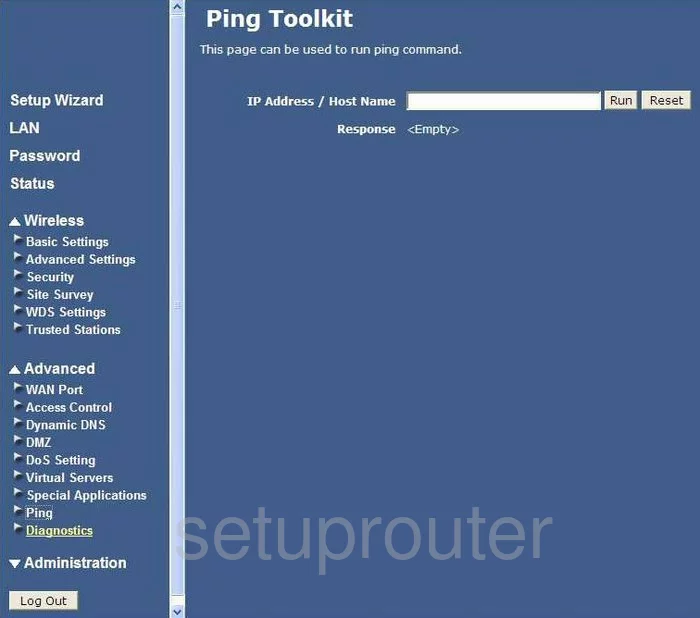
Cisco 870 Series Dmz Screenshot
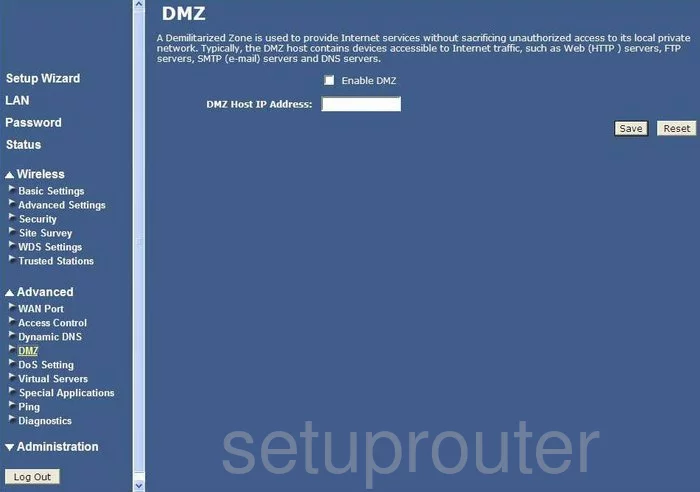
Cisco 870 Series Dynamic Dns Screenshot
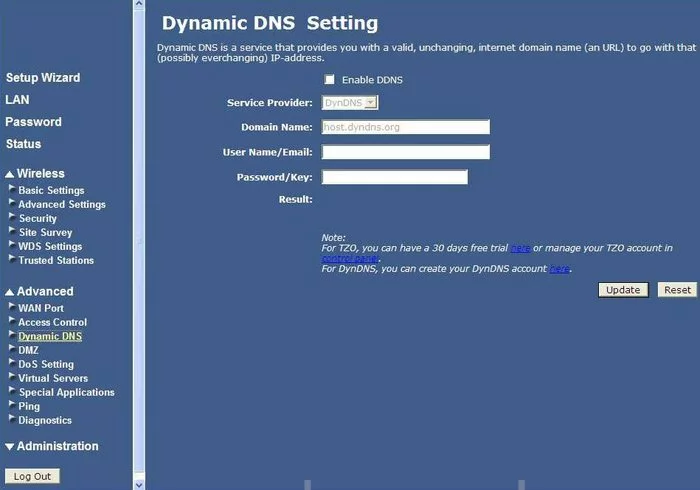
Cisco 870 Series Wifi Wds Screenshot
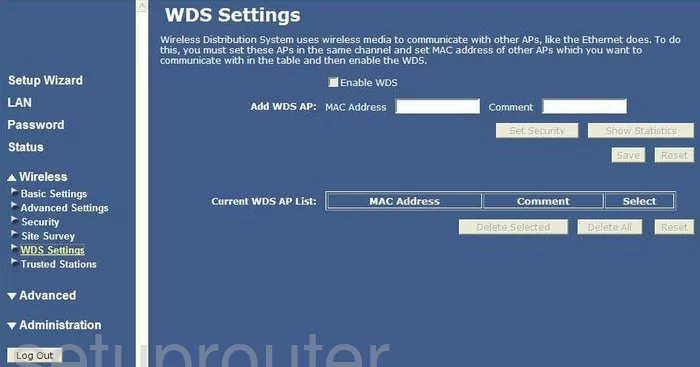
Cisco 870 Series Wifi Setup Screenshot
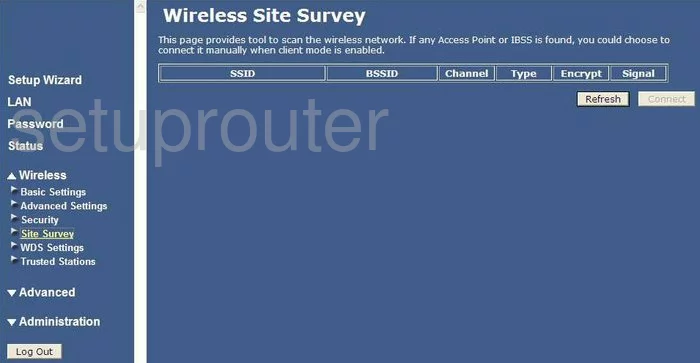
Cisco 870 Series Wifi Setup Screenshot
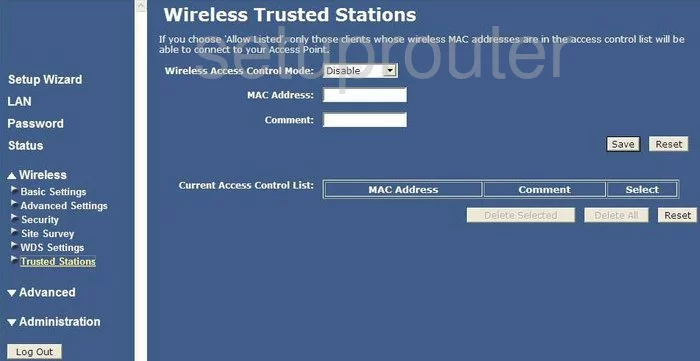
Cisco 870 Series General Screenshot
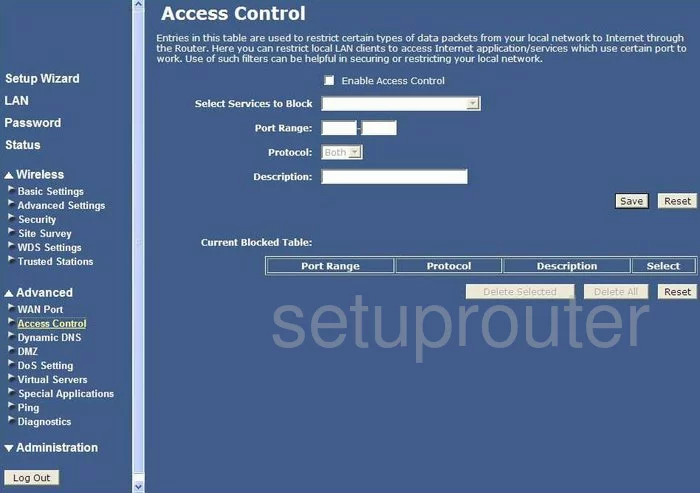
Cisco 870 Series General Screenshot
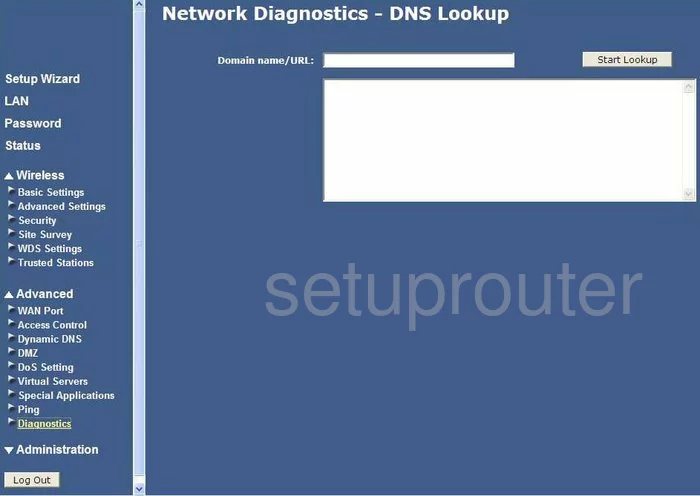
Cisco 870 Series General Screenshot
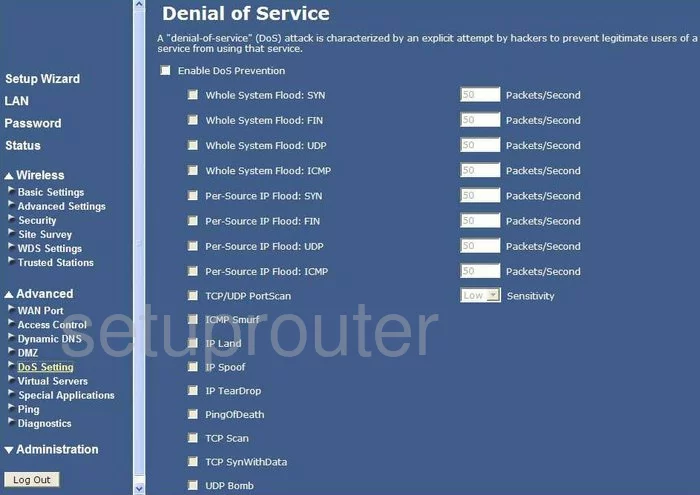
Cisco 870 Series General Screenshot
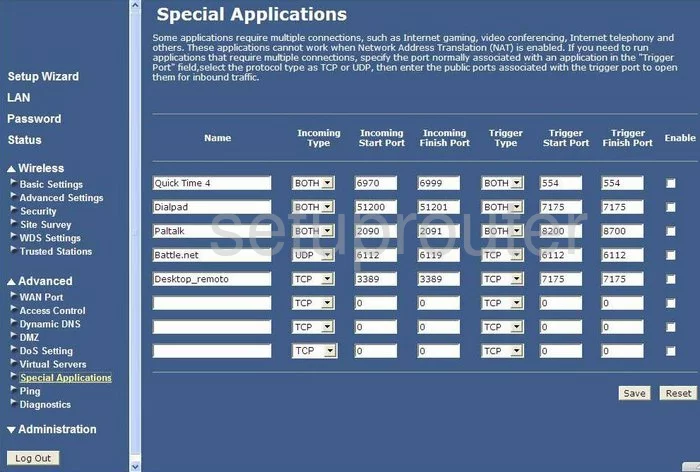
Cisco 870 Series General Screenshot

Cisco 870 Series Dns Screenshot
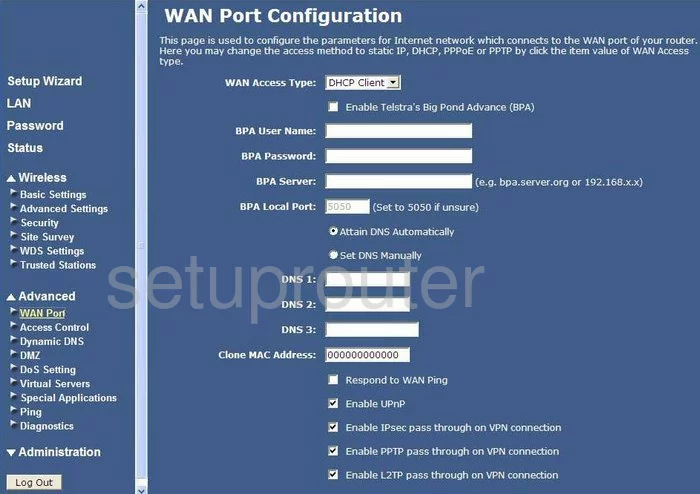
Cisco 870 Series Setup Screenshot
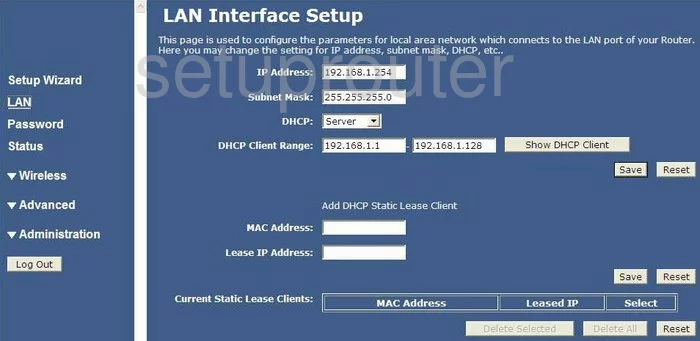
Cisco 870 Series Password Screenshot
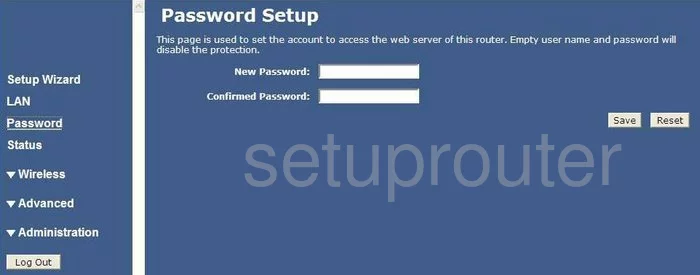
Cisco 870 Series Setup Screenshot
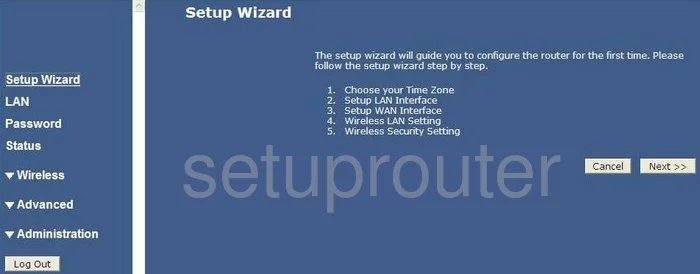
Cisco 870 Series Status Screenshot
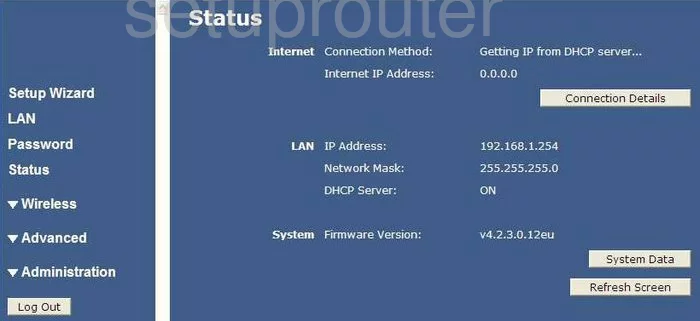
Cisco 870 Series Wifi Advanced Screenshot
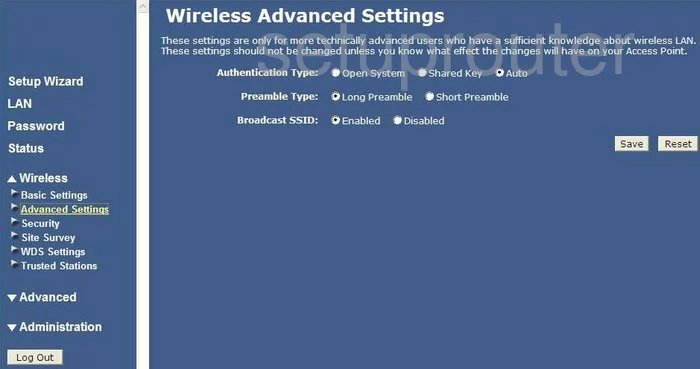
Cisco 870 Series Wifi Setup Screenshot
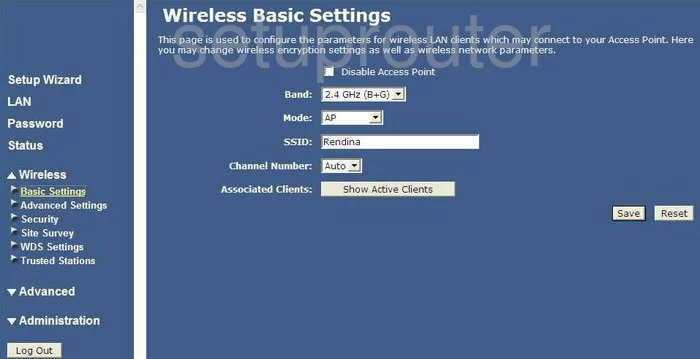
Cisco 870 Series Wifi Security Screenshot
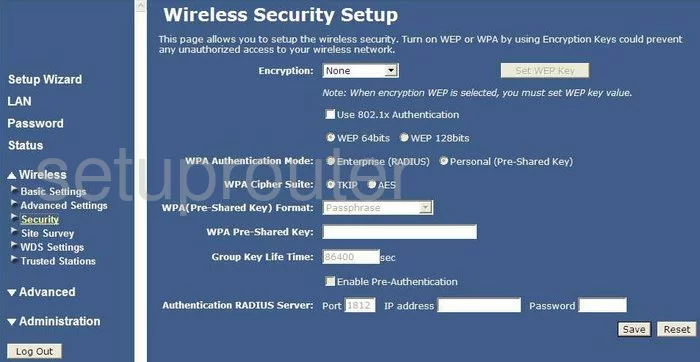
Cisco 870 Series Device Image Screenshot

Cisco 870 Series Reset Screenshot
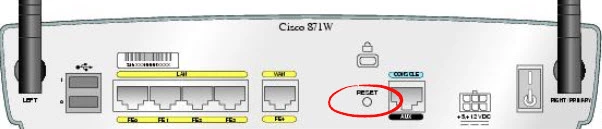
This is the screenshots guide for the Cisco 870 Series. We also have the following guides for the same router:
- Cisco 870 Series - How to change the IP Address on a Cisco 870 Series router
- Cisco 870 Series - Cisco 870 Series Login Instructions
- Cisco 870 Series - Cisco 870 Series User Manual
- Cisco 870 Series - Cisco 870 Series Port Forwarding Instructions
- Cisco 870 Series - How to change the DNS settings on a Cisco 870 Series router
- Cisco 870 Series - Setup WiFi on the Cisco 870 Series
- Cisco 870 Series - How to Reset the Cisco 870 Series
- Cisco 870 Series - Information About the Cisco 870 Series Router