On this page I will discuss how to reset the Cisco DPC3828D router back to it's original factory default settings. This is not the same as a reboot. A reboot turns off the router and restarts it cycling the power to the device. A reset is taking all the settings and returning them to factory defaults.
Warning: Resetting the router can cause issues if you aren't expecting your personal settings to change. We recommend making a list of all the settings you know will be changed. We have started this list for you.
- The Internet name and password
- The ISP username and password if you use a DSL router. These can be gotten from your Internet Service Provider.
- The router setup username and password
- Write down any other setting you have changed. This would include any personal changes you have made. Write down any port forwards you have done or IP addresses you have assigned.
Other Cisco DPC3828D Guides
This is the reset router guide for the Cisco DPC3828D. We also have the following guides for the same router:
- Cisco DPC3828D - Setup WiFi on the Cisco DPC3828D
- Cisco DPC3828D - How to change the IP Address on a Cisco DPC3828D router
- Cisco DPC3828D - Cisco DPC3828D Login Instructions
- Cisco DPC3828D - Cisco DPC3828D User Manual
- Cisco DPC3828D - How to change the DNS settings on a Cisco DPC3828D router
- Cisco DPC3828D - Cisco DPC3828D Screenshots
- Cisco DPC3828D - Information About the Cisco DPC3828D Router
Reset the Cisco DPC3828D
Once you have decided to reset the router you need to know where the reset button is located. On this particular router it can be found on the back panel. We circled it in the image below.
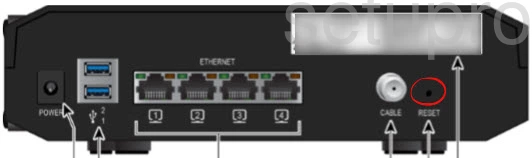
Notice how tiny and recessed the reset button is. This is to avoid accidental resets. Take the end of an unwound paperclip and press down on the button for a minimum of 10 seconds. This starts the reset process. If you only press and release the button it will only reboot the router instead of resetting it like you wanted.
Please remember that this reset is going to erase every setting you have ever changed on this router. If you want to avoid losing all your personal setting we highly recommend you try other methods of troubleshooting before you decide to reset.
Login to the Cisco DPC3828D
The next step is to login to the Cisco DPC3828D router. You need the default IP address, username, and password. We have found this information for you and included it in our Login Guide for the Cisco DPC3828D router.
Change Your Password
It's a good idea to change the router's setup password after you use it for the first time. Default passwords are very easy to guess making them very bad passwords. If you need help coming up with a new password, check out our Choosing a Strong Password guide. It is full of ideas and tips in making a strong password.
Tip: Of all the information you change, the router's IP address, username, and password are the most important when it comes to not losing them. Any other values if lost can be found by accessing the router setup pages. But to access those router setup pages you need to know the router's IP address, username, and password. If this router is located in your home we recommend writing this information on a sticky note and attaching it to the underside of the router for next time.
Setup WiFi on the Cisco DPC3828D
Now you should check the WiFi settings. The SSID, Internet password, and security mode are all reset. Some routers like to leave the security wide open as the default meaning there is no security at all. Make sure your security mode is set to WPA2 along with a strong Internet password. If you need additional help with this take a look at our How to Setup WiFi on the Cisco DPC3828D guide.
Cisco DPC3828D Help
Be sure to check out our other Cisco DPC3828D info that you might be interested in.
This is the reset router guide for the Cisco DPC3828D. We also have the following guides for the same router:
- Cisco DPC3828D - Setup WiFi on the Cisco DPC3828D
- Cisco DPC3828D - How to change the IP Address on a Cisco DPC3828D router
- Cisco DPC3828D - Cisco DPC3828D Login Instructions
- Cisco DPC3828D - Cisco DPC3828D User Manual
- Cisco DPC3828D - How to change the DNS settings on a Cisco DPC3828D router
- Cisco DPC3828D - Cisco DPC3828D Screenshots
- Cisco DPC3828D - Information About the Cisco DPC3828D Router