The Cisco DPC3828D router is considered a wireless router because it offers WiFi connectivity. WiFi, or simply wireless, allows you to connect various devices to your router, such as wireless printers, smart televisions, and WiFi enabled smartphones.
Other Cisco DPC3828D Guides
This is the wifi guide for the Cisco DPC3828D. We also have the following guides for the same router:
- Cisco DPC3828D - How to change the IP Address on a Cisco DPC3828D router
- Cisco DPC3828D - Cisco DPC3828D Login Instructions
- Cisco DPC3828D - Cisco DPC3828D User Manual
- Cisco DPC3828D - How to change the DNS settings on a Cisco DPC3828D router
- Cisco DPC3828D - How to Reset the Cisco DPC3828D
- Cisco DPC3828D - Cisco DPC3828D Screenshots
- Cisco DPC3828D - Information About the Cisco DPC3828D Router
WiFi Terms
Before we get started there is a little bit of background info that you should be familiar with.
Wireless Name
Your wireless network needs to have a name to uniquely identify it from other wireless networks. If you are not sure what this means we have a guide explaining what a wireless name is that you can read for more information.
Wireless Password
An important part of securing your wireless network is choosing a strong password.
Wireless Channel
Picking a WiFi channel is not always a simple task. Be sure to read about WiFi channels before making the choice.
Encryption
You should almost definitely pick WPA2 for your networks encryption. If you are unsure, be sure to read our WEP vs WPA guide first.
Login To The Cisco DPC3828D
To get started configuring the Cisco DPC3828D WiFi settings you need to login to your router. If you are already logged in you can skip this step.
To login to the Cisco DPC3828D, follow our Cisco DPC3828D Login Guide.
Find the WiFi Settings on the Cisco DPC3828D
If you followed our login guide above then you should see this screen.
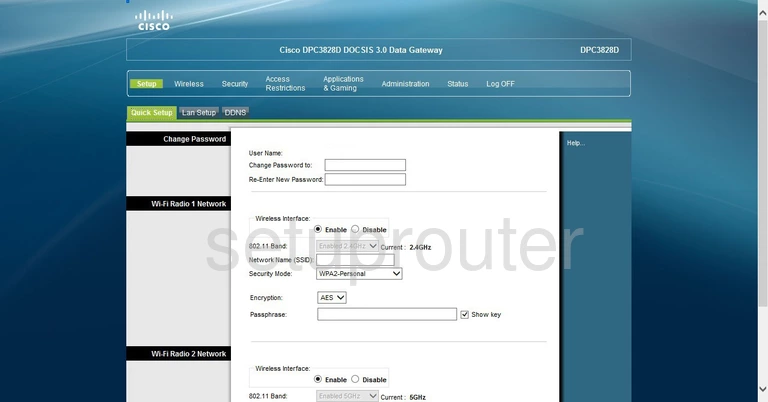
You begin on the Setup page of the Cisco DPC3828D router. To setup the WiFi, click the link titled Wireless at the top of the page. Then, under this, pick the tab titled Radio Settings.
Change the WiFi Settings on the Cisco DPC3828D
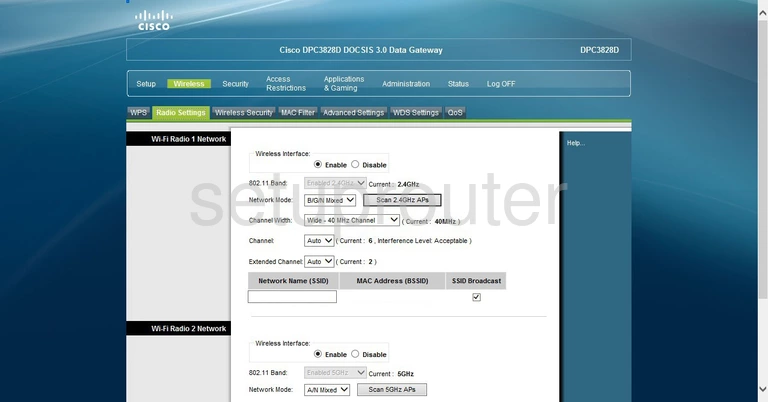
There are two things on this page that may need to be changed.
- The Channel - The most you can get out of the spectrum are three channels that don't overlap. Since overlap causes a lot of interference everyone should be using channels 1,6, or 11. For more on this topic, click the link titled WiFi Channels.
- The Network Name (SSID) - This is the name you give your network for identification. Go ahead and enter an appropriate name here, but avoid using personal information. If you want to learn more, tick the link titled Wireless names.
After you have taken care of these things and clicked Save Settings, choose the link titled Wireless Security.
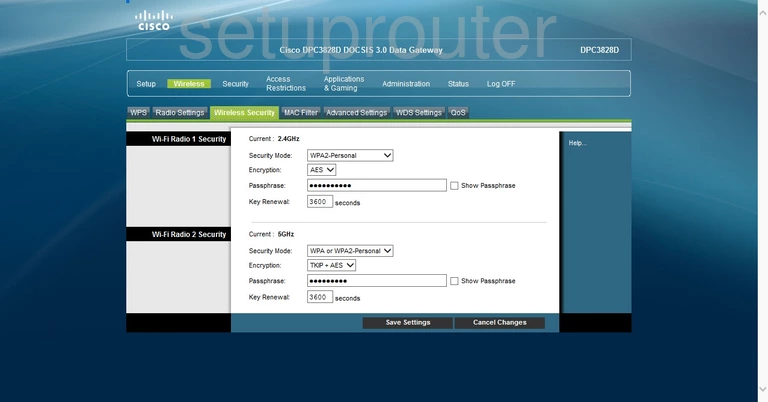
You should now be on a page similar to the one you see here. We recommend setting the 2.4GHz section.
- The Security Mode should be set to WPA2-Personal. To learn why this is the best option, read our guide titled WEP vs. WPA.
- Set the Encryption to AES. This is the stronger choice here.
- The last thing you need to change is the Passphrase. This is the password you use to access your network. Don't use any personal information in this password. You should also add some symbols, numbers, and capital letters. You need to avoid using any words that can be found in a dictionary. For help in creating a strong password that is memorable, click the link titled Choosing a strong password.
That's it, just click Save Settings and you are finished.
Possible Problems when Changing your WiFi Settings
After making these changes to your router you will almost definitely have to reconnect any previously connected devices. This is usually done at the device itself and not at your computer.
Other Cisco DPC3828D Info
Don't forget about our other Cisco DPC3828D info that you might be interested in.
This is the wifi guide for the Cisco DPC3828D. We also have the following guides for the same router:
- Cisco DPC3828D - How to change the IP Address on a Cisco DPC3828D router
- Cisco DPC3828D - Cisco DPC3828D Login Instructions
- Cisco DPC3828D - Cisco DPC3828D User Manual
- Cisco DPC3828D - How to change the DNS settings on a Cisco DPC3828D router
- Cisco DPC3828D - How to Reset the Cisco DPC3828D
- Cisco DPC3828D - Cisco DPC3828D Screenshots
- Cisco DPC3828D - Information About the Cisco DPC3828D Router