We have a collection of user-submitted screenshots to share.
When you want to share screenshots for us to use, please use our Router Screenshot Grabber, which is a free tool in Network Utilities. It makes the capture process easy and sends the screenshots to us automatically.
This is the screenshots guide for the Cisco DPC3828D.We also have the following guides for the same router:
- Cisco DPC3828D - Setup WiFi on the Cisco DPC3828D
- Cisco DPC3828D - How to change the IP Address on a Cisco DPC3828D router
- Cisco DPC3828D - Cisco DPC3828D Login Instructions
- Cisco DPC3828D - Cisco DPC3828D User Manual
- Cisco DPC3828D - How to change the DNS settings on a Cisco DPC3828D router
- Cisco DPC3828D - How to Reset the Cisco DPC3828D
- Cisco DPC3828D - Information About the Cisco DPC3828D Router
All Cisco DPC3828D Screenshots
All screenshots below were captured from a Cisco DPC3828D router.
Cisco DPC3828D login.
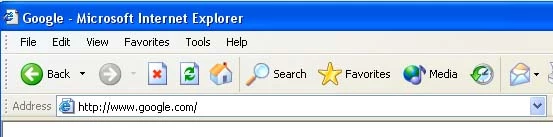
Cisco DPC3828D.
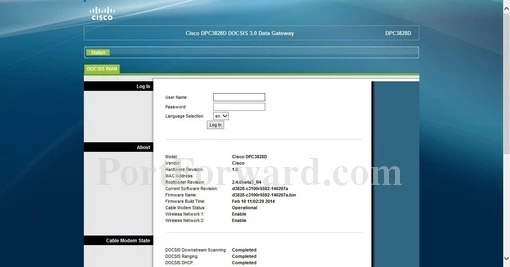
Cisco DPC3828D.
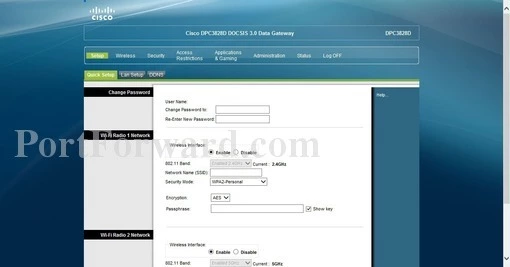
Cisco DPC3828D port forward.
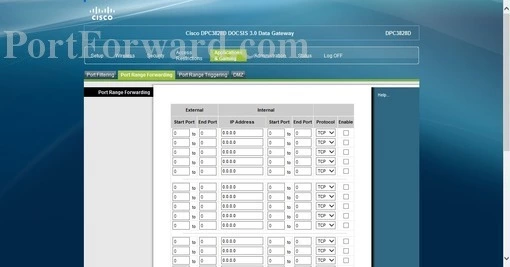
Cisco wifi wps
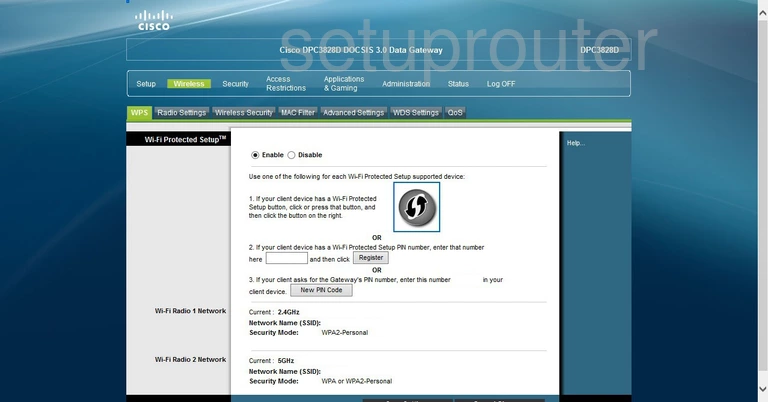
Cisco wifi wds
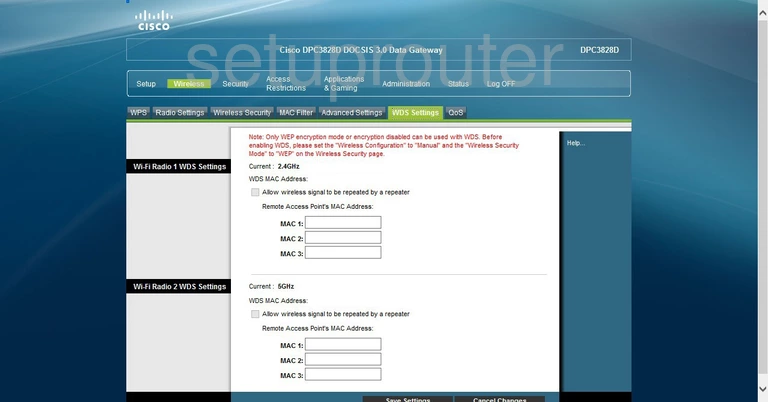
Cisco wifi security
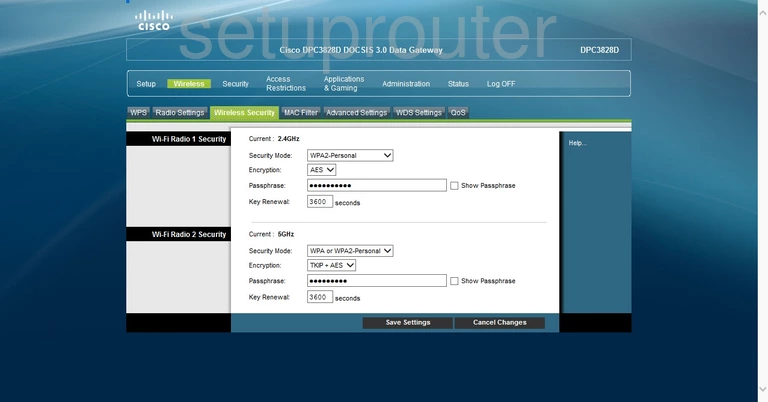
Cisco wifi setup
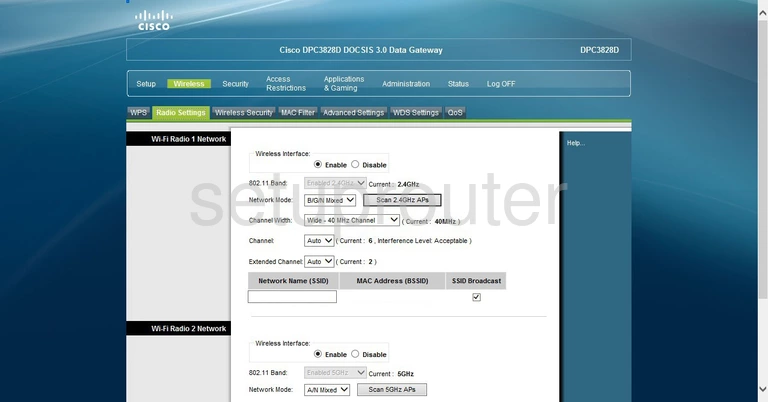
Cisco wifi setup
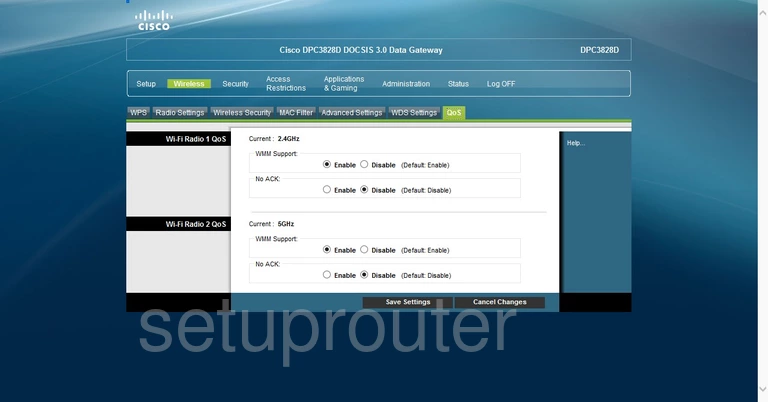
Cisco wifi security
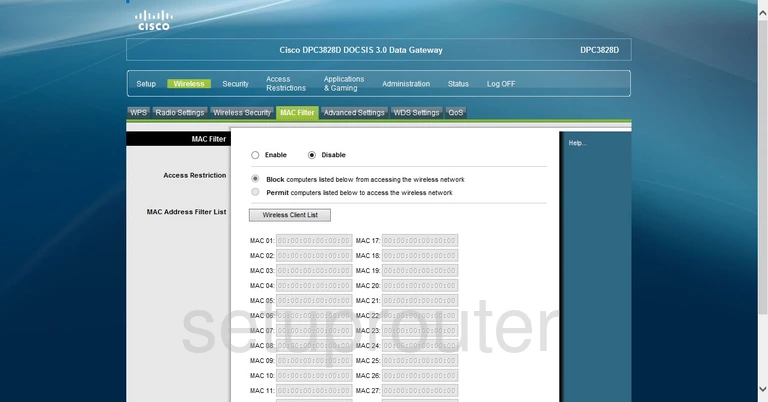
Cisco wifi advanced
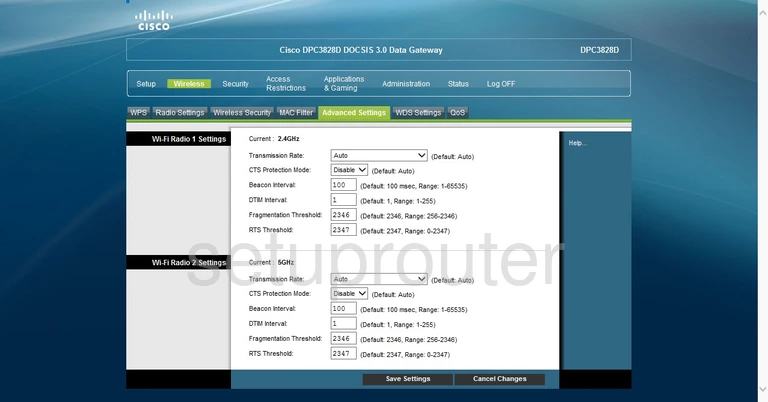
Cisco vpn
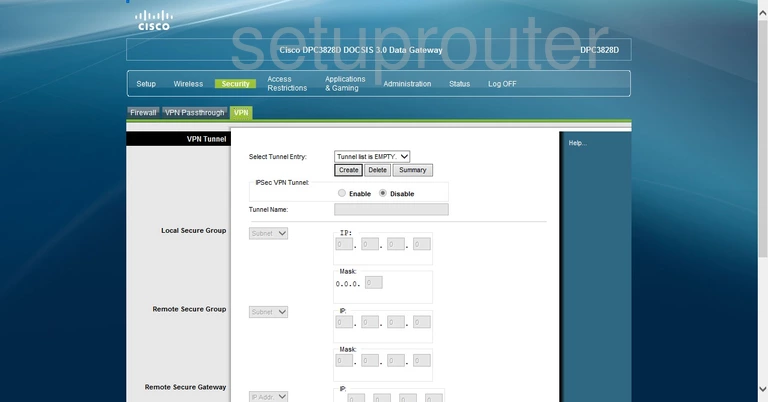
Cisco vpn
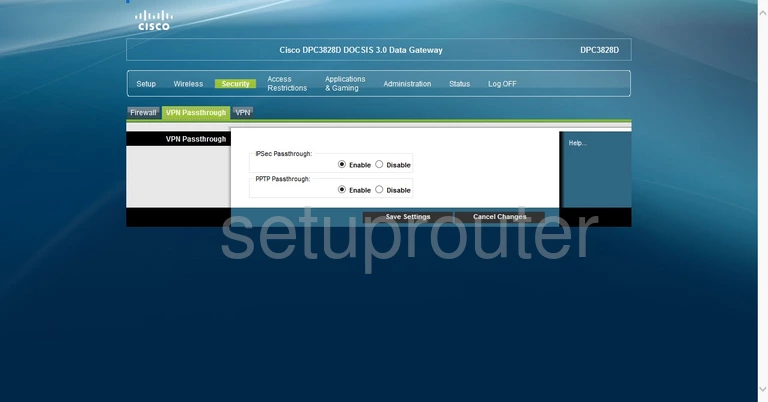
Cisco access control
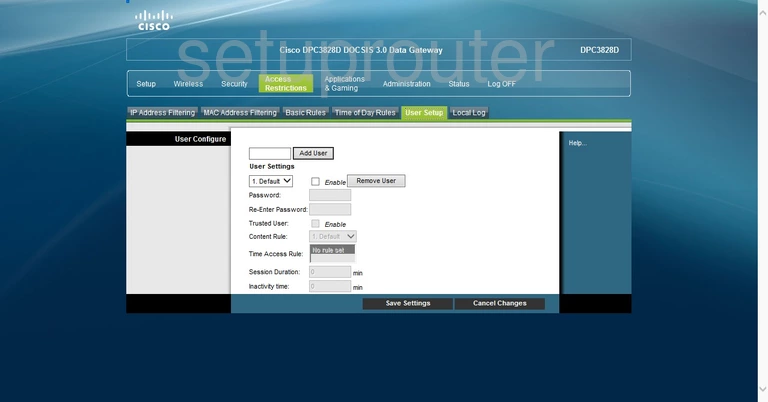
Cisco access control
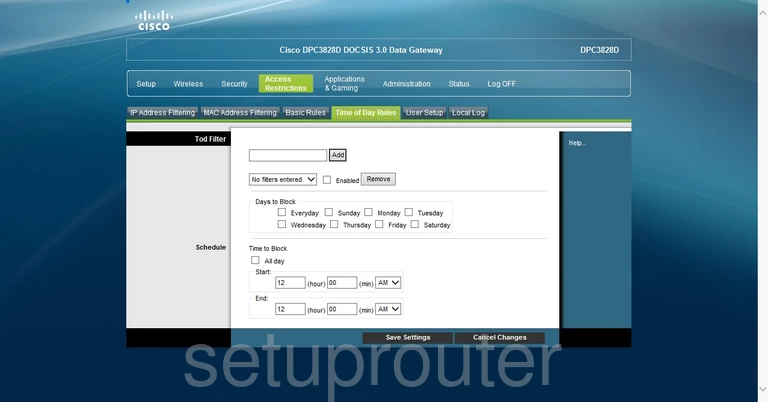
Cisco email
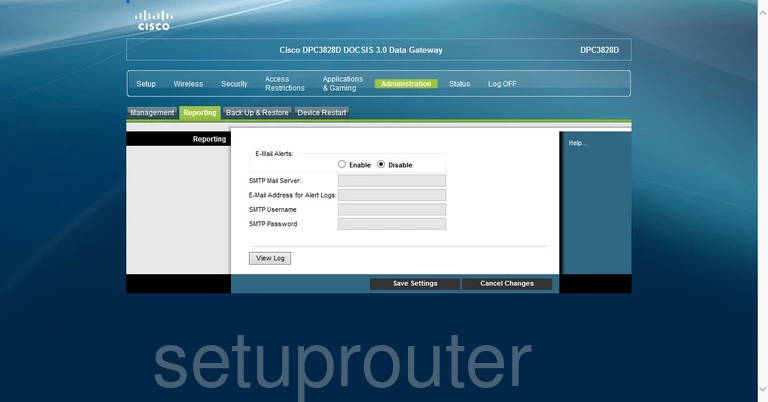
Cisco setup
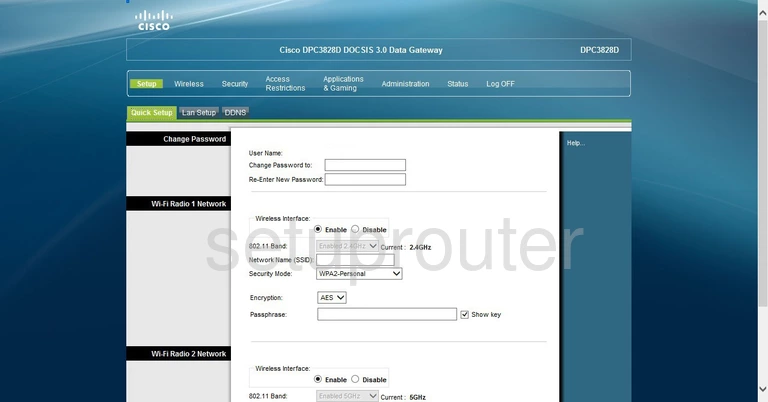
Cisco port triggering
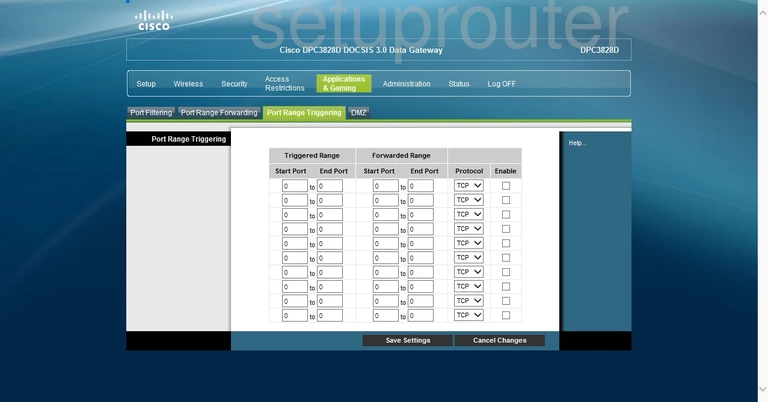
Cisco port forwarding
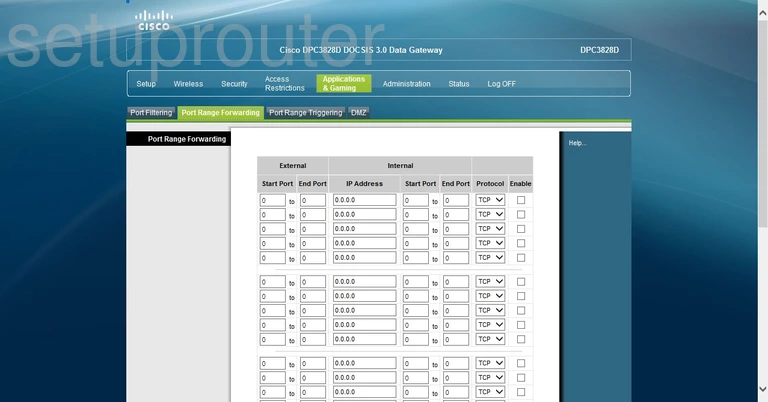
Cisco port filter
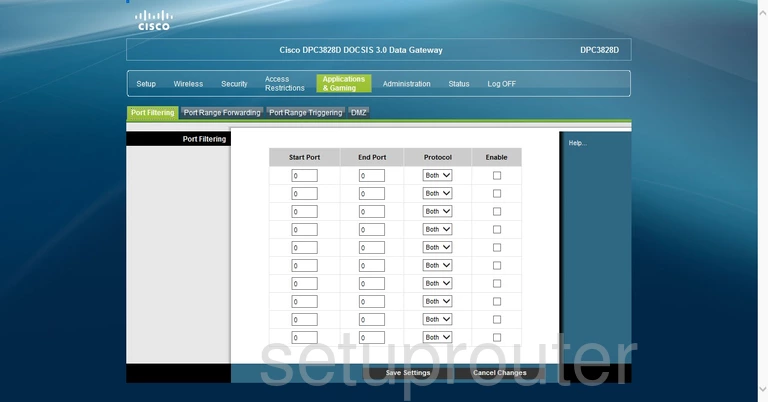
Cisco access control
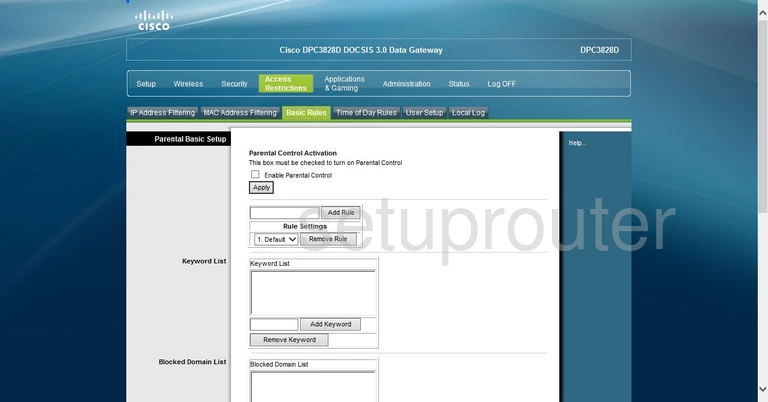
Cisco remote management
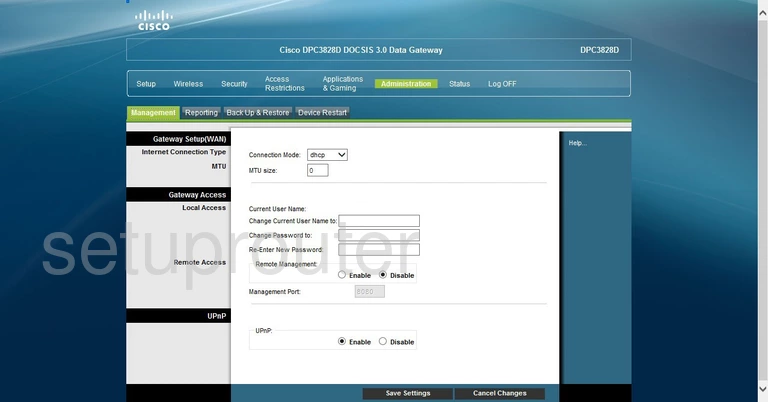
Cisco mac filter
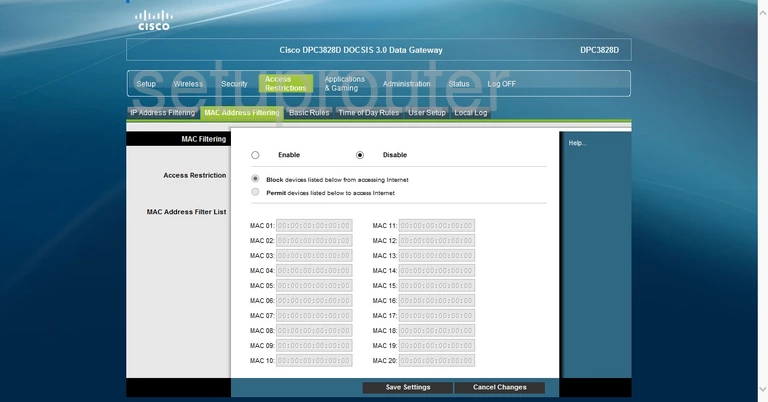
Cisco login
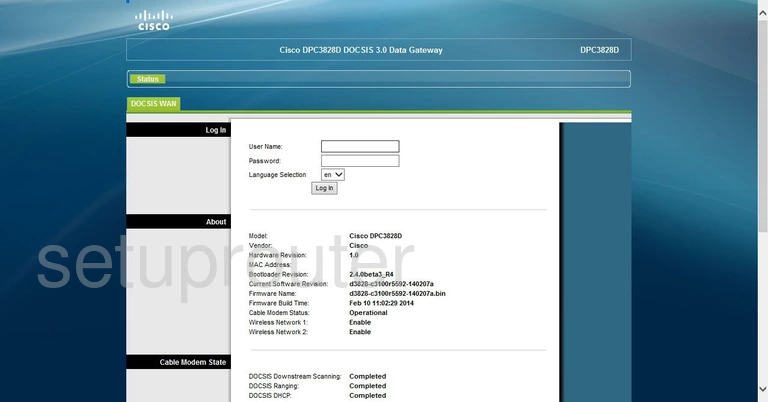
Cisco lan status
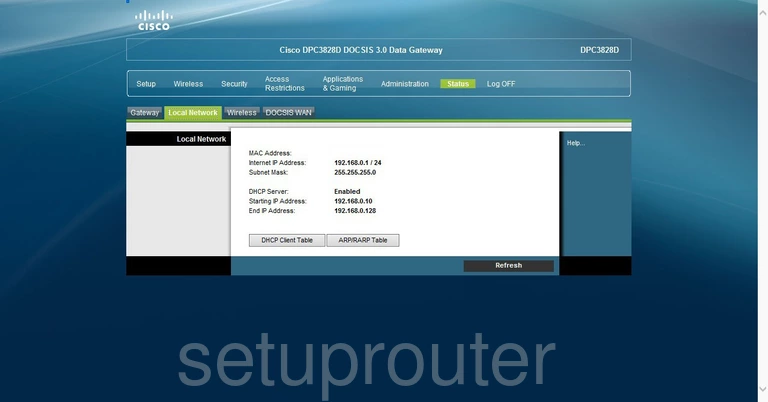
Cisco log
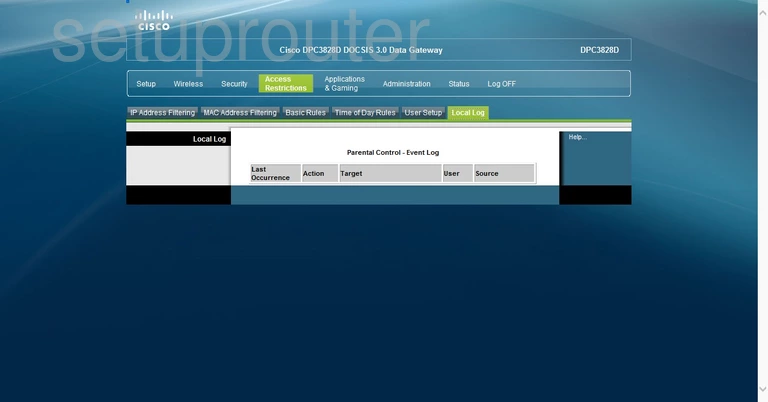
Cisco lan
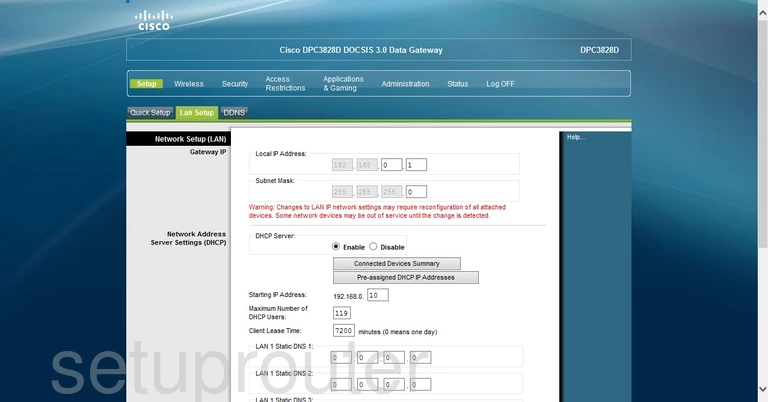
Cisco ip filter
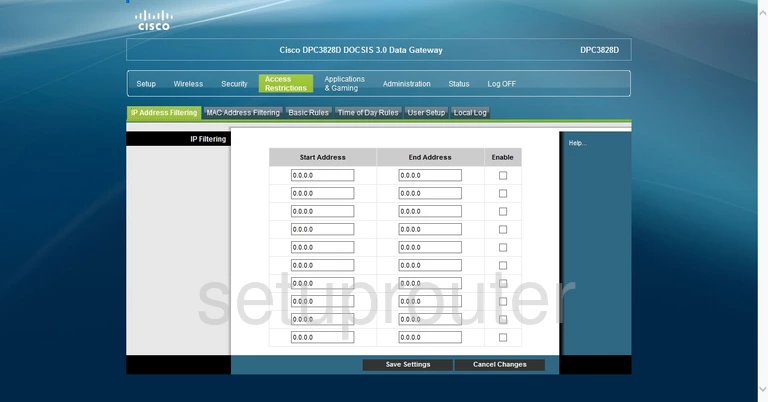
Cisco status
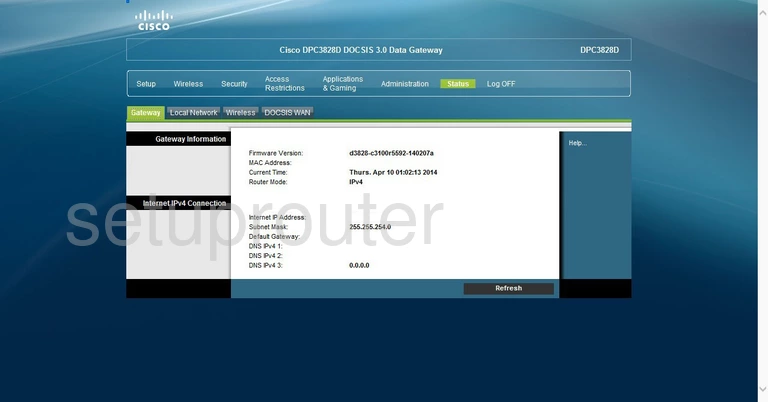
Cisco firewall
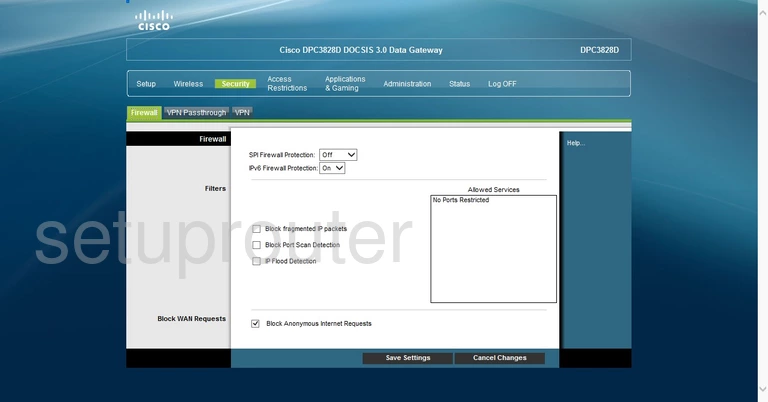
Cisco dmz
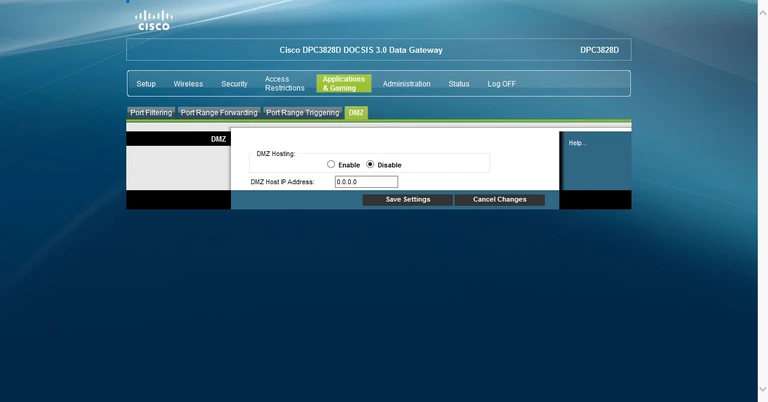
Cisco reboot

Cisco dynamic dns
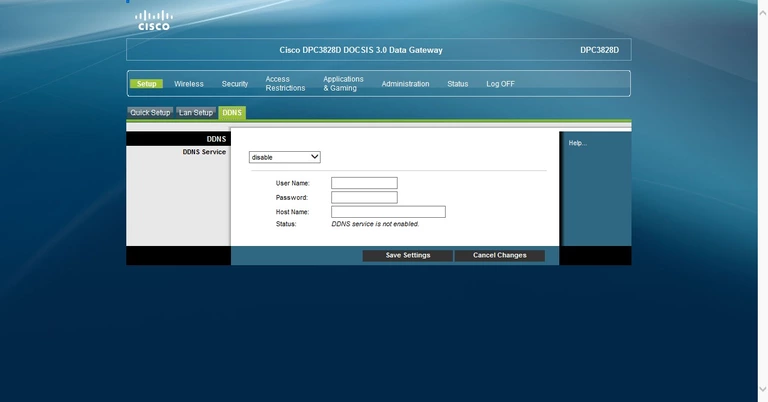
Cisco backup
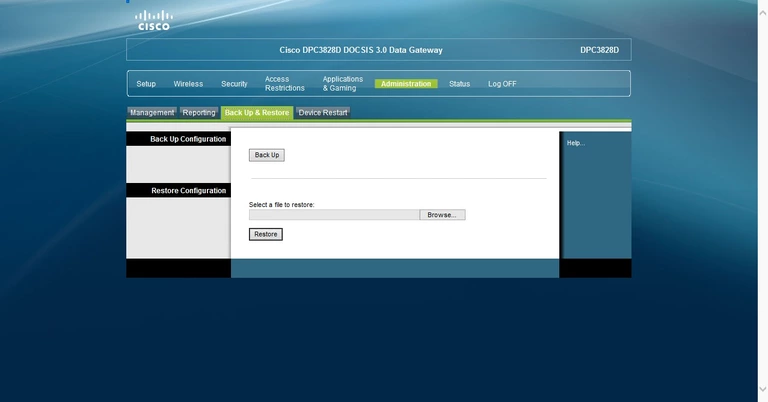
Cisco device image
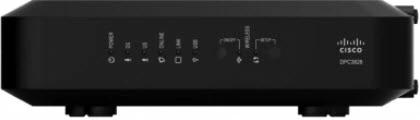
Cisco reset
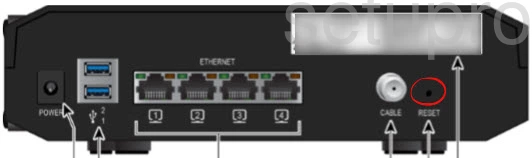
This is the screenshots guide for the Cisco DPC3828D.We also have the following guides for the same router:
- Cisco DPC3828D - Setup WiFi on the Cisco DPC3828D
- Cisco DPC3828D - How to change the IP Address on a Cisco DPC3828D router
- Cisco DPC3828D - Cisco DPC3828D Login Instructions
- Cisco DPC3828D - Cisco DPC3828D User Manual
- Cisco DPC3828D - How to change the DNS settings on a Cisco DPC3828D router
- Cisco DPC3828D - How to Reset the Cisco DPC3828D
- Cisco DPC3828D - Information About the Cisco DPC3828D Router