These are user-submitted screenshots.
We'd love to see your screenshots on our site. Simply use our Router Screenshot Grabber, which is a free tool in Network Utilities. It makes the capture process easy and sends the screenshots to us automatically.
This is the screenshots guide for the Cisco DPC3848. We also have the following guides for the same router:
All Cisco DPC3848 Screenshots
All screenshots below were captured from a Cisco DPC3848 router.
Cisco DPC3848 Port Triggering Screenshot
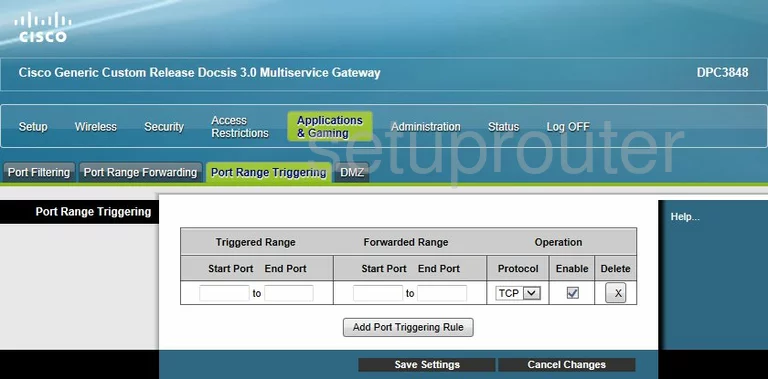
Cisco DPC3848 Port Forwarding Screenshot
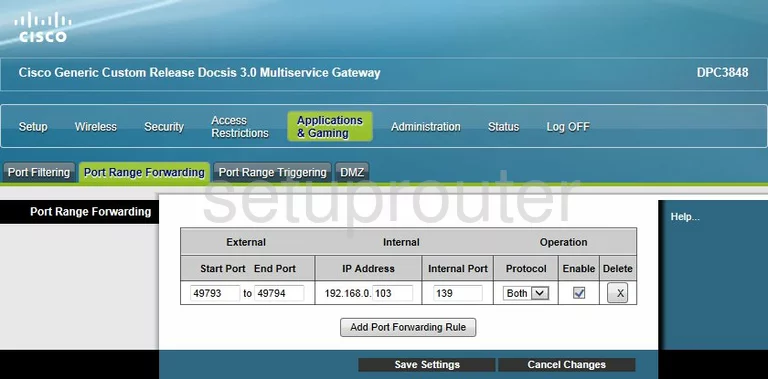
Cisco DPC3848 Port Filter Screenshot
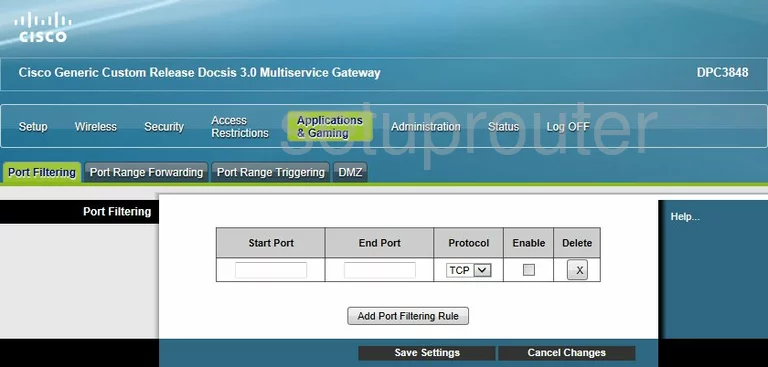
Cisco DPC3848 Login Screenshot
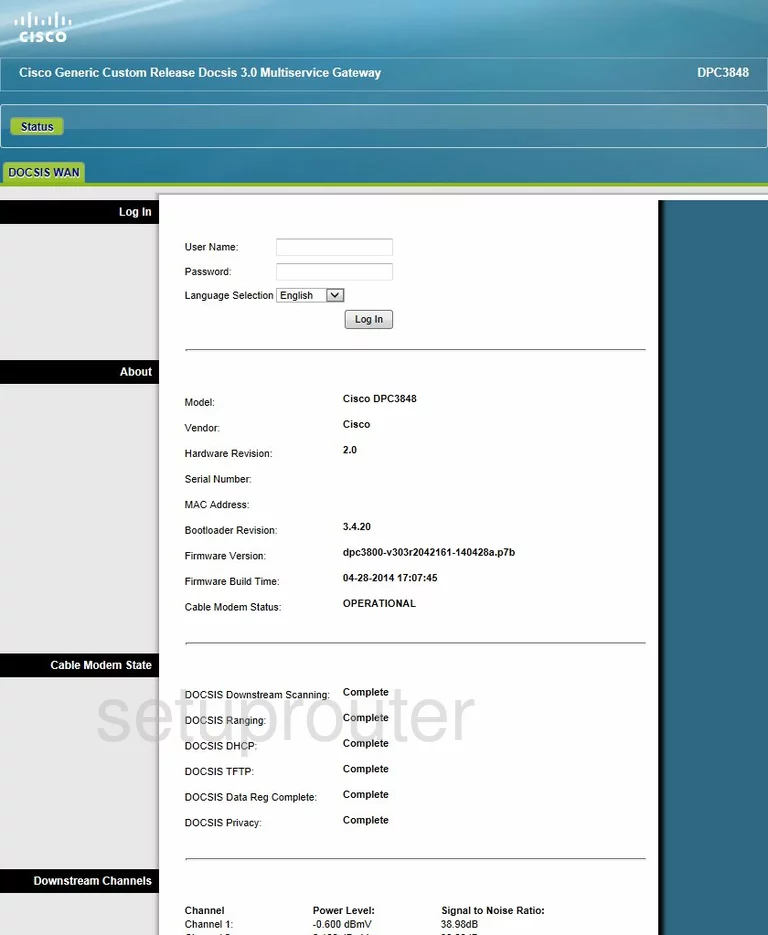
Cisco DPC3848 Status Screenshot
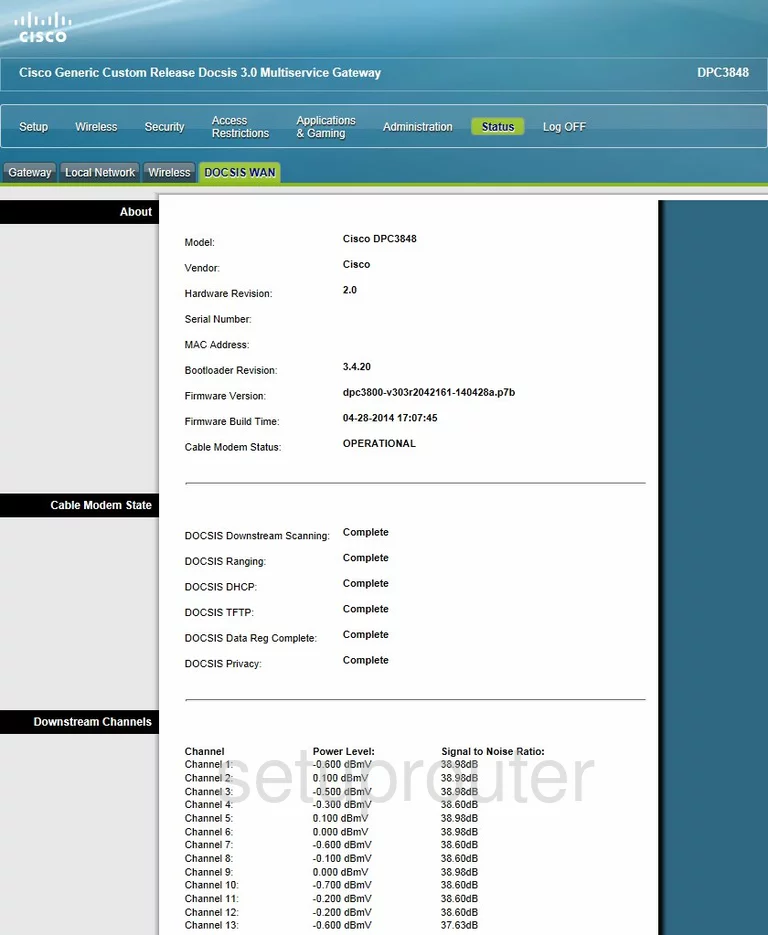
Cisco DPC3848 Dmz Screenshot
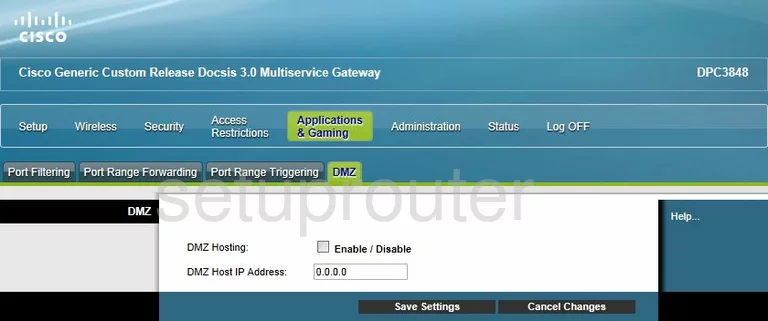
Cisco DPC3848 Device Image Screenshot

Cisco DPC3848 Reset Screenshot

Cisco DPC3848 Wifi Channel Screenshot
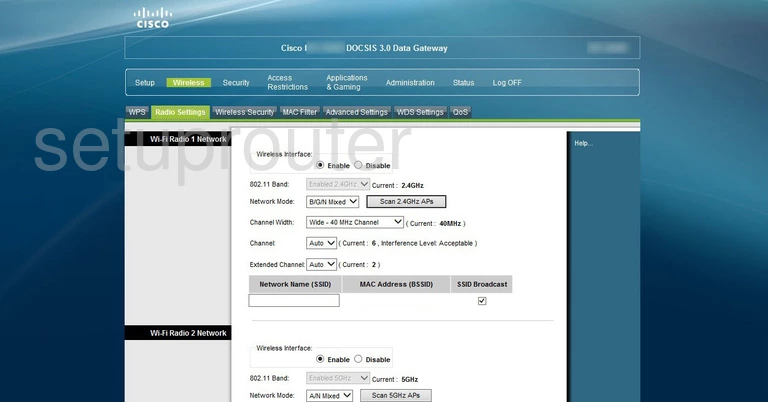
Cisco DPC3848 Wifi Security Screenshot
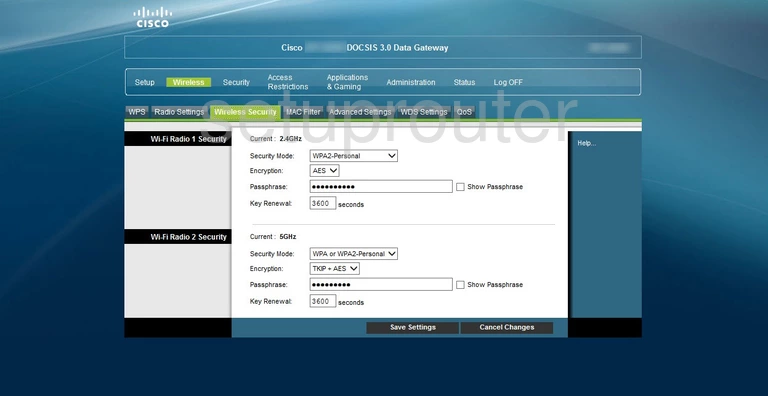
This is the screenshots guide for the Cisco DPC3848. We also have the following guides for the same router: