The Cisco DPC3848 router is considered a wireless router because it offers WiFi connectivity. WiFi, or simply wireless, allows you to connect various devices to your router, such as wireless printers, smart televisions, and WiFi enabled smartphones.
Other Cisco DPC3848 Guides
This is the wifi guide for the Cisco DPC3848. We also have the following guides for the same router:
WiFi Terms
Before we get started there is a little bit of background info that you should be familiar with.
Wireless Name
Your wireless network needs to have a name to uniquely identify it from other wireless networks. If you are not sure what this means we have a guide explaining what a wireless name is that you can read for more information.
Wireless Password
An important part of securing your wireless network is choosing a strong password.
Wireless Channel
Picking a WiFi channel is not always a simple task. Be sure to read about WiFi channels before making the choice.
Encryption
You should almost definitely pick WPA2 for your networks encryption. If you are unsure, be sure to read our WEP vs WPA guide first.
Login To The Cisco DPC3848
To get started configuring the Cisco DPC3848 WiFi settings you need to login to your router. If you are already logged in you can skip this step.
To login to the Cisco DPC3848, follow our Cisco DPC3848 Login Guide.
Find the WiFi Settings on the Cisco DPC3848
If you followed our login guide above then you should see this screen.
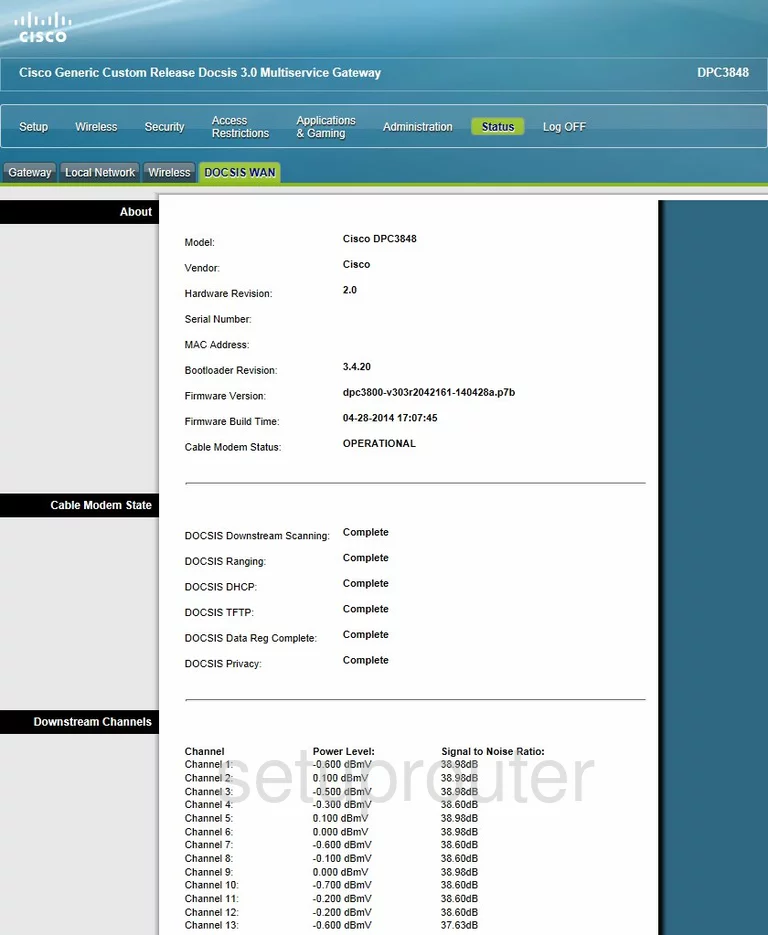
This guide starts on the Home page of the Cisco DPC3848 router. Begin by clicking Wireless near the top of the page and then Radio Settings just below that.
Change the WiFi Settings on the Cisco DPC3848
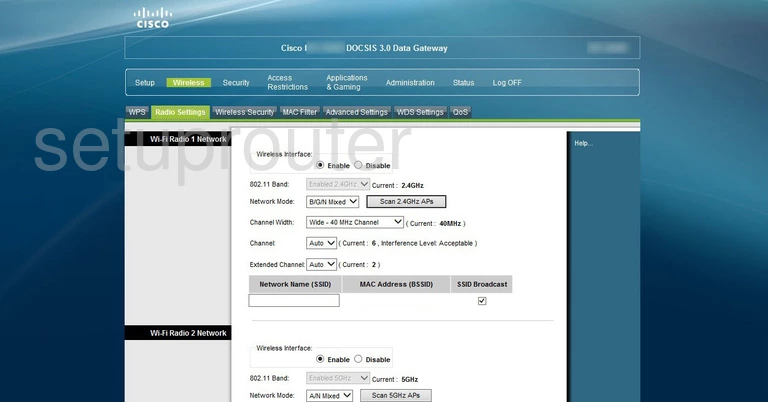
You should now be on the page you see above.
Make sure you're only making changes in the 2.4GHz section of the page.
Make sure the Channel is set to either 1, 6, or 11. Want to know why these are the best options? Take a look at our WiFi Channels Guide.
Now you need to set a Network Name (SSID). This will serve as your network identification and can be anything you like. However, due to security reasons we highly recommend avoiding any personal information. For more information read our Wireless Names Guide.
Be sure to save your settings before moving on.
Click Wireless Security near the top of the page.
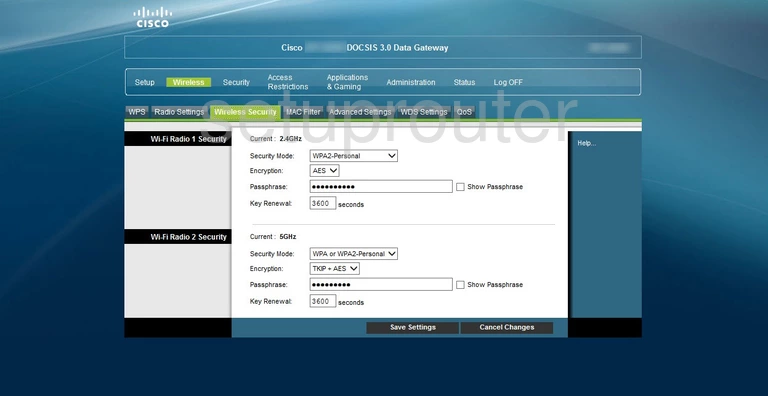
This brings you to the new page.
Be sure to make your changes in the 2.4GHz section of the page.
Start off by making sure that the WPA2-Personal. This will provide you with the strongest security. To learn more check out our WEP vs. WPA Guide.
The Encryption needs to be set to AES.
Lastly you need to set a Passphrase. This can be whatever you like, however keep in mind that a strong password is 14-20 characters long and includes no personal information. For more help be sure to take a look at our Choosing a Strong Password Guide.
That's it! Just be sure to click Save Settings before closing the page.
Possible Problems when Changing your WiFi Settings
After making these changes to your router you will almost definitely have to reconnect any previously connected devices. This is usually done at the device itself and not at your computer.
Other Cisco DPC3848 Info
Don't forget about our other Cisco DPC3848 info that you might be interested in.
This is the wifi guide for the Cisco DPC3848. We also have the following guides for the same router: