This page will show you how to setup a port forward on the Cisco EPC2425 router.
If you are not sure what port forwarding is you can read our What is Port Forwarding guide to help get started.
Other Cisco EPC2425 Guides
This is the port forwarding guide for the Cisco EPC2425. We also have the following guides for the same router:
- Cisco EPC2425 - How to change the IP Address on a Cisco EPC2425 router
- Cisco EPC2425 - Cisco EPC2425 Login Instructions
- Cisco EPC2425 - Cisco EPC2425 User Manual
- Cisco EPC2425 - How to change the DNS settings on a Cisco EPC2425 router
- Cisco EPC2425 - Setup WiFi on the Cisco EPC2425
- Cisco EPC2425 - How to Reset the Cisco EPC2425
- Cisco EPC2425 - Information About the Cisco EPC2425 Router
- Cisco EPC2425 - Cisco EPC2425 Screenshots
Configure your Computer to Have a Static IP Address
Port forwarding the Cisco EPC2425 to your computer can be more reliable if you first configure a static IP address on your computer. We have instructions to setup a static IP address for Windows 7, Windows 8, and a variety of other devices on our Static IP Address Settings page.
Please note that while setting up a static IP address on your computer is optional, it is still a very good idea to go ahead and do it. In the long run it will make your port forward much more reliable.
Login To The Cisco EPC2425
To get started forwarding a port you need to login to your Cisco EPC2425 router. If you are already logged in you can skip this step.
To login to the Cisco EPC2425, follow our Cisco EPC2425 Login Guide.
Forward a Port on the Cisco EPC2425 router
Find The Port Forwarding Section of the Cisco EPC2425
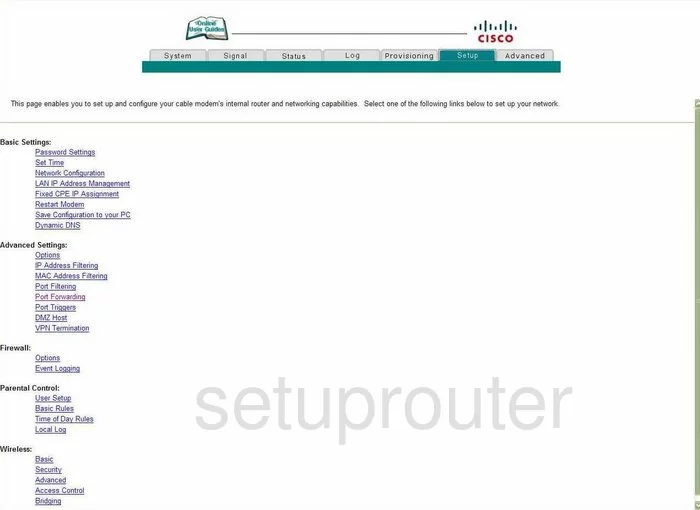
Starting on the Setup page of the Cisco EPC2425 router, click the option on the left side of the page labeled Port Forwarding. This can be found under the heading of Advanced Settings.
Configure the Port Forwarding section of your Cisco EPC2425
Now to forward a port, make the following changes:
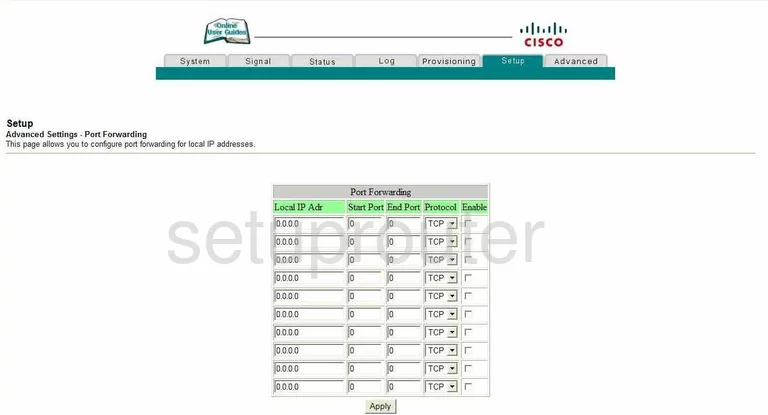
You can now forward ports to a specific computer.
In the Local IP Adr, enter the LAN IP Address of the computer you are forwarding these ports to.
To forward a single port, enter that one port number in both the Start Port and End Port boxes. If you are forwarding a range of ports, enter the lowest number of the range in the Start port box, and the highest number of the range in the End Port box.
Use the Protocol drop down menu to choose the type of forwarding you want to use.
Then place a check mark in the Enable box.
Click the Apply button.
Good job, you're finished!
Test if Your Ports are Open
Now that you have forwarded ports on the Cisco EPC2425 you should test to see if your ports are forwarded correctly.
To test if your ports are forwarded you should use our Open Port Check tool.
Other Cisco EPC2425 Info
Don't forget about our other Cisco EPC2425 info that you might be interested in.
This is the port forwarding guide for the Cisco EPC2425. We also have the following guides for the same router:
- Cisco EPC2425 - How to change the IP Address on a Cisco EPC2425 router
- Cisco EPC2425 - Cisco EPC2425 Login Instructions
- Cisco EPC2425 - Cisco EPC2425 User Manual
- Cisco EPC2425 - How to change the DNS settings on a Cisco EPC2425 router
- Cisco EPC2425 - Setup WiFi on the Cisco EPC2425
- Cisco EPC2425 - How to Reset the Cisco EPC2425
- Cisco EPC2425 - Information About the Cisco EPC2425 Router
- Cisco EPC2425 - Cisco EPC2425 Screenshots