The Cisco EPC2425 router is considered a wireless router because it offers WiFi connectivity. WiFi, or simply wireless, allows you to connect various devices to your router, such as wireless printers, smart televisions, and WiFi enabled smartphones.
Other Cisco EPC2425 Guides
This is the wifi guide for the Cisco EPC2425. We also have the following guides for the same router:
- Cisco EPC2425 - How to change the IP Address on a Cisco EPC2425 router
- Cisco EPC2425 - Cisco EPC2425 Login Instructions
- Cisco EPC2425 - Cisco EPC2425 User Manual
- Cisco EPC2425 - Cisco EPC2425 Port Forwarding Instructions
- Cisco EPC2425 - How to change the DNS settings on a Cisco EPC2425 router
- Cisco EPC2425 - How to Reset the Cisco EPC2425
- Cisco EPC2425 - Information About the Cisco EPC2425 Router
- Cisco EPC2425 - Cisco EPC2425 Screenshots
WiFi Terms
Before we get started there is a little bit of background info that you should be familiar with.
Wireless Name
Your wireless network needs to have a name to uniquely identify it from other wireless networks. If you are not sure what this means we have a guide explaining what a wireless name is that you can read for more information.
Wireless Password
An important part of securing your wireless network is choosing a strong password.
Wireless Channel
Picking a WiFi channel is not always a simple task. Be sure to read about WiFi channels before making the choice.
Encryption
You should almost definitely pick WPA2 for your networks encryption. If you are unsure, be sure to read our WEP vs WPA guide first.
Login To The Cisco EPC2425
To get started configuring the Cisco EPC2425 WiFi settings you need to login to your router. If you are already logged in you can skip this step.
To login to the Cisco EPC2425, follow our Cisco EPC2425 Login Guide.
Find the WiFi Settings on the Cisco EPC2425
If you followed our login guide above then you should see this screen.
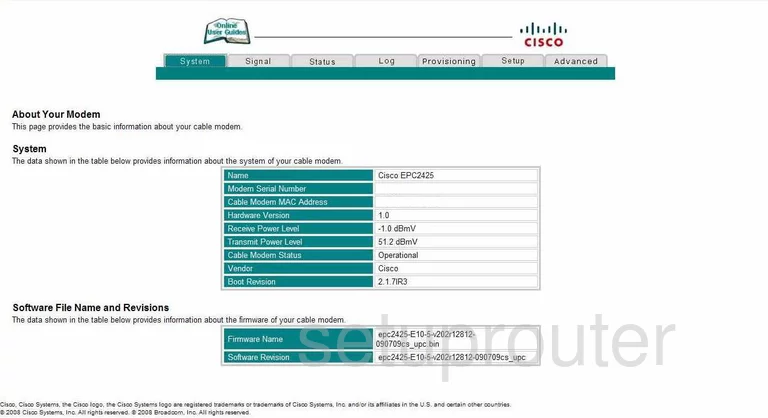
This guide begins on the System page of the Cisco EPC2425 router. To configure the wireless settings, click the link at the top of the page labeled Setup. Then choose Wireless and Basic.
Change the WiFi Settings on the Cisco EPC2425
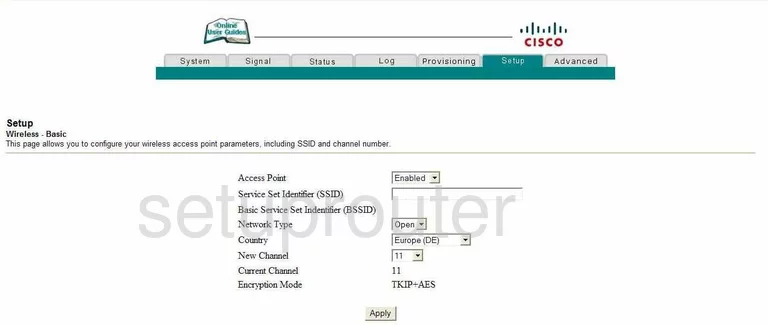
- The Access Point should be Enabled.
- Next is the Service Set Identifier (SSID). This is the name you give your network so you can identify it when needed. Go ahead and create a unique name here, just don't use any personal info. For more on this topic, click the link titled Wireless names.
- Go ahead and leave the Network Type as Open.
- Use the Country list to pick the country in which you reside.
- In the New Channel drop down, choose the channel you want to use. Remember that everyone should use a channel that does not overlap with another network. The most number of channels you can get out of the spectrum without overlap is three. Everyone should be using one of these three channels, 1,6, or 11. For more on this topic, read our guide titled WiFi Channels.
- Finish this page by clicking Apply at the bottom of the page.
Now, click the tab at the top of the page labeled Setup, then Wireless and Security.
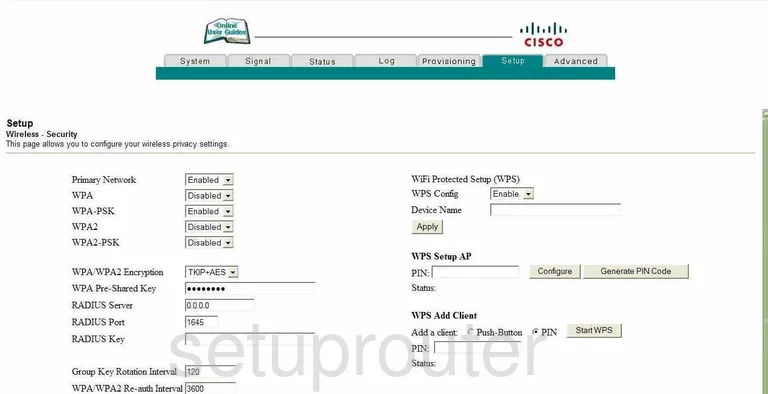
- First, make sure the Primary Network is Enabled.
- Directly below that you should see WPA, WPA-PSK, WPA2, and WPA2-PSK. Disable all of them except WPA2-PSK. Make sure this one is enabled. For more on this topic, click the link titled WEP vs. WPA.
- The next thing is the WPA/WPA2 Encryption. There are three choices here, TKIP, AES, or both. Our recommendation is AES. This is the strongest option available today and is considered very secure.
- In the WPA Pre-Shared Key box, enter the password you want to use to access your network. This password is also used in the encryption so it needs to be strong. We suggest at least 20 characters including symbols, numbers, and capital letters. Do not use any words that can be found in a dictionary. You should also avoid using any personal information. For more on creating a strong and memorable password, click the link titled Choosing a strong password.
- On the right side of the page is WiFi Protected Setup (WPS). Make sure this is Disabled. WPS is very insecure, do not use it. Please read our guide titled What is WPS for more info.
- Click the Apply button when you are finished.
Congratulations, you are finished. Your WiFi is now more secure.
Possible Problems when Changing your WiFi Settings
After making these changes to your router you will almost definitely have to reconnect any previously connected devices. This is usually done at the device itself and not at your computer.
Other Cisco EPC2425 Info
Don't forget about our other Cisco EPC2425 info that you might be interested in.
This is the wifi guide for the Cisco EPC2425. We also have the following guides for the same router:
- Cisco EPC2425 - How to change the IP Address on a Cisco EPC2425 router
- Cisco EPC2425 - Cisco EPC2425 Login Instructions
- Cisco EPC2425 - Cisco EPC2425 User Manual
- Cisco EPC2425 - Cisco EPC2425 Port Forwarding Instructions
- Cisco EPC2425 - How to change the DNS settings on a Cisco EPC2425 router
- Cisco EPC2425 - How to Reset the Cisco EPC2425
- Cisco EPC2425 - Information About the Cisco EPC2425 Router
- Cisco EPC2425 - Cisco EPC2425 Screenshots