This page shows you how to reset the Cisco EPC2425 router back to it's original default settings. It's important before we begin that you know the difference between a router reset and a router reboot. A reboot is a way of cycling the power to the device. A reset is taking all the settings you have ever changed and changing them back to how they were out of the factory.
Warning: A reset is a major step in troubleshooting a problem. If you don't understand what happens with a router reset you could end up with more problems afterwards. Please consider the following before you begin:
- The router's main username and password are reverted back to factory settings.
- The Internet network name and password are reverted to factory settings.
- If you use a DSL router you need to re-enter the ISP username and password before you can use the Internet again. Call your Internet Service Provider for more information.
- All settings you have changed in the past are erased and returned to factory settings. This could include port forwards, DNS settings, etc.
Other Cisco EPC2425 Guides
This is the reset router guide for the Cisco EPC2425. We also have the following guides for the same router:
- Cisco EPC2425 - How to change the IP Address on a Cisco EPC2425 router
- Cisco EPC2425 - Cisco EPC2425 Login Instructions
- Cisco EPC2425 - Cisco EPC2425 User Manual
- Cisco EPC2425 - Cisco EPC2425 Port Forwarding Instructions
- Cisco EPC2425 - How to change the DNS settings on a Cisco EPC2425 router
- Cisco EPC2425 - Setup WiFi on the Cisco EPC2425
- Cisco EPC2425 - Information About the Cisco EPC2425 Router
- Cisco EPC2425 - Cisco EPC2425 Screenshots
Reset the Cisco EPC2425
After determining that a reset is what you want to do you need to find the reset button. This tiny recessed button is normally found on the back or side panel of the device. On this model it is found on the back panel. We have circled it's location for you in the image below.
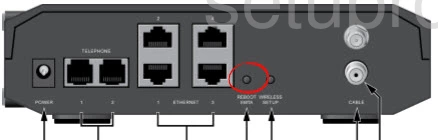
Take the tip of a pin or unwound paperclip and press and hold the reset button for at least 10 seconds. It is a common mistake to simply press and release this button. If you only hold the button down for a few seconds it will simply reboot the router instead of resetting it like you wanted.
Remember resetting this router will erase every setting you have ever changed. We strongly urge you to try other troubleshooting techniques if you want to avoid having to reconfigure your entire router.
Login to the Cisco EPC2425
Once the reset process is done you should login to the Cisco EPC2425 router. To do this after a reset you need to use the default IP address, username, and password from the factory. We have acquired this information for you and it is included in our Cisco EPC2425 Login Guide.
Change Your Password
Change the router's password you just used as soon as you login for the first time. This particular model doesn't even have a default password making it very vulnerable. Anyone within range could change your router's settings or even hijack it completely. Create a password to protect your router settings. We have a guide full of ideas and tips for you if you want. It can be found by clicking the following link: How to Setup WiFi on the Cisco EPC2425
Cisco EPC2425 Help
Be sure to check out our other Cisco EPC2425 info that you might be interested in.
This is the reset router guide for the Cisco EPC2425. We also have the following guides for the same router:
- Cisco EPC2425 - How to change the IP Address on a Cisco EPC2425 router
- Cisco EPC2425 - Cisco EPC2425 Login Instructions
- Cisco EPC2425 - Cisco EPC2425 User Manual
- Cisco EPC2425 - Cisco EPC2425 Port Forwarding Instructions
- Cisco EPC2425 - How to change the DNS settings on a Cisco EPC2425 router
- Cisco EPC2425 - Setup WiFi on the Cisco EPC2425
- Cisco EPC2425 - Information About the Cisco EPC2425 Router
- Cisco EPC2425 - Cisco EPC2425 Screenshots