This page will show you how to setup a port forward on the Cisco EPC3825 router.
If you are not sure what port forwarding is you can read our What is Port Forwarding guide to help get started.
Other Cisco EPC3825 Guides
This is the port forwarding guide for the Cisco EPC3825. We also have the following guides for the same router:
- Cisco EPC3825 - How to change the IP Address on a Cisco EPC3825 router
- Cisco EPC3825 - Cisco EPC3825 Login Instructions
- Cisco EPC3825 - Cisco EPC3825 User Manual
- Cisco EPC3825 - How to change the DNS settings on a Cisco EPC3825 router
- Cisco EPC3825 - Setup WiFi on the Cisco EPC3825
- Cisco EPC3825 - How to Reset the Cisco EPC3825
- Cisco EPC3825 - Information About the Cisco EPC3825 Router
- Cisco EPC3825 - Cisco EPC3825 Screenshots
Configure your Computer to Have a Static IP Address
Port forwarding the Cisco EPC3825 to your computer can be more reliable if you first configure a static IP address on your computer. We have instructions to setup a static IP address for Windows 7, Windows 8, and a variety of other devices on our Static IP Address Settings page.
Please note that while setting up a static IP address on your computer is optional, it is still a very good idea to go ahead and do it. In the long run it will make your port forward much more reliable.
Login To The Cisco EPC3825
To get started forwarding a port you need to login to your Cisco EPC3825 router. If you are already logged in you can skip this step.
To login to the Cisco EPC3825, follow our Cisco EPC3825 Login Guide.
Forward a Port on the Cisco EPC3825 router
Find The Port Forwarding Section of the Cisco EPC3825
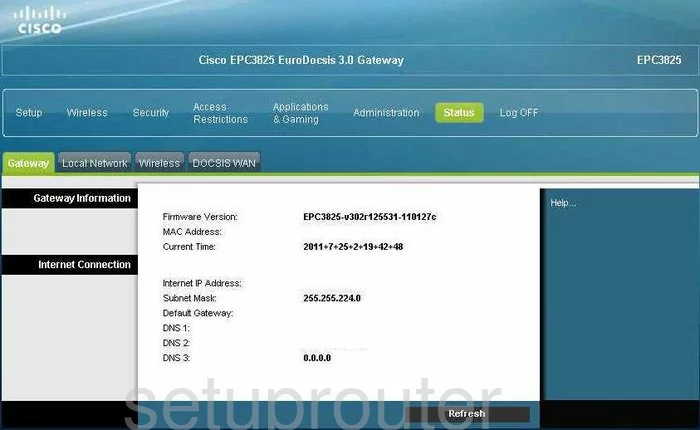
This guide begins on the Gateway Status page of the Cisco EPC3825 router. To forward a port, click the option at the top of the page labeled Applications & Gaming. Then below that, choose the tab titled Port Range Forwarding.
Configure the Port Forwarding section of your Cisco EPC3825
Now to forward a port, make the following changes:
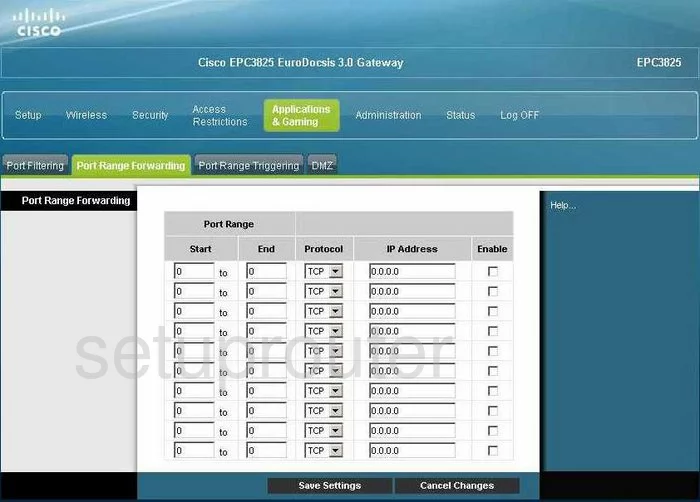
You are now on the correct page to forward a port or ports to a specific LAN IP Address.
If you want to forward a single port, enter that number in the Start box and also in the End box. If you want to forward a range of ports, do so by entering the lowest number of the range in the Start box, and the highest number of the range in the End box.
Next is the Protocol drop down menu. Use this menu to choose the type of protocol you want to apply to these ports.
In the IP Address space, key in the LAN IP address of the specific computer you are forwarding these ports to.
Place a check-mark in the Enable box.
That's all there is to it, simply click the Save Settings button at the bottom of the page and you are done!
Test if Your Ports are Open
Now that you have forwarded ports on the Cisco EPC3825 you should test to see if your ports are forwarded correctly.
To test if your ports are forwarded you should use our Open Port Check tool.
Other Cisco EPC3825 Info
Don't forget about our other Cisco EPC3825 info that you might be interested in.
This is the port forwarding guide for the Cisco EPC3825. We also have the following guides for the same router:
- Cisco EPC3825 - How to change the IP Address on a Cisco EPC3825 router
- Cisco EPC3825 - Cisco EPC3825 Login Instructions
- Cisco EPC3825 - Cisco EPC3825 User Manual
- Cisco EPC3825 - How to change the DNS settings on a Cisco EPC3825 router
- Cisco EPC3825 - Setup WiFi on the Cisco EPC3825
- Cisco EPC3825 - How to Reset the Cisco EPC3825
- Cisco EPC3825 - Information About the Cisco EPC3825 Router
- Cisco EPC3825 - Cisco EPC3825 Screenshots