With this page I am going to show you how to reset the Cisco EPC3825 router. A reset is NOT the same thing as a reboot. A reboot is a cycle of power to the device. A reset takes all the settings and reverts every single one of them back to factory defaults.
Warning: A router reset is a big decision. If you are unaware of the consequences to a reset you could end up with more problems than you began with. Please consider the following when contemplating a reset:
- The router's main IP address, username, and password are reverted to factory settings.
- The Internet network name and password are erased and returned to factory defaults.
- The ISP username and password are erased. To continue to use the Internet you need to re-enter these values. This is only for those of you with a DSL router. Call your Internet Service Provider for more information.
- All settings such as port forwards or IP address assignments are erased. Make a list of these extra settings you have changed in order to reconfigure them later.
Other Cisco EPC3825 Guides
This is the reset router guide for the Cisco EPC3825. We also have the following guides for the same router:
- Cisco EPC3825 - How to change the IP Address on a Cisco EPC3825 router
- Cisco EPC3825 - Cisco EPC3825 Login Instructions
- Cisco EPC3825 - Cisco EPC3825 User Manual
- Cisco EPC3825 - Cisco EPC3825 Port Forwarding Instructions
- Cisco EPC3825 - How to change the DNS settings on a Cisco EPC3825 router
- Cisco EPC3825 - Setup WiFi on the Cisco EPC3825
- Cisco EPC3825 - Information About the Cisco EPC3825 Router
- Cisco EPC3825 - Cisco EPC3825 Screenshots
Reset the Cisco EPC3825
Now that you have decided to reset the Cisco EPC3825 router you should locate the reset button on the back of the device. We have circled it's location for you in the picture below:
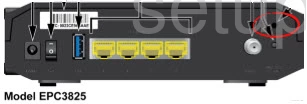
Take a small object such as an unwound paperclip and press down on the reset button for a minimum of 10 seconds. It is a common mistake to only press and release this button. Doing this though only reboots the router instead of resetting it like you wanted.
You will have to reconfigure your entire router after this reset. If you want to avoid doing this you should absolutely try other methods of troubleshooting first.
Login to the Cisco EPC3825
After this reset is performed you need to login to the Cisco EPC3825 router using the default IP address, username, and password that came with it from the factory. These values can be found a couple different places, one of which is in our Cisco EPC3825 Login Guide.
Change Your Password
The next step is to change this default password as soon as you login for the first time. Do not leave the router vulnerable by leaving the default router setup values as they are. The way the router is now it would be very easy for a passerby to open your router setup and change what they wanted. Changing the router's password is a good way to protect it. Using our Choosing a Strong Password guide you can create a strong password to protect your router.
Tip: If you keep this router in a secure place such as your home it's okay to write this router information on a piece of paper and attach it to the bottom of the device for future reference.
Setup WiFi on the Cisco EPC3825
It is now a good idea to check on your wireless settings. These include the network name, the Internet password, and the encryption or security method. If you need help re-configuring these values check out our guide titled How to Setup WiFi on the Cisco EPC3825.
Cisco EPC3825 Help
Be sure to check out our other Cisco EPC3825 info that you might be interested in.
This is the reset router guide for the Cisco EPC3825. We also have the following guides for the same router:
- Cisco EPC3825 - How to change the IP Address on a Cisco EPC3825 router
- Cisco EPC3825 - Cisco EPC3825 Login Instructions
- Cisco EPC3825 - Cisco EPC3825 User Manual
- Cisco EPC3825 - Cisco EPC3825 Port Forwarding Instructions
- Cisco EPC3825 - How to change the DNS settings on a Cisco EPC3825 router
- Cisco EPC3825 - Setup WiFi on the Cisco EPC3825
- Cisco EPC3825 - Information About the Cisco EPC3825 Router
- Cisco EPC3825 - Cisco EPC3825 Screenshots