This guide shows you how to reset the Cisco EPC3928AD router back to factory defaults. This is not the same thing as a reboot. A reboot is a way of cycling the power to the device. A reset takes all the settings and returns them all to factory defaults.
Warning: When resetting this router be sure you understand that this is erasing all your personal settings. Please consider the following:
The router's main username, and password are reverted to factory defaults.
The Internet network name and password are also returned to factory defaults.
The ISP username and password are erased. You need to re-enter the ISP username and password if you use a DSL router. Call your Internet Service Provider for more information.
All settings are erased such as port forwards or IP address assignments. Make a list of these extra settings you have changed in order to reconfigure them later.
Other Cisco EPC3928AD Guides
This is the reset router guide for the Cisco EPC3928AD. We also have the following guides for the same router:
- Cisco EPC3928AD - How to change the IP Address on a Cisco EPC3928AD router
- Cisco EPC3928AD - Cisco EPC3928AD Login Instructions
- Cisco EPC3928AD - Cisco EPC3928AD User Manual
- Cisco EPC3928AD - How to change the DNS settings on a Cisco EPC3928AD router
- Cisco EPC3928AD - Setup WiFi on the Cisco EPC3928AD
- Cisco EPC3928AD - Cisco EPC3928AD Screenshots
- Cisco EPC3928AD - Information About the Cisco EPC3928AD Router
Reset the Cisco EPC3928AD
Once you have made the decision to reset the Cisco EPC3928AD router you need to locate the reset button. In this case it is located on the back panel. We have circled it in the picture below.
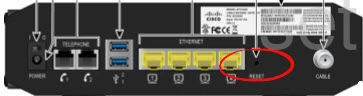
Take the tip of a sharp object such as an unwound paperclip and press down on the reset button for at least 10 seconds. Make sure you hold the button down for the entire amount of time. If you don't you only reboot the router instead of resetting it.
Remember this reset erases every setting you have ever changed on your device. If you want to avoid erasing all your configurations try other troubleshooting methods first.
Login to the Cisco EPC3928AD
After the reset process is complete you need to login to the Cisco EPC3928AD router. Make sure you use the default IP address, username, and password. We have this information for you and it is included in our Cisco EPC3928AD Login Guide.
Change Your Password
Next, change that default password to protect your router settings. Use our Password Guide to help you if you need it.
Tip: Write this new password on a piece of paper and attach it to the bottom of the router for future reference.
Setup WiFi on the Cisco EPC3928AD
Lastly, check on the wireless settings. These settings include the network name, the Internet password, and the encryption or security type. We recommend using WPA2 with a strong Internet password to protect your network. If you need help, I have created a good WiFi guide titled How to Setup WiFi on the Cisco EPC3928AD.
Cisco EPC3928AD Help
Be sure to check out our other Cisco EPC3928AD info that you might be interested in.
This is the reset router guide for the Cisco EPC3928AD. We also have the following guides for the same router:
- Cisco EPC3928AD - How to change the IP Address on a Cisco EPC3928AD router
- Cisco EPC3928AD - Cisco EPC3928AD Login Instructions
- Cisco EPC3928AD - Cisco EPC3928AD User Manual
- Cisco EPC3928AD - How to change the DNS settings on a Cisco EPC3928AD router
- Cisco EPC3928AD - Setup WiFi on the Cisco EPC3928AD
- Cisco EPC3928AD - Cisco EPC3928AD Screenshots
- Cisco EPC3928AD - Information About the Cisco EPC3928AD Router