We have a collection of user-submitted screenshots to share.
When you want to share screenshots for us to use, please use our Router Screenshot Grabber, which is a free tool in Network Utilities. It makes the capture process easy and sends the screenshots to us automatically.
This is the screenshots guide for the Cisco EPC3928AD. We also have the following guides for the same router:
- Cisco EPC3928AD - How to change the IP Address on a Cisco EPC3928AD router
- Cisco EPC3928AD - Cisco EPC3928AD Login Instructions
- Cisco EPC3928AD - Cisco EPC3928AD User Manual
- Cisco EPC3928AD - How to change the DNS settings on a Cisco EPC3928AD router
- Cisco EPC3928AD - Setup WiFi on the Cisco EPC3928AD
- Cisco EPC3928AD - How to Reset the Cisco EPC3928AD
- Cisco EPC3928AD - Information About the Cisco EPC3928AD Router
All Cisco EPC3928AD Screenshots
All screenshots below were captured from a Cisco EPC3928AD router.
Cisco EPC3928AD Wifi Wps Screenshot
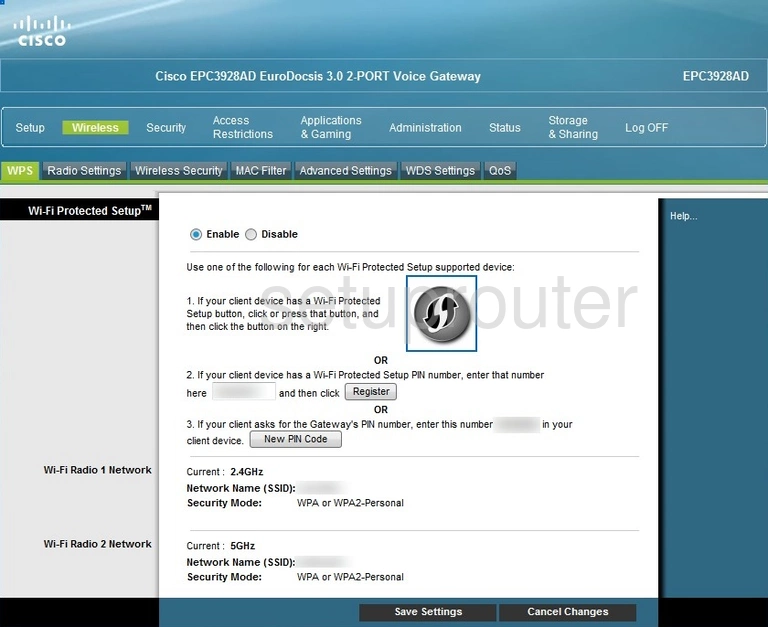
Cisco EPC3928AD Wifi Wds Screenshot
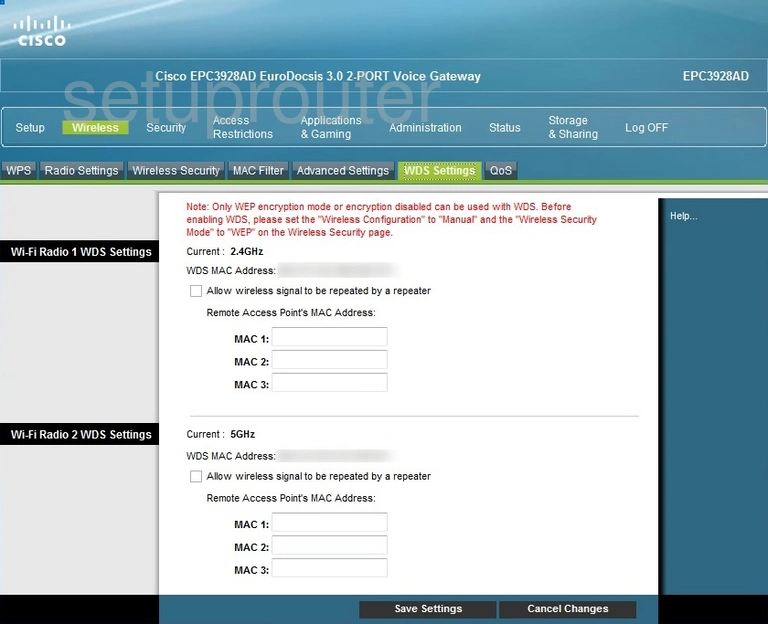
Cisco EPC3928AD Wifi Status Screenshot
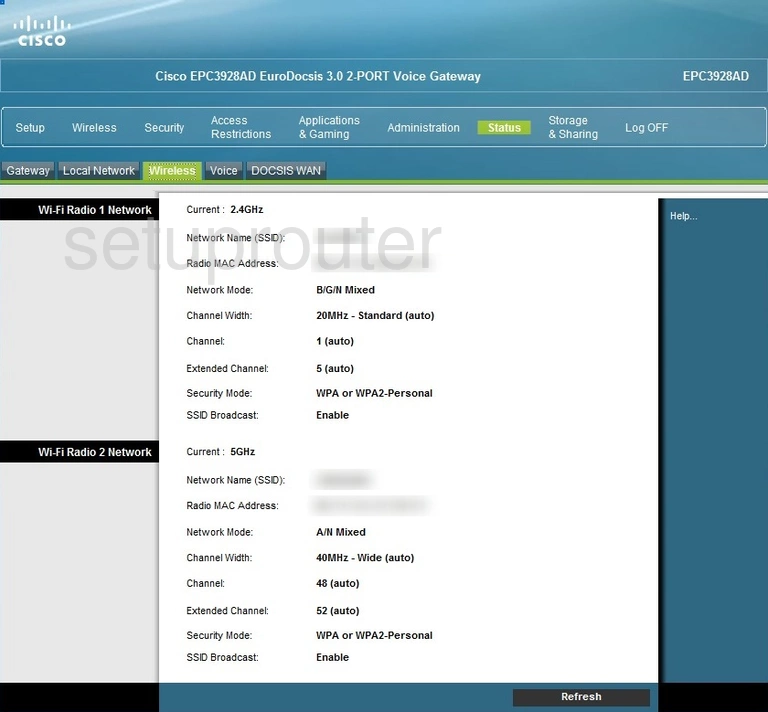
Cisco EPC3928AD Wifi Security Screenshot
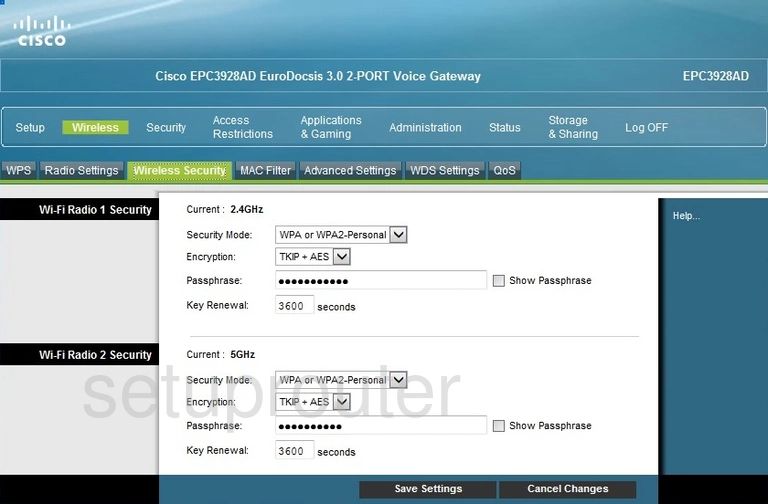
Cisco EPC3928AD Wifi Setup Screenshot
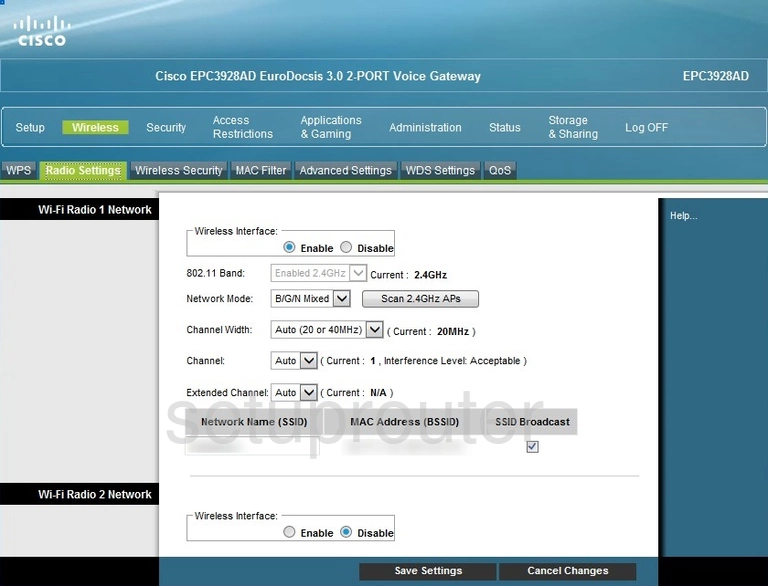
Cisco EPC3928AD Wifi Setup Screenshot
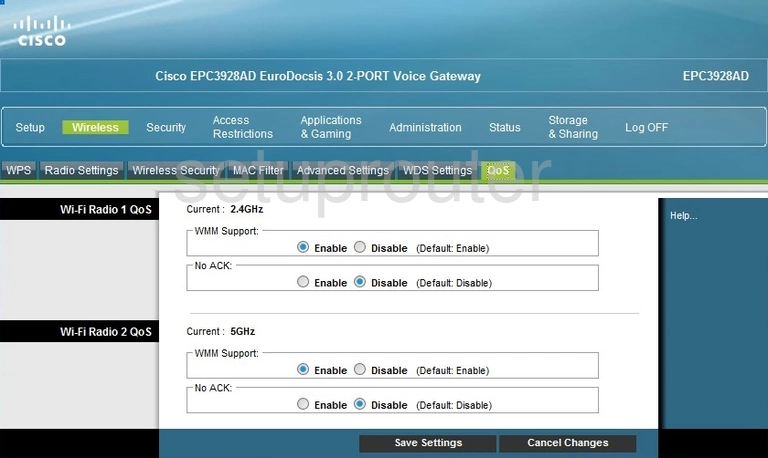
Cisco EPC3928AD Wifi Security Screenshot
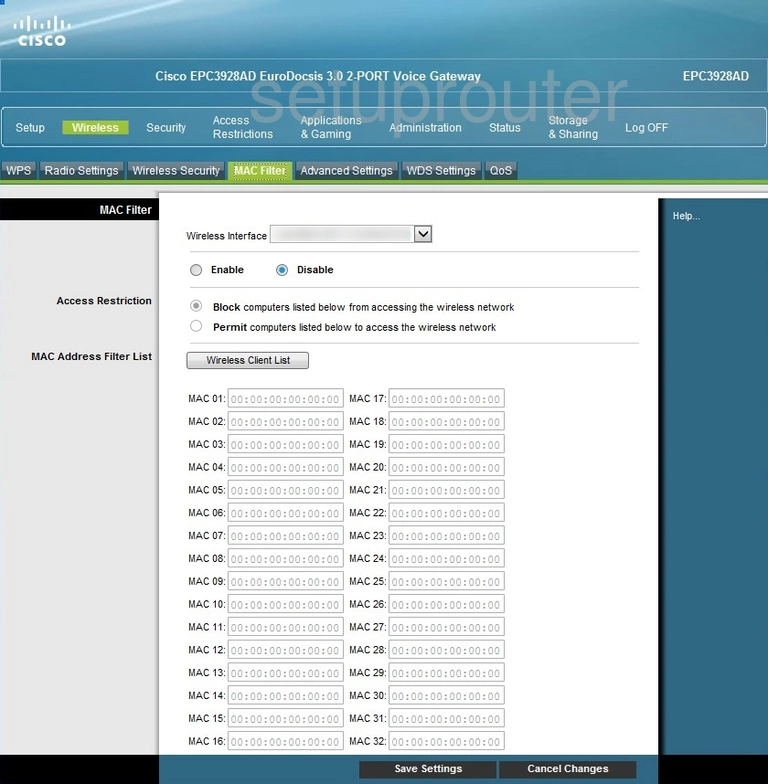
Cisco EPC3928AD Wifi Advanced Screenshot
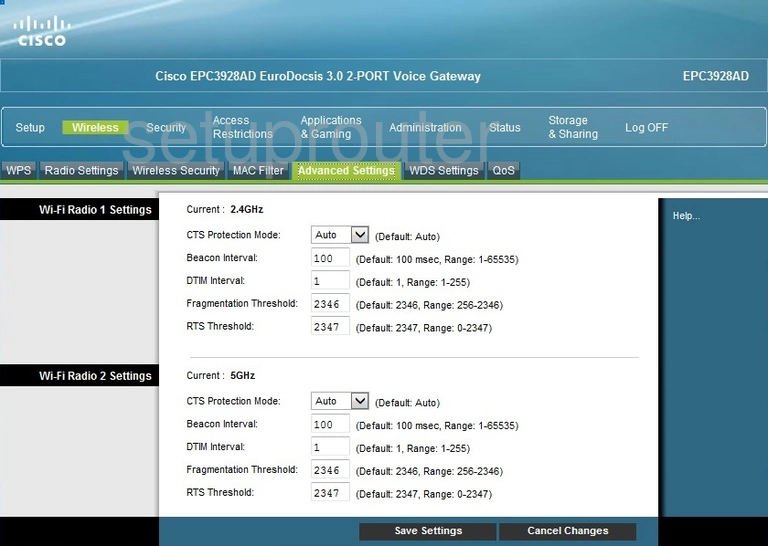
Cisco EPC3928AD Vpn Screenshot
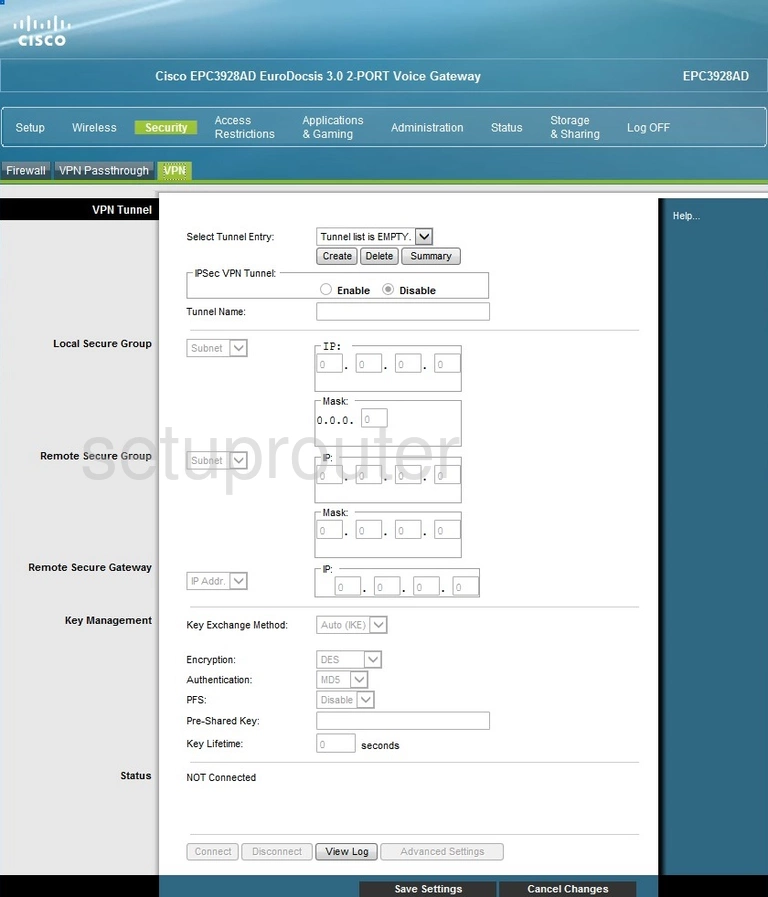
Cisco EPC3928AD Vpn Screenshot
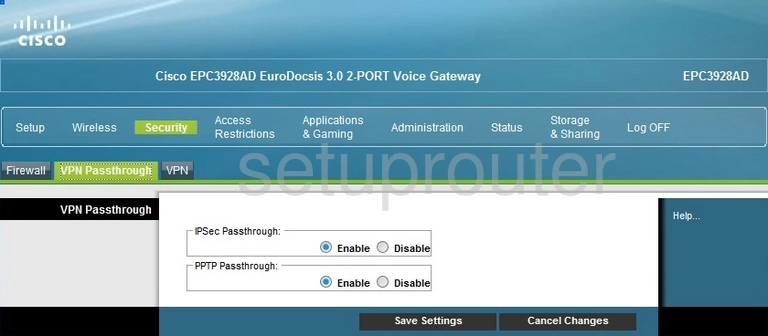
Cisco EPC3928AD Voip Screenshot
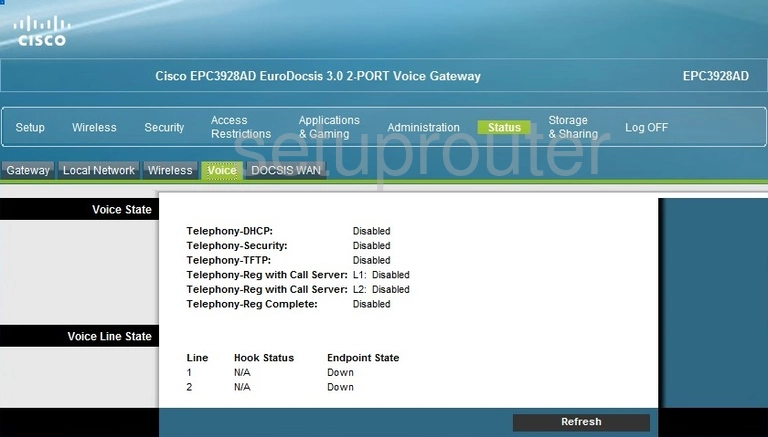
Cisco EPC3928AD Access Control Screenshot
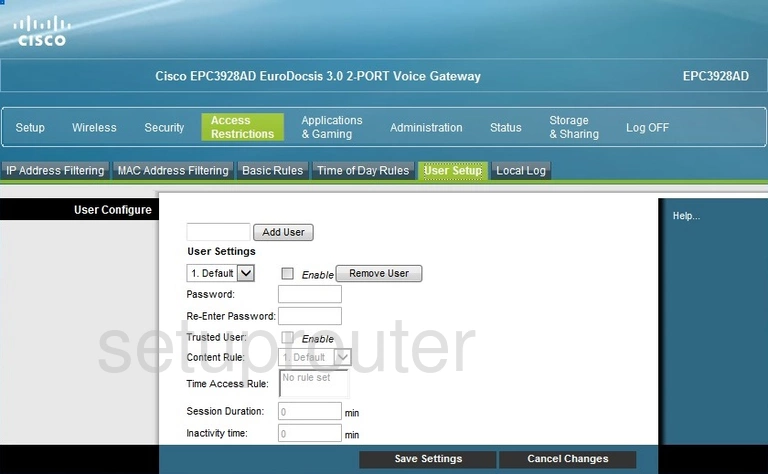
Cisco EPC3928AD Usb Screenshot
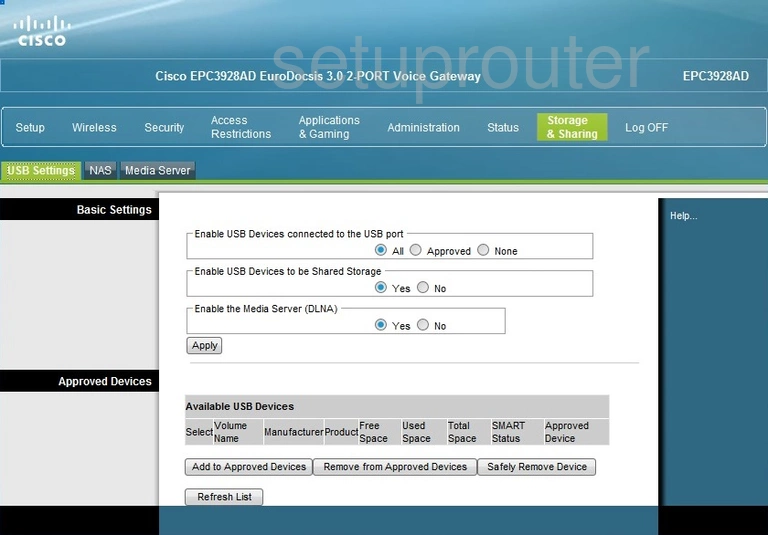
Cisco EPC3928AD Access Control Screenshot
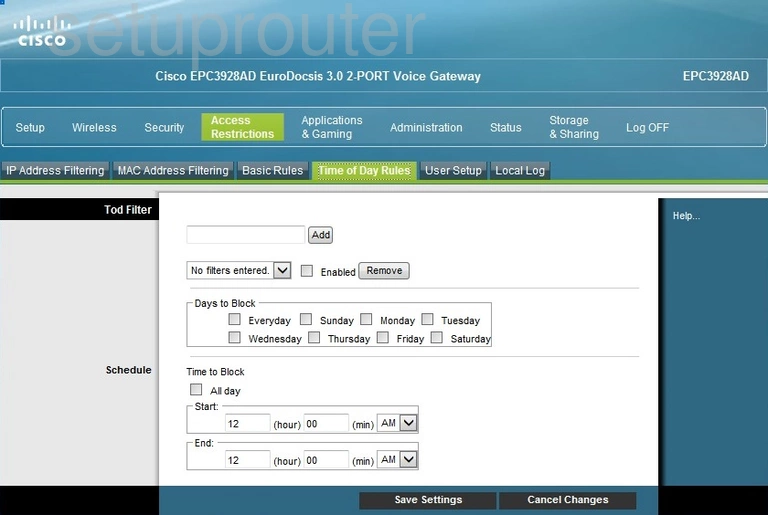
Cisco EPC3928AD Email Screenshot
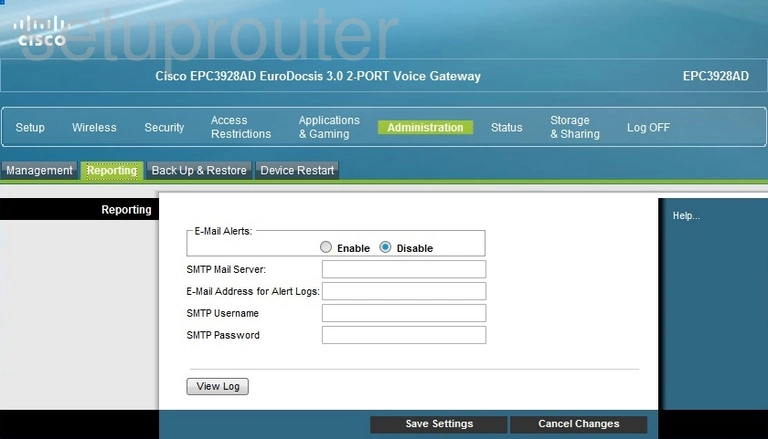
Cisco EPC3928AD Setup Screenshot
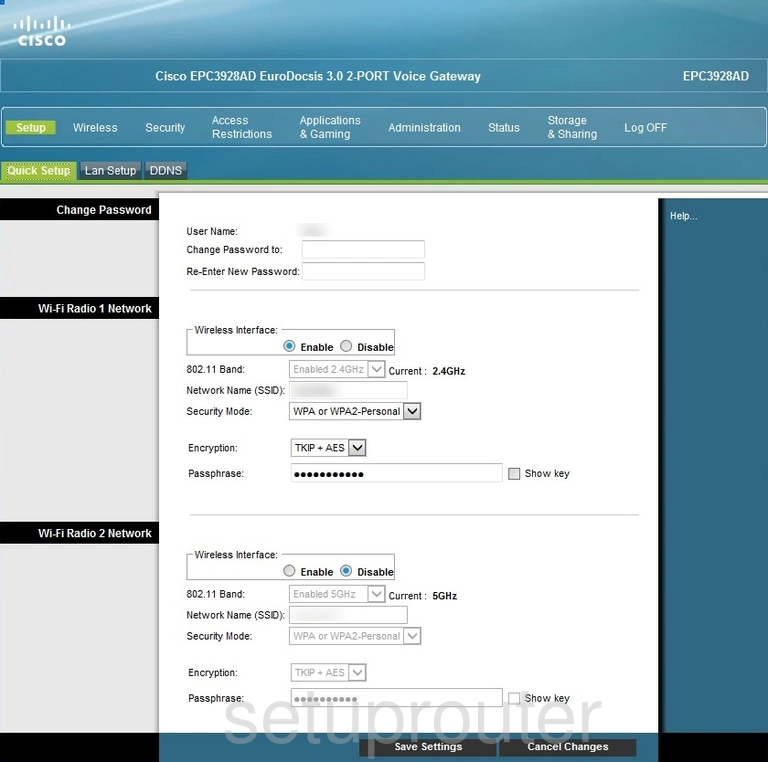
Cisco EPC3928AD Port Triggering Screenshot
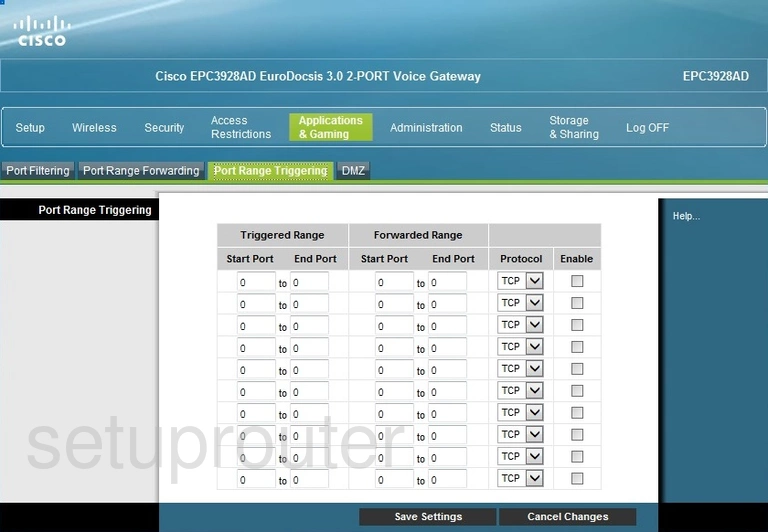
Cisco EPC3928AD Port Forwarding Screenshot
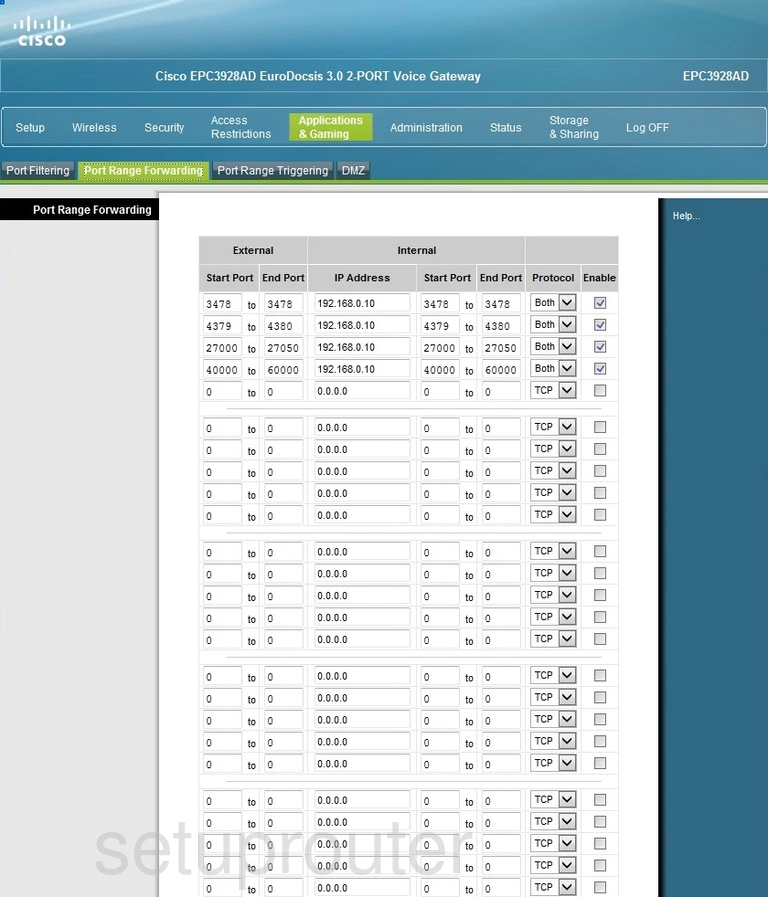
Cisco EPC3928AD Port Filter Screenshot
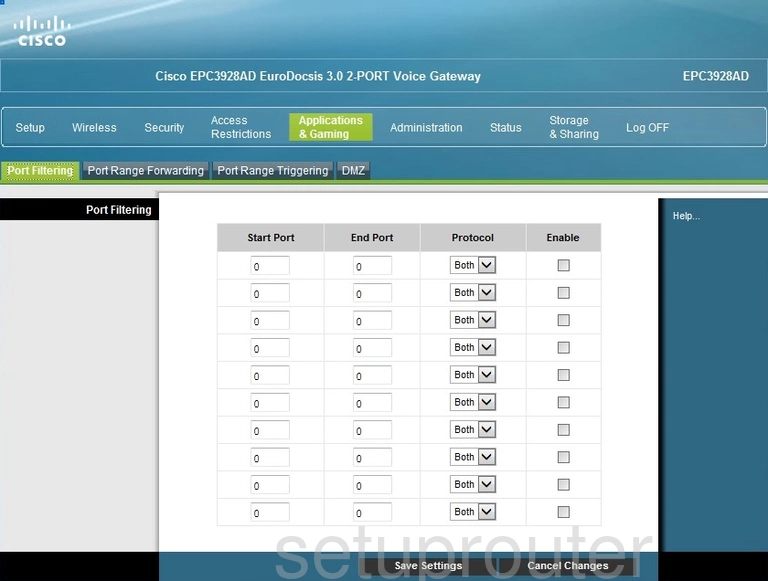
Cisco EPC3928AD Usb Screenshot

Cisco EPC3928AD Usb Screenshot
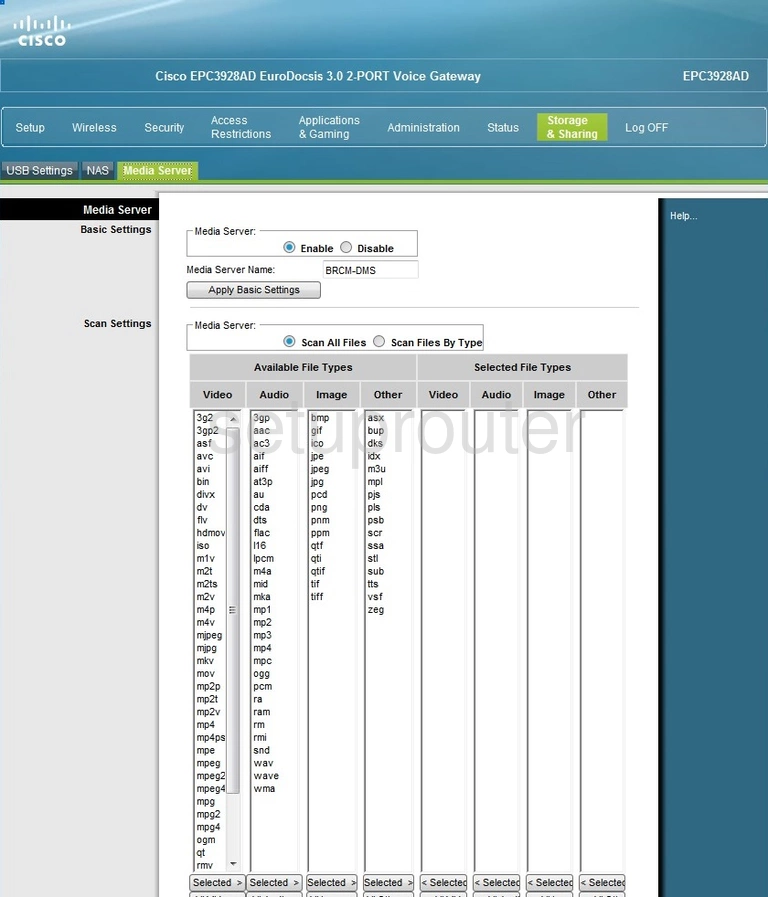
Cisco EPC3928AD Password Screenshot
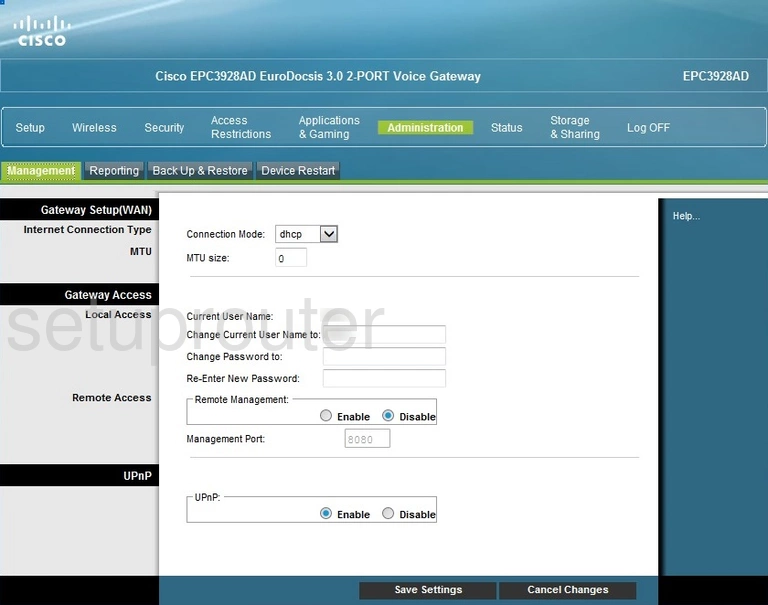
Cisco EPC3928AD Mac Filter Screenshot
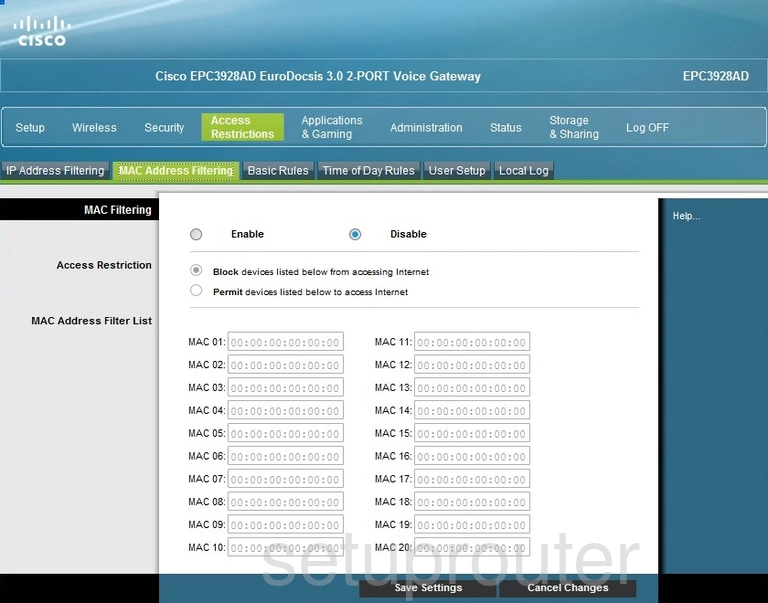
Cisco EPC3928AD Login Screenshot
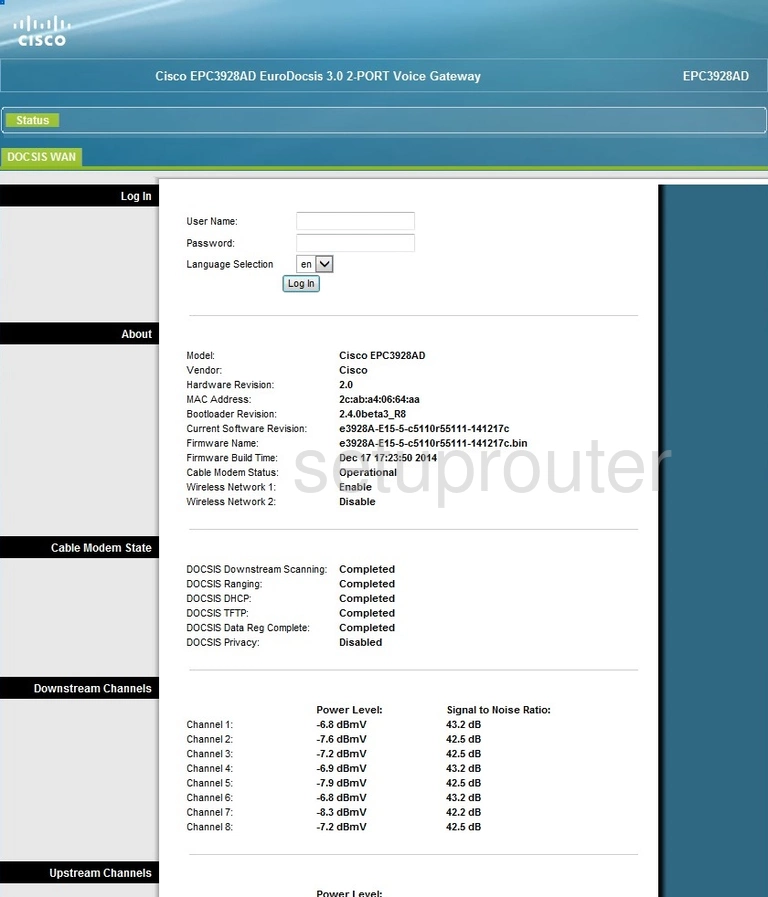
Cisco EPC3928AD Status Screenshot
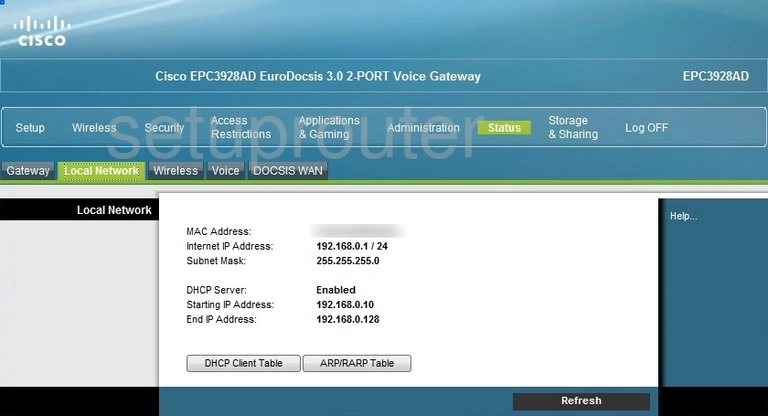
Cisco EPC3928AD Log Screenshot
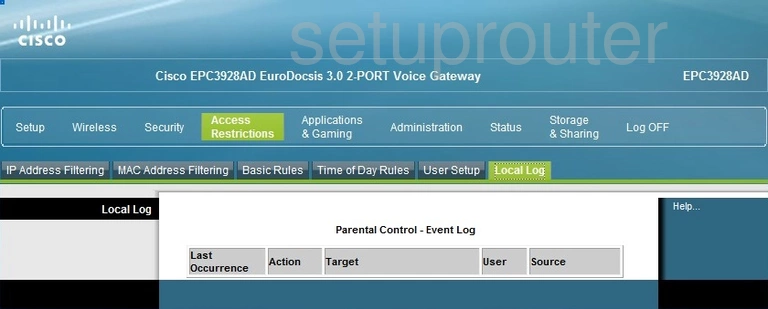
Cisco EPC3928AD Lan Screenshot
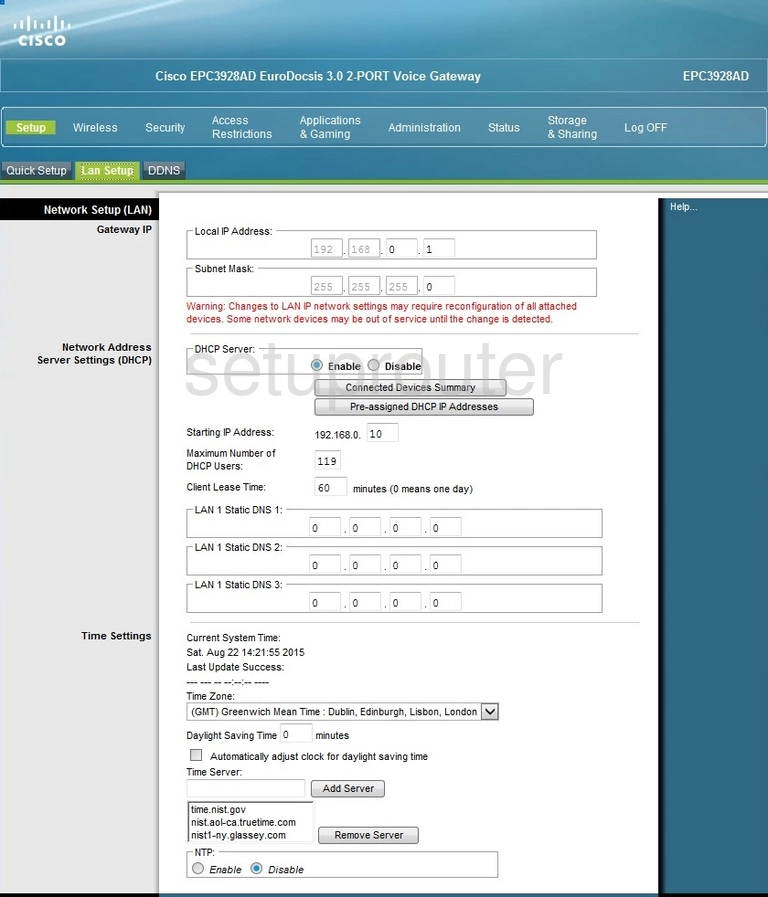
Cisco EPC3928AD Ip Filter Screenshot
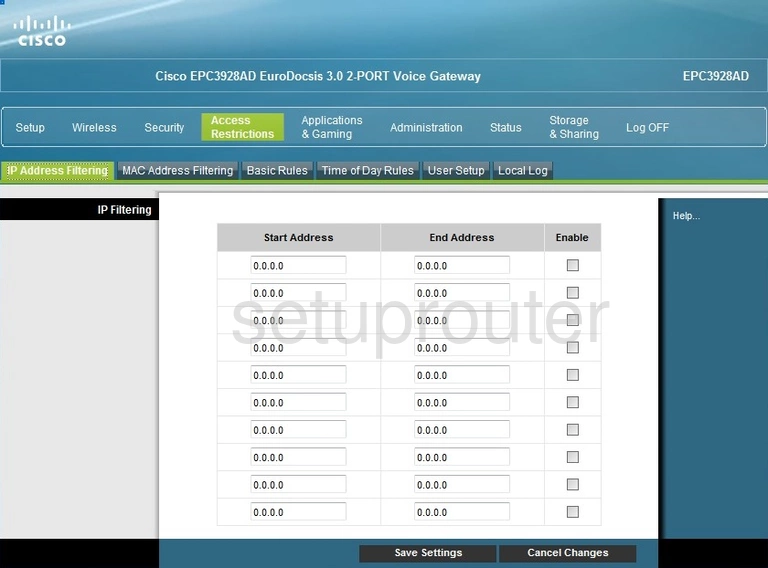
Cisco EPC3928AD Status Screenshot
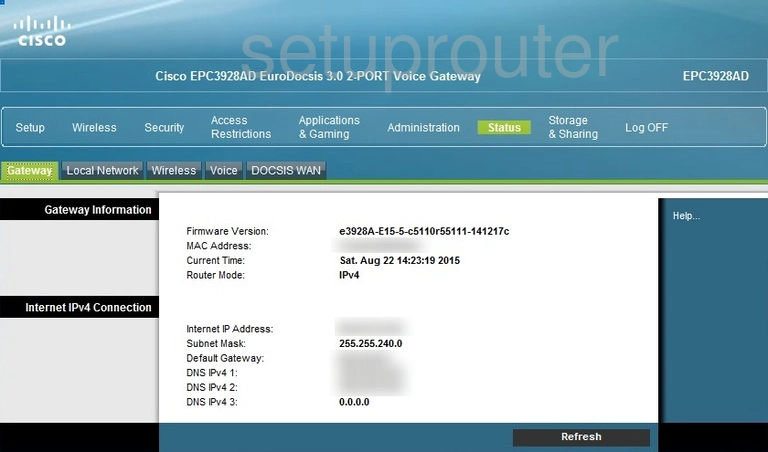
Cisco EPC3928AD Firewall Screenshot
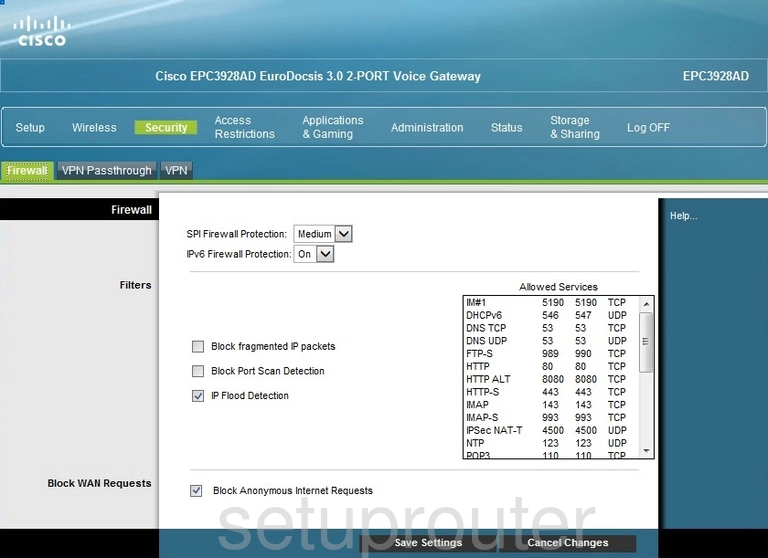
Cisco EPC3928AD Status Screenshot
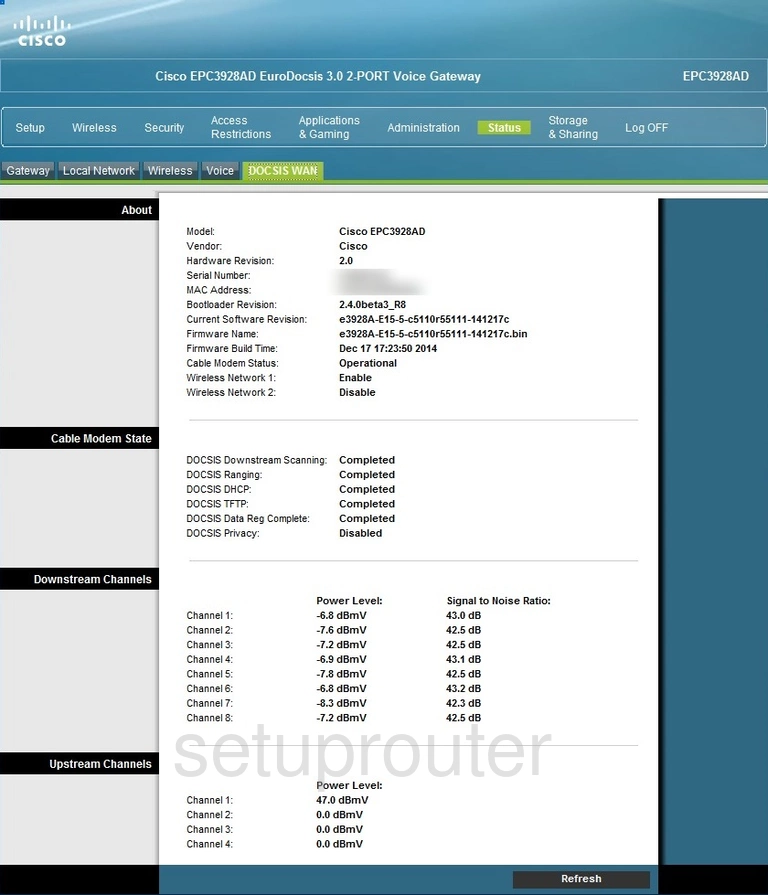
Cisco EPC3928AD Dmz Screenshot
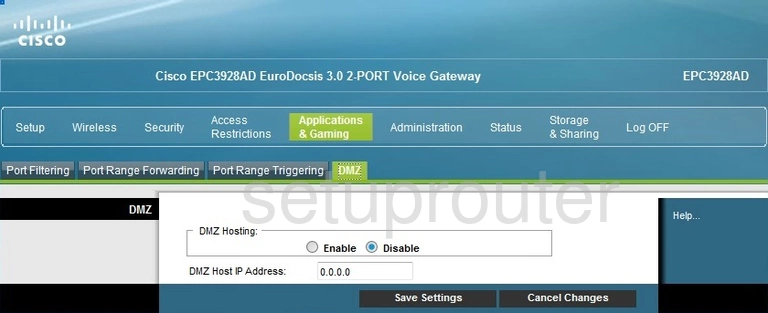
Cisco EPC3928AD Reboot Screenshot
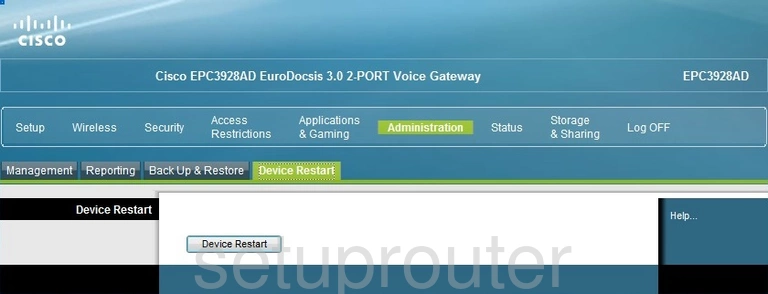
Cisco EPC3928AD Dynamic Dns Screenshot
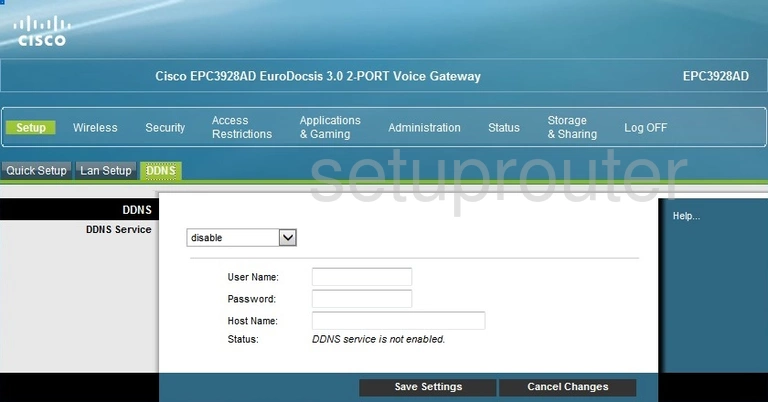
Cisco EPC3928AD Access Control Screenshot
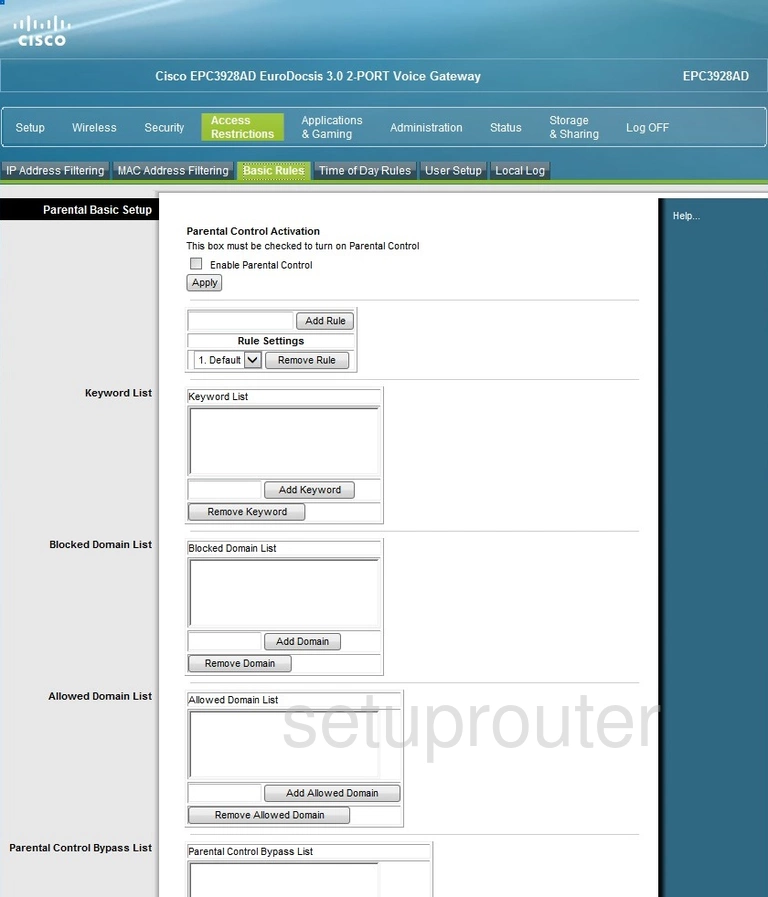
Cisco EPC3928AD Backup Screenshot
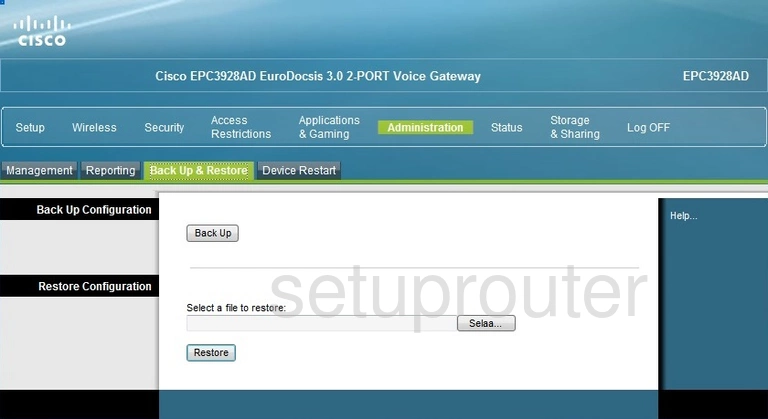
Cisco EPC3928AD Device Image Screenshot

Cisco EPC3928AD Reset Screenshot
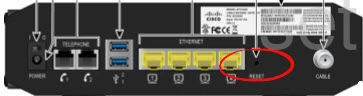
This is the screenshots guide for the Cisco EPC3928AD. We also have the following guides for the same router:
- Cisco EPC3928AD - How to change the IP Address on a Cisco EPC3928AD router
- Cisco EPC3928AD - Cisco EPC3928AD Login Instructions
- Cisco EPC3928AD - Cisco EPC3928AD User Manual
- Cisco EPC3928AD - How to change the DNS settings on a Cisco EPC3928AD router
- Cisco EPC3928AD - Setup WiFi on the Cisco EPC3928AD
- Cisco EPC3928AD - How to Reset the Cisco EPC3928AD
- Cisco EPC3928AD - Information About the Cisco EPC3928AD Router