Without our users, we would not have screenshots like these to share.
Please feel free to share screenshots with us using our Router Screenshot Grabber, which is a free tool in Network Utilities. It makes the capture process easy and sends the screenshots to us automatically.
This is the screenshots guide for the Cisco WRVS4400N v2. We also have the following guides for the same router:
- Cisco WRVS4400N v2 - How to change the IP Address on a Cisco WRVS4400N router
- Cisco WRVS4400N v2 - Cisco WRVS4400N Login Instructions
- Cisco WRVS4400N v2 - Cisco WRVS4400N User Manual
- Cisco WRVS4400N v2 - Cisco WRVS4400N Port Forwarding Instructions
- Cisco WRVS4400N v2 - How to change the DNS settings on a Cisco WRVS4400N router
- Cisco WRVS4400N v2 - Setup WiFi on the Cisco WRVS4400N
- Cisco WRVS4400N v2 - How to Reset the Cisco WRVS4400N
- Cisco WRVS4400N v2 - Information About the Cisco WRVS4400N Router
All Cisco WRVS4400N Screenshots
All screenshots below were captured from a Cisco WRVS4400N router.
Cisco WRVS4400N Wifi Setup Screenshot
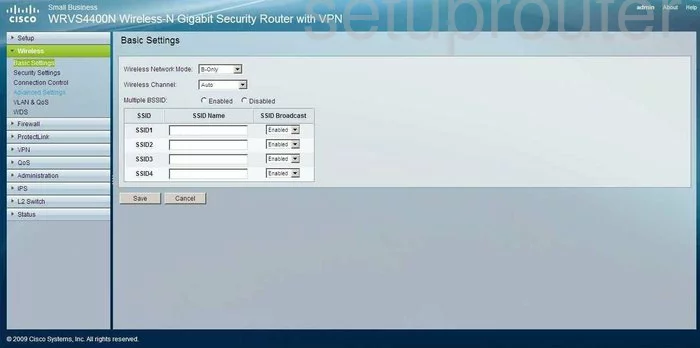
Cisco WRVS4400N Wifi Advanced Screenshot
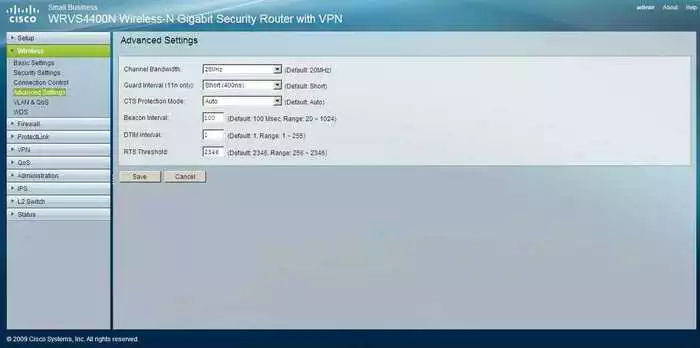
Cisco WRVS4400N Wifi Wds Screenshot
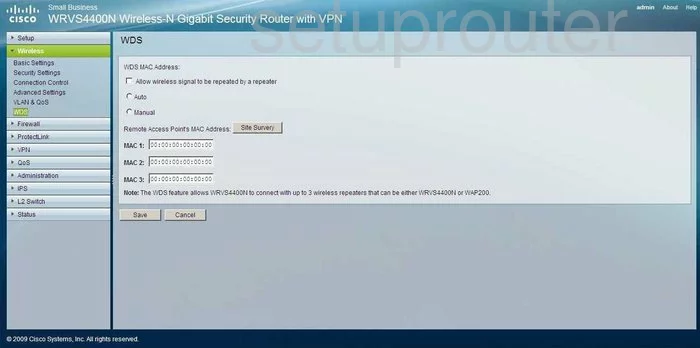
Cisco WRVS4400N Wifi Security Screenshot
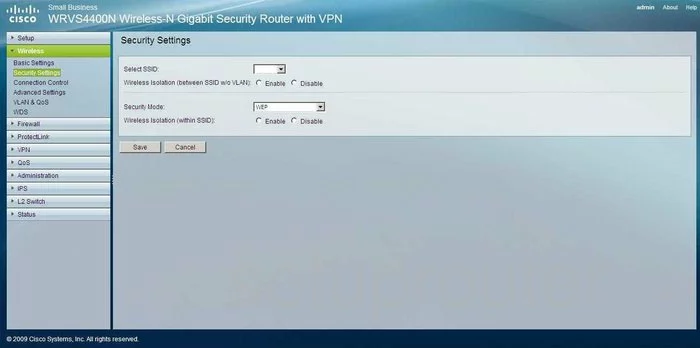
Cisco WRVS4400N Qos Screenshot
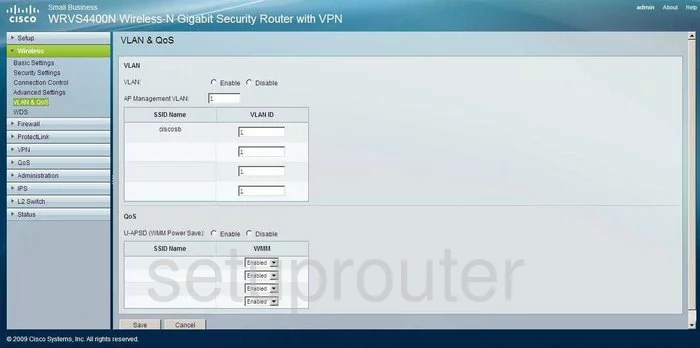
Cisco WRVS4400N Qos Screenshot
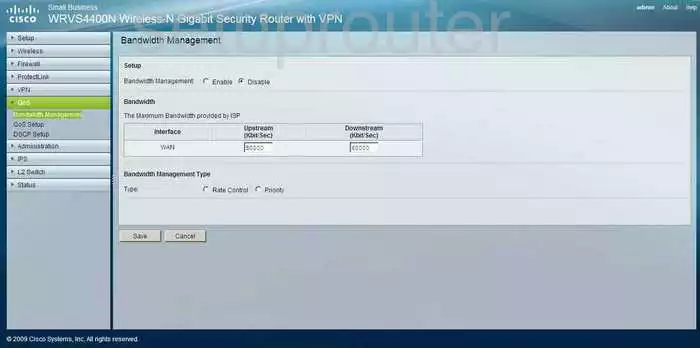
Cisco WRVS4400N Qos Screenshot
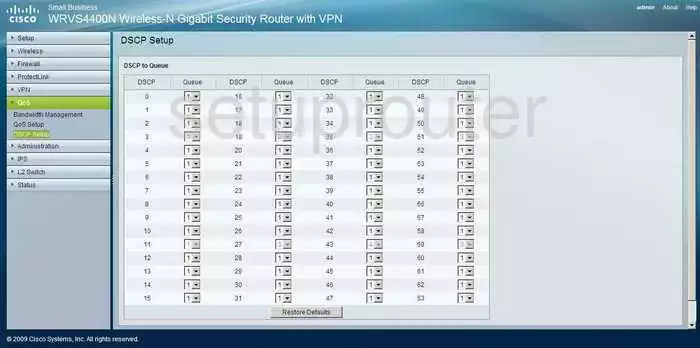
Cisco WRVS4400N Qos Screenshot
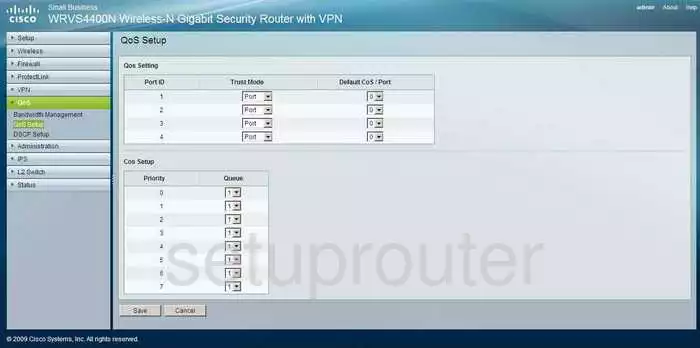
Cisco WRVS4400N Vpn Screenshot
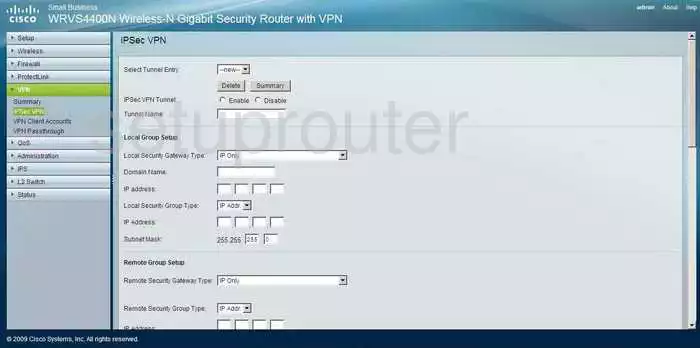
Cisco WRVS4400N Vpn Screenshot
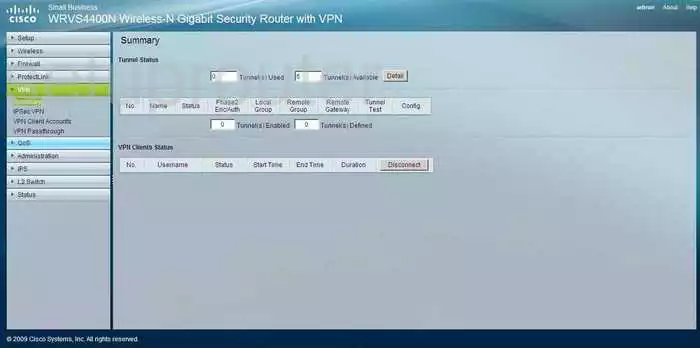
Cisco WRVS4400N Vpn Screenshot
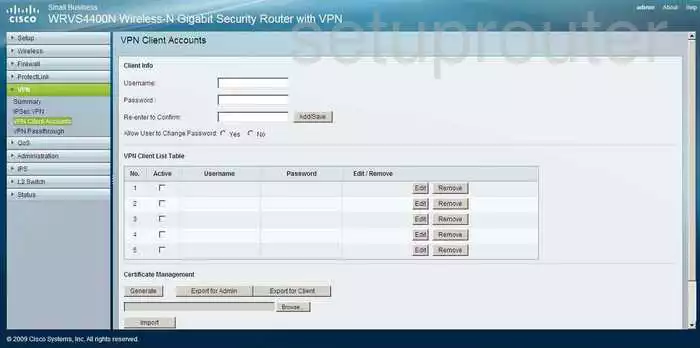
Cisco WRVS4400N Vpn Screenshot
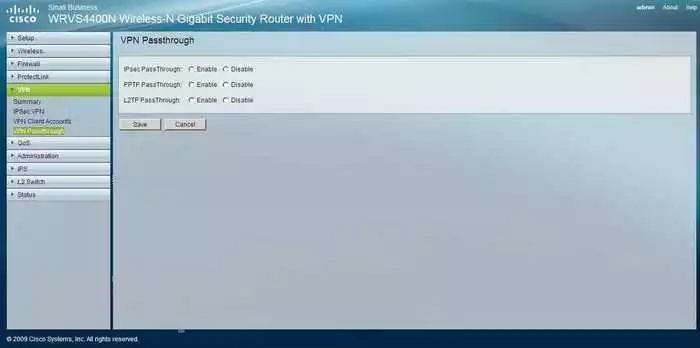
Cisco WRVS4400N Dmz Screenshot
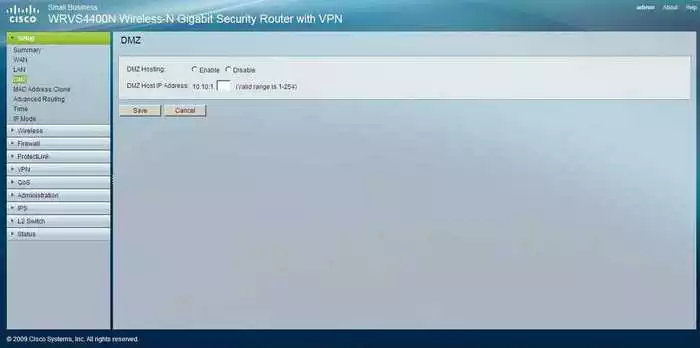
Cisco WRVS4400N Port Forwarding Screenshot
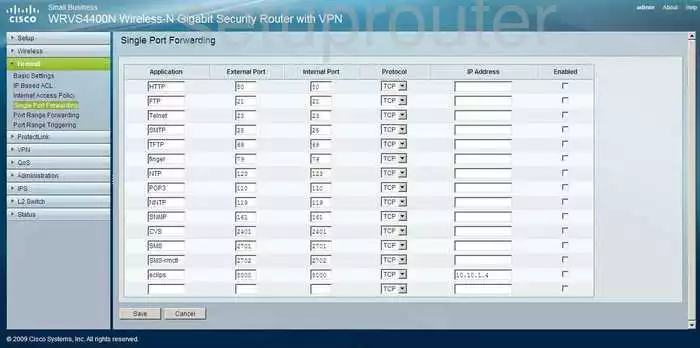
Cisco WRVS4400N Firmware Screenshot
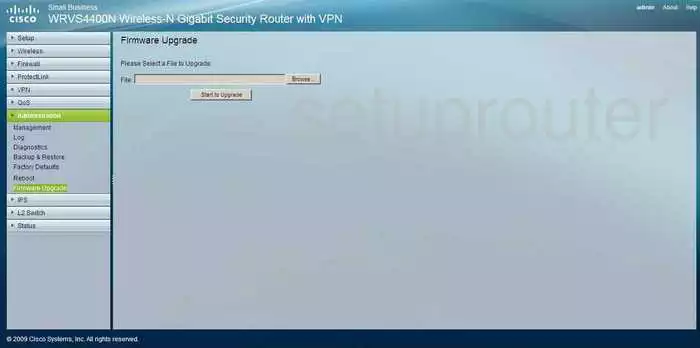
Cisco WRVS4400N Mac Address Screenshot
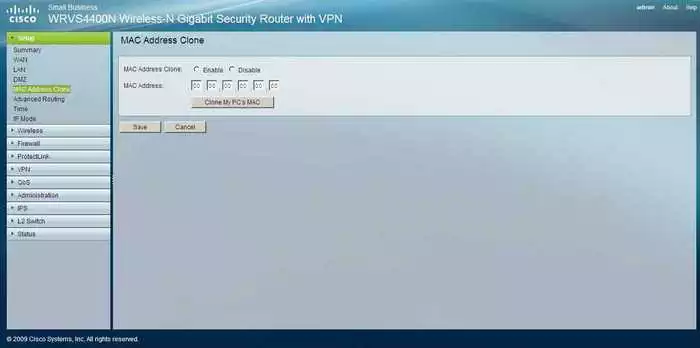
Cisco WRVS4400N Vlan Screenshot
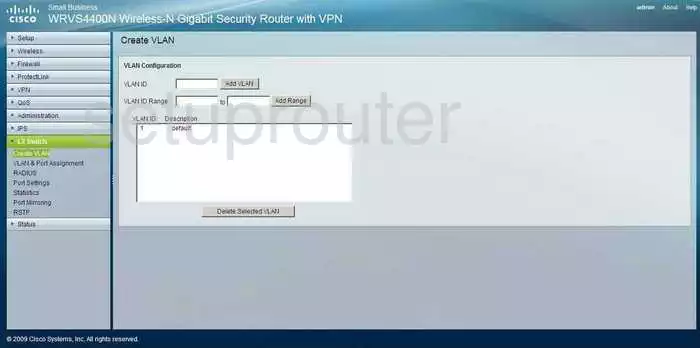
Cisco WRVS4400N Vlan Screenshot
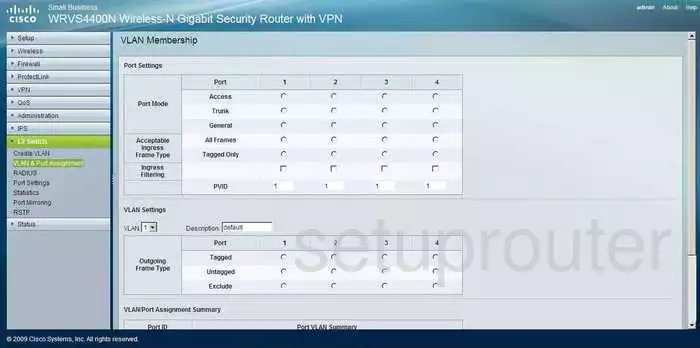
Cisco WRVS4400N Setup Screenshot
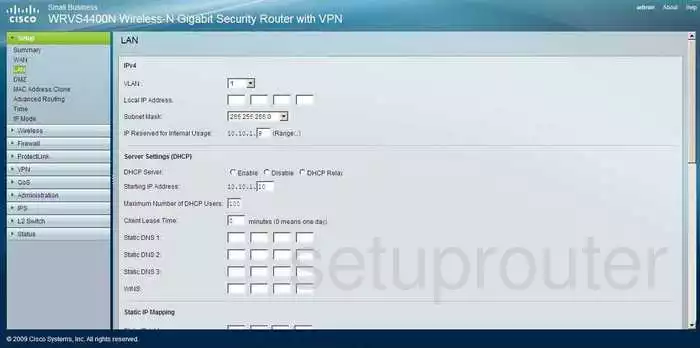
Cisco WRVS4400N Lan Screenshot
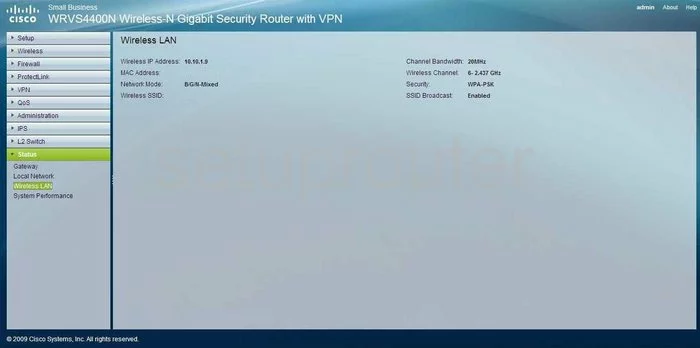
Cisco WRVS4400N Firewall Screenshot
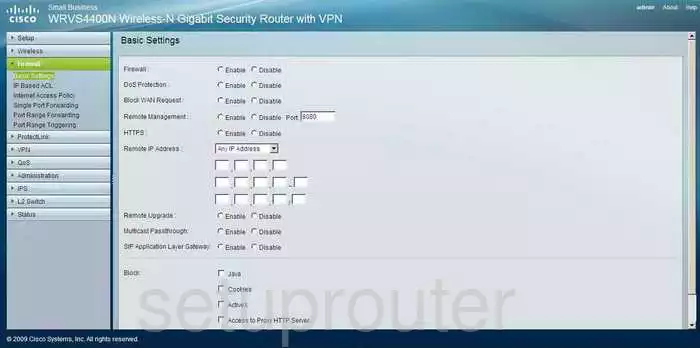
Cisco WRVS4400N Firewall Screenshot
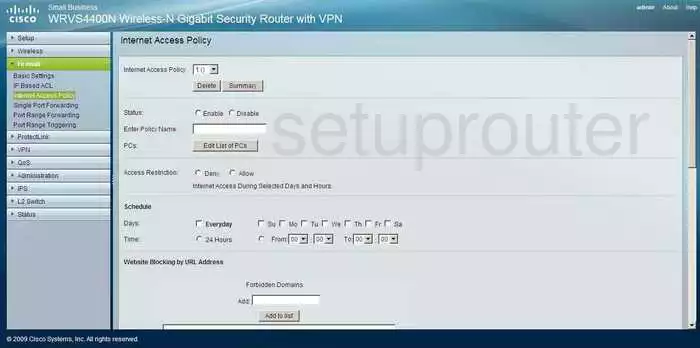
Cisco WRVS4400N Firewall Screenshot

Cisco WRVS4400N Firewall Screenshot
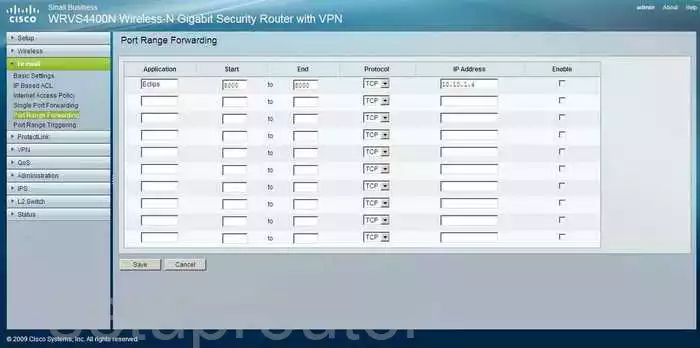
Cisco WRVS4400N Firewall Screenshot
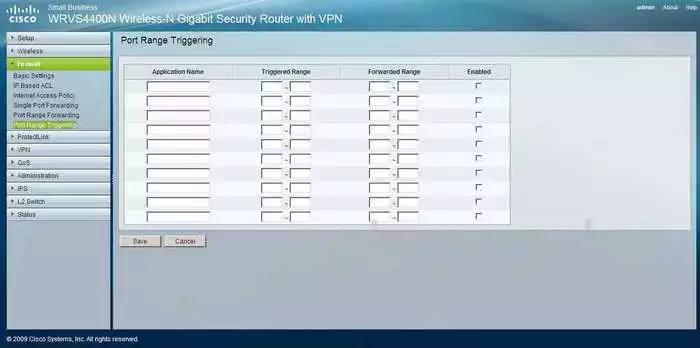
Cisco WRVS4400N Wifi Setup Screenshot
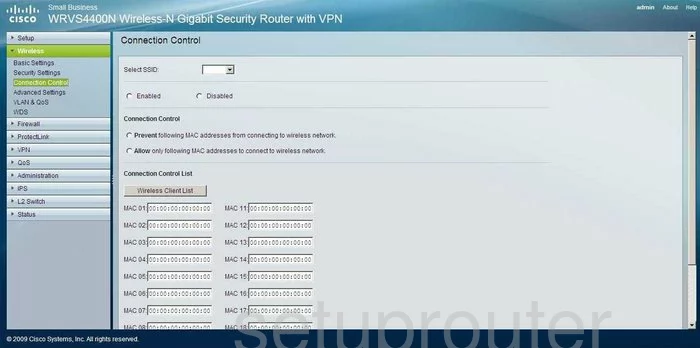
Cisco WRVS4400N Traffic Statistics Screenshot
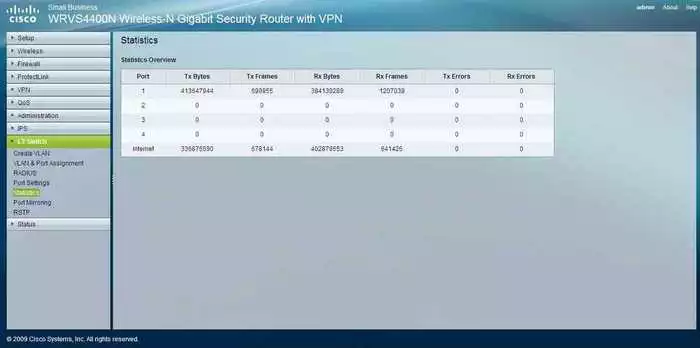
Cisco WRVS4400N Time Setup Screenshot
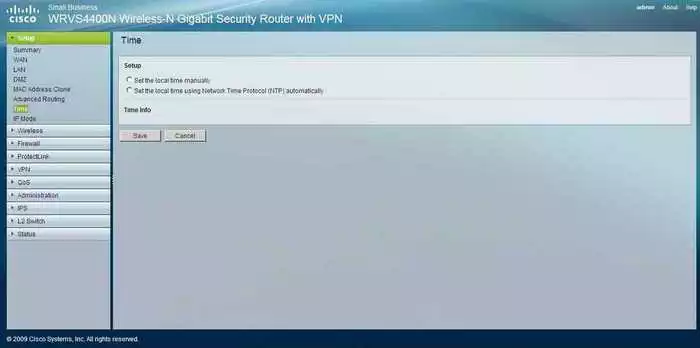
Cisco WRVS4400N Reboot Screenshot
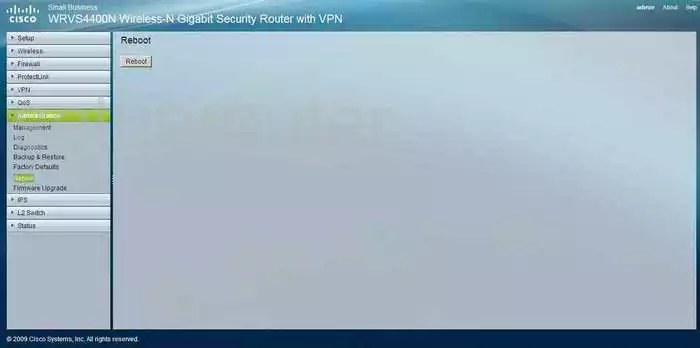
Cisco WRVS4400N Radius Screenshot
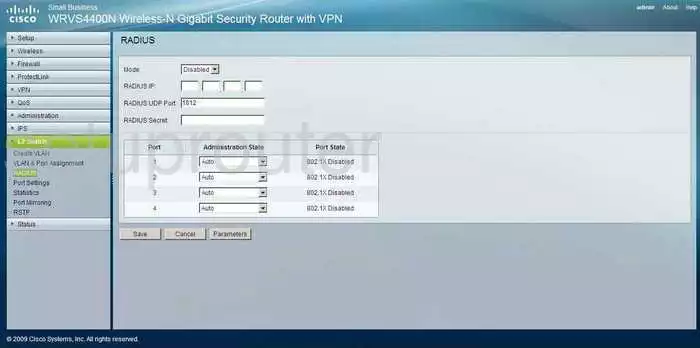
Cisco WRVS4400N Log Screenshot
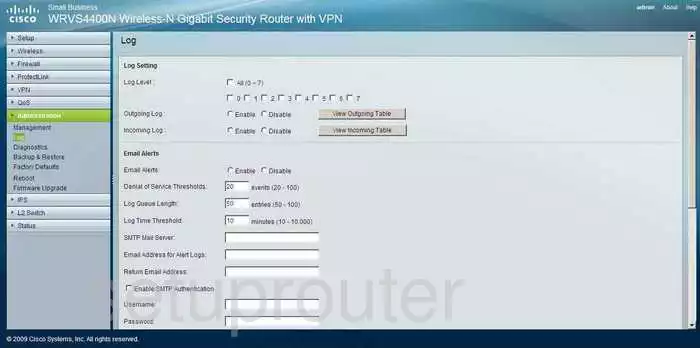
Cisco WRVS4400N General Screenshot
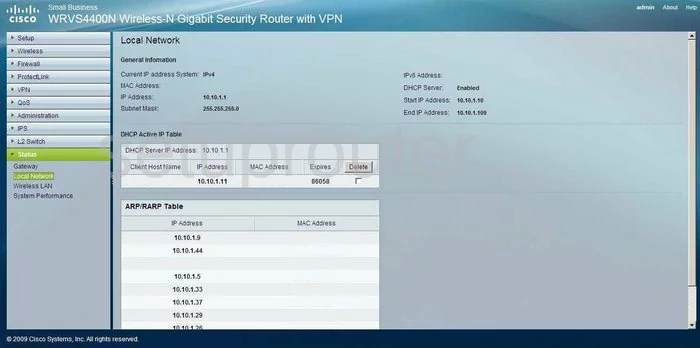
Cisco WRVS4400N General Screenshot
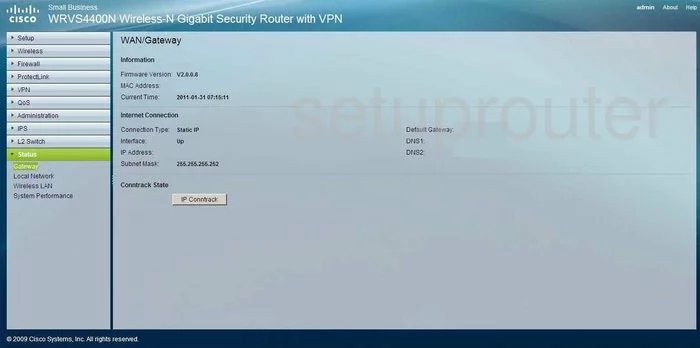
Cisco WRVS4400N General Screenshot
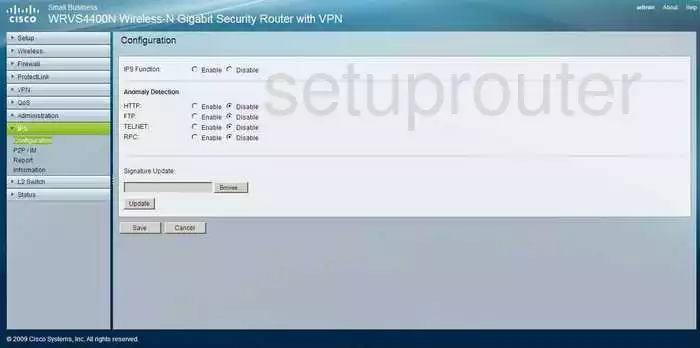
Cisco WRVS4400N General Screenshot
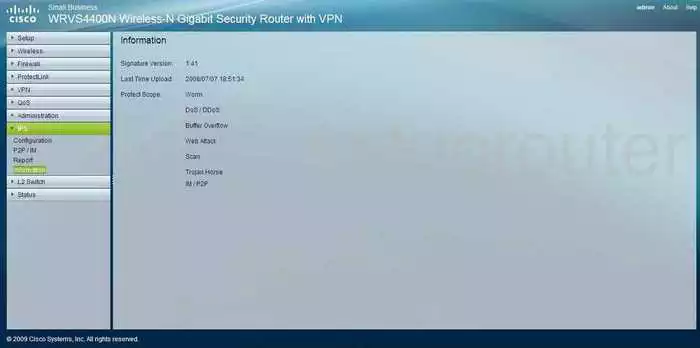
Cisco WRVS4400N General Screenshot
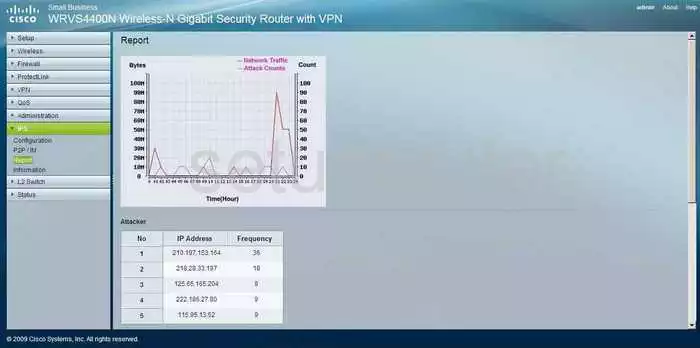
Cisco WRVS4400N General Screenshot
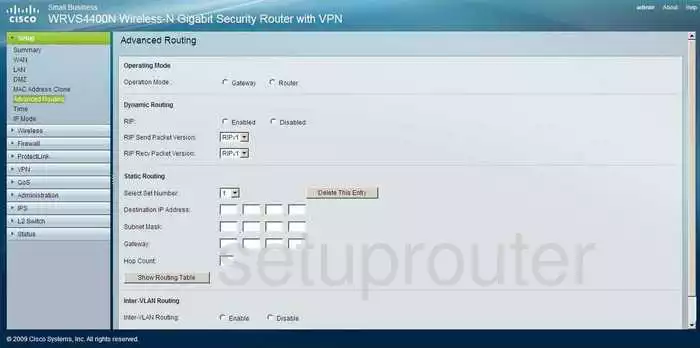
Cisco WRVS4400N General Screenshot
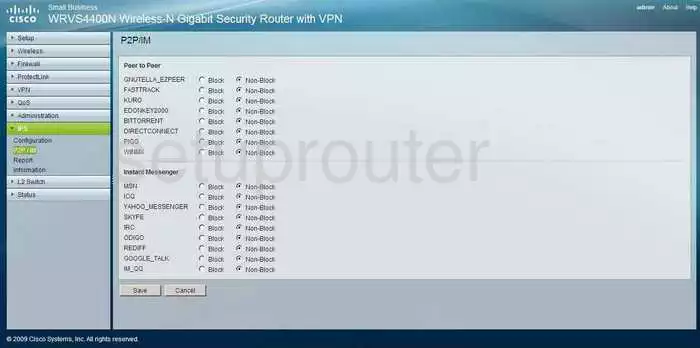
Cisco WRVS4400N General Screenshot
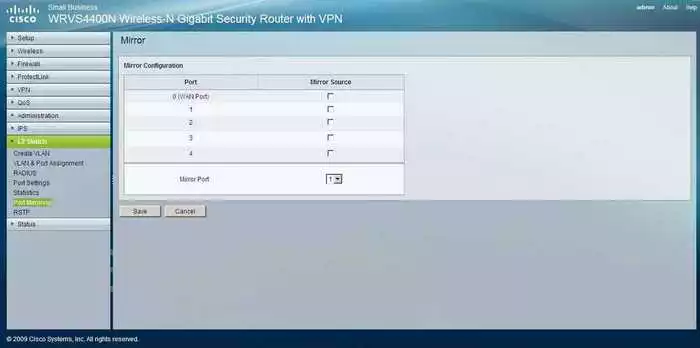
Cisco WRVS4400N General Screenshot
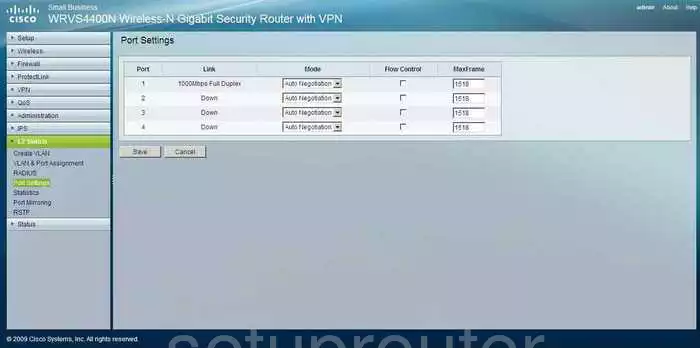
Cisco WRVS4400N General Screenshot
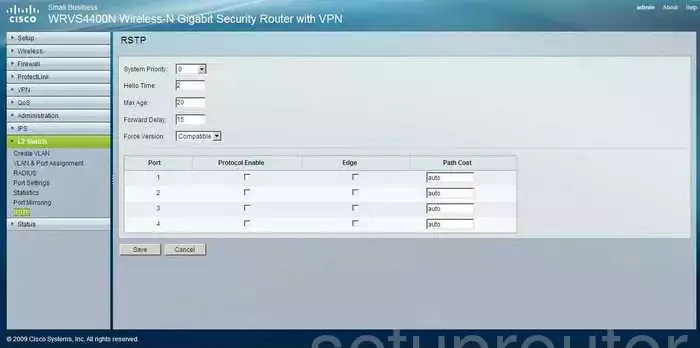
Cisco WRVS4400N General Screenshot
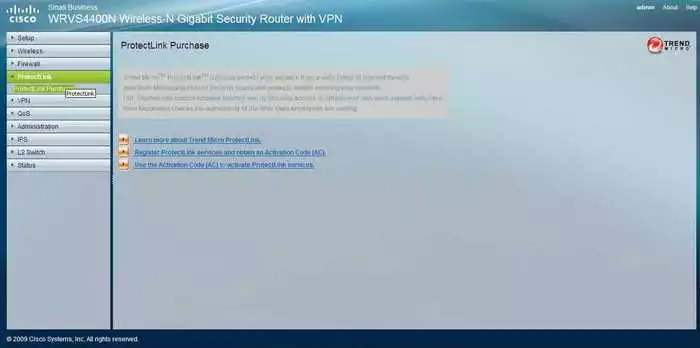
Cisco WRVS4400N General Screenshot
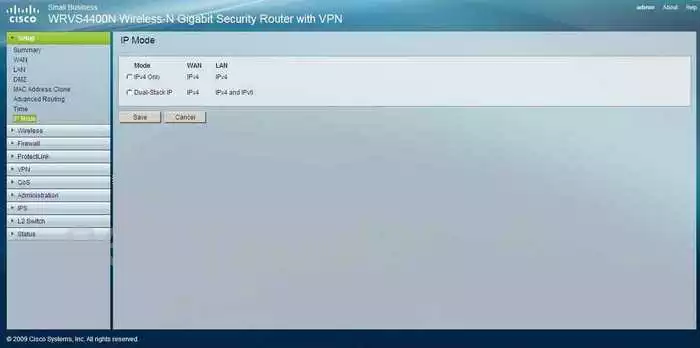
Cisco WRVS4400N Status Screenshot

Cisco WRVS4400N General Screenshot
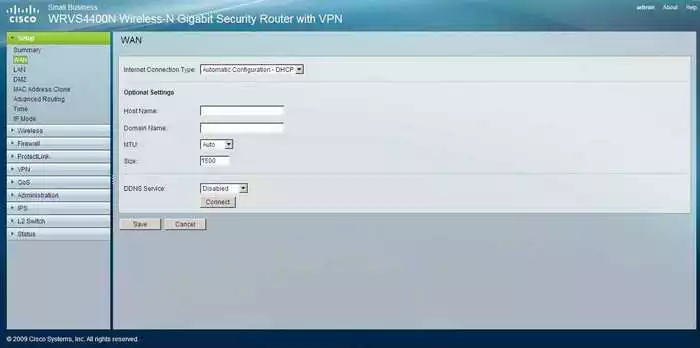
Cisco WRVS4400N General Screenshot
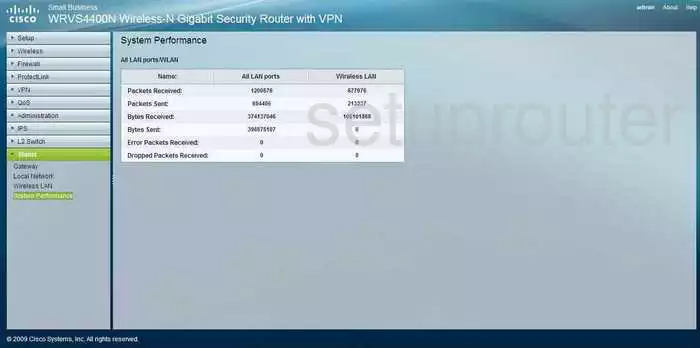
Cisco WRVS4400N General Screenshot
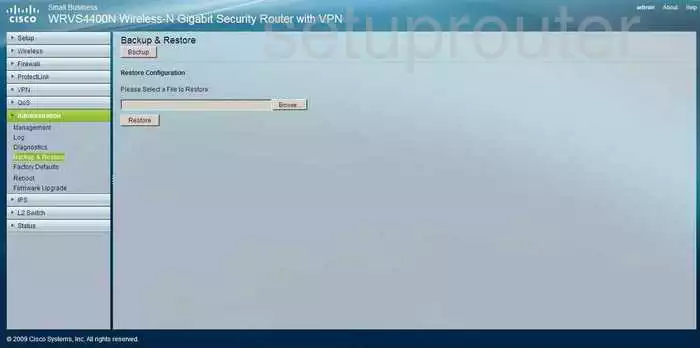
Cisco WRVS4400N General Screenshot
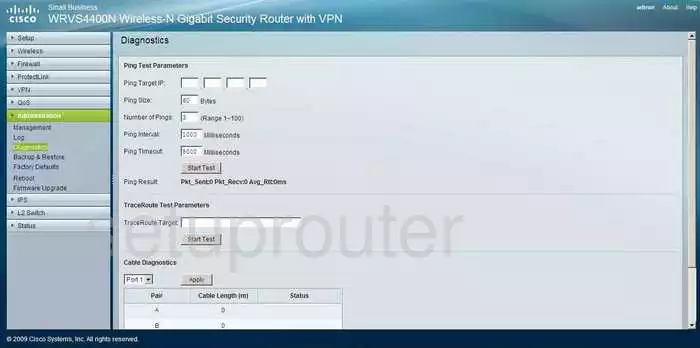
Cisco WRVS4400N General Screenshot
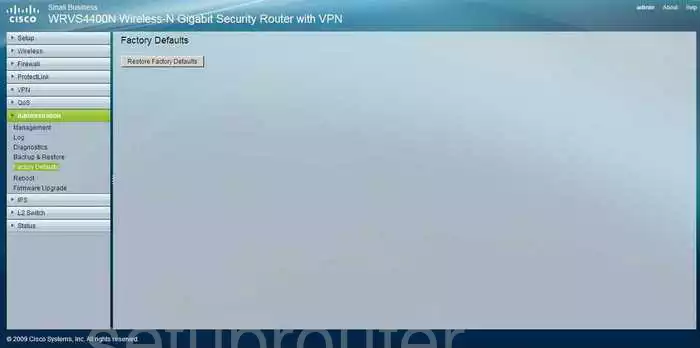
Cisco WRVS4400N General Screenshot
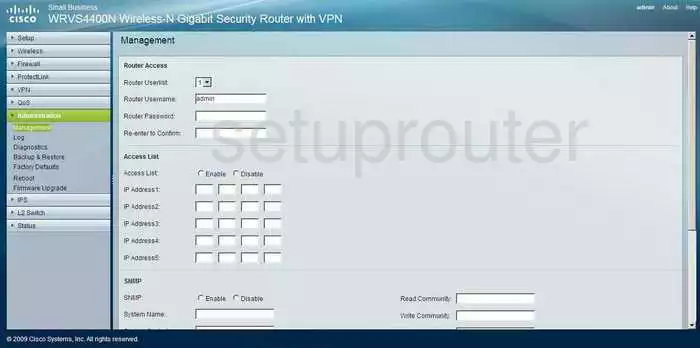
Cisco WRVS4400N Device Image Screenshot

Cisco WRVS4400N Reset Screenshot

This is the screenshots guide for the Cisco WRVS4400N v2. We also have the following guides for the same router:
- Cisco WRVS4400N v2 - How to change the IP Address on a Cisco WRVS4400N router
- Cisco WRVS4400N v2 - Cisco WRVS4400N Login Instructions
- Cisco WRVS4400N v2 - Cisco WRVS4400N User Manual
- Cisco WRVS4400N v2 - Cisco WRVS4400N Port Forwarding Instructions
- Cisco WRVS4400N v2 - How to change the DNS settings on a Cisco WRVS4400N router
- Cisco WRVS4400N v2 - Setup WiFi on the Cisco WRVS4400N
- Cisco WRVS4400N v2 - How to Reset the Cisco WRVS4400N
- Cisco WRVS4400N v2 - Information About the Cisco WRVS4400N Router