On this page we show you how to reset the Comtrend AR-5302 router back to factory settings. This isn't the same thing as rebooting a router. A router reboot is cycling the power to the device in order to solve some minor behavioral problem with the router. A router reset is taking all the settings and returning them to factory defaults.
Warning: Resetting the router is a big step to take in problem solving. There are consequences to a reset. Please consider the following:
- This reset causes the router's main username and password to be reverted back to factory.
- The Internet name and password are also reverted to factory defaults.
- If you use a DSL router you must re-enter the ISP username and password. To get this you will need to call your Internet Service Provider.
- If you have ever made any other changes to your router you should write these down so you can reconfigure them after the reset is complete.
Other Comtrend AR-5302 Guides
This is the reset router guide for the Comtrend AR-5302. We also have the following guides for the same router:
Reset the Comtrend AR-5302
The first step in any reset is to know where the reset button is located. This tiny recessed reset button is found on the back panel of the device. Take a look at the following image:
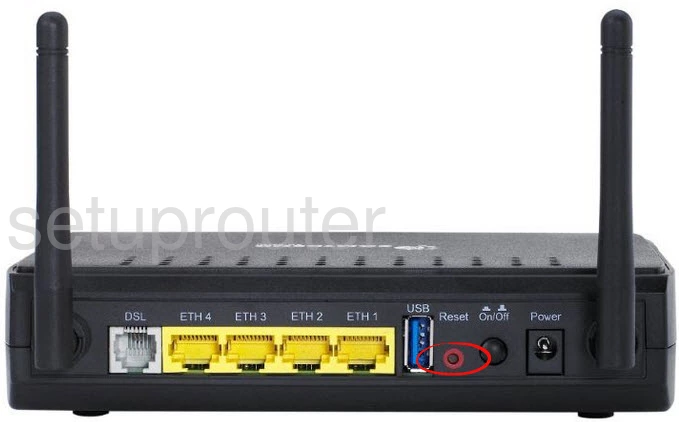
As you can probably tell this button is quite small. You need to take a pin or unfolded paperclip to press and hold the reset button down for at least 10 seconds. This begins the reset process. If you don't hold the reset button down for long enough you end up simply rebooting the router instead of resetting it like you wanted.
Remember that this reset is going to erase every setting you have ever changed on this router. If you want to try and avoid a reconfiguration you will need to try other troubleshooting techniques.
Login to the Comtrend AR-5302
After this reset is complete, login to the Comtrend AR-5302 router using the proper default username and password. This information is in our Login Guide for the Comtrend AR-5302 router.
Change Your Password
It's now time to change that default password to something you create. If you need help just take a look at our guide titled Choosing a Strong Password for helpful tips and ideas.
Tip: It's important that you don't lose this password. One way to avoid that is to write this new password down on a piece of paper and attach it to the bottom of the device for future reference.
Setup WiFi on the Comtrend AR-5302
Now take a look at the wireless settings. Don't forget that these have been reset to factory defaults as well and may not be where you want them. Change the SSID, the Internet password, and the security type. We recommend using WPA2 with a strong password. To learn how to do this we have made a guide for you titled How to Setup WiFi on the Comtrend AR-5302.
Comtrend AR-5302 Help
Be sure to check out our other Comtrend AR-5302 info that you might be interested in.
This is the reset router guide for the Comtrend AR-5302. We also have the following guides for the same router: