The Comtrend AR-5302 router is considered a wireless router because it offers WiFi connectivity. WiFi, or simply wireless, allows you to connect various devices to your router, such as wireless printers, smart televisions, and WiFi enabled smartphones.
Other Comtrend AR-5302 Guides
This is the wifi guide for the Comtrend AR-5302. We also have the following guides for the same router:
WiFi Terms
Before we get started there is a little bit of background info that you should be familiar with.
Wireless Name
Your wireless network needs to have a name to uniquely identify it from other wireless networks. If you are not sure what this means we have a guide explaining what a wireless name is that you can read for more information.
Wireless Password
An important part of securing your wireless network is choosing a strong password.
Wireless Channel
Picking a WiFi channel is not always a simple task. Be sure to read about WiFi channels before making the choice.
Encryption
You should almost definitely pick WPA2 for your networks encryption. If you are unsure, be sure to read our WEP vs WPA guide first.
Login To The Comtrend AR-5302
To get started configuring the Comtrend AR-5302 WiFi settings you need to login to your router. If you are already logged in you can skip this step.
To login to the Comtrend AR-5302, follow our Comtrend AR-5302 Login Guide.
Find the WiFi Settings on the Comtrend AR-5302
If you followed our login guide above then you should see this screen.
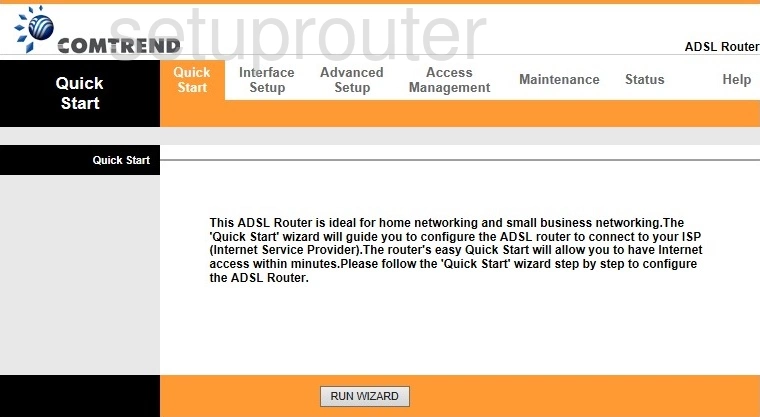
This wireless setup guide for the Comtrend AR-5302 router starts on the Quick Start page. Begin configuring your wireless settings by clicking Interface Setup near the top of the page. From there, click Wireless.
Change the WiFi Settings on the Comtrend AR-5302
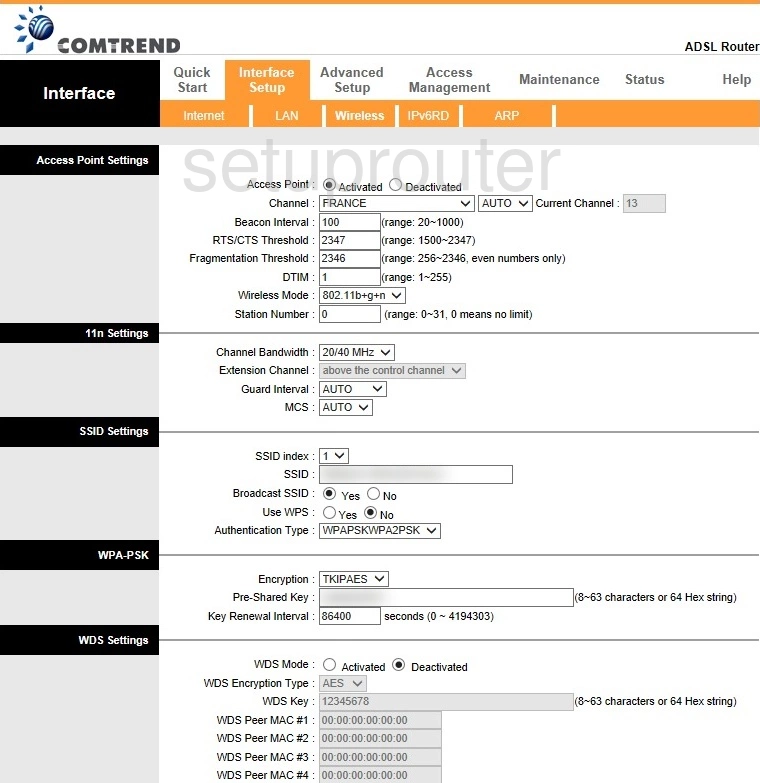
This takes you to a new page.
Start by making sure that the Channel is set to 1, 6, or 11. Why are these the best options? Read our WiFi Channels Guide to find out.
Now, in the box labeled SSID, enter your desired network name. This can be anything you want, however we highly recommend avoiding any personal information. For more on this topic, check out our Wireless Names Guide.
After that, open the drop down menu marked as Authentication Type and set it to WPA2PSK. If this option, we strongly suggest that you update your firmware. To learn why, see our WEP vs. WPA Guide.
Next, be sure that the Encryption is set to AES.
Finally, you'll need to set a Pre-Shared Key. This will be your network password. A strong password consists of 14-20 characters and includes no personal information. For more helpful tips like these, be sure to check out our Choosing a Strong Password Guide.
When you're happy with these settings, be sure to click APPLY.
Possible Problems when Changing your WiFi Settings
After making these changes to your router you will almost definitely have to reconnect any previously connected devices. This is usually done at the device itself and not at your computer.
Other Comtrend AR-5302 Info
Don't forget about our other Comtrend AR-5302 info that you might be interested in.
This is the wifi guide for the Comtrend AR-5302. We also have the following guides for the same router: