Without our users, we would not have screenshots like these to share.
When you want to share screenshots for us to use, please use our Router Screenshot Grabber, which is a free tool in Network Utilities. It makes the capture process easy and sends the screenshots to us automatically.
This is the screenshots guide for the Comtrend AR-5302. We also have the following guides for the same router:
- Comtrend AR-5302 - How to change the IP Address on a Comtrend AR-5302 router
- Comtrend AR-5302 - Comtrend AR-5302 Login Instructions
- Comtrend AR-5302 - Setup WiFi on the Comtrend AR-5302
- Comtrend AR-5302 - How to Reset the Comtrend AR-5302
- Comtrend AR-5302 - Information About the Comtrend AR-5302 Router
All Comtrend AR-5302 Screenshots
All screenshots below were captured from a Comtrend AR-5302 router.
Comtrend AR-5302 Wifi Setup Screenshot
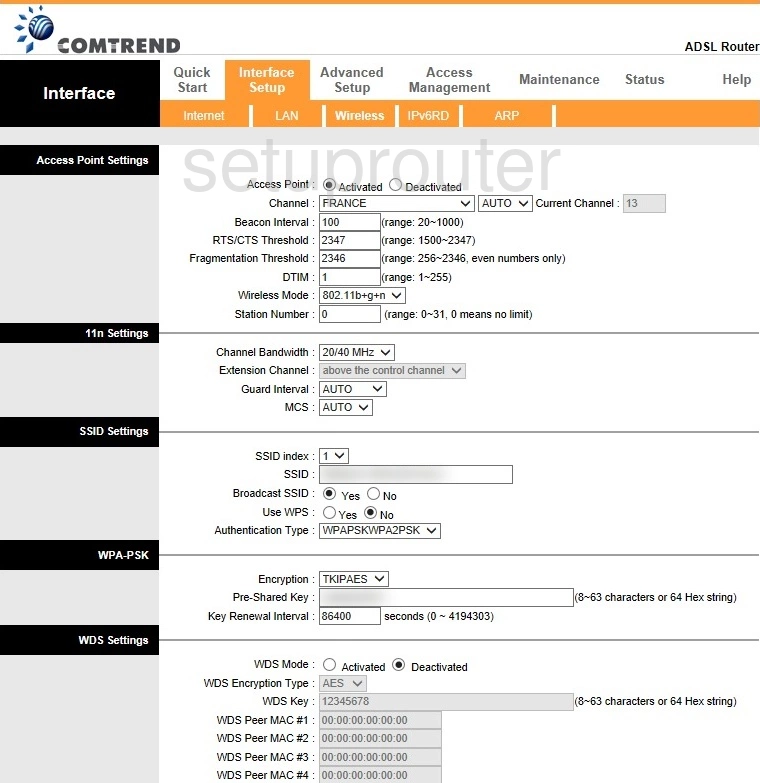
Comtrend AR-5302 Virtual Server Screenshot
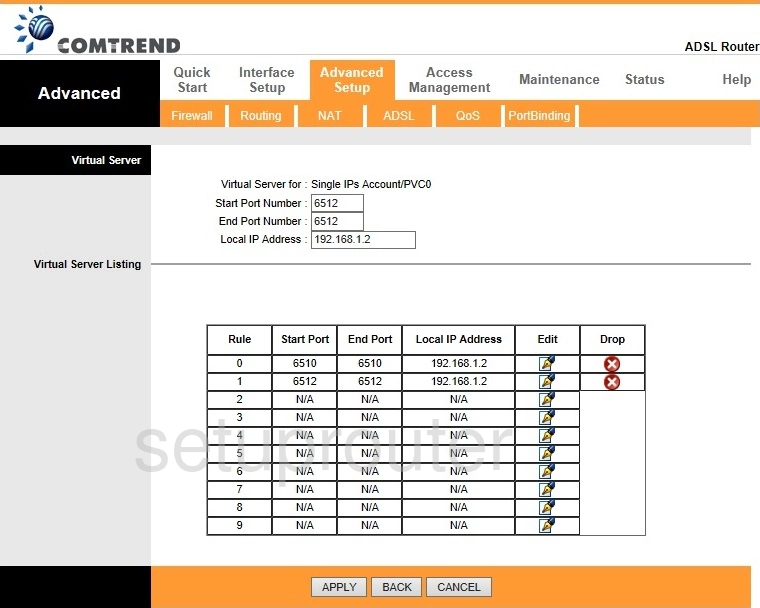
Comtrend AR-5302 Upnp Screenshot
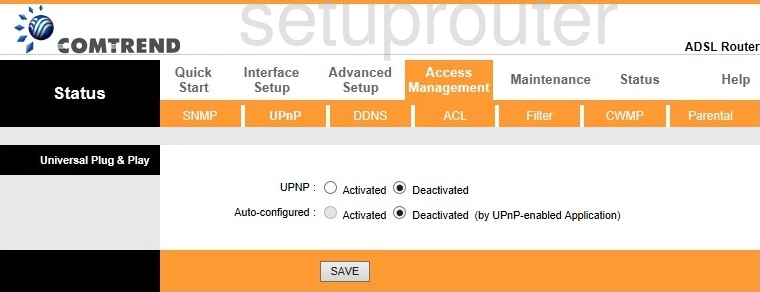
Comtrend AR-5302 Time Setup Screenshot
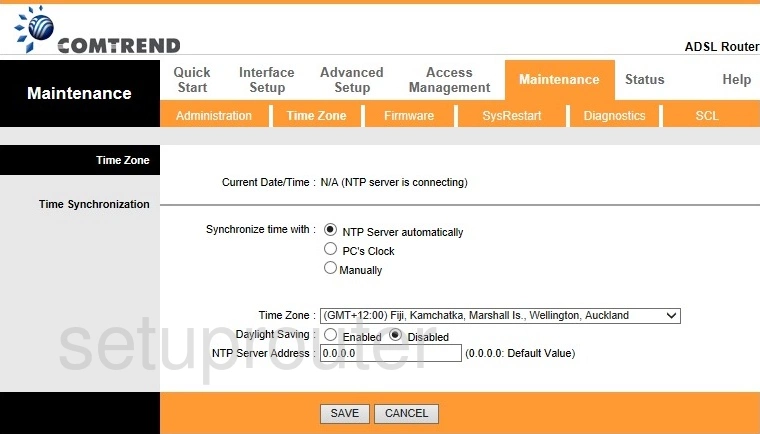
Comtrend AR-5302 Reboot Screenshot
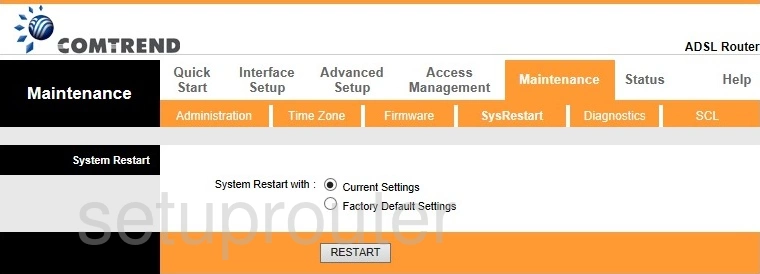
Comtrend AR-5302 Snmp Screenshot
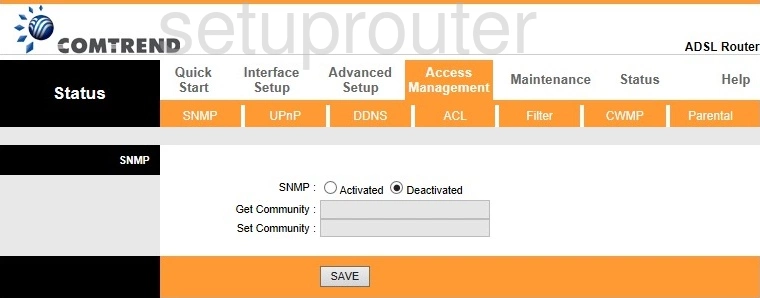
Comtrend AR-5302 Access Control Screenshot
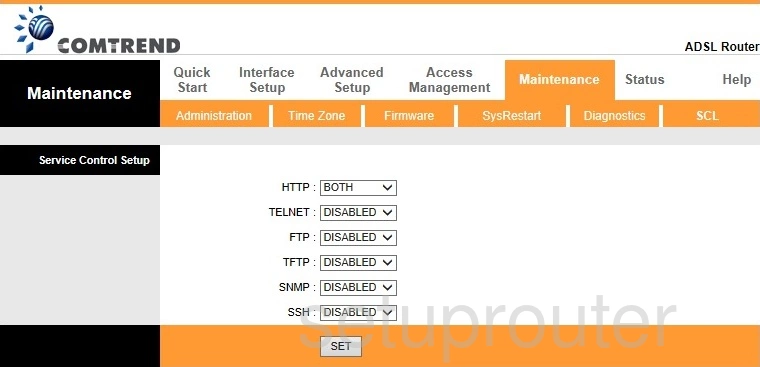
Comtrend AR-5302 Routing Screenshot
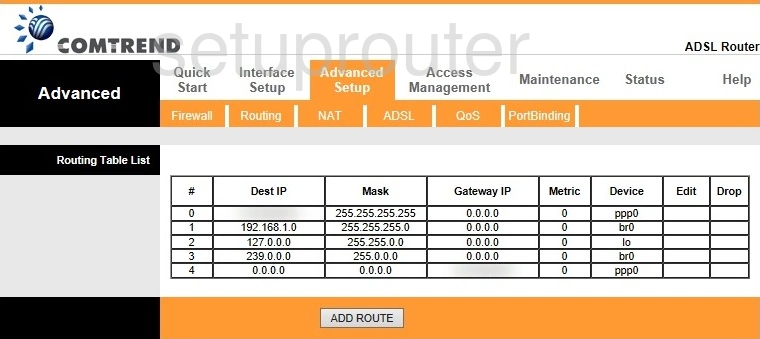
Comtrend AR-5302 Setup Screenshot
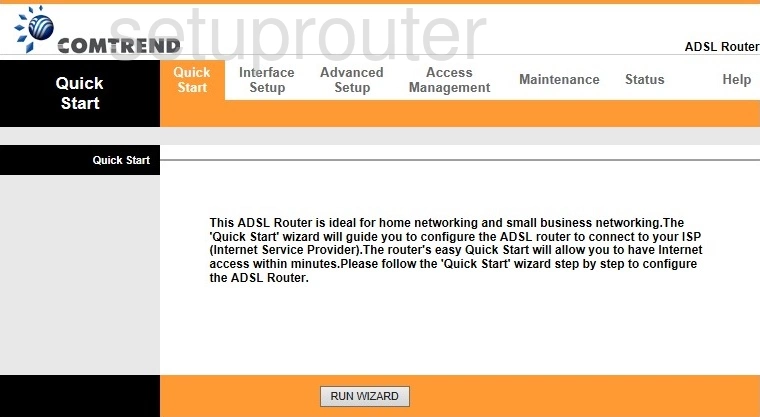
Comtrend AR-5302 Qos Screenshot
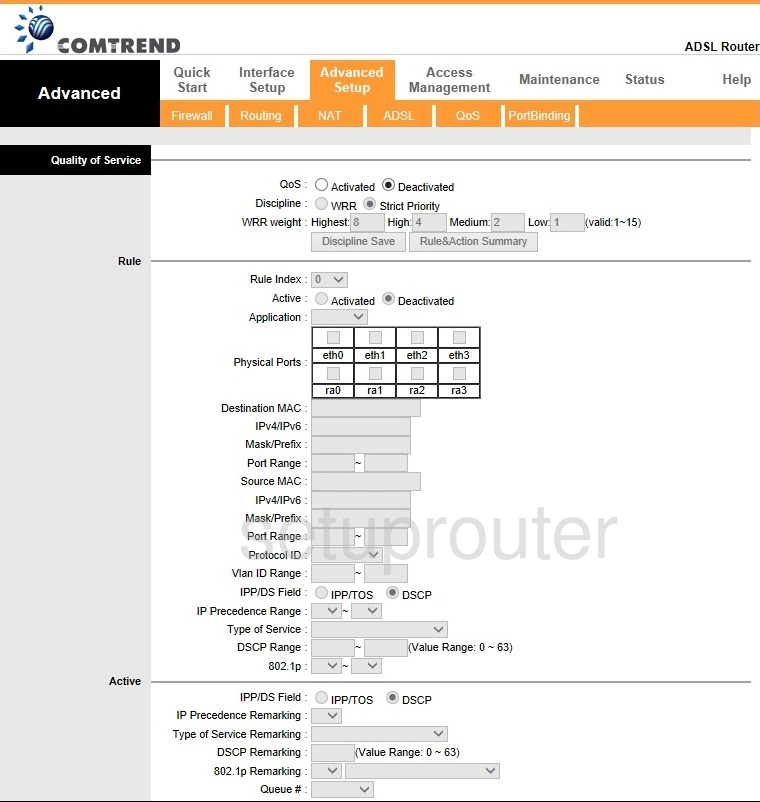
Comtrend AR-5302 Port Mapping Screenshot
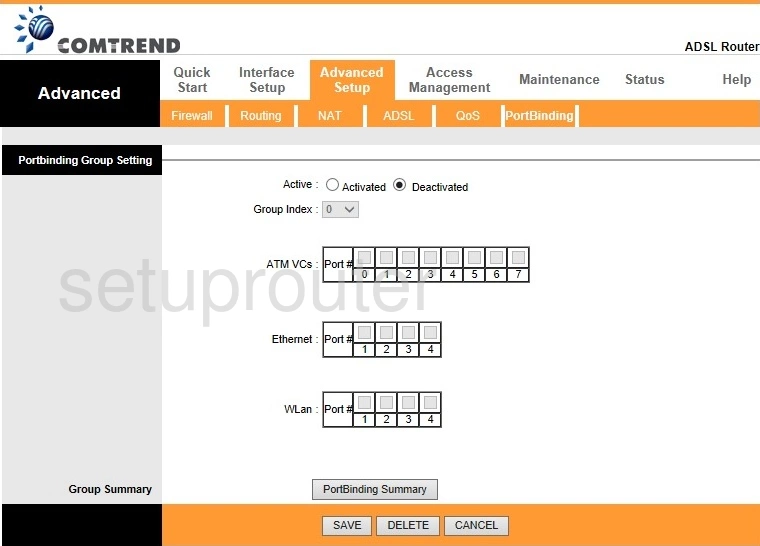
Comtrend AR-5302 Port Triggering Screenshot
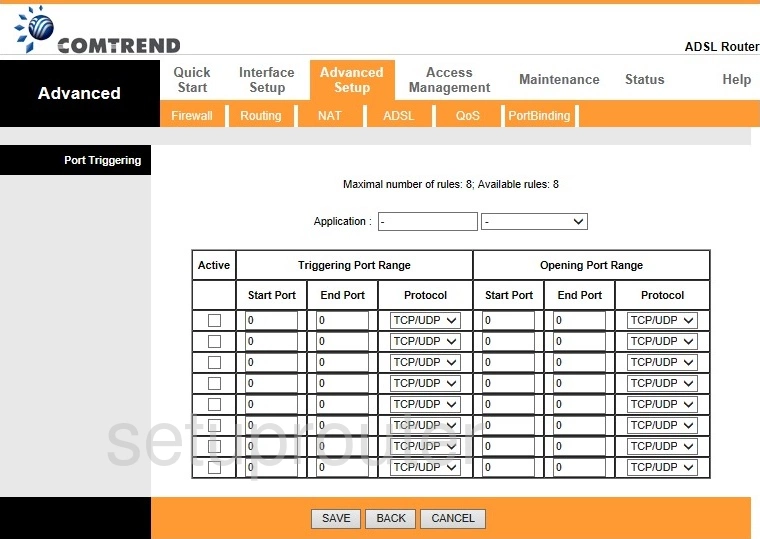
Comtrend AR-5302 Access Control Screenshot
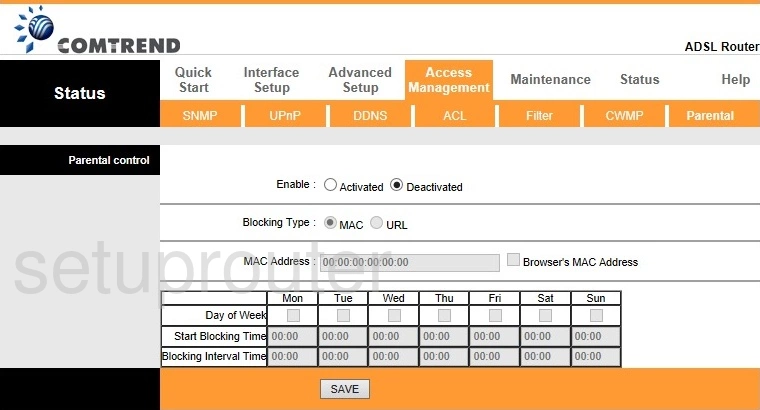
Comtrend AR-5302 Nat Screenshot
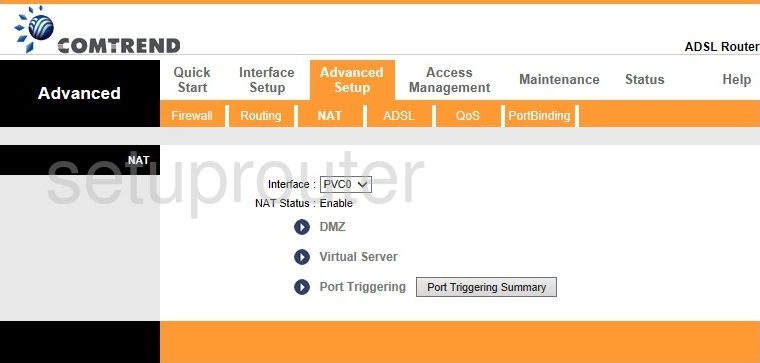
Comtrend AR-5302 Lan Screenshot
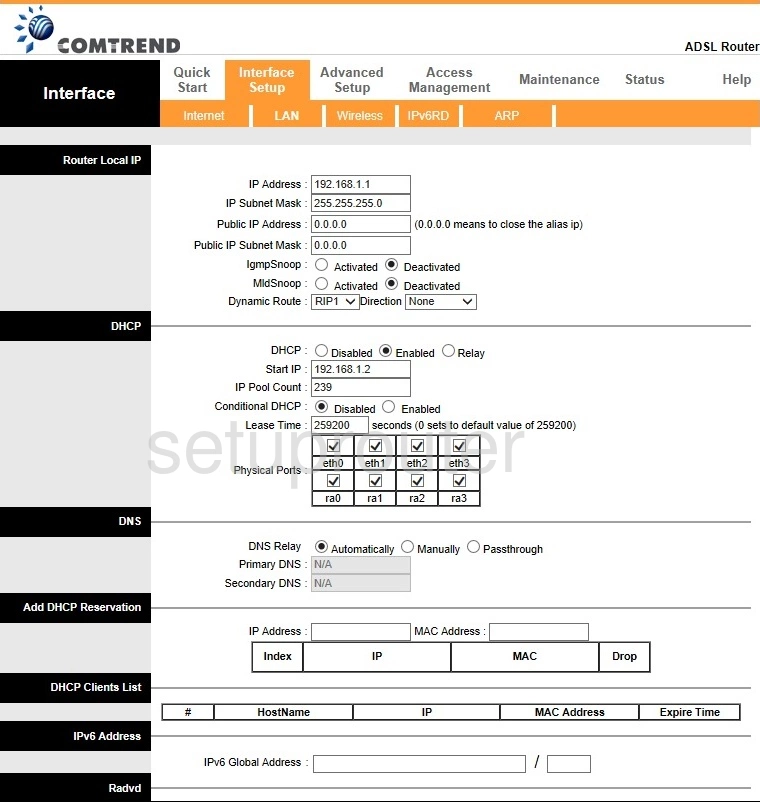
Comtrend AR-5302 Ipv6 Screenshot
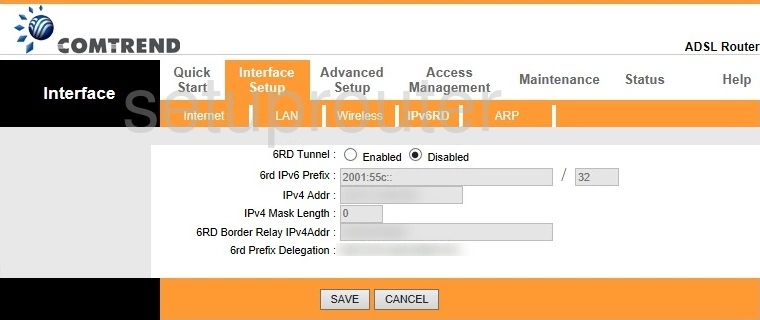
Comtrend AR-5302 Wan Screenshot
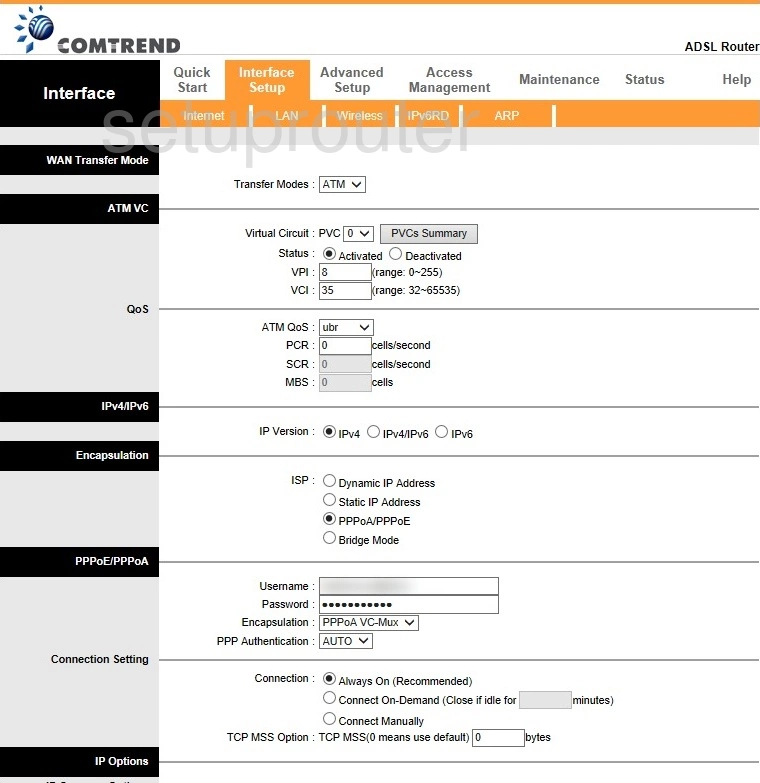
Comtrend AR-5302 Help Screenshot
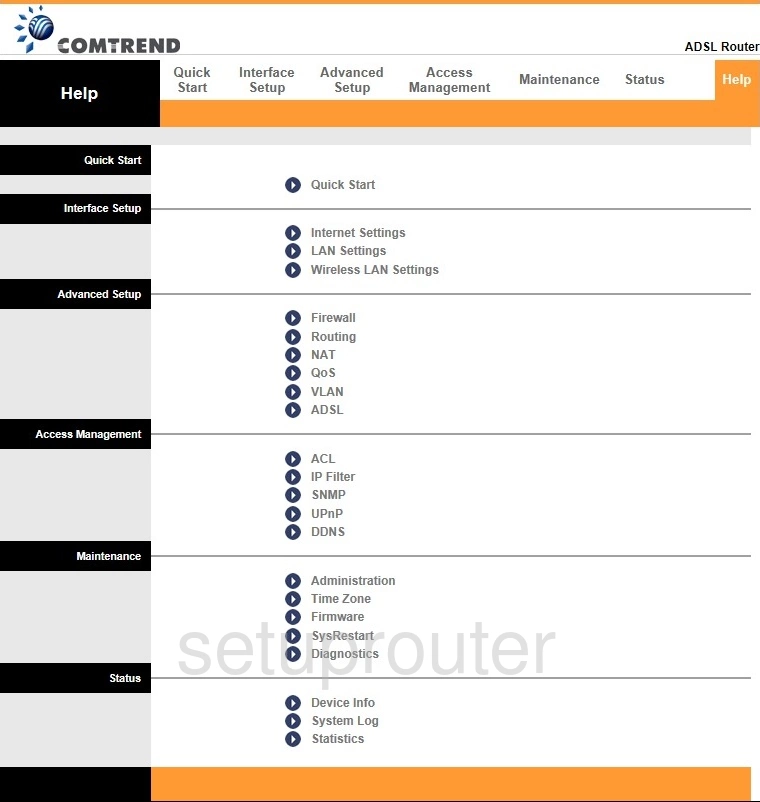
Comtrend AR-5302 Firmware Screenshot
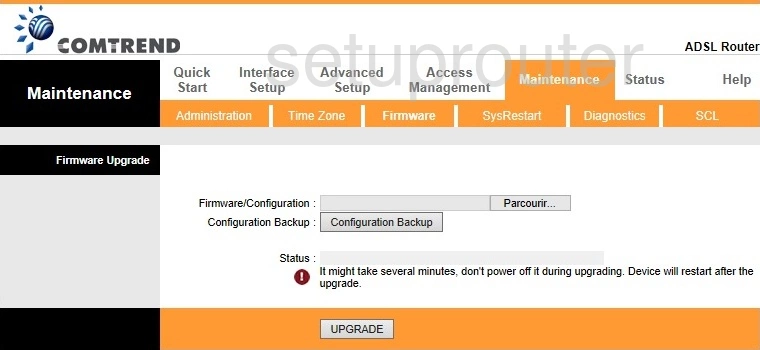
Comtrend AR-5302 Firewall Screenshot
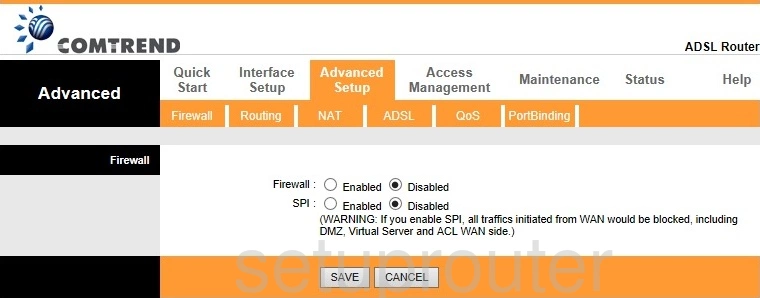
Comtrend AR-5302 Ip Filter Screenshot
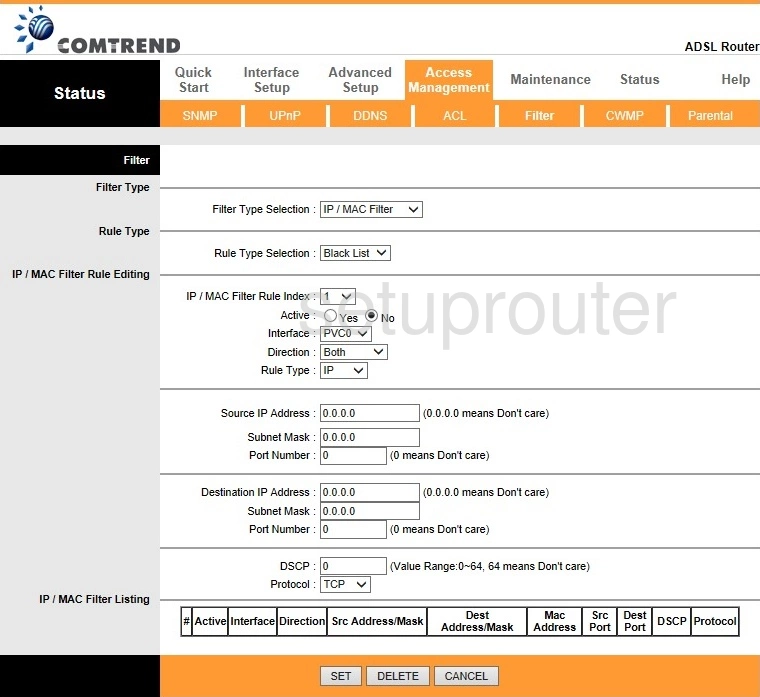
Comtrend AR-5302 Dynamic Dns Screenshot
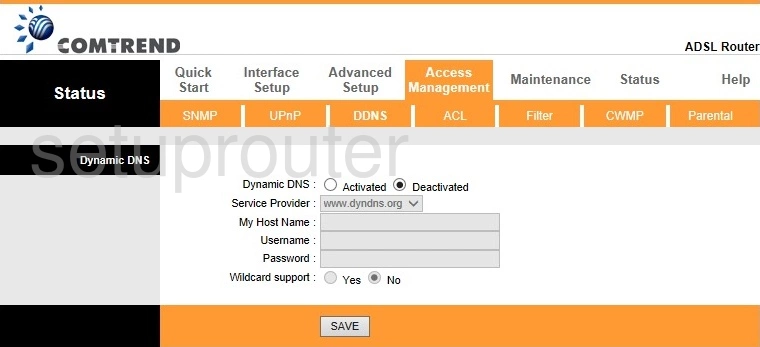
Comtrend AR-5302 Dmz Screenshot
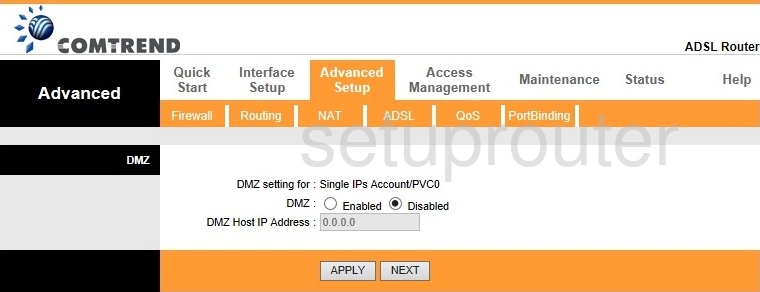
Comtrend AR-5302 Diagnostics Screenshot
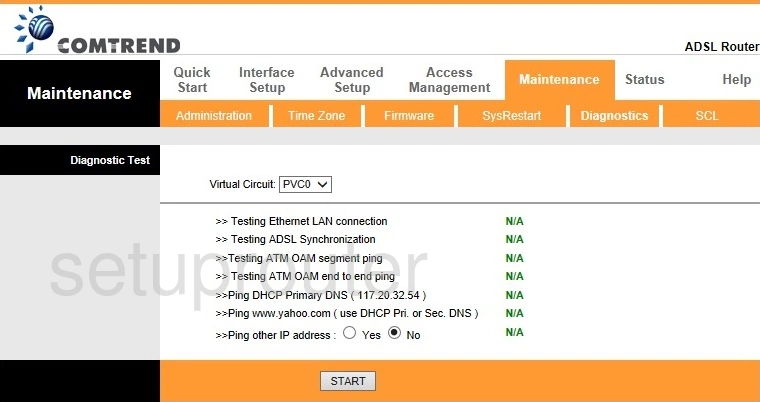
Comtrend AR-5302 Status Screenshot
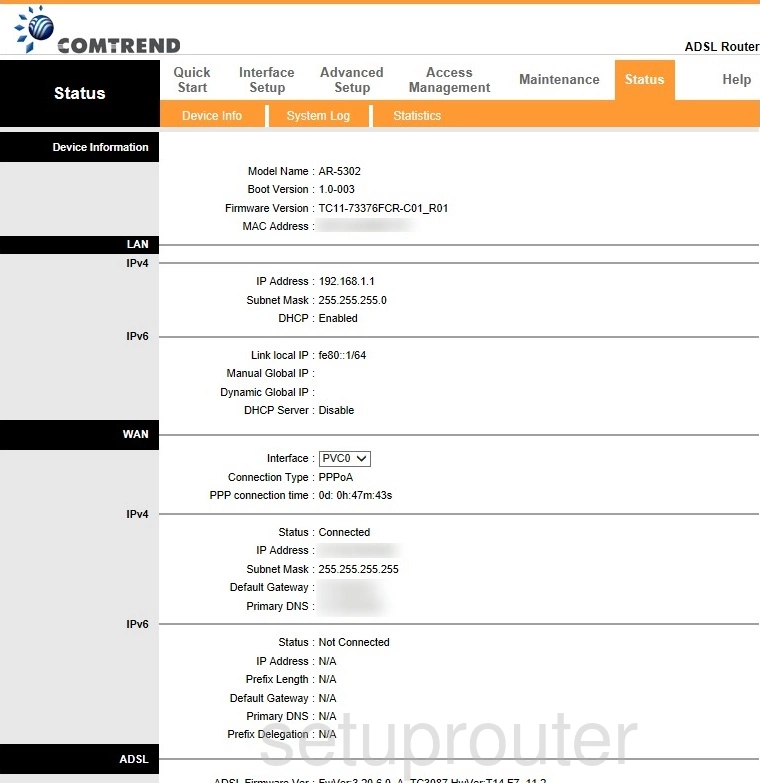
Comtrend AR-5302 General Screenshot
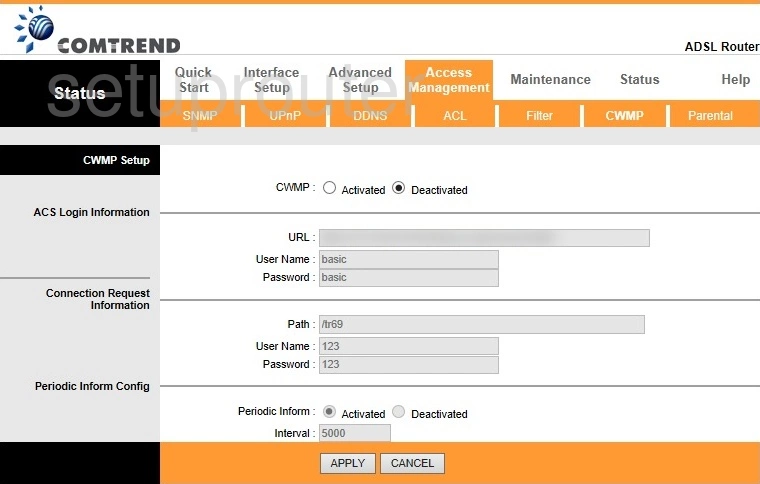
Comtrend AR-5302 Arp Table Screenshot
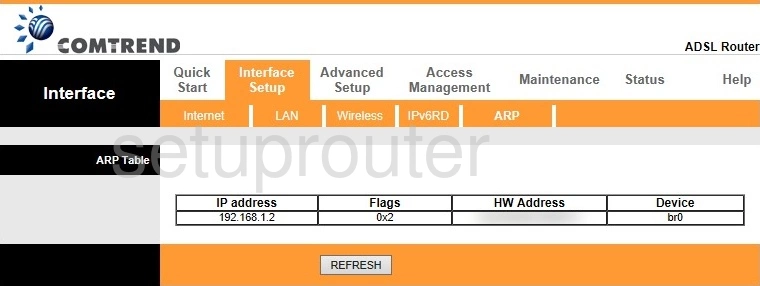
Comtrend AR-5302 Dsl Screenshot
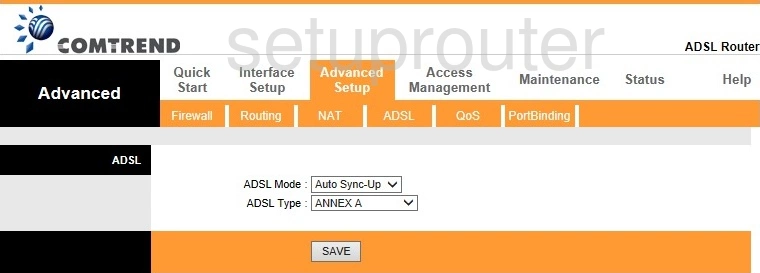
Comtrend AR-5302 Password Screenshot
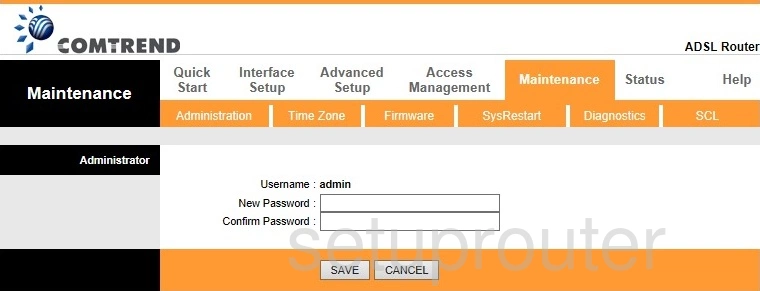
Comtrend AR-5302 Access Control Screenshot
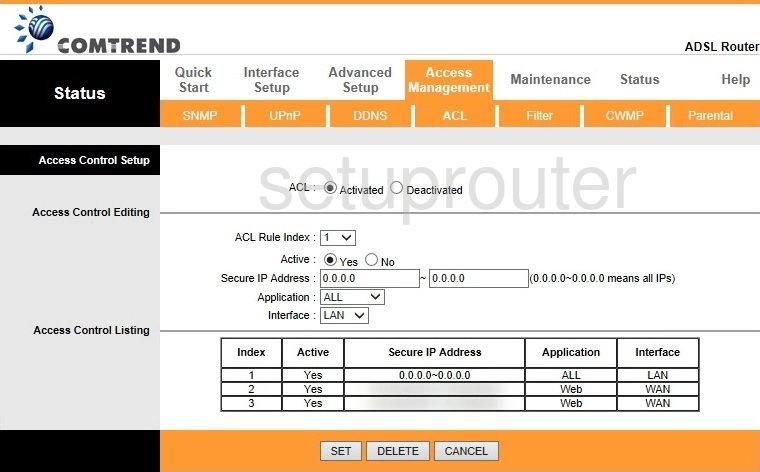
Comtrend AR-5302 Device Image Screenshot

Comtrend AR-5302 Reset Screenshot
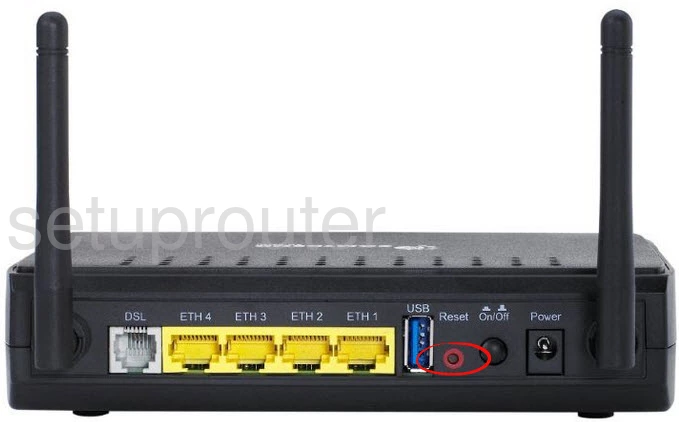
This is the screenshots guide for the Comtrend AR-5302. We also have the following guides for the same router:
- Comtrend AR-5302 - How to change the IP Address on a Comtrend AR-5302 router
- Comtrend AR-5302 - Comtrend AR-5302 Login Instructions
- Comtrend AR-5302 - Setup WiFi on the Comtrend AR-5302
- Comtrend AR-5302 - How to Reset the Comtrend AR-5302
- Comtrend AR-5302 - Information About the Comtrend AR-5302 Router