The Comtrend AR-5381u router is considered a wireless router because it offers WiFi connectivity. WiFi, or simply wireless, allows you to connect various devices to your router, such as wireless printers, smart televisions, and WiFi enabled smartphones.
Other Comtrend AR-5381u Guides
This is the wifi guide for the Comtrend AR-5381u. We also have the following guides for the same router:
- Comtrend AR-5381u - How to change the IP Address on a Comtrend AR-5381u router
- Comtrend AR-5381u - Comtrend AR-5381u Login Instructions
- Comtrend AR-5381u - Comtrend AR-5381u User Manual
- Comtrend AR-5381u - How to change the DNS settings on a Comtrend AR-5381u router
- Comtrend AR-5381u - How to Reset the Comtrend AR-5381u
- Comtrend AR-5381u - Information About the Comtrend AR-5381u Router
- Comtrend AR-5381u - Comtrend AR-5381u Screenshots
WiFi Terms
Before we get started there is a little bit of background info that you should be familiar with.
Wireless Name
Your wireless network needs to have a name to uniquely identify it from other wireless networks. If you are not sure what this means we have a guide explaining what a wireless name is that you can read for more information.
Wireless Password
An important part of securing your wireless network is choosing a strong password.
Wireless Channel
Picking a WiFi channel is not always a simple task. Be sure to read about WiFi channels before making the choice.
Encryption
You should almost definitely pick WPA2 for your networks encryption. If you are unsure, be sure to read our WEP vs WPA guide first.
Login To The Comtrend AR-5381u
To get started configuring the Comtrend AR-5381u WiFi settings you need to login to your router. If you are already logged in you can skip this step.
To login to the Comtrend AR-5381u, follow our Comtrend AR-5381u Login Guide.
Find the WiFi Settings on the Comtrend AR-5381u
If you followed our login guide above then you should see this screen.
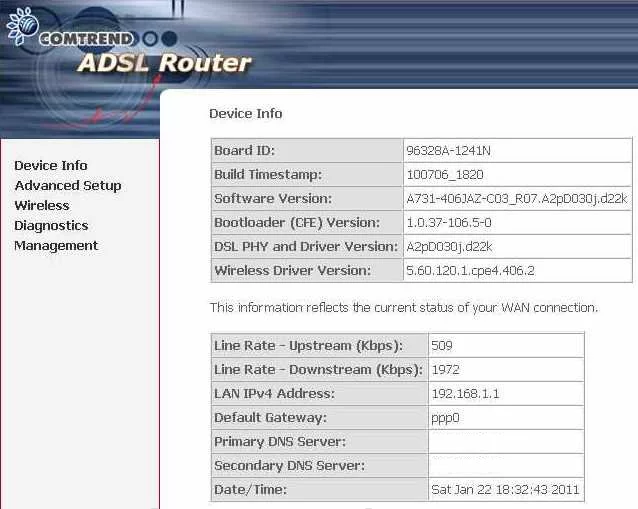
This guide begins on the Device Info page of the Comtrend AR-5381u router. To configure the WiFi settings, click the link in the left sidebar labeled Wireless. Then, beneath that pick the option of Basic.
Change the WiFi Settings on the Comtrend AR-5381u
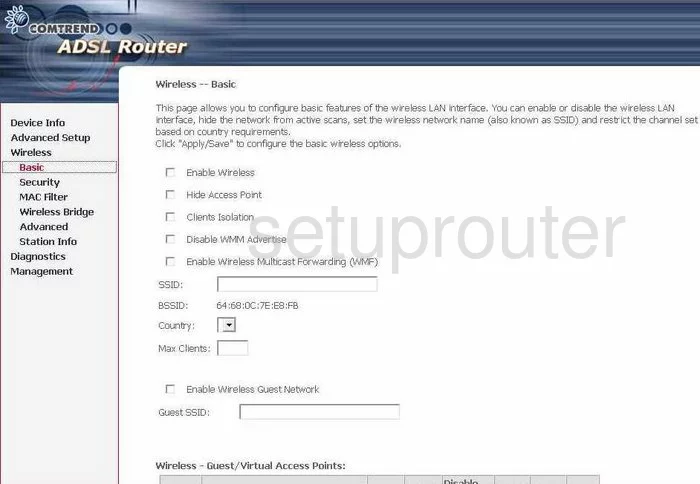
On this page, find the box labeled SSID. This is the name you give your home network so that you can identify it later on. Go ahead and create a unique name, but avoid personal information. To learn more about this, read our Wireless names guide.
In the Country drop down menu, choose the country you are in.
Click Apply/Save at the bottom of the page.
Now click the Advanced choice under Wireless in the left sidebar.
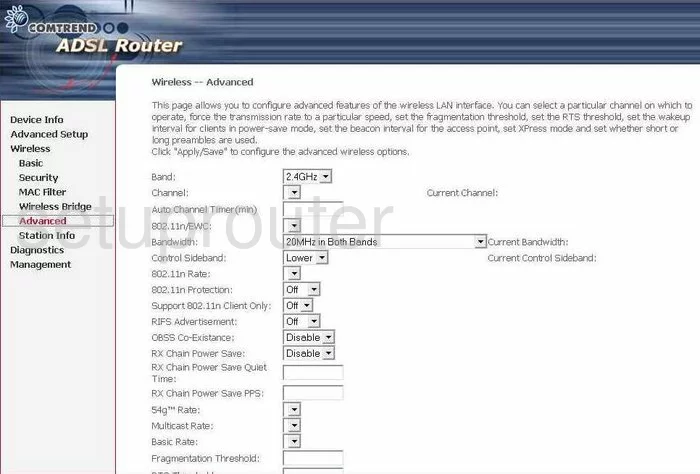
Everything on this page can be left at it's default setting except the Channel. You need to be sure you are using either channel 1,6, or 11. These three channels are the most you can get out of the wireless spectrum without any overlap. Overlapping channels cause a lot of interference. To learn more about this, read our WiFi Channels guide.
Click Apply/Save at the bottom of this page.
Look to the left of the page and click the option of Security under the heading of Wireless.
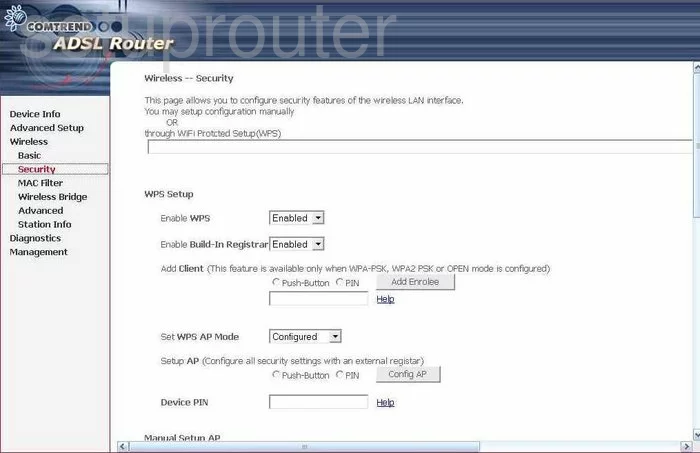
This takes you to the page you see above.
On this new page, we strongly recommend disabling all the WPS options. To learn why WPS is a bad idea, read our What is WPS guide.
Scroll down and find the section titled Manual Setup AP.
The first box is titled Select SSID. Use the drop down menu to choose the network name you created earlier.
The next box you need to change is the Network Authentication. Our recommendation is WPA2 PSK. To learn why this is the best option, check out our WEP vs. WPA guide.
Now find the WPA/WAPI passphrase. This is the password you are going to use to access your network. This should be a strong password of at least 20 characters. To learn how to create a strong and memorable password, read our Choosing a strong password guide.
The last thing you need to check is the WPA/WAPI Encryption. There are a couple choices, TKIP or AES. We recommend AES, it is more secure than TKIP.
Congratulations, you are done. Just don't forget to click the Apply/Save button.
Possible Problems when Changing your WiFi Settings
After making these changes to your router you will almost definitely have to reconnect any previously connected devices. This is usually done at the device itself and not at your computer.
Other Comtrend AR-5381u Info
Don't forget about our other Comtrend AR-5381u info that you might be interested in.
This is the wifi guide for the Comtrend AR-5381u. We also have the following guides for the same router:
- Comtrend AR-5381u - How to change the IP Address on a Comtrend AR-5381u router
- Comtrend AR-5381u - Comtrend AR-5381u Login Instructions
- Comtrend AR-5381u - Comtrend AR-5381u User Manual
- Comtrend AR-5381u - How to change the DNS settings on a Comtrend AR-5381u router
- Comtrend AR-5381u - How to Reset the Comtrend AR-5381u
- Comtrend AR-5381u - Information About the Comtrend AR-5381u Router
- Comtrend AR-5381u - Comtrend AR-5381u Screenshots