All of the screenshots below were submitted to this site by our users.
If you would like to upload screenshots for us to use, please use our Router Screenshot Grabber, which is a free tool in Network Utilities. It makes the capture process easy and sends the screenshots to us automatically.
This is the screenshots guide for the Comtrend CT-5367. We also have the following guides for the same router:
- Comtrend CT-5367 - How to change the IP Address on a Comtrend CT-5367 router
- Comtrend CT-5367 - Comtrend CT-5367 Login Instructions
- Comtrend CT-5367 - Comtrend CT-5367 User Manual
- Comtrend CT-5367 - Comtrend CT-5367 Port Forwarding Instructions
- Comtrend CT-5367 - Setup WiFi on the Comtrend CT-5367
- Comtrend CT-5367 - How to Reset the Comtrend CT-5367
- Comtrend CT-5367 - Information About the Comtrend CT-5367 Router
All Comtrend CT-5367 Screenshots
All screenshots below were captured from a Comtrend CT-5367 router.
Comtrend CT-5367 Wifi Security Screenshot
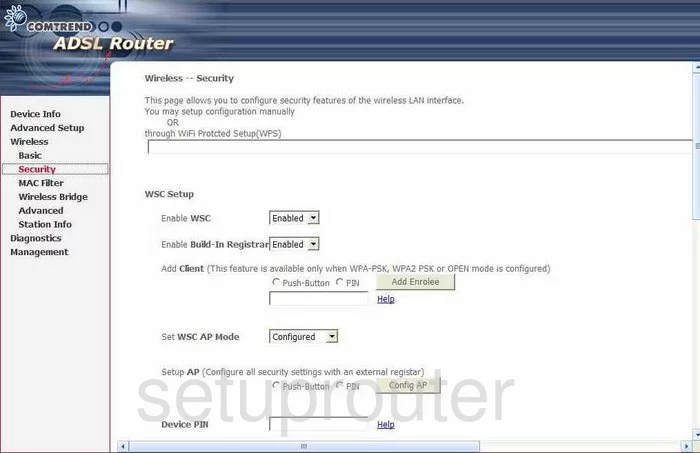
Comtrend CT-5367 Diagnostics Screenshot
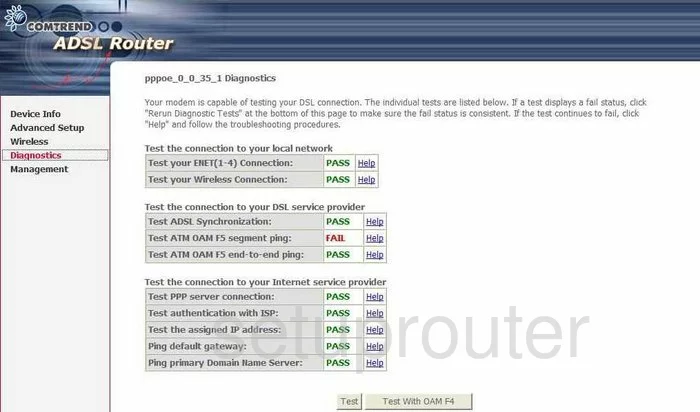
Comtrend CT-5367 Log Screenshot
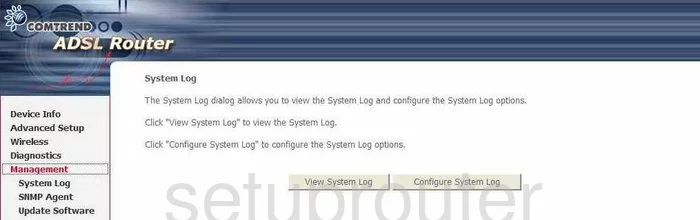
Comtrend CT-5367 Setup Screenshot
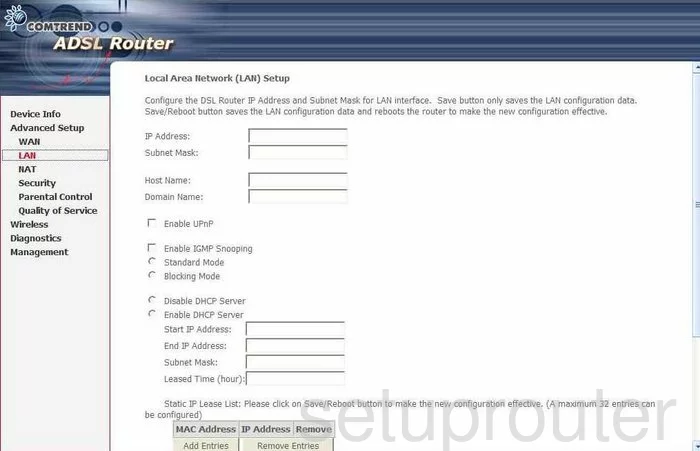
Comtrend CT-5367 Wan Screenshot
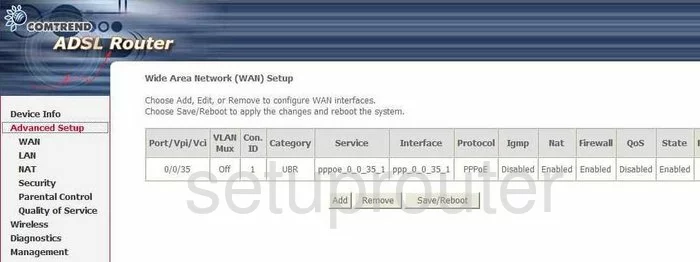
Comtrend CT-5367 Mac Filter Screenshot
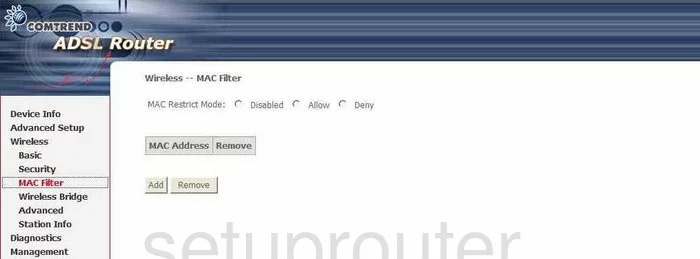
Comtrend CT-5367 Status Screenshot
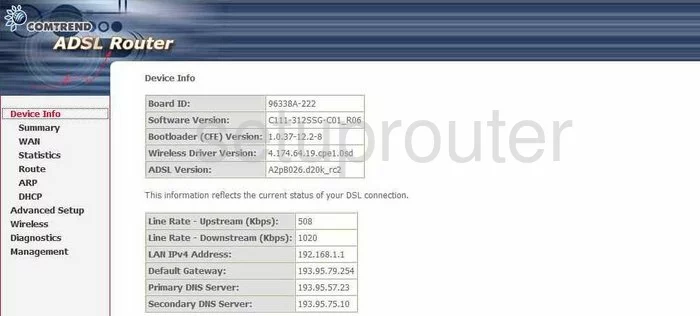
Comtrend CT-5367 Wifi Advanced Screenshot
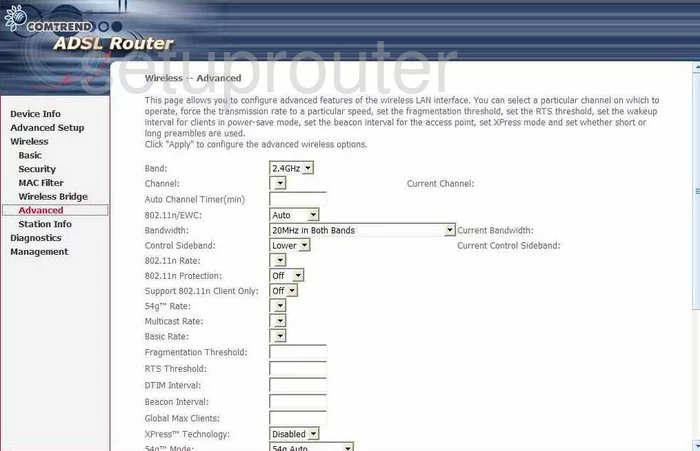
Comtrend CT-5367 Wifi Setup Screenshot
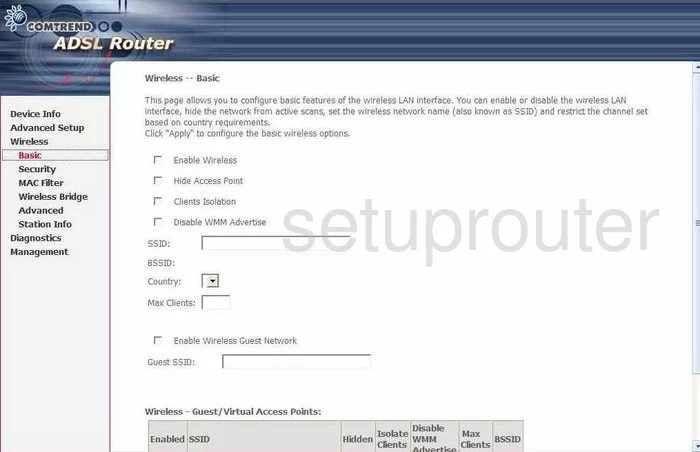
Comtrend CT-5367 Url Filter Screenshot
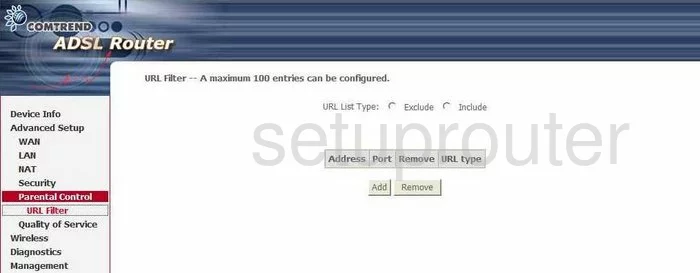
Comtrend CT-5367 Wan Screenshot
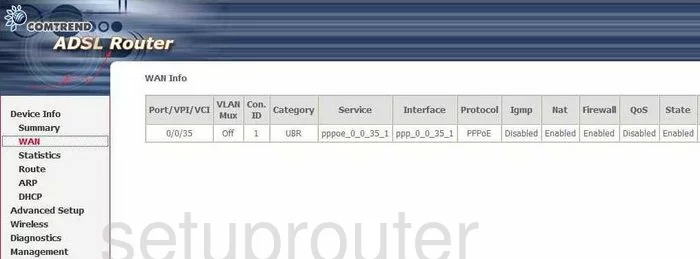
Comtrend CT-5367 Qos Screenshot
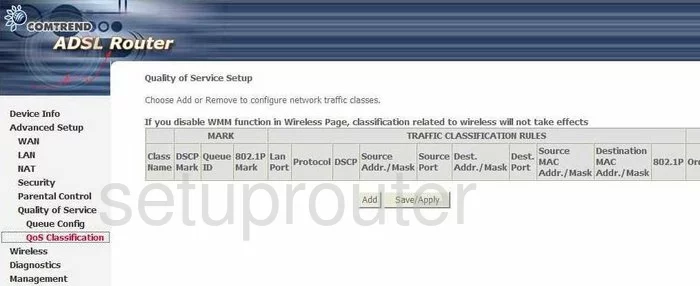
Comtrend CT-5367 Wireless Bridge Screenshot
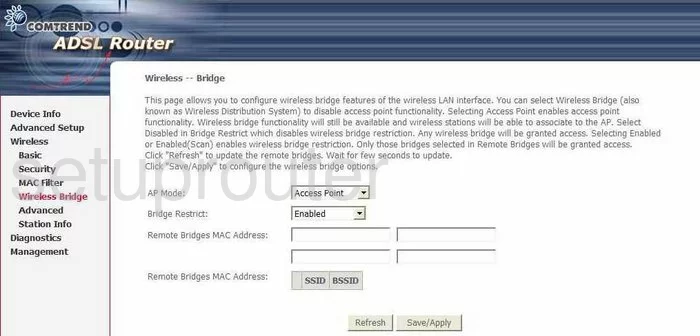
Comtrend CT-5367 Status Screenshot
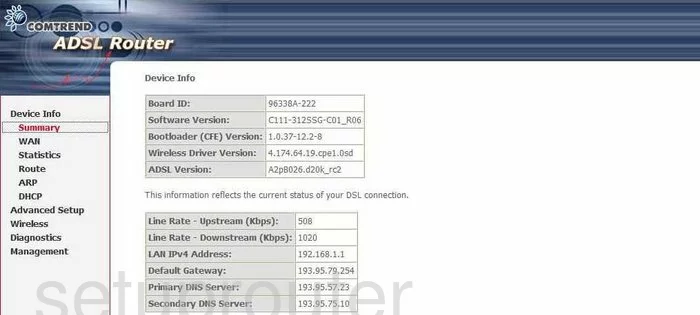
Comtrend CT-5367 Traffic Statistics Screenshot
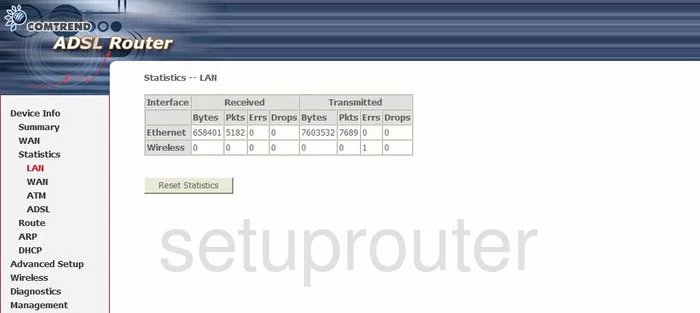
Comtrend CT-5367 Qos Screenshot
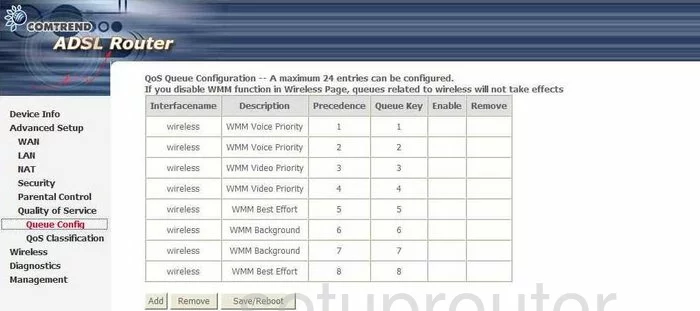
Comtrend CT-5367 Firmware Screenshot
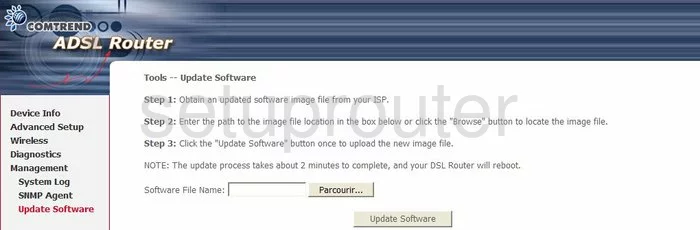
Comtrend CT-5367 Arp Table Screenshot
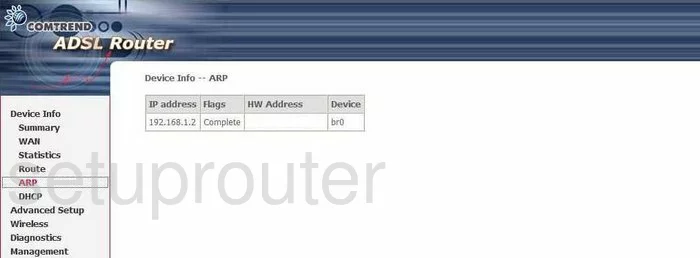
Comtrend CT-5367 Routing Screenshot
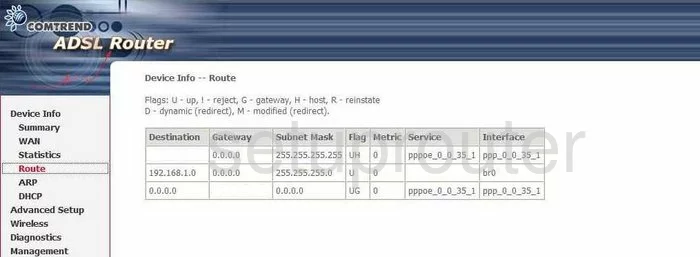
Comtrend CT-5367 Dmz Screenshot
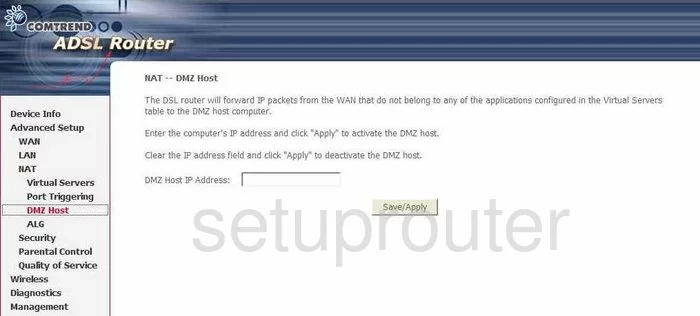
Comtrend CT-5367 Traffic Statistics Screenshot
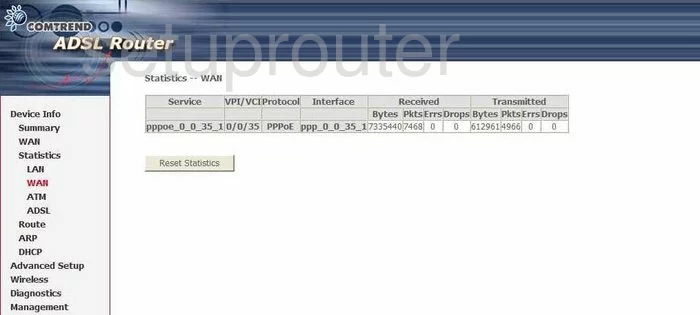
Comtrend CT-5367 Qos Screenshot
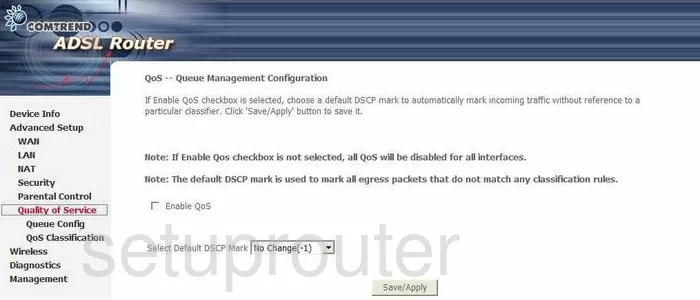
Comtrend CT-5367 Port Triggering Screenshot
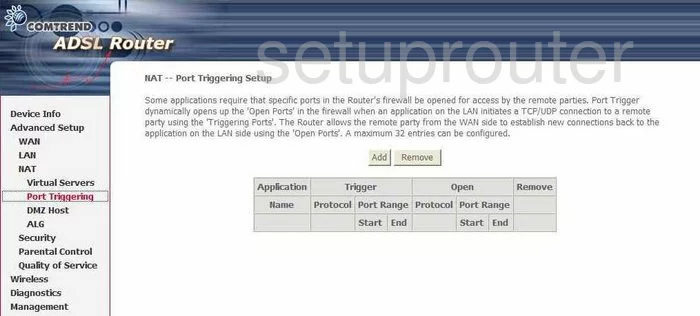
Comtrend CT-5367 Dsl Screenshot
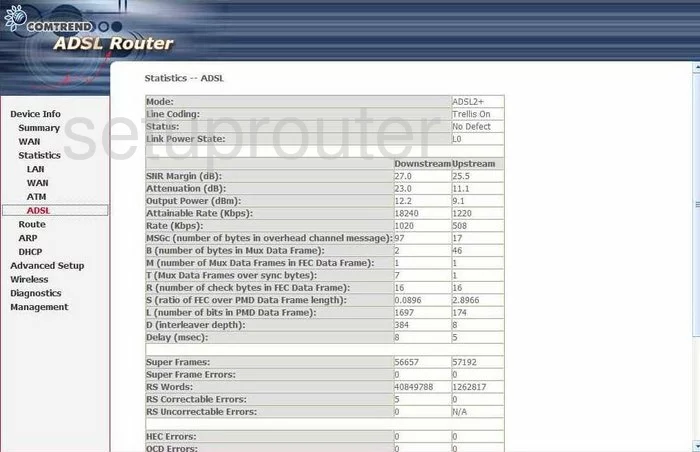
Comtrend CT-5367 Dhcp Screenshot
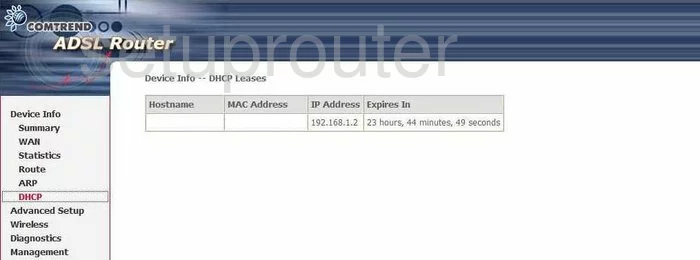
Comtrend CT-5367 Ip Filter Screenshot
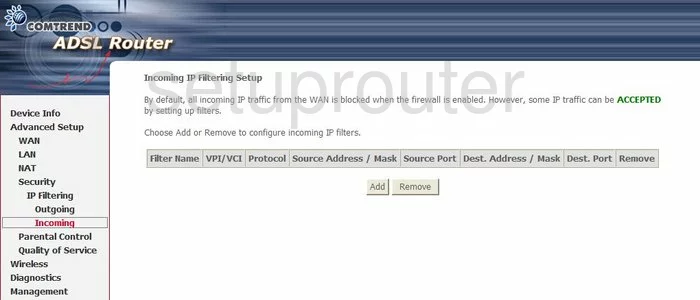
Comtrend CT-5367 Ip Filter Screenshot
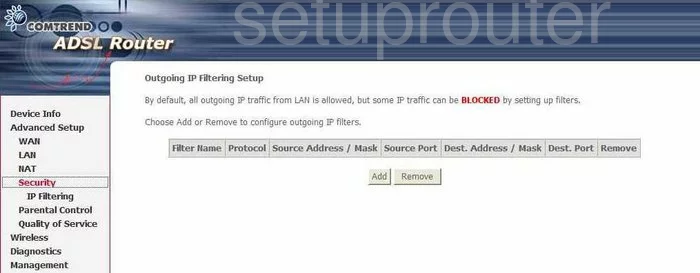
Comtrend CT-5367 Access Control Screenshot
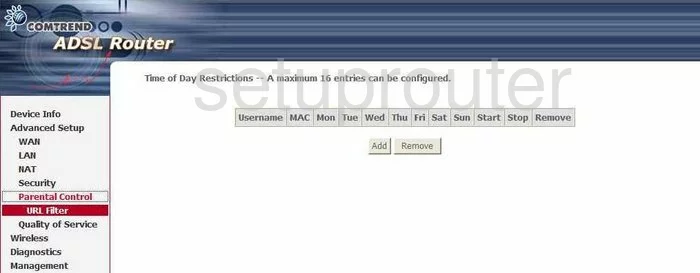
Comtrend CT-5367 Snmp Screenshot
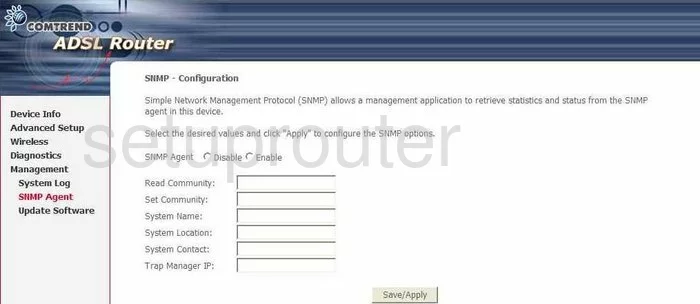
Comtrend CT-5367 Nat Screenshot
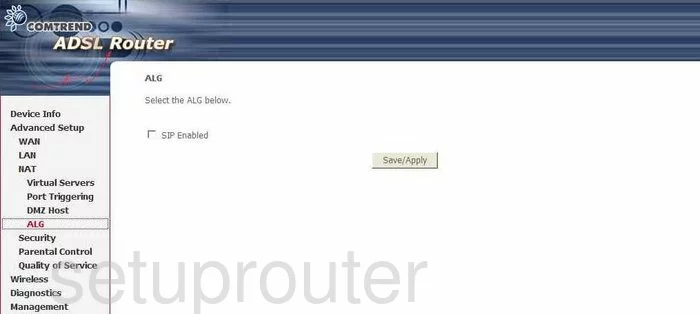
Comtrend CT-5367 Nat Screenshot
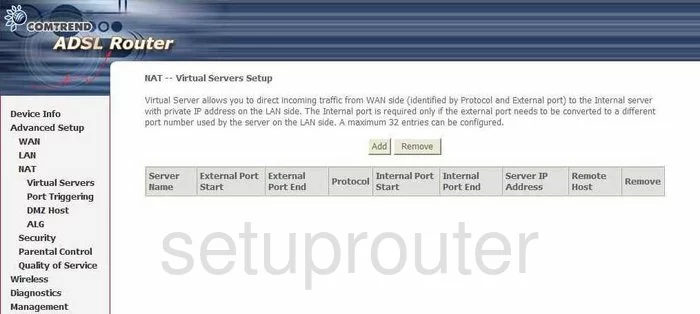
Comtrend CT-5367 Wifi Setup Screenshot
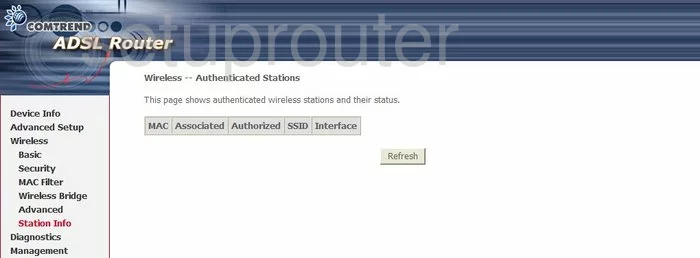
Comtrend CT-5367 Traffic Statistics Screenshot
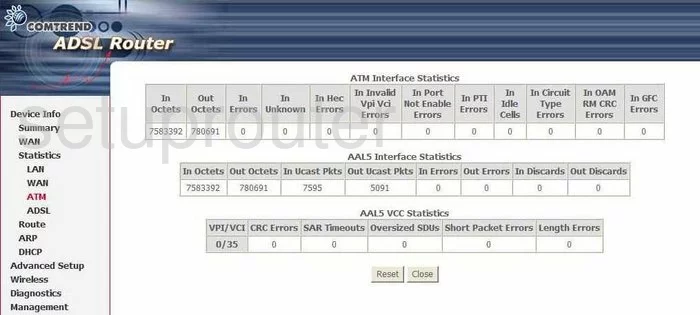
Comtrend CT-5367 Device Image Screenshot

Comtrend CT-5367 Reset Screenshot
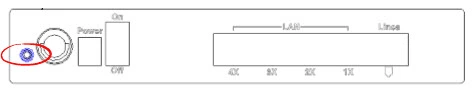
This is the screenshots guide for the Comtrend CT-5367. We also have the following guides for the same router:
- Comtrend CT-5367 - How to change the IP Address on a Comtrend CT-5367 router
- Comtrend CT-5367 - Comtrend CT-5367 Login Instructions
- Comtrend CT-5367 - Comtrend CT-5367 User Manual
- Comtrend CT-5367 - Comtrend CT-5367 Port Forwarding Instructions
- Comtrend CT-5367 - Setup WiFi on the Comtrend CT-5367
- Comtrend CT-5367 - How to Reset the Comtrend CT-5367
- Comtrend CT-5367 - Information About the Comtrend CT-5367 Router