With this page I will explain how to properly reset the Comtrend CT-5372 router back to it's original factory defaults. This is not the same thing as a reboot. To reboot a router means to restart the system by cycling the power to it. When you reset a router you take every settings you have ever changed and return it to how it was when straight from the factory.
Warning: When you reset a router it can become confusing if you don't understand what settings are changed. Please consider the following:
- The router's main username and password will be reverted to factory settings.
- The Internet name and password are returned to original factory settings.
- If you have a DSL router you must re-enter the Internet Service Provider username and password. This information can be found by calling your ISP.
- If you have ever made any other changes to your router these need to re-entered as well after the reset is finished.
Other Comtrend CT-5372 Guides
This is the reset router guide for the Comtrend CT-5372. We also have the following guides for the same router:
- Comtrend CT-5372 - Comtrend CT-5372 Login Instructions
- Comtrend CT-5372 - Comtrend CT-5372 User Manual
- Comtrend CT-5372 - Comtrend CT-5372 Port Forwarding Instructions
- Comtrend CT-5372 - How to change the IP Address on a Comtrend CT-5372 router
- Comtrend CT-5372 - Setup WiFi on the Comtrend CT-5372
- Comtrend CT-5372 - Comtrend CT-5372 Screenshots
- Comtrend CT-5372 - Information About the Comtrend CT-5372 Router
Reset the Comtrend CT-5372
The first step in any reset is to know where the reset button is located. On this Comtrend CT-5372 router it should be on the back panel. Take a look at the image below.
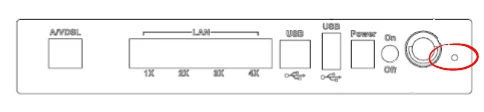
Take the end of an unfolded paperclip and press down on the reset button for about 10 seconds. If you don't hold this button down for long enough the router will only reboot instead of resetting like you wanted.
Please remember that this erases all your personal settings. Write down any changes you have made so you can reconfigure them afterwards. If you want to try and avoid re-configuring the router you should try other troubleshooting methods.
Login to the Comtrend CT-5372
Now you need to login to the device using the default values. We have gathered this information for you and included them in the Comtrend CT-5372 Login Guide.
Change Your Password
It's now a good idea to change the default password. This password is not the Internet password. This password protects your router's settings. To create a strong password check out our guide titled Choosing a Strong Password.
Tip: It's very important that you don't lose this password. One way of doing that is to write it down on a sticky note and attach it to the underside of the router for future reference.
Setup WiFi on the Comtrend CT-5372
Now you should take a look at the WiFi settings of the Comtrend CT-5372 router. The SSID, Internet password, and security type have been reverted to default as well. Make sure to use the proper security type for your network. The strongest is WPA2 with a good password for your Internet connection. If you need help with this we recommend taking a look at our guide titled How to Setup WiFi on the Comtrend CT-5372.
Comtrend CT-5372 Help
Be sure to check out our other Comtrend CT-5372 info that you might be interested in.
This is the reset router guide for the Comtrend CT-5372. We also have the following guides for the same router:
- Comtrend CT-5372 - Comtrend CT-5372 Login Instructions
- Comtrend CT-5372 - Comtrend CT-5372 User Manual
- Comtrend CT-5372 - Comtrend CT-5372 Port Forwarding Instructions
- Comtrend CT-5372 - How to change the IP Address on a Comtrend CT-5372 router
- Comtrend CT-5372 - Setup WiFi on the Comtrend CT-5372
- Comtrend CT-5372 - Comtrend CT-5372 Screenshots
- Comtrend CT-5372 - Information About the Comtrend CT-5372 Router