This is our collection of screenshots that have been submitted to this site by our users.
If you would like to submit screenshots for us to use, please use our Router Screenshot Grabber, which is a free tool in Network Utilities. It makes the capture process easy and sends the screenshots to us automatically.
This is the screenshots guide for the Comtrend CT-5372. We also have the following guides for the same router:
- Comtrend CT-5372 - Comtrend CT-5372 Login Instructions
- Comtrend CT-5372 - Comtrend CT-5372 User Manual
- Comtrend CT-5372 - Comtrend CT-5372 Port Forwarding Instructions
- Comtrend CT-5372 - How to change the IP Address on a Comtrend CT-5372 router
- Comtrend CT-5372 - Setup WiFi on the Comtrend CT-5372
- Comtrend CT-5372 - How to Reset the Comtrend CT-5372
- Comtrend CT-5372 - Information About the Comtrend CT-5372 Router
All Comtrend CT-5372 Screenshots
All screenshots below were captured from a Comtrend CT-5372 router.
Comtrend CT-5372 Arp Table Screenshot
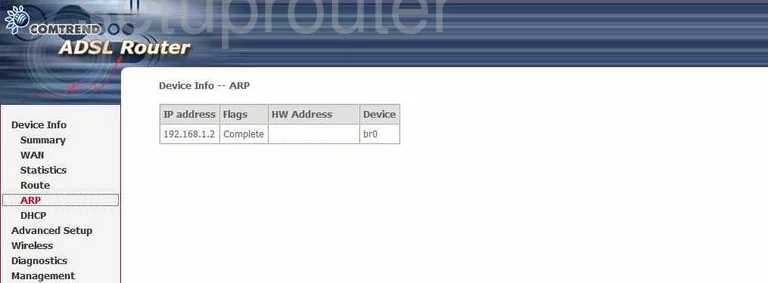
Comtrend CT-5372 Dhcp Screenshot
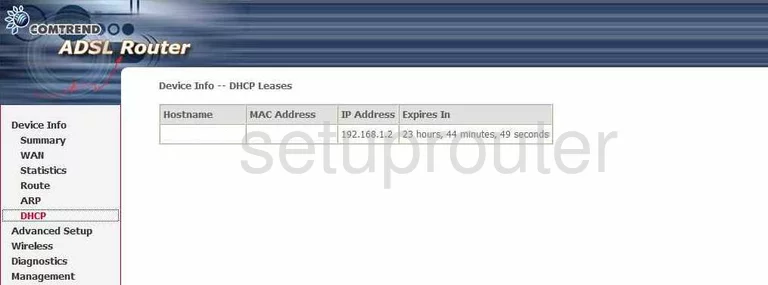
Comtrend CT-5372 Routing Screenshot
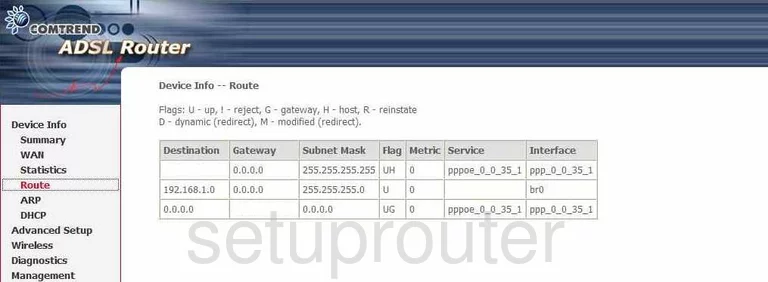
Comtrend CT-5372 Status Screenshot
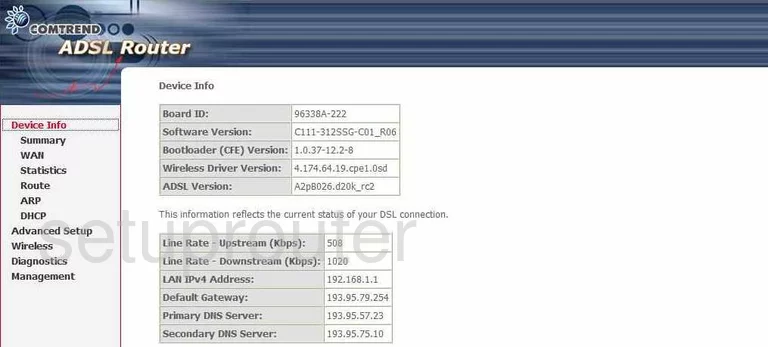
Comtrend CT-5372 Diagnostics Screenshot
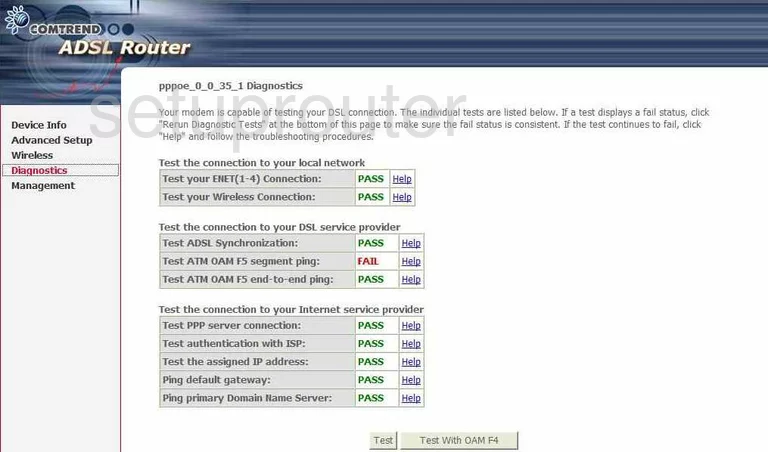
Comtrend CT-5372 Setup Screenshot
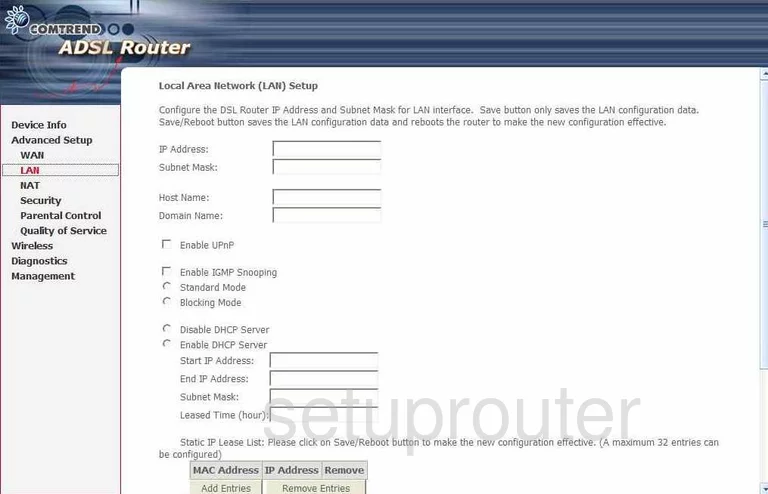
Comtrend CT-5372 Alg Screenshot
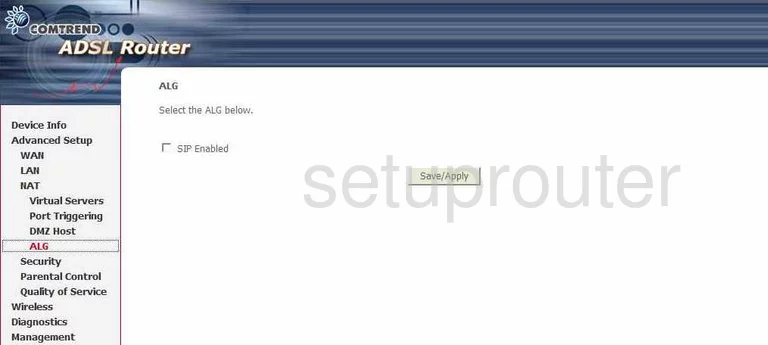
Comtrend CT-5372 Dmz Screenshot
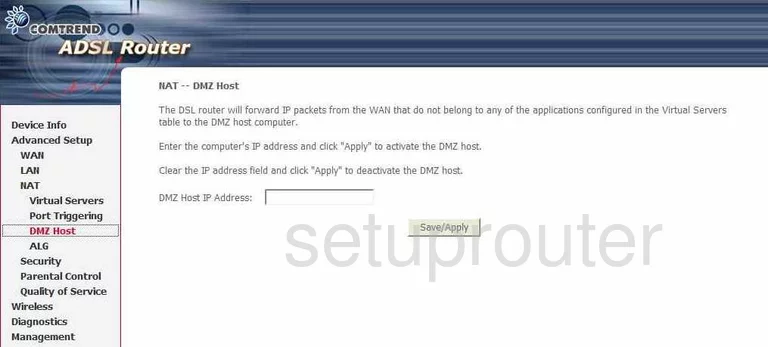
Comtrend CT-5372 Port Triggering Screenshot
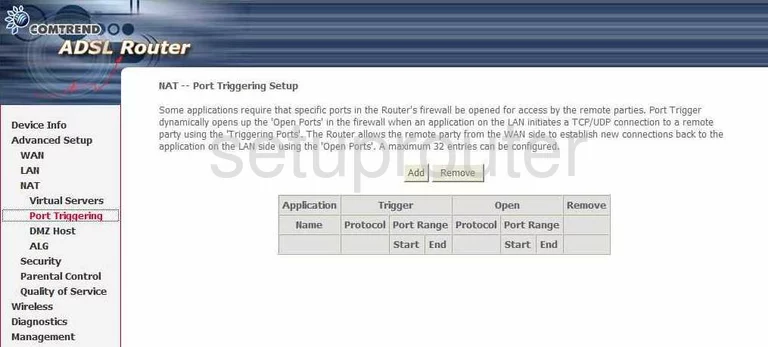
Comtrend CT-5372 Virtual Server Screenshot
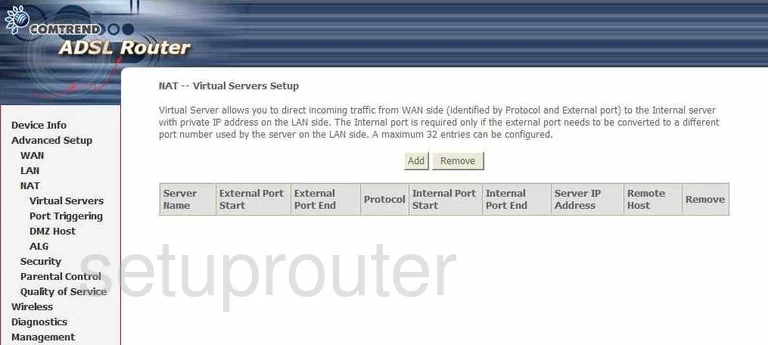
Comtrend CT-5372 Access Control Screenshot

Comtrend CT-5372 Qos Screenshot
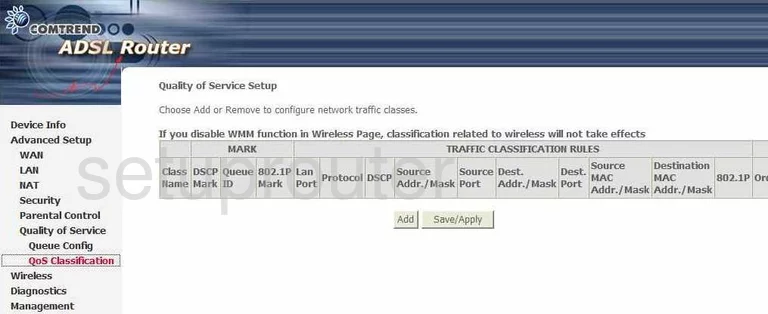
Comtrend CT-5372 Qos Screenshot
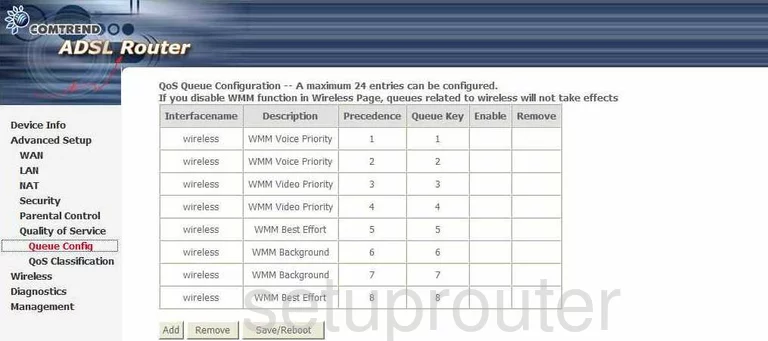
Comtrend CT-5372 Qos Screenshot
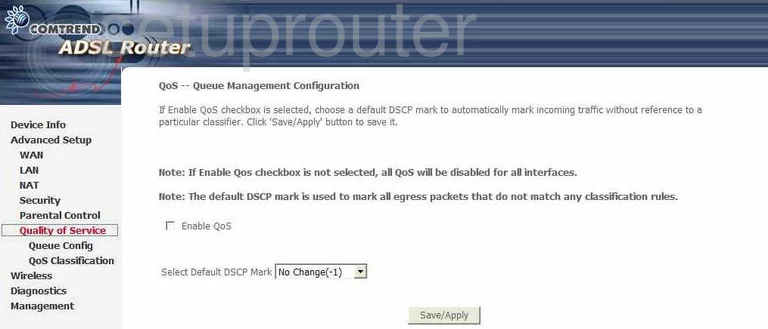
Comtrend CT-5372 Ip Filter Screenshot
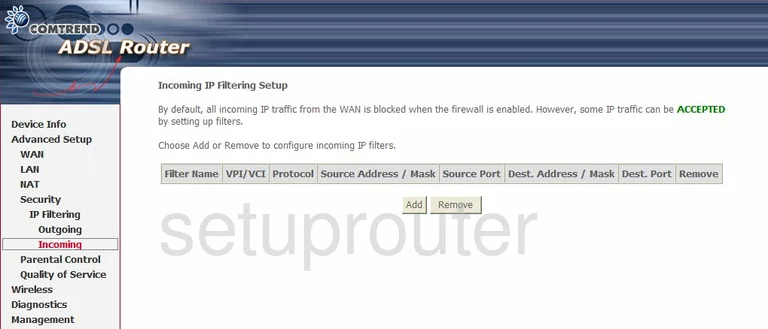
Comtrend CT-5372 Ip Filter Screenshot
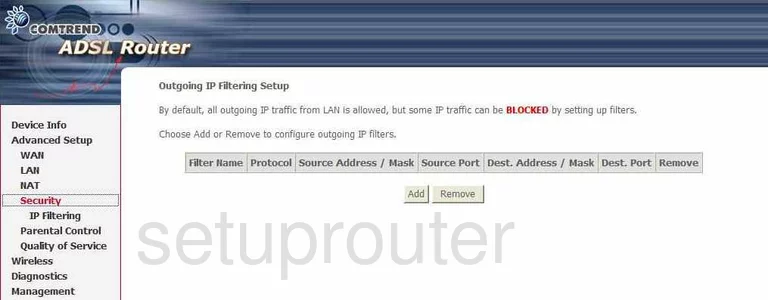
Comtrend CT-5372 Snmp Screenshot
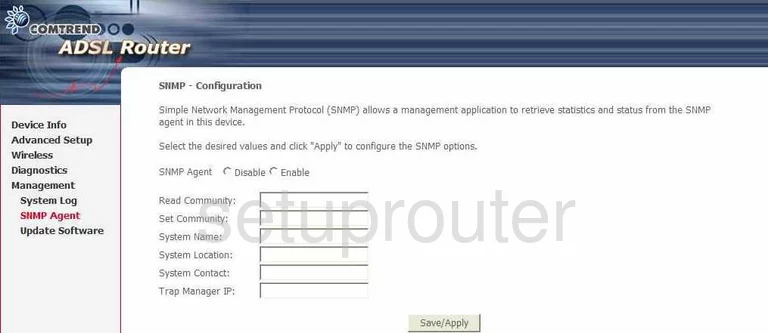
Comtrend CT-5372 Traffic Statistics Screenshot

Comtrend CT-5372 Traffic Statistics Screenshot
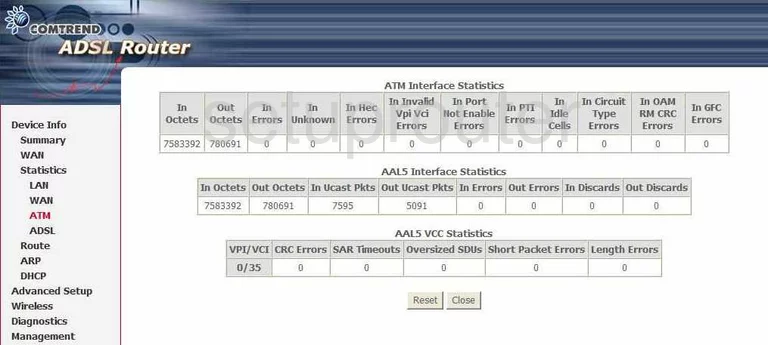
Comtrend CT-5372 Traffic Statistics Screenshot
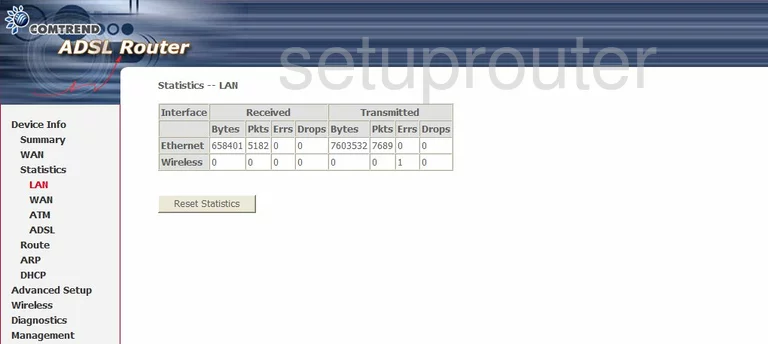
Comtrend CT-5372 Traffic Statistics Screenshot
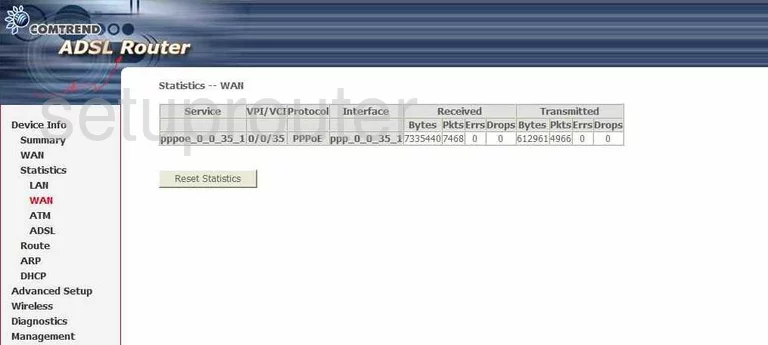
Comtrend CT-5372 General Screenshot
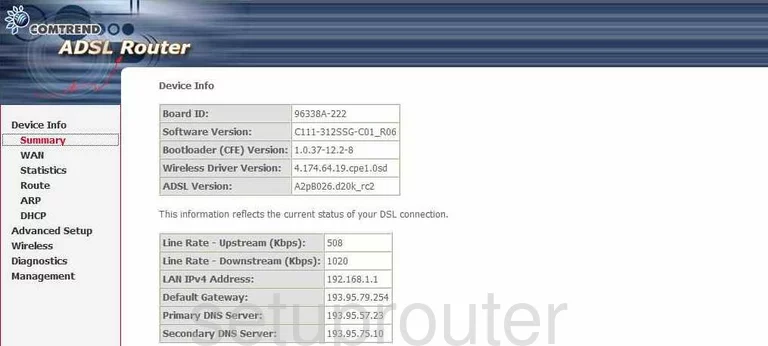
Comtrend CT-5372 Log Screenshot
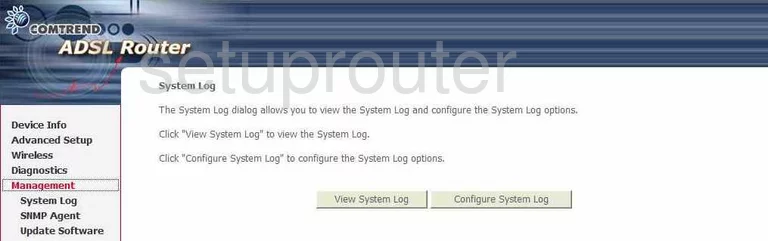
Comtrend CT-5372 Firmware Screenshot
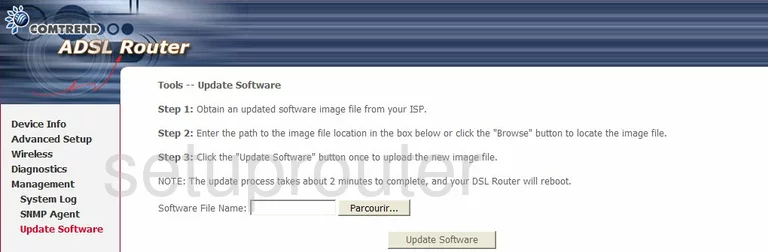
Comtrend CT-5372 Url Filter Screenshot
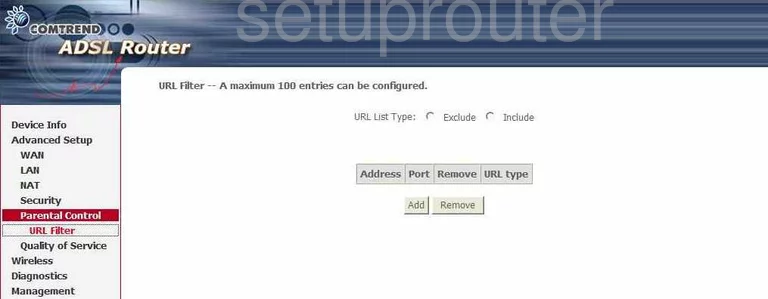
Comtrend CT-5372 Wan Screenshot
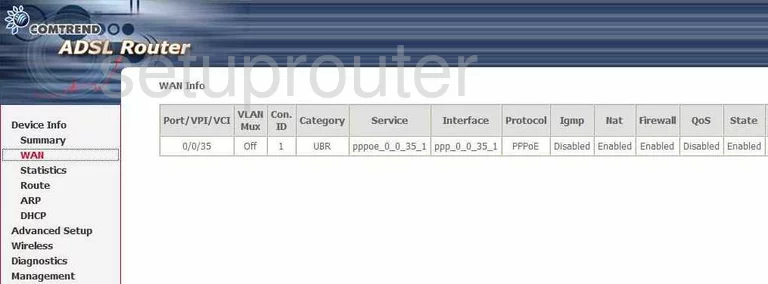
Comtrend CT-5372 Wan Screenshot
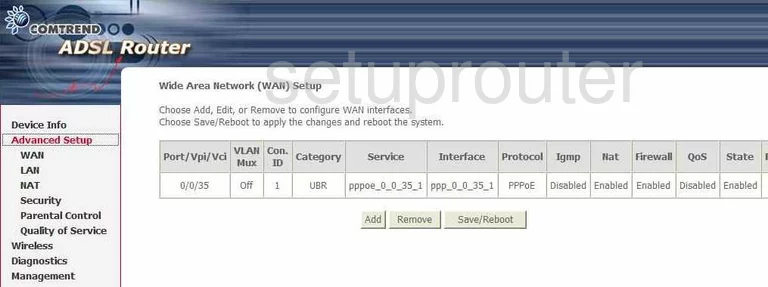
Comtrend CT-5372 Wifi Advanced Screenshot
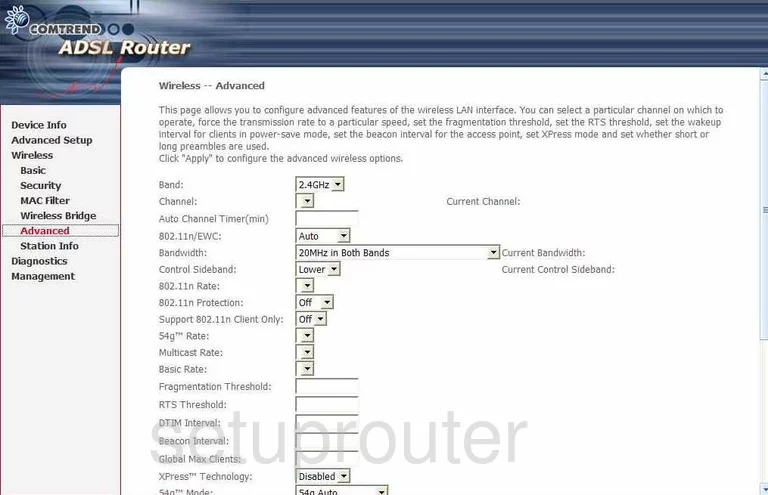
Comtrend CT-5372 Wifi Network Screenshot
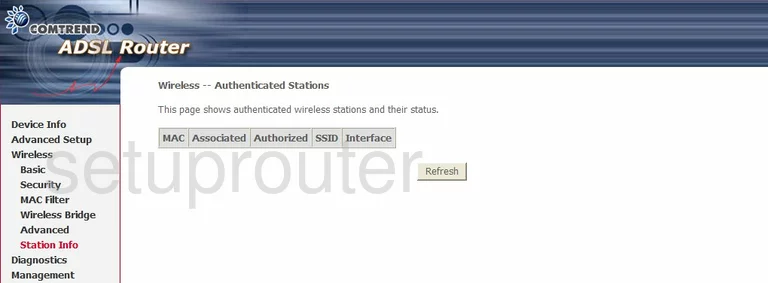
Comtrend CT-5372 Wifi Setup Screenshot
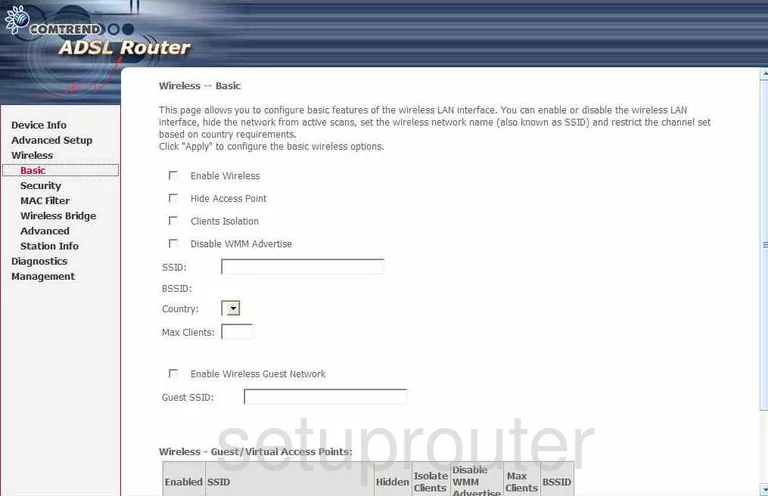
Comtrend CT-5372 Wireless Bridge Screenshot
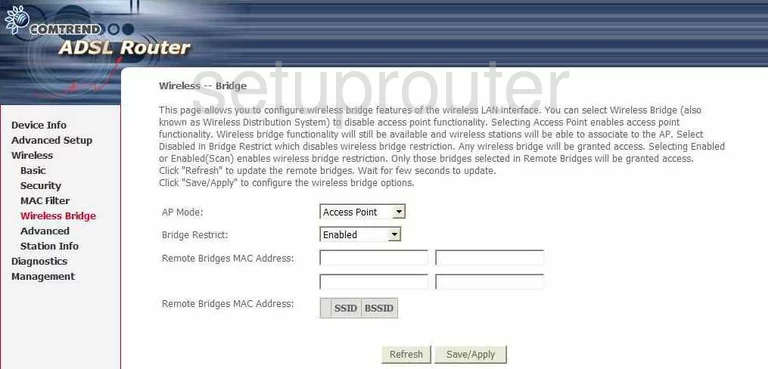
Comtrend CT-5372 Wifi Security Screenshot
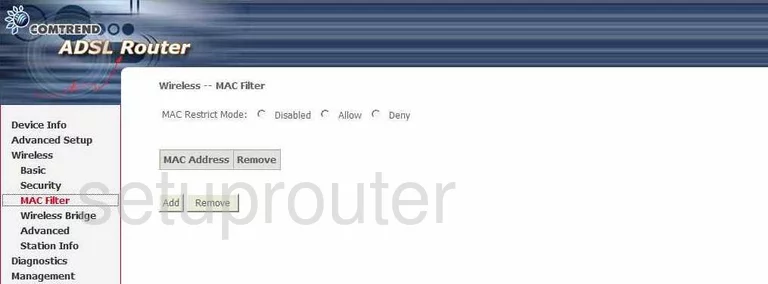
Comtrend CT-5372 Wifi Security Screenshot
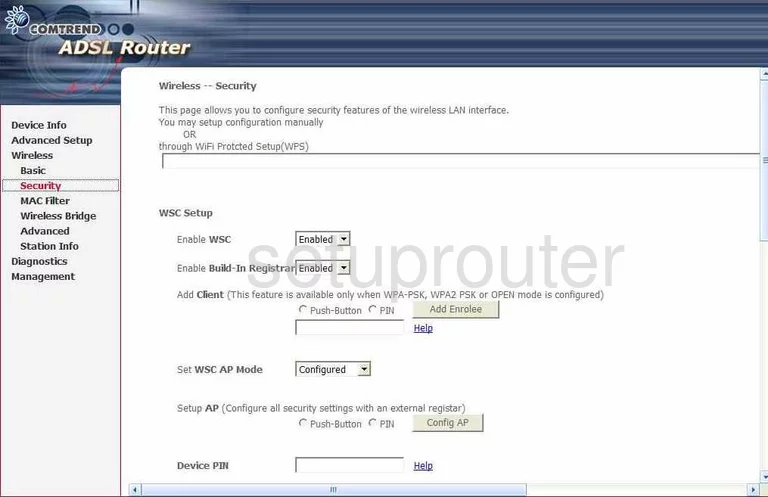
Comtrend CT-5372 Device Image Screenshot

Comtrend CT-5372 Reset Screenshot
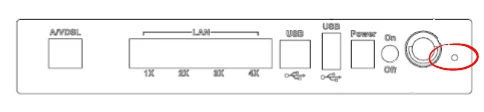
This is the screenshots guide for the Comtrend CT-5372. We also have the following guides for the same router:
- Comtrend CT-5372 - Comtrend CT-5372 Login Instructions
- Comtrend CT-5372 - Comtrend CT-5372 User Manual
- Comtrend CT-5372 - Comtrend CT-5372 Port Forwarding Instructions
- Comtrend CT-5372 - How to change the IP Address on a Comtrend CT-5372 router
- Comtrend CT-5372 - Setup WiFi on the Comtrend CT-5372
- Comtrend CT-5372 - How to Reset the Comtrend CT-5372
- Comtrend CT-5372 - Information About the Comtrend CT-5372 Router