On this page I will show you how to reset the Comtrend VR-2035UN router back to factory default settings. This is not the same as a reboot. A router reboot cycles the power to the device. A router reset takes all the settings and returns them to how they were out of the box.
Warning: When you reset a router you need to be aware of what changes are made. Please take some time to consider the following:
- The router's interface username and password are returned to factory settings.
- The Internet name and password are reverted to factory settings as well.
- If you have a DSL router you need to re-enter the ISP username and password in order to use the Internet again. You need to call your Internet Service Provider for more details on that.
- Any other changes you have ever made are restored to default. Take note of all changes you have made so you can reconfigure them after the reset is complete.
Other Comtrend VR-2035UN Guides
This is the reset router guide for the Comtrend VR-2035UN. We also have the following guides for the same router:
- Comtrend VR-2035UN - How to change the IP Address on a Comtrend VR-2035UN router
- Comtrend VR-2035UN - Comtrend VR-2035UN Login Instructions
- Comtrend VR-2035UN - Comtrend VR-2035UN User Manual
- Comtrend VR-2035UN - How to change the DNS settings on a Comtrend VR-2035UN router
- Comtrend VR-2035UN - Setup WiFi on the Comtrend VR-2035UN
- Comtrend VR-2035UN - Information About the Comtrend VR-2035UN Router
- Comtrend VR-2035UN - Comtrend VR-2035UN Screenshots
Reset the Comtrend VR-2035UN
With any reset you do you need to know where the reset button is located. Comtrend normally keep their reset buttons on the back panel. See image below:
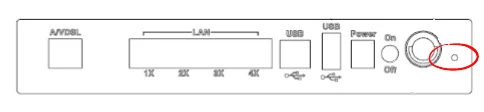
As you can see this tiny recessed button can't be pressed with your finger. Take the tip of a sharp pencil or pen and press down on the reset button for at least 10 seconds. This begins the reset process which could take upwards of a minute. If you don't press the button for a long enough amount of time you could end up only rebooting the router instead of resetting it like you wanted.
Remember this reset erases every personal setting you have changed on this router. You need to setup your router when you are finished like you did when you first got the router. To avoid this you should try other troubleshooting methods first.
Login to the Comtrend VR-2035UN
Once you have finished resetting the Comtrend VR-2035UN router you need to use the default username and password to login to the Comtrend VR-2035UN router. We have these values for you in our Login Guide.
Tip: If the default username and password don't work it is very possible you didn't hold the reset button down for long enough.
Change Your Password
Next you should change the password you just used to access your router's interface. This password protects your router settings and should be changed. For helpful tips and ideas check out our guide titled Choosing a Strong Password.
Tip: Don't lose this password. One way to do that is to write it down on a sticky note and attach it to the bottom of the device for next time.
Setup WiFi on the Comtrend VR-2035UN
It's also a great idea to make the necessary changes to your wireless settings. These include the network name, the Internet password, and the security type. We highly recommend using WPA2 with a strong password to protect your wireless network. For more details and step-by-step instructions check out our How to Setup WiFi on the Comtrend VR-2035UN page.
Comtrend VR-2035UN Help
Be sure to check out our other Comtrend VR-2035UN info that you might be interested in.
This is the reset router guide for the Comtrend VR-2035UN. We also have the following guides for the same router:
- Comtrend VR-2035UN - How to change the IP Address on a Comtrend VR-2035UN router
- Comtrend VR-2035UN - Comtrend VR-2035UN Login Instructions
- Comtrend VR-2035UN - Comtrend VR-2035UN User Manual
- Comtrend VR-2035UN - How to change the DNS settings on a Comtrend VR-2035UN router
- Comtrend VR-2035UN - Setup WiFi on the Comtrend VR-2035UN
- Comtrend VR-2035UN - Information About the Comtrend VR-2035UN Router
- Comtrend VR-2035UN - Comtrend VR-2035UN Screenshots