We have a collection of user-submitted screenshots to share.
Please feel free to share screenshots with us using our Router Screenshot Grabber, which is a free tool in Network Utilities. It makes the capture process easy and sends the screenshots to us automatically.
This is the screenshots guide for the Comtrend VR-2035UN. We also have the following guides for the same router:
- Comtrend VR-2035UN - How to change the IP Address on a Comtrend VR-2035UN router
- Comtrend VR-2035UN - Comtrend VR-2035UN Login Instructions
- Comtrend VR-2035UN - Comtrend VR-2035UN User Manual
- Comtrend VR-2035UN - How to change the DNS settings on a Comtrend VR-2035UN router
- Comtrend VR-2035UN - Setup WiFi on the Comtrend VR-2035UN
- Comtrend VR-2035UN - How to Reset the Comtrend VR-2035UN
- Comtrend VR-2035UN - Information About the Comtrend VR-2035UN Router
All Comtrend VR-2035UN Screenshots
All screenshots below were captured from a Comtrend VR-2035UN router.
Comtrend VR-2035UN Wifi Security Screenshot
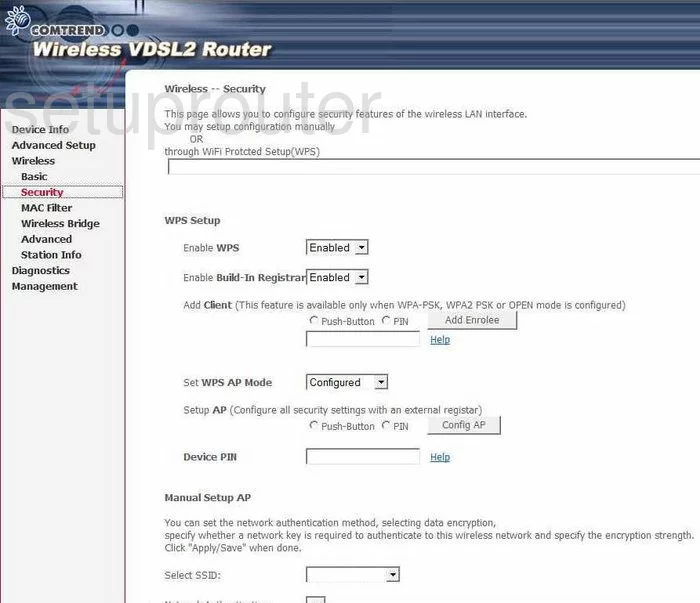
Comtrend VR-2035UN Diagnostics Screenshot
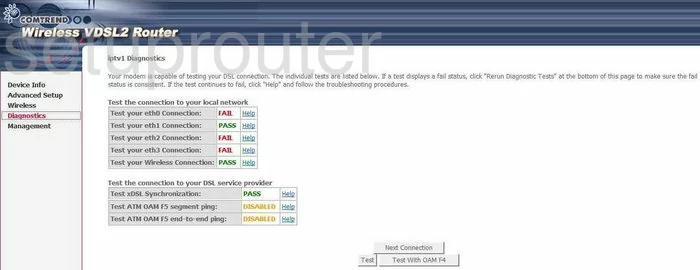
Comtrend VR-2035UN Mac Filter Screenshot
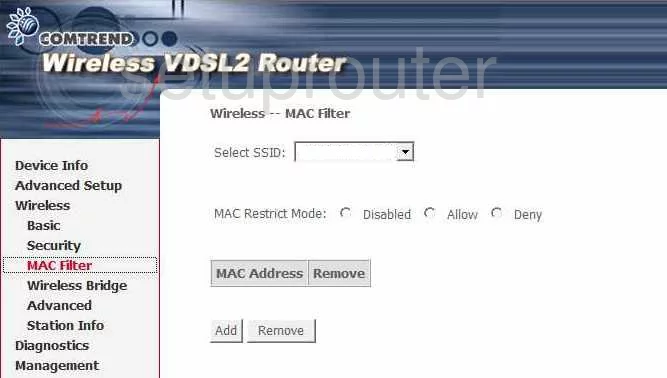
Comtrend VR-2035UN Wifi Advanced Screenshot
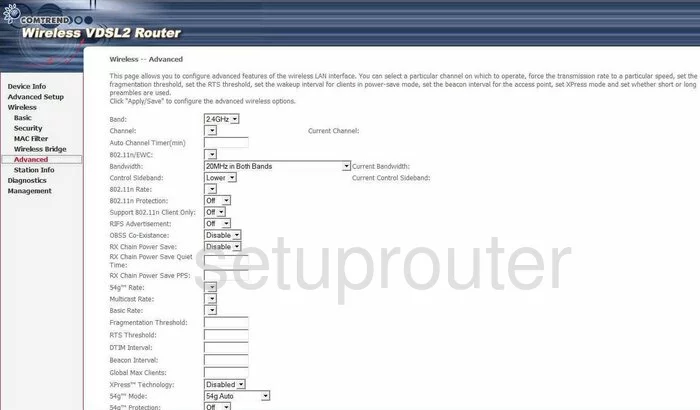
Comtrend VR-2035UN Wifi Setup Screenshot
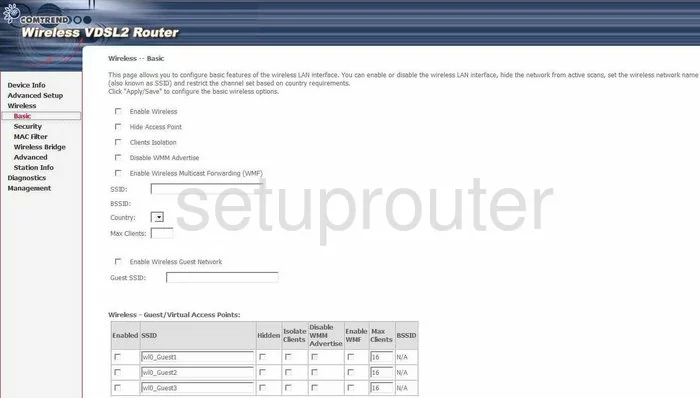
Comtrend VR-2035UN Wireless Bridge Screenshot
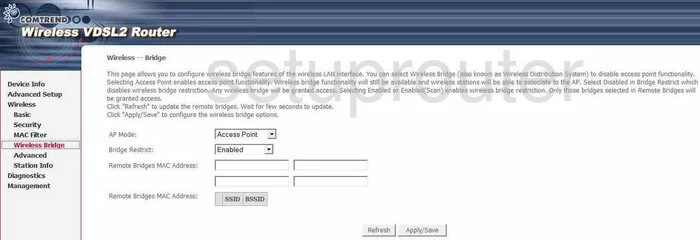
Comtrend VR-2035UN Routing Screenshot
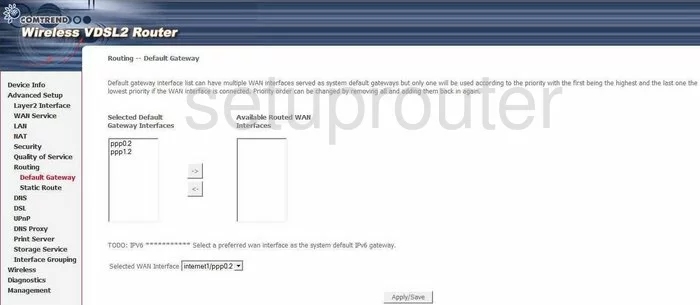
Comtrend VR-2035UN Reset Screenshot
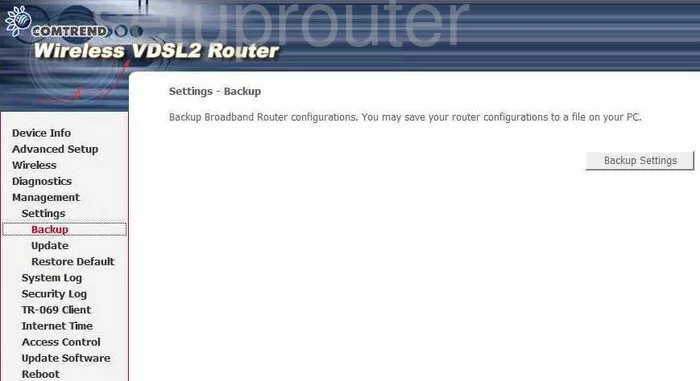
Comtrend VR-2035UN Password Screenshot
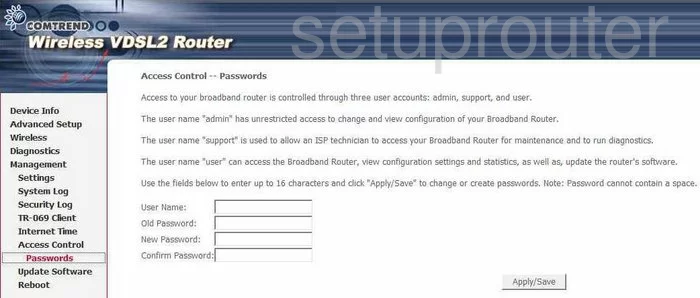
Comtrend VR-2035UN Wifi Status Screenshot
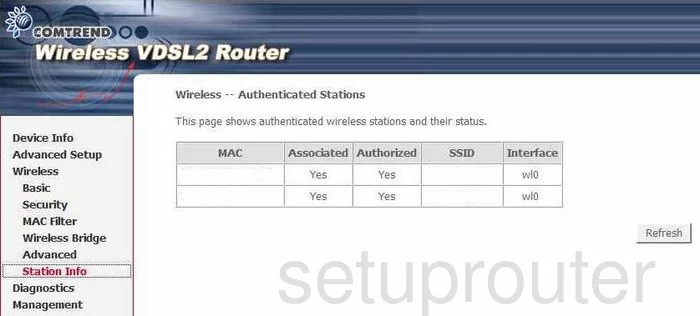
Comtrend VR-2035UN Routing Screenshot
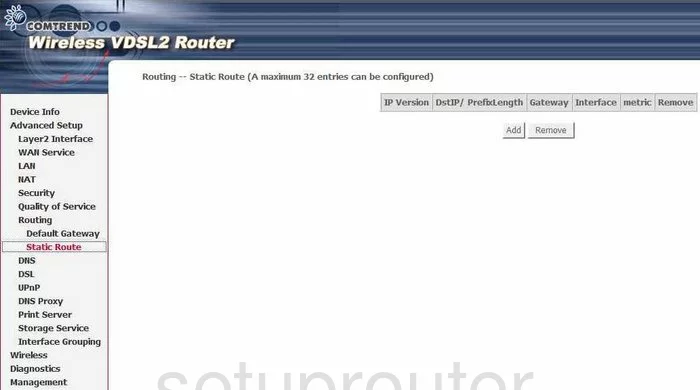
Comtrend VR-2035UN Traffic Statistics Screenshot
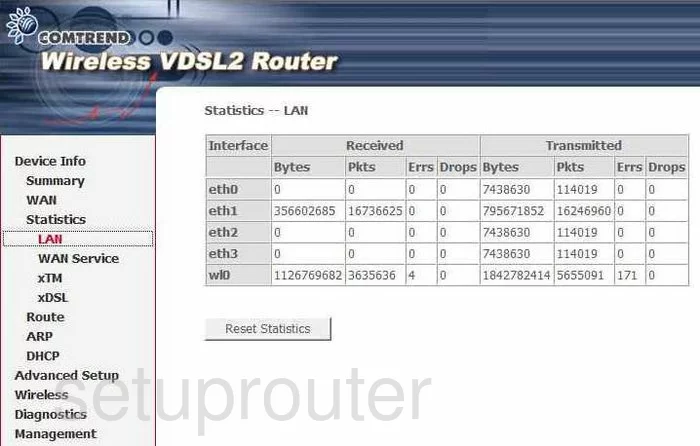
Comtrend VR-2035UN Arp Table Screenshot
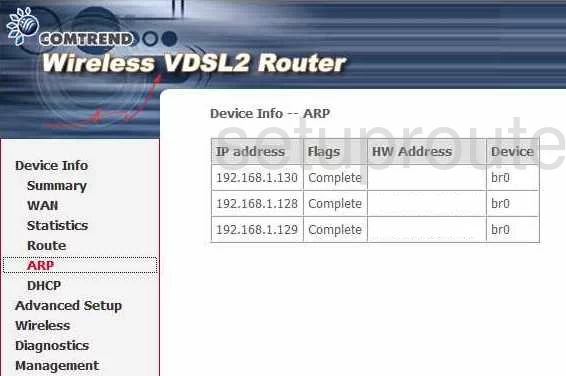
Comtrend VR-2035UN Routing Screenshot
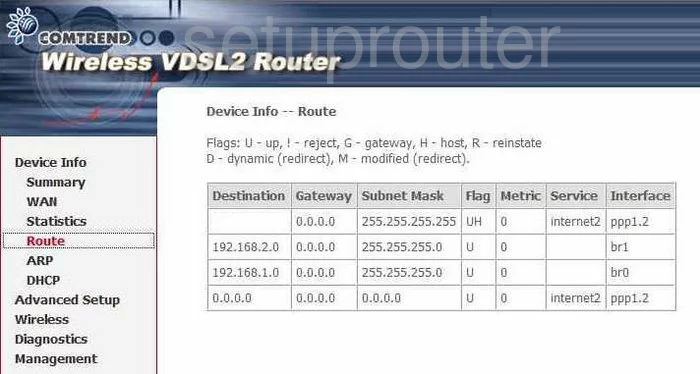
Comtrend VR-2035UN Dmz Screenshot
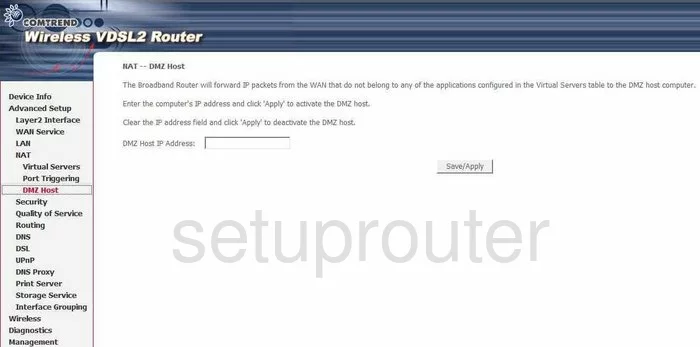
Comtrend VR-2035UN Traffic Statistics Screenshot
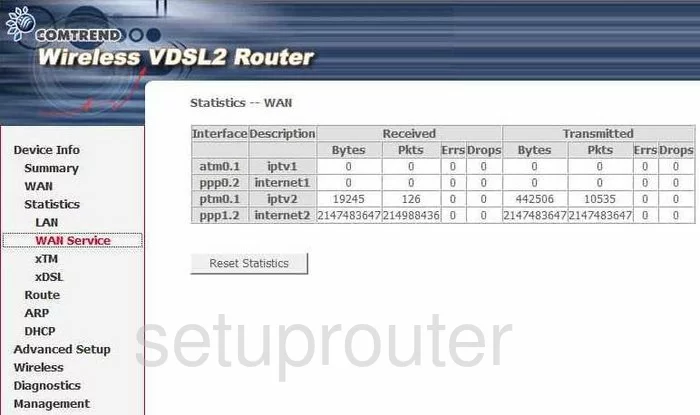
Comtrend VR-2035UN Qos Screenshot
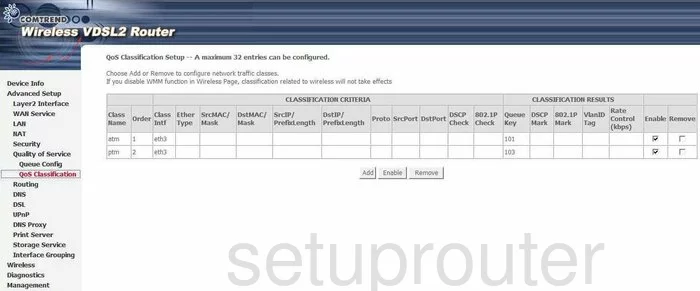
Comtrend VR-2035UN Port Triggering Screenshot
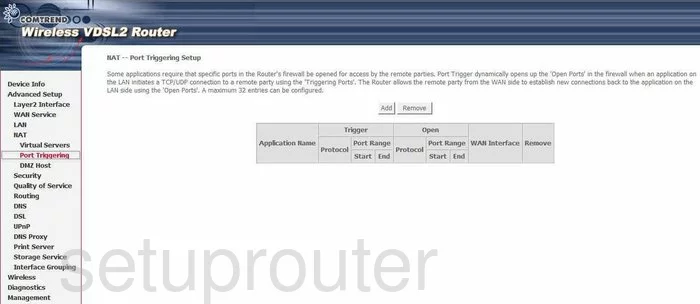
Comtrend VR-2035UN Dsl Screenshot
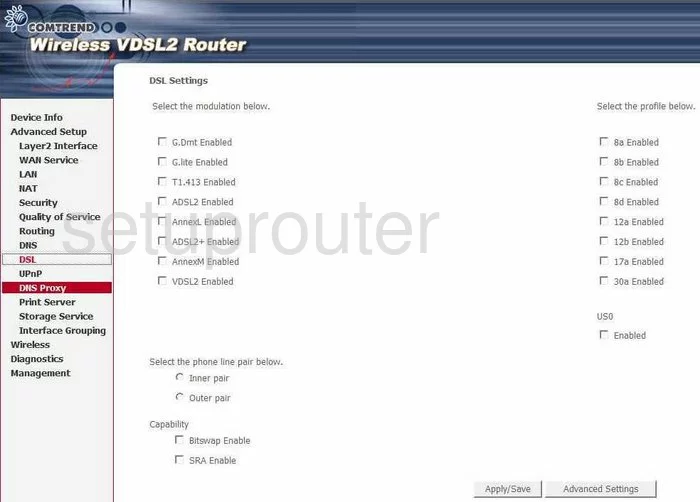
Comtrend VR-2035UN Dsl Screenshot
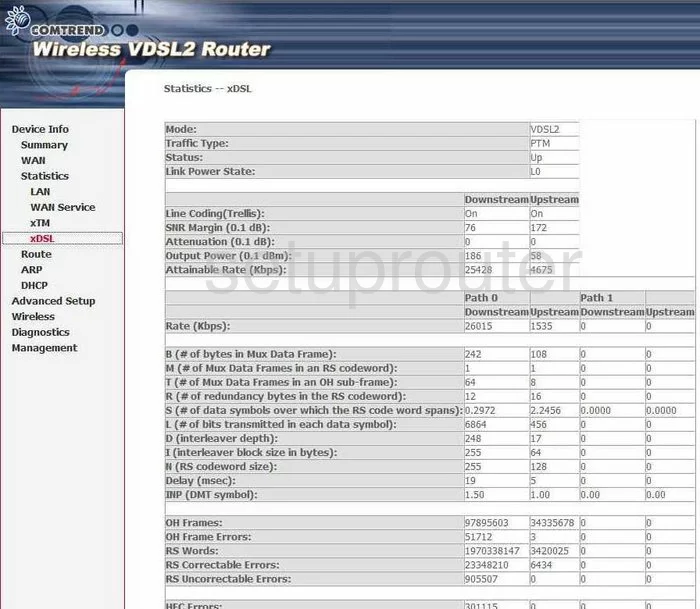
Comtrend VR-2035UN Dynamic Dns Screenshot
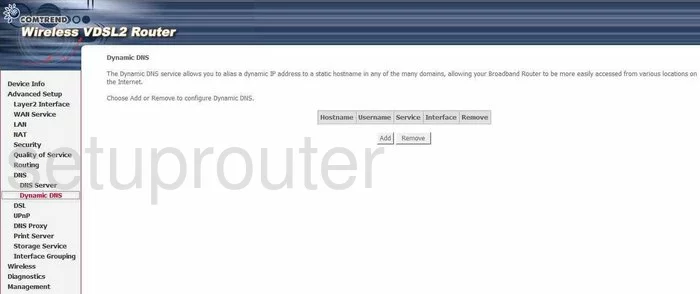
Comtrend VR-2035UN Dhcp Screenshot

Comtrend VR-2035UN Dns Screenshot
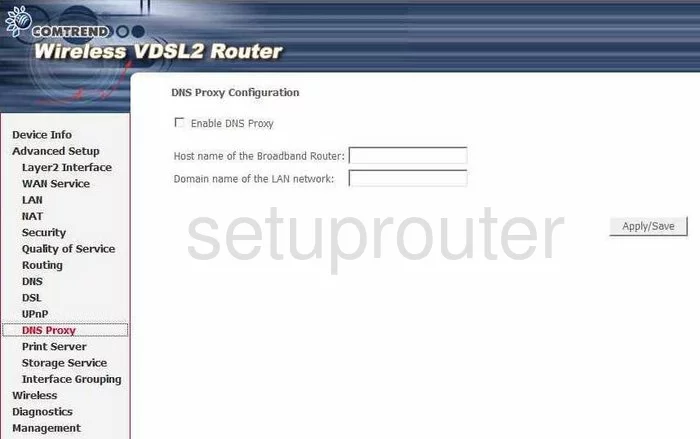
Comtrend VR-2035UN Dns Screenshot
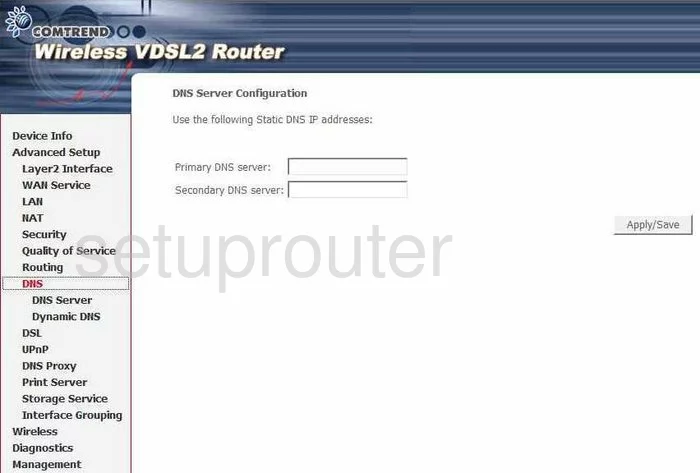
Comtrend VR-2035UN Ip Filter Screenshot
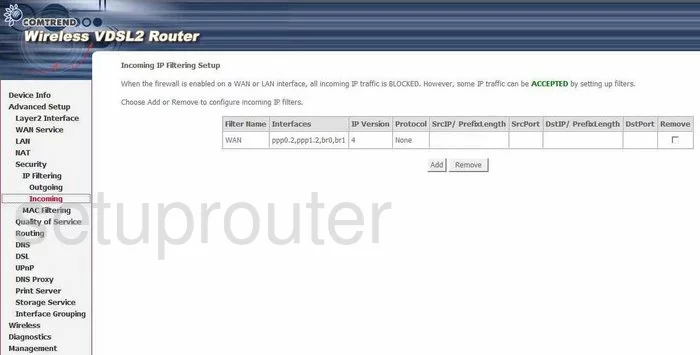
Comtrend VR-2035UN Ip Filter Screenshot
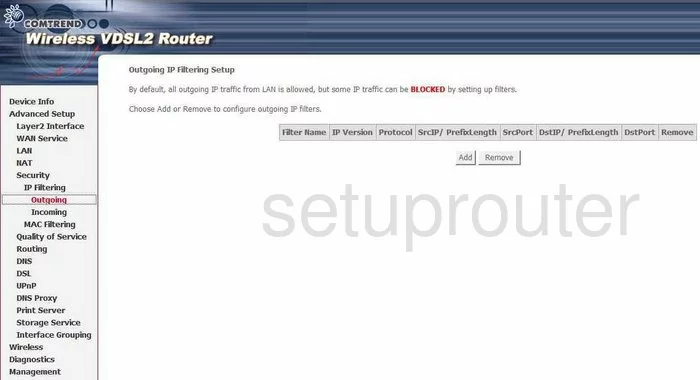
Comtrend VR-2035UN Mac Filter Screenshot
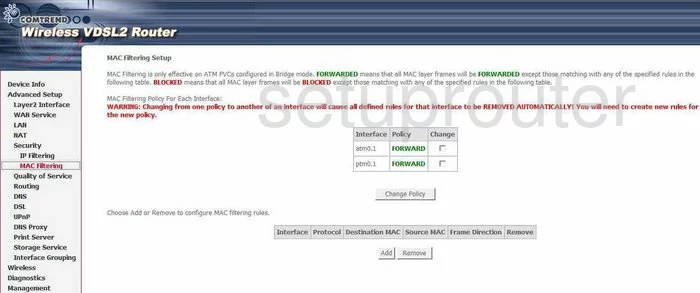
Comtrend VR-2035UN Nat Screenshot
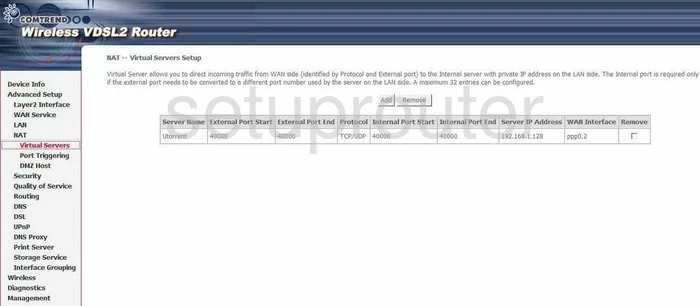
Comtrend VR-2035UN Setup Screenshot
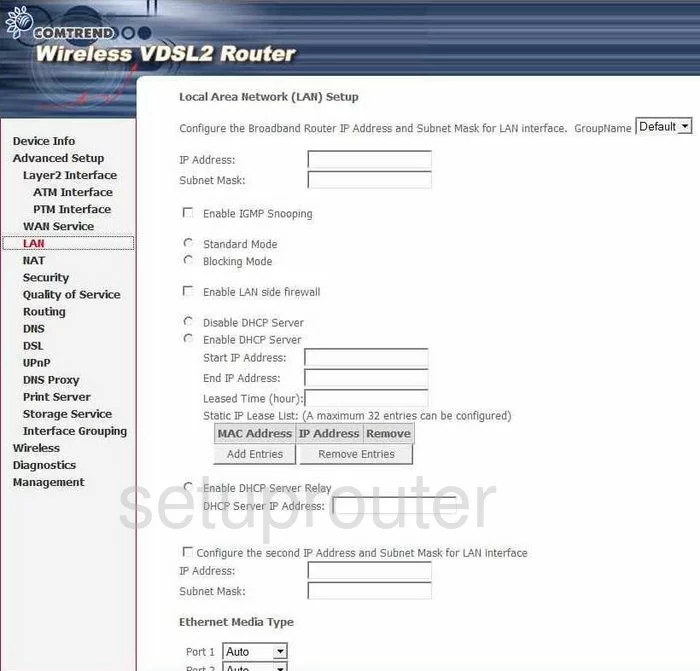
Comtrend VR-2035UN Traffic Statistics Screenshot
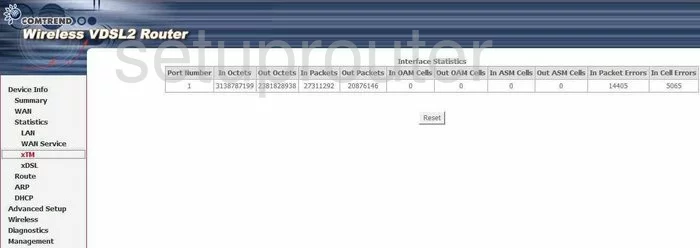
Comtrend VR-2035UN Time Setup Screenshot
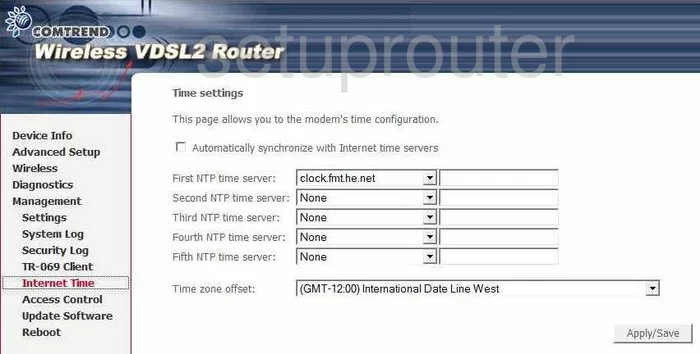
Comtrend VR-2035UN Upnp Screenshot
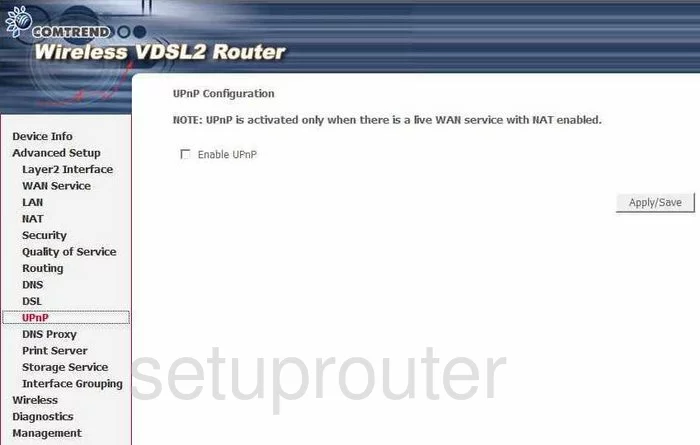
Comtrend VR-2035UN Reboot Screenshot
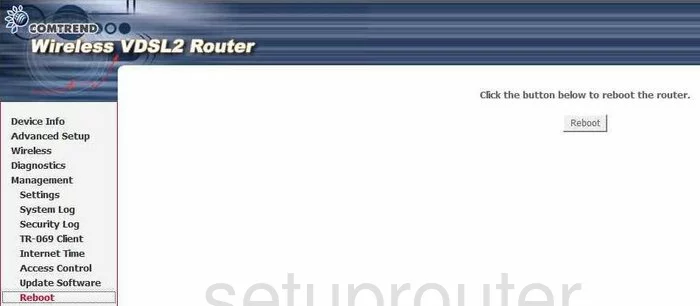
Comtrend VR-2035UN Ftp Server Screenshot
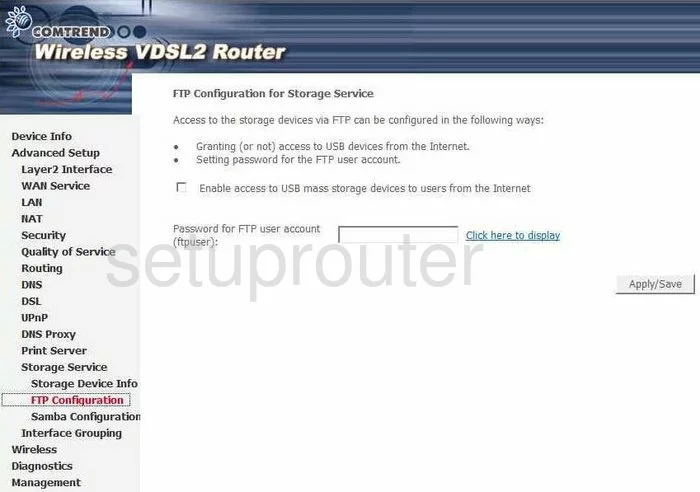
Comtrend VR-2035UN Log Screenshot
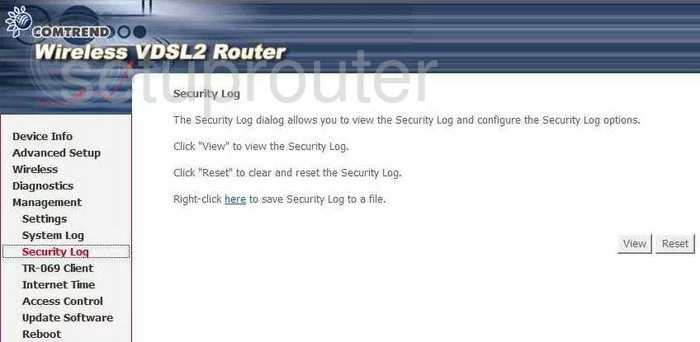
Comtrend VR-2035UN Log Screenshot
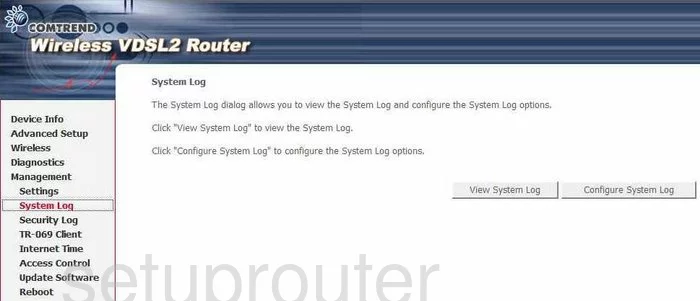
Comtrend VR-2035UN Status Screenshot
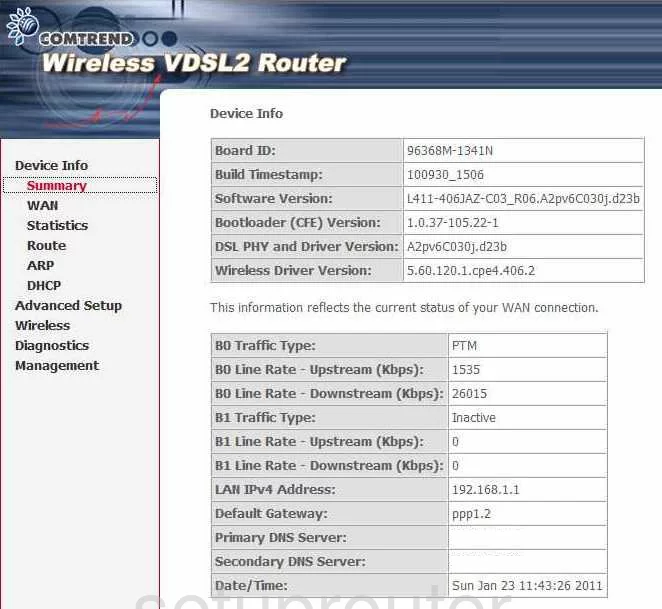
Comtrend VR-2035UN General Screenshot
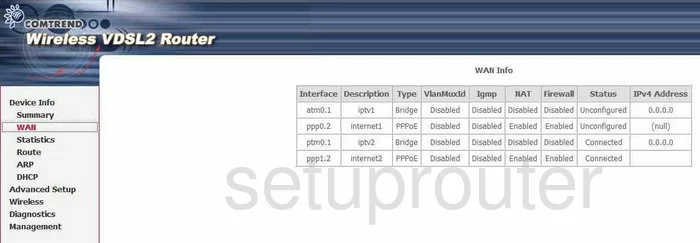
Comtrend VR-2035UN General Screenshot
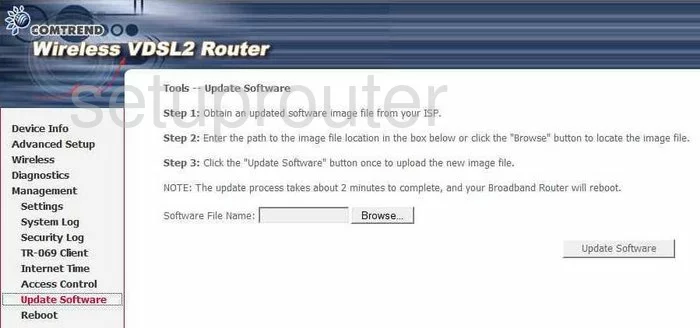
Comtrend VR-2035UN General Screenshot
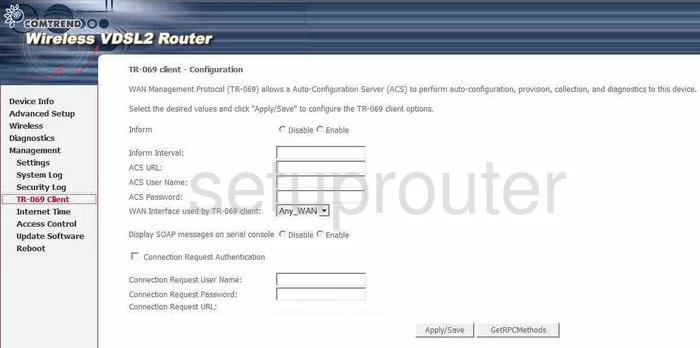
Comtrend VR-2035UN General Screenshot
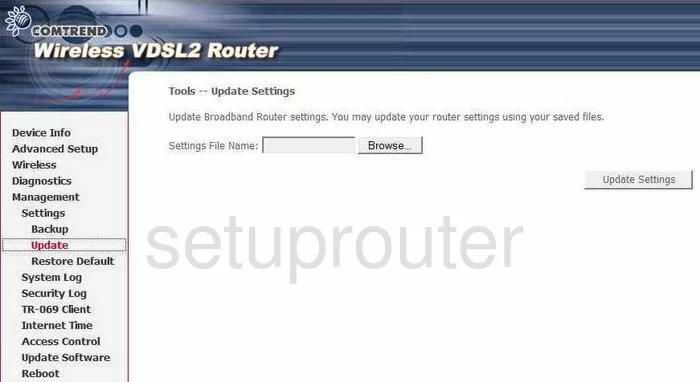
Comtrend VR-2035UN General Screenshot
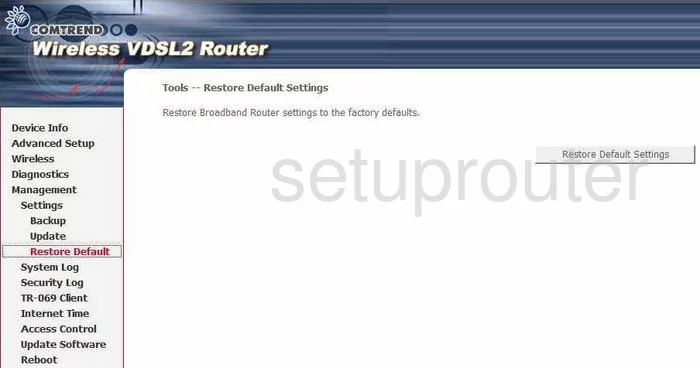
Comtrend VR-2035UN General Screenshot
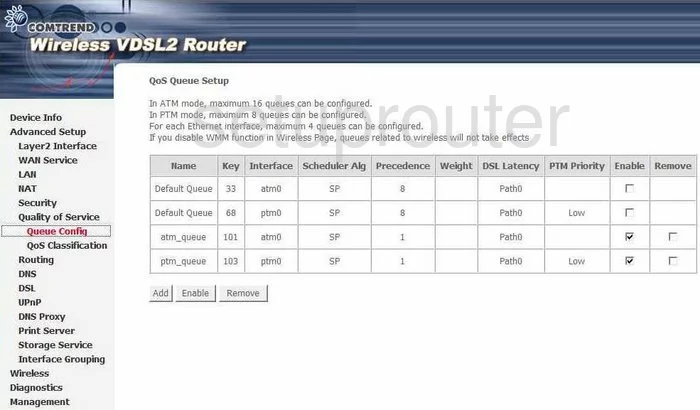
Comtrend VR-2035UN General Screenshot
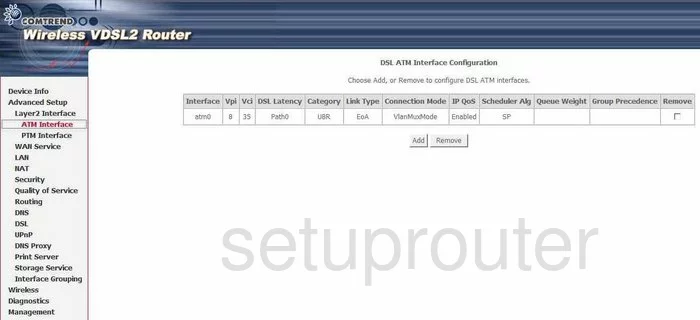
Comtrend VR-2035UN General Screenshot
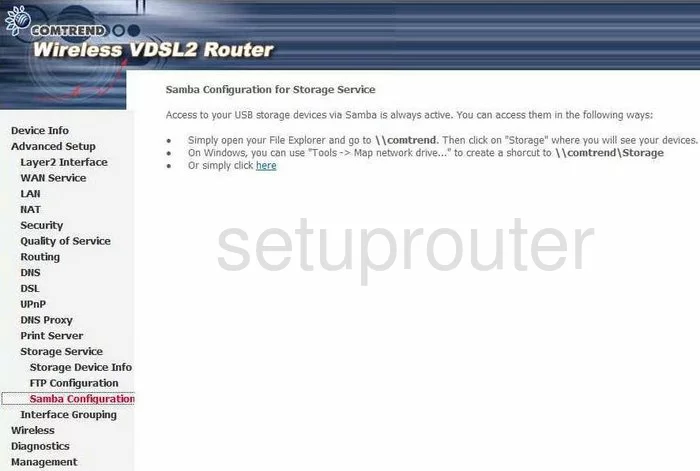
Comtrend VR-2035UN General Screenshot
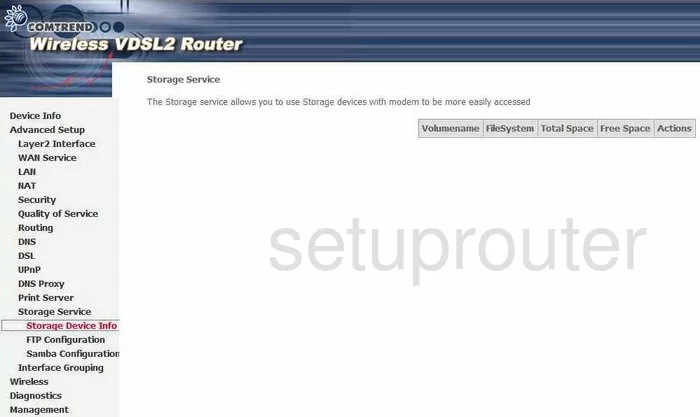
Comtrend VR-2035UN General Screenshot
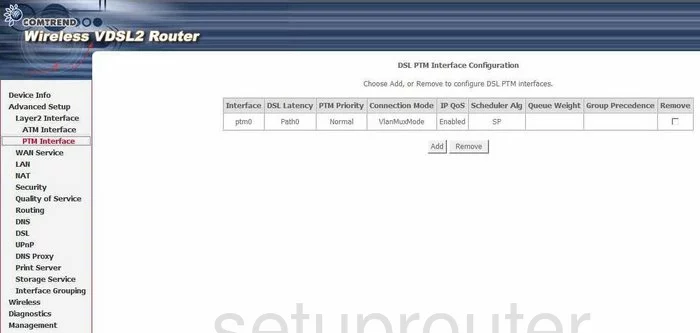
Comtrend VR-2035UN General Screenshot
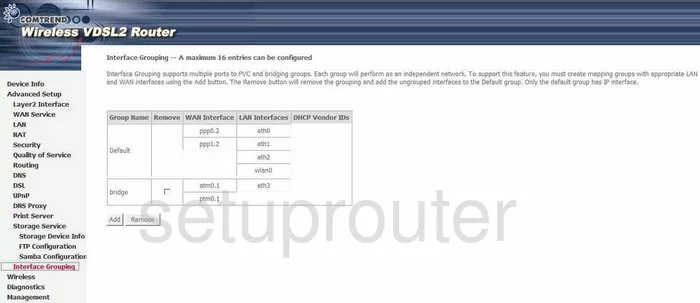
Comtrend VR-2035UN General Screenshot
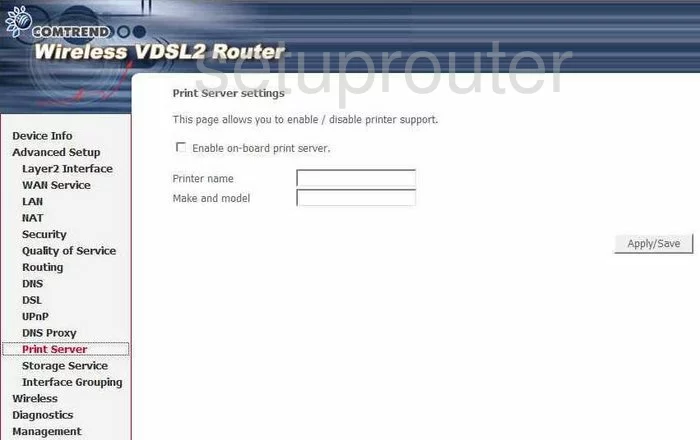
Comtrend VR-2035UN General Screenshot
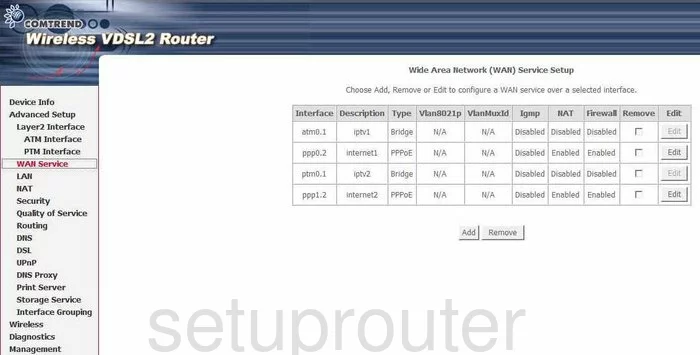
Comtrend VR-2035UN Device Image Screenshot

Comtrend VR-2035UN Reset Screenshot
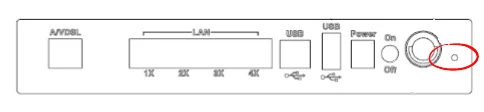
This is the screenshots guide for the Comtrend VR-2035UN. We also have the following guides for the same router:
- Comtrend VR-2035UN - How to change the IP Address on a Comtrend VR-2035UN router
- Comtrend VR-2035UN - Comtrend VR-2035UN Login Instructions
- Comtrend VR-2035UN - Comtrend VR-2035UN User Manual
- Comtrend VR-2035UN - How to change the DNS settings on a Comtrend VR-2035UN router
- Comtrend VR-2035UN - Setup WiFi on the Comtrend VR-2035UN
- Comtrend VR-2035UN - How to Reset the Comtrend VR-2035UN
- Comtrend VR-2035UN - Information About the Comtrend VR-2035UN Router