The Comtrend VR-2035UN router is considered a wireless router because it offers WiFi connectivity. WiFi, or simply wireless, allows you to connect various devices to your router, such as wireless printers, smart televisions, and WiFi enabled smartphones.
Other Comtrend VR-2035UN Guides
This is the wifi guide for the Comtrend VR-2035UN. We also have the following guides for the same router:
- Comtrend VR-2035UN - How to change the IP Address on a Comtrend VR-2035UN router
- Comtrend VR-2035UN - Comtrend VR-2035UN Login Instructions
- Comtrend VR-2035UN - Comtrend VR-2035UN User Manual
- Comtrend VR-2035UN - How to change the DNS settings on a Comtrend VR-2035UN router
- Comtrend VR-2035UN - How to Reset the Comtrend VR-2035UN
- Comtrend VR-2035UN - Information About the Comtrend VR-2035UN Router
- Comtrend VR-2035UN - Comtrend VR-2035UN Screenshots
WiFi Terms
Before we get started there is a little bit of background info that you should be familiar with.
Wireless Name
Your wireless network needs to have a name to uniquely identify it from other wireless networks. If you are not sure what this means we have a guide explaining what a wireless name is that you can read for more information.
Wireless Password
An important part of securing your wireless network is choosing a strong password.
Wireless Channel
Picking a WiFi channel is not always a simple task. Be sure to read about WiFi channels before making the choice.
Encryption
You should almost definitely pick WPA2 for your networks encryption. If you are unsure, be sure to read our WEP vs WPA guide first.
Login To The Comtrend VR-2035UN
To get started configuring the Comtrend VR-2035UN WiFi settings you need to login to your router. If you are already logged in you can skip this step.
To login to the Comtrend VR-2035UN, follow our Comtrend VR-2035UN Login Guide.
Find the WiFi Settings on the Comtrend VR-2035UN
If you followed our login guide above then you should see this screen.
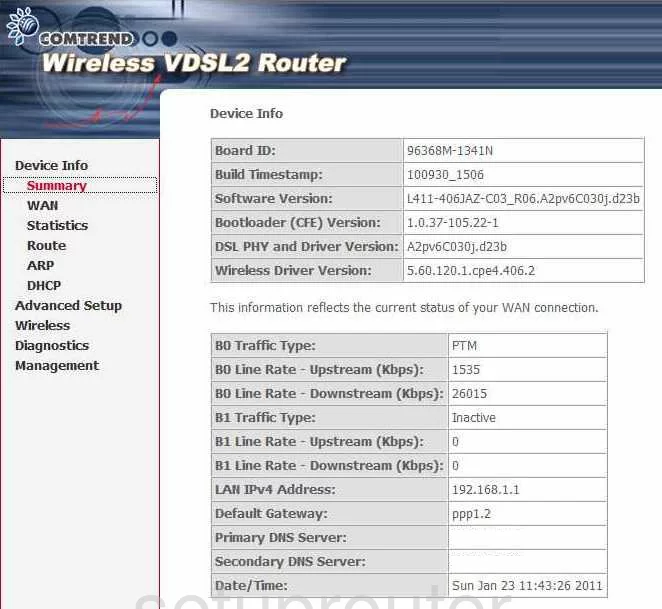
You begin on the Device Info page of the Comtrend VR-2035UN. To configure the WiFi settings click the link titled Wireless. Then, below that choose Basic.
Change the WiFi Settings on the Comtrend VR-2035UN
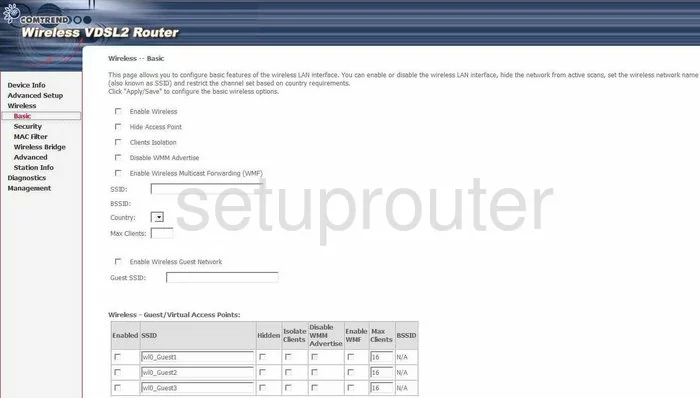
On this page, you need to change the SSID. This is the name of your local network. You should create an original name here but avoid using personal information. To learn more about this, read our Wireless names guide.
Click the Save/Apply button.
In the left sidebar click Advanced.
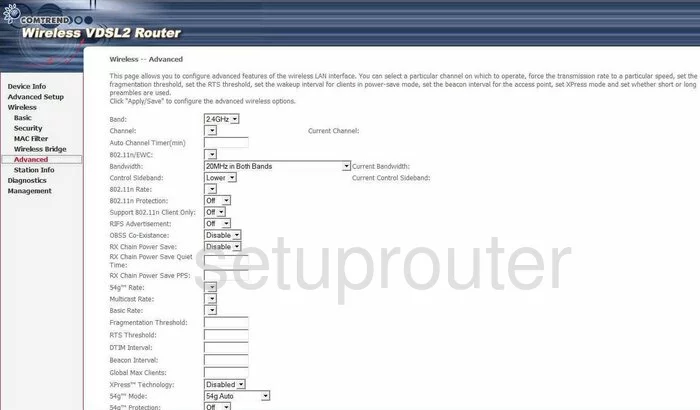
On this page, find the Channel drop down list. Be sure you are using channel 1,6, or 11. These three channels are the most you can get out of the spectrum without overlapping. Overlap causes major interference. To learn more, read our WiFi Channels guide.
Click Save/Apply.
Tick the option in the left sidebar of Security.
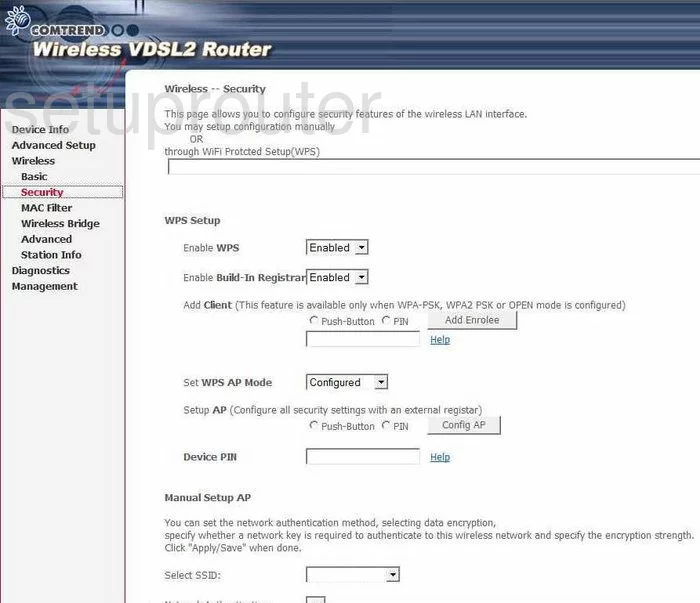
On this new page, disable all the WPS settings. WPS is a very insecure option for connecting to the internet. To learn more about this, read our What is WPS guide.
Under the section of Manual Setup AP use the drop down box titled Select SSID to choose the network name you created earlier.
Next is the Network Authentication. The best option is WPA2-PSK. To learn why, read our WEP vs. WPA guide.
Find the WPA Pre-Shared Key (Passphrase). This is the password you use to access the local network. Create a strong password of at least 20 characters. To learn how to create a strong password, read our guide titled Choosing a strong password.
Scroll down this page until you come to WPA Encryption. This is how you plan on encrypting the data you send over the airwaves. We recommend AES. It is stronger and more secure than TKIP.
Click the Save/Apply button.
That's it, you have setup a more secure WiFi network.
Possible Problems when Changing your WiFi Settings
After making these changes to your router you will almost definitely have to reconnect any previously connected devices. This is usually done at the device itself and not at your computer.
Other Comtrend VR-2035UN Info
Don't forget about our other Comtrend VR-2035UN info that you might be interested in.
This is the wifi guide for the Comtrend VR-2035UN. We also have the following guides for the same router:
- Comtrend VR-2035UN - How to change the IP Address on a Comtrend VR-2035UN router
- Comtrend VR-2035UN - Comtrend VR-2035UN Login Instructions
- Comtrend VR-2035UN - Comtrend VR-2035UN User Manual
- Comtrend VR-2035UN - How to change the DNS settings on a Comtrend VR-2035UN router
- Comtrend VR-2035UN - How to Reset the Comtrend VR-2035UN
- Comtrend VR-2035UN - Information About the Comtrend VR-2035UN Router
- Comtrend VR-2035UN - Comtrend VR-2035UN Screenshots