On this page we show you how to reset the Corega CG-WLBARGO router back to factory defaults. This is not the same thing as a reboot. To reboot means to cycle the power. Manually you unplug the power, wait about 30 seconds, then plug the power back in. To reset a router means to take all the settings and return them to factory defaults.
Warning: Resetting this router can cause problems for you if you don't know what settings are changed. We recommend making a list of any settings you have ever changed in order to reconfigure them after the reset is complete. Consider the following:
- The main router username and password will be reverted to factory settings.
- The Internet password and network name are reverted to factory defaults.
- If you use a DSL router you need to re-enter the ISP username and password. You'll need to call your local Internet Service Provider for this information.
- If you have ever made any other changes to this router they will be erased. This could be anything from IP addresses or port forwards.
Other Corega CG-WLBARGO Guides
This is the reset router guide for the Corega CG-WLBARGO. We also have the following guides for the same router:
- Corega CG-WLBARGO - How to change the IP Address on a Corega CG-WLBARGO router
- Corega CG-WLBARGO - Corega CG-WLBARGO Login Instructions
- Corega CG-WLBARGO - Setup WiFi on the Corega CG-WLBARGO
- Corega CG-WLBARGO - Corega CG-WLBARGO Port Forwarding Instructions
- Corega CG-WLBARGO - How to change the DNS settings on a Corega CG-WLBARGO router
- Corega CG-WLBARGO - Information About the Corega CG-WLBARGO Router
- Corega CG-WLBARGO - Corega CG-WLBARGO Screenshots
Reset the Corega CG-WLBARGO
Begin a reset by finding the reset button. For this Corega CG-WLBARGO router it is found on the front of the device. We have circled the location in the image below.
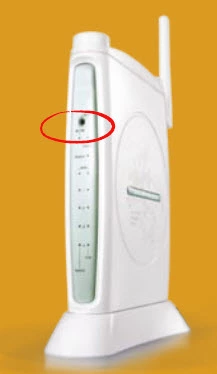
Take the end of a sharpened pencil and press down on the reset button for about 10 seconds to start the reset process. If you don't hold the reset button down for long enough you end up only rebooting the router instead of resetting it like you wanted.
Remember this will erase every personal setting you have ever changed on your device. To try and avoid that you need to exhaust your other troubleshooting methods first.
Login to the Corega CG-WLBARGO
Following that you'll need to login to your Corega CG-WLBARGO router. This can be done by using the default username and password. We have these for you to use in our Login Guide.
Tip: Remember that if you the default username and password don't seem to be working it may be because the reset button wasn't held down long enough.
Change Your Password
After you've logged in we highly recommend changing the default password. Try reading our Choosing a Strong Password Guide for some ideas.
Tip: To avoid losing your new password write it on a note and stick it to the bottom of your router.
Setup WiFi on the Corega CG-WLBARGO
Next you need to check on your wireless settings. The settings you need to check are in the How to Setup WiFi on the Corega CG-WLBARGO guide. We recommend using WPA2 as your security method with a strong password.
Corega CG-WLBARGO Help
Be sure to check out our other Corega CG-WLBARGO info that you might be interested in.
This is the reset router guide for the Corega CG-WLBARGO. We also have the following guides for the same router:
- Corega CG-WLBARGO - How to change the IP Address on a Corega CG-WLBARGO router
- Corega CG-WLBARGO - Corega CG-WLBARGO Login Instructions
- Corega CG-WLBARGO - Setup WiFi on the Corega CG-WLBARGO
- Corega CG-WLBARGO - Corega CG-WLBARGO Port Forwarding Instructions
- Corega CG-WLBARGO - How to change the DNS settings on a Corega CG-WLBARGO router
- Corega CG-WLBARGO - Information About the Corega CG-WLBARGO Router
- Corega CG-WLBARGO - Corega CG-WLBARGO Screenshots