Here are instructions for logging in to the Cradlepoint MBR1200 router.
Other Cradlepoint MBR1200 Guides
This is the login guide for the Cradlepoint MBR1200. We also have the following guides for the same router:
- Cradlepoint MBR1200 - How to change the IP Address on a Cradlepoint MBR1200 router
- Cradlepoint MBR1200 - Cradlepoint MBR1200 User Manual
- Cradlepoint MBR1200 - Cradlepoint MBR1200 Port Forwarding Instructions
- Cradlepoint MBR1200 - How to change the DNS settings on a Cradlepoint MBR1200 router
- Cradlepoint MBR1200 - Setup WiFi on the Cradlepoint MBR1200
- Cradlepoint MBR1200 - How to Reset the Cradlepoint MBR1200
- Cradlepoint MBR1200 - Information About the Cradlepoint MBR1200 Router
- Cradlepoint MBR1200 - Cradlepoint MBR1200 Screenshots
Find Your Cradlepoint MBR1200 Router IP Address
Before you can log in to your Cradlepoint MBR1200 router, you need to figure out it's internal IP address.
| Known MBR1200 IP Addresses |
|---|
| 192.168.0.1 |
Choose an IP address from the list above and then follow the rest of this guide.
If later on in this guide you do not find your router using the IP address that you pick, then you can try different IP addresses until you get logged in. I will not hurt anything to try different IP addresses.
If, after trying all of the above IP addresses, you still cannot find your router, then you have the following options:
- Check our out Find Your Router's Internal IP Address guide.
- Download and install our free Router Detector software.
Now that you have your router's internal IP Address, we are ready to login to it.
Login to the Cradlepoint MBR1200 Router
Your Cradlepoint MBR1200 router has a web interface. The way you manage it is by using a web browser like Firefox, Edge, or Chrome.
Enter Cradlepoint MBR1200 Internal IP Address
Find the address bar in your web browser and type in the internal IP address of your Cradlepoint MBR1200 router. Your address bar should look something like this:

Press the Enter key on your keyboard. You should see a window pop up asking you for your Cradlepoint MBR1200 password.
Cradlepoint MBR1200 Default Username and Password
You must know your Cradlepoint MBR1200 username and password in order to log in. Just in case the router's username and password have never been changed, you may want to try the factory defaults. Here is a list of all known factory default usernames and passwords for the Cradlepoint MBR1200 router.
| Cradlepoint MBR1200 Default Usernames and Passwords | |
|---|---|
| Username | Password |
| none | last 6 digits of MAC address found on bottom of device |
| blank | last 6 digits of MAC address found on bottom of device |
In the window that pops up, enter your username and password. Keep trying them all until you get logged in.
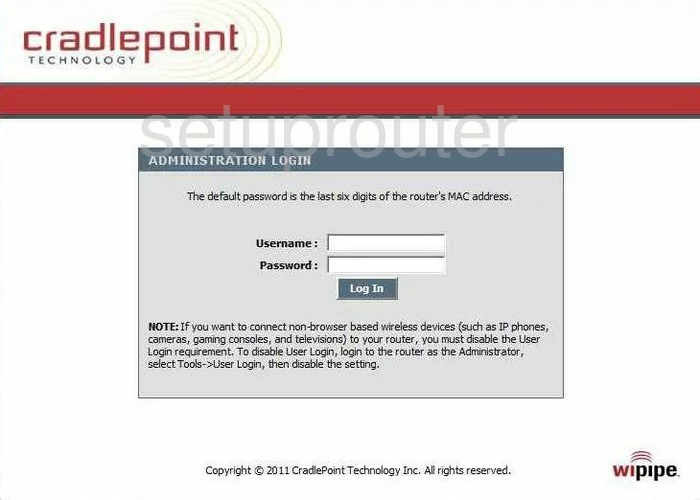
Cradlepoint MBR1200 Home Screen
Once you are logged in you will see the Cradlepoint MBR1200 home screen, like this:
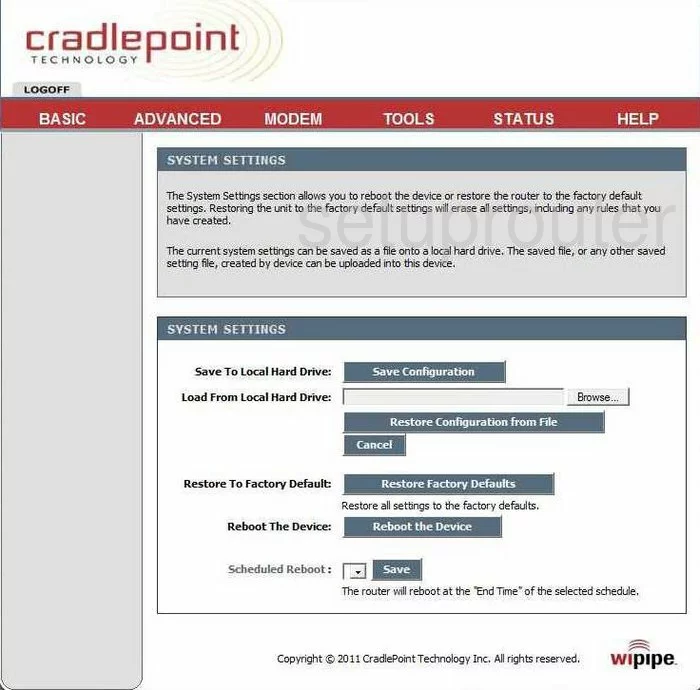
If you see this screen, then good job, you are now logged in to your Cradlepoint MBR1200 router. You are ready to follow any of our other guides for this router.
Solutions To Cradlepoint MBR1200 Login Problems
Here are some things that you can try if you are having problems getting logged in to your router.
Cradlepoint MBR1200 Password Doesn't Work
Your router's factory default password might be different than what we have listed here. You can try other Cradlepoint passwords. Here is our list of all Cradlepoint Passwords.
Forgot Password to Cradlepoint MBR1200 Router
If your ISP provided your router, then you may have to call them and ask them if they know how to login to your router. Sometimes they will have your password on file.
How to Reset the Cradlepoint MBR1200 Router To Default Settings
As a last resort, you can reset your router to factory defaults. If all else fails and you are unable to login to your router, then you may have to reset it to its factory default settings.
Other Cradlepoint MBR1200 Guides
Here are some of our other Cradlepoint MBR1200 info that you might be interested in.
This is the login guide for the Cradlepoint MBR1200. We also have the following guides for the same router:
- Cradlepoint MBR1200 - How to change the IP Address on a Cradlepoint MBR1200 router
- Cradlepoint MBR1200 - Cradlepoint MBR1200 User Manual
- Cradlepoint MBR1200 - Cradlepoint MBR1200 Port Forwarding Instructions
- Cradlepoint MBR1200 - How to change the DNS settings on a Cradlepoint MBR1200 router
- Cradlepoint MBR1200 - Setup WiFi on the Cradlepoint MBR1200
- Cradlepoint MBR1200 - How to Reset the Cradlepoint MBR1200
- Cradlepoint MBR1200 - Information About the Cradlepoint MBR1200 Router
- Cradlepoint MBR1200 - Cradlepoint MBR1200 Screenshots