Here are instructions for logging in to the Cradlepoint MBR95 router.
Other Cradlepoint MBR95 Guides
This is the login guide for the Cradlepoint MBR95. We also have the following guides for the same router:
Find Your Cradlepoint MBR95 Router IP Address
The first thing that we need to know in order to login to the Cradlepoint MBR95 router is it's internal IP address.
| Known MBR95 IP Addresses |
|---|
| 192.168.0.1 |
Start with the first IP address in the list and then follow the rest of this guide.
If later on in this guide you do not find your router using the IP address that you pick, then you can try different IP addresses until you get logged in. It is harmless to try different IP addresses.
If, after trying all of the above IP addresses, you still cannot find your router, then do one of the following:
- Follow our guide called Find Your Router's Internal IP Address.
- Download and install our free Router Detector software.
After you find your router's internal IP Address, it is time to try logging in to it.
Login to the Cradlepoint MBR95 Router
The Cradlepoint MBR95 router has a web-based interface. In order to log in to it, you need to use a web browser, such as Chrome, Firefox, or Edge.
Enter Cradlepoint MBR95 Internal IP Address
Either copy/paste or type the internal IP address of your Cradlepoint MBR95 router into the address bar of your web browser. The address bar will look like this:

Press the Enter key on your keyboard. You will see a window asking for your Cradlepoint MBR95 password.
Cradlepoint MBR95 Default Username and Password
In order to login to your Cradlepoint MBR95 you are going to need to know your username and password. Just in case the router's username and password have never been changed, you may want to try the factory defaults. Try all of the Cradlepoint MBR95 factory default usernames and passwords below.
| Cradlepoint MBR95 Default Usernames and Passwords | |
|---|---|
| Username | Password |
| none | found on the bottom of the router. |
Enter your username and password in the dialog box that pops up. Put your username and password in the appropriate boxes.
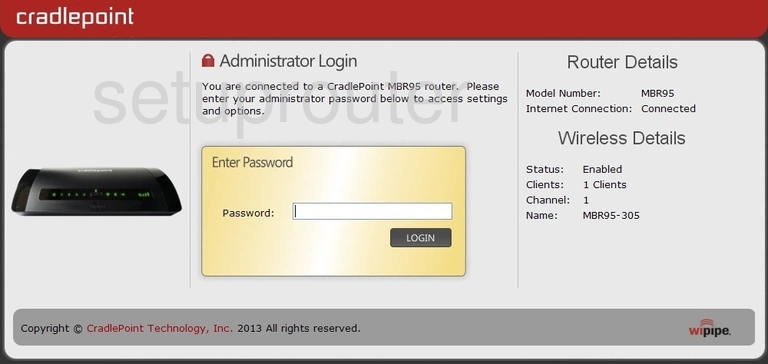
Cradlepoint MBR95 Home Screen
Once you are logged in you will see the Cradlepoint MBR95 home screen, like this:
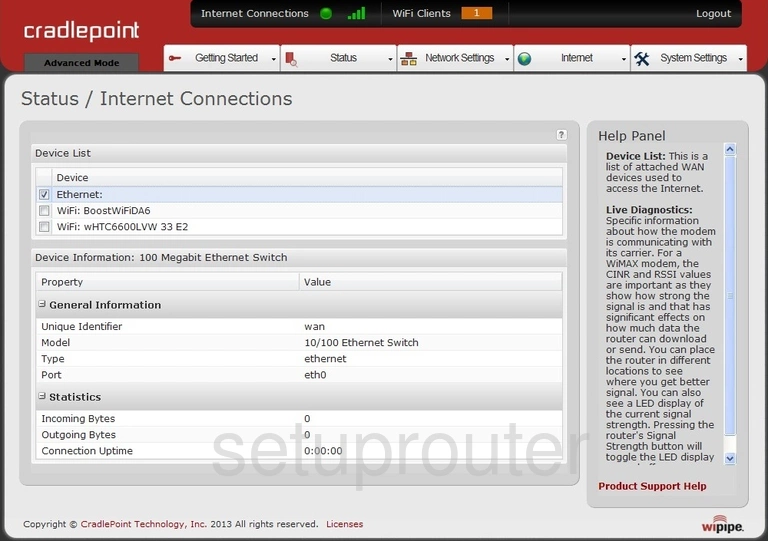
When you see this screen, then you are logged in to your Cradlepoint MBR95 router. You are ready to follow any of our other guides for this router.
Solutions To Cradlepoint MBR95 Login Problems
Here are some ideas to help if you are having problems getting logged in to your router.
Cradlepoint MBR95 Password Doesn't Work
Your router's factory default password might be different than what we have listed here. You can try other Cradlepoint passwords. Head over to our list of all Cradlepoint Passwords.
Forgot Password to Cradlepoint MBR95 Router
If you are using an ISP provided router, then you may need to call their support desk and ask for your login information. Most of the time they will have it on file for you.
How to Reset the Cradlepoint MBR95 Router To Default Settings
If all else fails and you are unable to login to your router, then you may have to reset it to its factory default settings. You can follow our How To Reset your Router guide for help.
Other Cradlepoint MBR95 Guides
Here are some of our other Cradlepoint MBR95 info that you might be interested in.
This is the login guide for the Cradlepoint MBR95. We also have the following guides for the same router: