This guide shows you exactly how to login to the Dell SonicWALL TZ-150 router.
Other Dell SonicWALL TZ-150 Guides
This is the login guide for the Dell SonicWALL TZ-150. We also have the following guides for the same router:
- Dell SonicWALL TZ-150 - Dell SonicWALL TZ-150 User Manual
- Dell SonicWALL TZ-150 - How to change the DNS settings on a Dell SonicWALL TZ-150 router
- Dell SonicWALL TZ-150 - How to Reset the Dell SonicWALL TZ-150
- Dell SonicWALL TZ-150 - Dell SonicWALL TZ-150 Screenshots
- Dell SonicWALL TZ-150 - Information About the Dell SonicWALL TZ-150 Router
Find Your Dell SonicWALL TZ-150 Router IP Address
The first thing that we need to know in order to login to the Dell SonicWALL TZ-150 router is it's internal IP address.
| Known SonicWALL TZ-150 IP Addresses |
|---|
| 192.168.1.1 |
Pick one of these IP addresses and then follow the rest of this guide.
If the IP address you picked does not seem to work, then simply try a different one. I will not hurt anything to try different IP addresses.
If you try all of the above IP addresses and still cannot find your router, then try the following:
- Check our out Find Your Router's Internal IP Address guide.
- Use our free software called Router Detector.
The next step is to try logging in to your router.
Login to the Dell SonicWALL TZ-150 Router
The Dell SonicWALL TZ-150 is managed through a web-based interface. The way you manage it is by using a web browser like Firefox, Edge, or Chrome.
Enter Dell SonicWALL TZ-150 Internal IP Address
Find the address bar in your web browser and type in the internal IP address of your Dell SonicWALL TZ-150 router. The address bar looks like this:

Press the Enter key on your keyboard. You will be prompted for your Dell SonicWALL TZ-150 password.
Dell SonicWALL TZ-150 Default Username and Password
You must know your Dell SonicWALL TZ-150 username and password in order to log in. It's possible that the router's password is still set to the factory default. Try all of the Dell SonicWALL TZ-150 factory default usernames and passwords below.
| Dell SonicWALL TZ-150 Default Usernames and Passwords | |
|---|---|
| Username | Password |
| admin | password |
Put your username and password in the appropriate boxes. You can try them all.
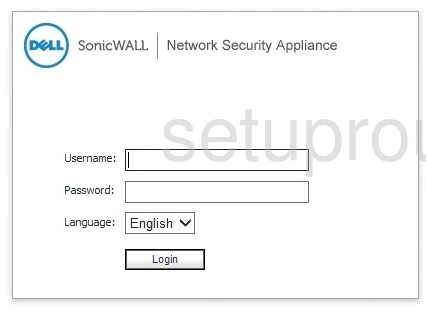
Dell SonicWALL TZ-150 Home Screen
If your password is correct then you will be logged in and see the Dell SonicWALL TZ-150 home screen, which looks like this:
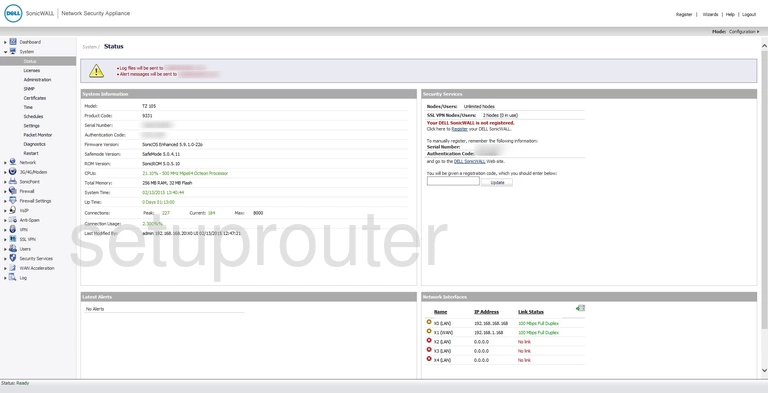
If you see this screen, then congratulations, you are now logged in to your Dell SonicWALL TZ-150. At this point, you can follow any of our other guides for this router.
Solutions To Dell SonicWALL TZ-150 Login Problems
If you cannot get logged in to your router, here a few possible solutions you can try.
Dell SonicWALL TZ-150 Password Doesn't Work
Your router's factory default password might be different than what we have listed here. Start by trying all of the other known Dell passwords. Here is our list of all Dell Passwords.
Forgot Password to Dell SonicWALL TZ-150 Router
If your Internet Service Provider supplied you with your router, then you might want to try giving them a call and see if they either know what your router's username and password are, or maybe they can reset it for you.
How to Reset the Dell SonicWALL TZ-150 Router To Default Settings
If all else fails and you are unable to login to your router, then you may have to reset it to its factory default settings. Our How To Reset your Router guide can help you reset your router to factory defaults.
Other Dell SonicWALL TZ-150 Guides
Here are some of our other Dell SonicWALL TZ-150 info that you might be interested in.
This is the login guide for the Dell SonicWALL TZ-150. We also have the following guides for the same router:
- Dell SonicWALL TZ-150 - Dell SonicWALL TZ-150 User Manual
- Dell SonicWALL TZ-150 - How to change the DNS settings on a Dell SonicWALL TZ-150 router
- Dell SonicWALL TZ-150 - How to Reset the Dell SonicWALL TZ-150
- Dell SonicWALL TZ-150 - Dell SonicWALL TZ-150 Screenshots
- Dell SonicWALL TZ-150 - Information About the Dell SonicWALL TZ-150 Router