The Digisol DG-BG4100NU router is considered a wireless router because it offers WiFi connectivity. WiFi, or simply wireless, allows you to connect various devices to your router, such as wireless printers, smart televisions, and WiFi enabled smartphones.
Other Digisol DG-BG4100NU Guides
This is the wifi guide for the Digisol DG-BG4100NU. We also have the following guides for the same router:
- Digisol DG-BG4100NU - How to change the IP Address on a Digisol DG-BG4100NU router
- Digisol DG-BG4100NU - Digisol DG-BG4100NU Login Instructions
- Digisol DG-BG4100NU - Digisol DG-BG4100NU User Manual
- Digisol DG-BG4100NU - How to change the DNS settings on a Digisol DG-BG4100NU router
- Digisol DG-BG4100NU - How to Reset the Digisol DG-BG4100NU
- Digisol DG-BG4100NU - Digisol DG-BG4100NU Screenshots
- Digisol DG-BG4100NU - Information About the Digisol DG-BG4100NU Router
WiFi Terms
Before we get started there is a little bit of background info that you should be familiar with.
Wireless Name
Your wireless network needs to have a name to uniquely identify it from other wireless networks. If you are not sure what this means we have a guide explaining what a wireless name is that you can read for more information.
Wireless Password
An important part of securing your wireless network is choosing a strong password.
Wireless Channel
Picking a WiFi channel is not always a simple task. Be sure to read about WiFi channels before making the choice.
Encryption
You should almost definitely pick WPA2 for your networks encryption. If you are unsure, be sure to read our WEP vs WPA guide first.
Login To The Digisol DG-BG4100NU
To get started configuring the Digisol DG-BG4100NU WiFi settings you need to login to your router. If you are already logged in you can skip this step.
To login to the Digisol DG-BG4100NU, follow our Digisol DG-BG4100NU Login Guide.
Find the WiFi Settings on the Digisol DG-BG4100NU
If you followed our login guide above then you should see this screen.
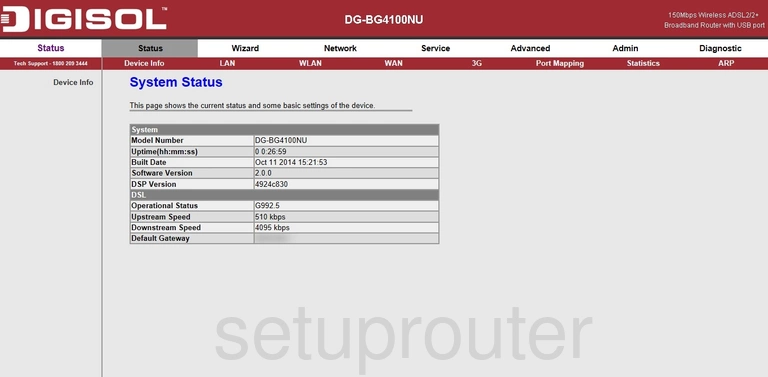
The wireless setup guide for the Digisol DG-BG4100NU router starts on the Status page. Begin by clicking Network near the top of the page. From there click WLAN and then Basic.
Change the WiFi Settings on the Digisol DG-BG4100NU
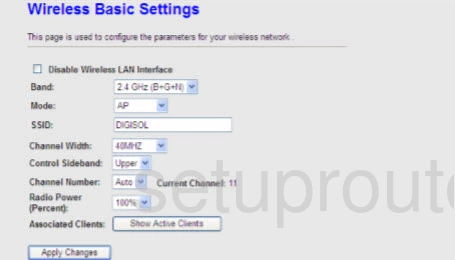
On this new page, start by setting an SSID. This will serve as your network identification and can be anything you like. However, due to security reasons, we strongly recommend that you avoid using any personal information. To learn more check out our Wireless Names Guide.
Next set the Channel Number to 1, 6, or 11. Want to know why these are the best options? Take a look at our WiFi Channels Guide to find out.
That's it for this page. Click Apply Changes before moving on.
Now click WLAN again and choose Security.
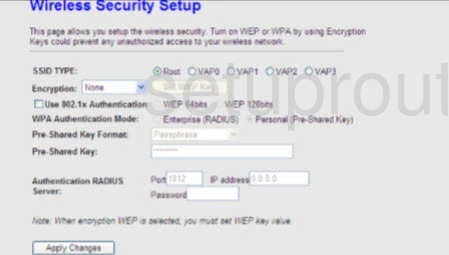
This takes you to a new page.
Begin by setting the Encryption to WPA2(AES). This will provide you with the best security. To learn more read our WEP vs. WPA Guide.
Make sure the WPA Authentication Mode is set to Personal (Pre-Shared Key). Then set the Pre-Shared Key Format to Passphrase.
Finally, in the box labeled Pre-Shared Key enter your desired password. This can be anything you like, however keep in mind that a strong password consists of no personal information and is 14-20 characters in length. For more help take a look at our Choosing a Strong Password Guide.
Congratulations! You're done. Just be sure to click Apply Changes before leaving the page.
Possible Problems when Changing your WiFi Settings
After making these changes to your router you will almost definitely have to reconnect any previously connected devices. This is usually done at the device itself and not at your computer.
Other Digisol DG-BG4100NU Info
Don't forget about our other Digisol DG-BG4100NU info that you might be interested in.
This is the wifi guide for the Digisol DG-BG4100NU. We also have the following guides for the same router:
- Digisol DG-BG4100NU - How to change the IP Address on a Digisol DG-BG4100NU router
- Digisol DG-BG4100NU - Digisol DG-BG4100NU Login Instructions
- Digisol DG-BG4100NU - Digisol DG-BG4100NU User Manual
- Digisol DG-BG4100NU - How to change the DNS settings on a Digisol DG-BG4100NU router
- Digisol DG-BG4100NU - How to Reset the Digisol DG-BG4100NU
- Digisol DG-BG4100NU - Digisol DG-BG4100NU Screenshots
- Digisol DG-BG4100NU - Information About the Digisol DG-BG4100NU Router