This page will show you how to setup a port forward on the Digisol DG-BG4300N router.
If you are not sure what port forwarding is you can read our What is Port Forwarding guide to help get started.
Other Digisol DG-BG4300N Guides
This is the port forwarding guide for the Digisol DG-BG4300N. We also have the following guides for the same router:
- Digisol DG-BG4300N - Digisol DG-BG4300N Login Instructions
- Digisol DG-BG4300N - Digisol DG-BG4300N User Manual
- Digisol DG-BG4300N - How to change the IP Address on a Digisol DG-BG4300N router
- Digisol DG-BG4300N - How to change the DNS settings on a Digisol DG-BG4300N router
- Digisol DG-BG4300N - Setup WiFi on the Digisol DG-BG4300N
- Digisol DG-BG4300N - How to Reset the Digisol DG-BG4300N
- Digisol DG-BG4300N - Information About the Digisol DG-BG4300N Router
- Digisol DG-BG4300N - Digisol DG-BG4300N Screenshots
Configure your Computer to Have a Static IP Address
Port forwarding the Digisol DG-BG4300N to your computer can be more reliable if you first configure a static IP address on your computer. We have instructions to setup a static IP address for Windows 7, Windows 8, and a variety of other devices on our Static IP Address Settings page.
Please note that while setting up a static IP address on your computer is optional, it is still a very good idea to go ahead and do it. In the long run it will make your port forward much more reliable.
Login To The Digisol DG-BG4300N
To get started forwarding a port you need to login to your Digisol DG-BG4300N router. If you are already logged in you can skip this step.
To login to the Digisol DG-BG4300N, follow our Digisol DG-BG4300N Login Guide.
Forward a Port on the Digisol DG-BG4300N router
Find The Port Forwarding Section of the Digisol DG-BG4300N
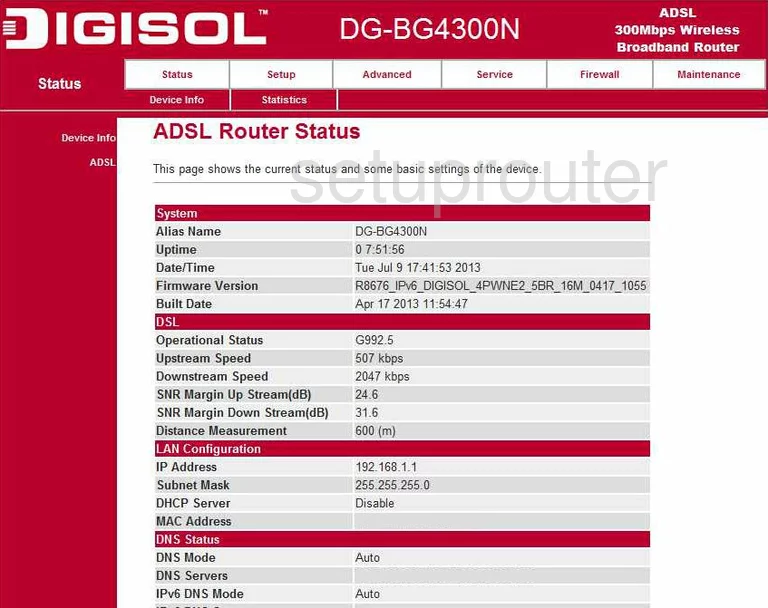
You start on the ADSL Router Status page of the Digisol DG-BG4300N. To forward a port/ports, click the choice at the top of the page, in white, labeled Advanced, then below that, pick NAT.
At this point a new menu appears to the left of the page, pick Virtual Server.
Configure the Port Forwarding section of your Digisol DG-BG4300N
Now to forward a port, make the following changes:
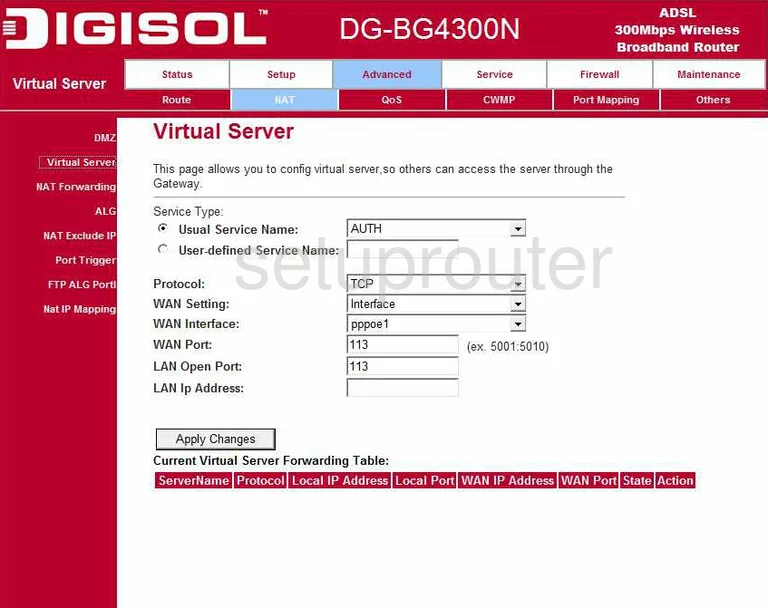
You are now on the correct page to forward a port.
First, place a dot in the radio button labeled User-defined Service Name. Then to the right of that, enter the name of the program you are forwarding ports for.
Next, is the Protocol drop down menu, select the type of protocol you need to use while forwarding this port.
Enter the port you are forwarding in the WAN Port box, and the LAN Open Port box.
In the LAN IP Address, enter the LAN IP Address of the computer you are forwarding this port to.
Click the Apply Changes button at the bottom of the page.
Congratulations, you did it!
Test if Your Ports are Open
Now that you have forwarded ports on the Digisol DG-BG4300N you should test to see if your ports are forwarded correctly.
To test if your ports are forwarded you should use our Open Port Check tool.
Other Digisol DG-BG4300N Info
Don't forget about our other Digisol DG-BG4300N info that you might be interested in.
This is the port forwarding guide for the Digisol DG-BG4300N. We also have the following guides for the same router:
- Digisol DG-BG4300N - Digisol DG-BG4300N Login Instructions
- Digisol DG-BG4300N - Digisol DG-BG4300N User Manual
- Digisol DG-BG4300N - How to change the IP Address on a Digisol DG-BG4300N router
- Digisol DG-BG4300N - How to change the DNS settings on a Digisol DG-BG4300N router
- Digisol DG-BG4300N - Setup WiFi on the Digisol DG-BG4300N
- Digisol DG-BG4300N - How to Reset the Digisol DG-BG4300N
- Digisol DG-BG4300N - Information About the Digisol DG-BG4300N Router
- Digisol DG-BG4300N - Digisol DG-BG4300N Screenshots