On this page I will be showing you how to reset the Digisol DG-BG4300N router back to it's original factory default settings. It's important that you understand the difference between a reset and a reboot. When you reboot a router you cycle the power to the device. This solves minor behavioral problems the router may be experiencing. When you reset a router you take all the settings and erase them from the router's memory and return them to factory defaults.
Warning: Resetting this router could cause even more problems for you if you are unaware of what a reset will do. Consider the following:
- If this is a DSL router you need to re-enter the ISP username and password. Call your ISP or Internet Service Provider for this information.
- The router's main username and password are reverted to factory defaults.
- The Internet information such as the SSID and the Internet password are erased and put back to original values.
- Have you made any other changes to this device? Everything you have done to this router such as port forwards or IP address changes are erased.
Other Digisol DG-BG4300N Guides
This is the reset router guide for the Digisol DG-BG4300N. We also have the following guides for the same router:
- Digisol DG-BG4300N - Digisol DG-BG4300N Login Instructions
- Digisol DG-BG4300N - Digisol DG-BG4300N User Manual
- Digisol DG-BG4300N - Digisol DG-BG4300N Port Forwarding Instructions
- Digisol DG-BG4300N - How to change the IP Address on a Digisol DG-BG4300N router
- Digisol DG-BG4300N - How to change the DNS settings on a Digisol DG-BG4300N router
- Digisol DG-BG4300N - Setup WiFi on the Digisol DG-BG4300N
- Digisol DG-BG4300N - Information About the Digisol DG-BG4300N Router
- Digisol DG-BG4300N - Digisol DG-BG4300N Screenshots
Reset the Digisol DG-BG4300N
The first step in a reset is to know where the reset button is located. This router has it on the rear panel. We have circled this tiny recessed button in the image below.
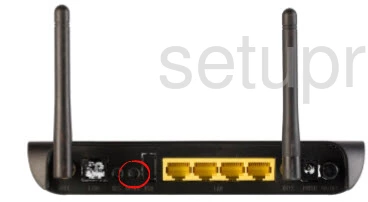
You'll need to take the end of a paperclip or pin and press down on this button for about 10 seconds. If you don't hold the button down for long enough you end up only rebooting the router instead of resetting it like you wanted.
Remember this WILL erase every single setting you have ever changed on the Digisol DG-BG4300N router. To avoid complete erasure you should exhaust your other troubleshooting options first.
Login to the Digisol DG-BG4300N
Following that you'll need to log into the Digisol DG-BG4300N router. Do this using the default username and password. What are these? We have them for you in our Login Guide.
Tip: If the defaults aren't logging you in it may be because the reset button wasn't held down for long enough.
Change Your Password
Now that you've logged in we recommend that you change the default password. You can change it to anything you like, however we know that a strong password can be difficult to come up with on your own. Check out our Choosing a Strong Password Guide for some help.
Tip: To keep from losing your new password try writing it on a sticky note and attaching it to the bottom of your router.
Setup WiFi on the Digisol DG-BG4300N
The next setting you need to check on is the wireless settings. The Internet name and password have been erased. Update these and your security method. We recommend using WPA2 with a strong password. For more on that check out our How to Setup WiFi on the Digisol DG-BG4300N page.
Digisol DG-BG4300N Help
Be sure to check out our other Digisol DG-BG4300N info that you might be interested in.
This is the reset router guide for the Digisol DG-BG4300N. We also have the following guides for the same router:
- Digisol DG-BG4300N - Digisol DG-BG4300N Login Instructions
- Digisol DG-BG4300N - Digisol DG-BG4300N User Manual
- Digisol DG-BG4300N - Digisol DG-BG4300N Port Forwarding Instructions
- Digisol DG-BG4300N - How to change the IP Address on a Digisol DG-BG4300N router
- Digisol DG-BG4300N - How to change the DNS settings on a Digisol DG-BG4300N router
- Digisol DG-BG4300N - Setup WiFi on the Digisol DG-BG4300N
- Digisol DG-BG4300N - Information About the Digisol DG-BG4300N Router
- Digisol DG-BG4300N - Digisol DG-BG4300N Screenshots