The Digisol DG-BG4300N router is considered a wireless router because it offers WiFi connectivity. WiFi, or simply wireless, allows you to connect various devices to your router, such as wireless printers, smart televisions, and WiFi enabled smartphones.
Other Digisol DG-BG4300N Guides
This is the wifi guide for the Digisol DG-BG4300N. We also have the following guides for the same router:
- Digisol DG-BG4300N - Digisol DG-BG4300N Login Instructions
- Digisol DG-BG4300N - Digisol DG-BG4300N User Manual
- Digisol DG-BG4300N - Digisol DG-BG4300N Port Forwarding Instructions
- Digisol DG-BG4300N - How to change the IP Address on a Digisol DG-BG4300N router
- Digisol DG-BG4300N - How to change the DNS settings on a Digisol DG-BG4300N router
- Digisol DG-BG4300N - How to Reset the Digisol DG-BG4300N
- Digisol DG-BG4300N - Information About the Digisol DG-BG4300N Router
- Digisol DG-BG4300N - Digisol DG-BG4300N Screenshots
WiFi Terms
Before we get started there is a little bit of background info that you should be familiar with.
Wireless Name
Your wireless network needs to have a name to uniquely identify it from other wireless networks. If you are not sure what this means we have a guide explaining what a wireless name is that you can read for more information.
Wireless Password
An important part of securing your wireless network is choosing a strong password.
Wireless Channel
Picking a WiFi channel is not always a simple task. Be sure to read about WiFi channels before making the choice.
Encryption
You should almost definitely pick WPA2 for your networks encryption. If you are unsure, be sure to read our WEP vs WPA guide first.
Login To The Digisol DG-BG4300N
To get started configuring the Digisol DG-BG4300N WiFi settings you need to login to your router. If you are already logged in you can skip this step.
To login to the Digisol DG-BG4300N, follow our Digisol DG-BG4300N Login Guide.
Find the WiFi Settings on the Digisol DG-BG4300N
If you followed our login guide above then you should see this screen.
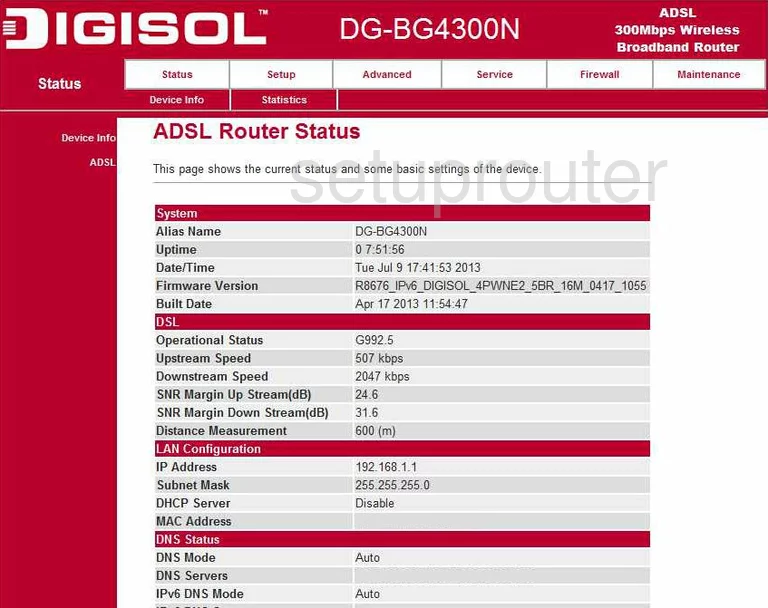
This guide begins on the ADSL Router Status page of the Digisol DG-BG4300N router. To configure the WiFi settings, click the link at the top labeled Setup. Then, beneath that, choose WLAN.
Now, if you are not automatically placed on the Wireless Basic Settings page, click the option in the left sidebar labeled Basic.
Change the WiFi Settings on the Digisol DG-BG4300N
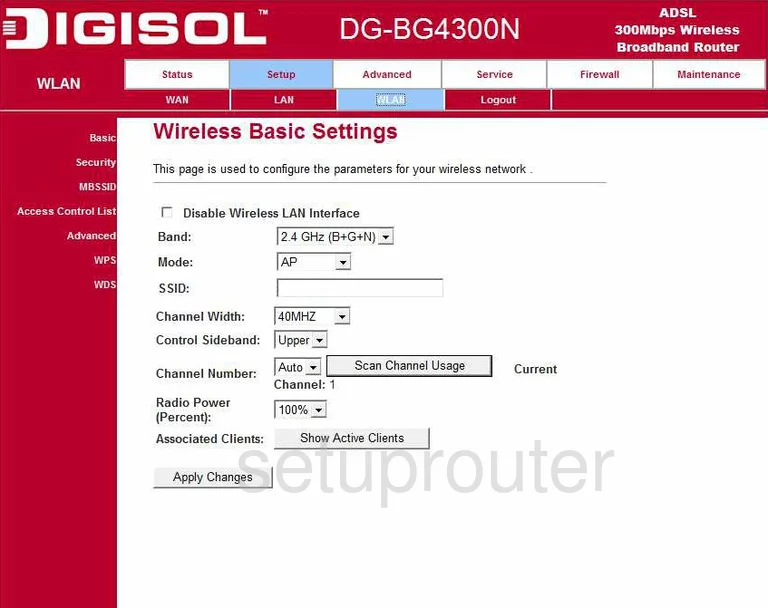
The first thing you should change from the default setting is the SSID. This is the name you give your local network so that you can find it later when needed. We not only recommend changing this, but avoiding personal information. To learn more about the SSID, read our Wireless names guide.
Now find the Channel Number list. Be sure your router is using channel 1,6, or 11. It is important that everyone use one of these three channels, to learn why, read our WiFi Channels guide.
That's all that needs to be changed on this page. Click the Apply Changes button.
Next, lick the choice in the red sidebar, on the left, labeled Security.
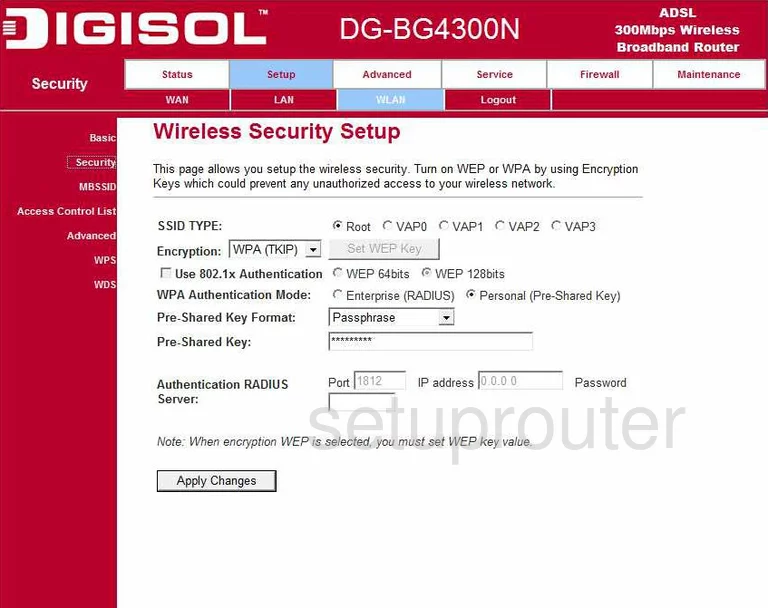
On this new page, find the Encryption list. To learn what the differences are in this list, read our WEP vs. WPA guide. Our recommendation is to use WPA2 (AES).
The WPA Authentication Mode should be set to Personal (Pre-Shared Key). Which means you will be using a password to gain access to your network.
Choose Passphrase for the Pre-Shared Key Format.
Now enter the Pre-Shared Key. This is the password. A strong password should be at least 20 characters. It should contain at least one symbol, capital letter, and number. It should not contain any personal messages. It should also not contain any real words that can be found in a dictionary. To learn how to create a strong password like this, read our Choosing a strong password guide.
Don't change any other settings on this page. Simply click the Apply Changes button and you are done, congratulations.
Possible Problems when Changing your WiFi Settings
After making these changes to your router you will almost definitely have to reconnect any previously connected devices. This is usually done at the device itself and not at your computer.
Other Digisol DG-BG4300N Info
Don't forget about our other Digisol DG-BG4300N info that you might be interested in.
This is the wifi guide for the Digisol DG-BG4300N. We also have the following guides for the same router:
- Digisol DG-BG4300N - Digisol DG-BG4300N Login Instructions
- Digisol DG-BG4300N - Digisol DG-BG4300N User Manual
- Digisol DG-BG4300N - Digisol DG-BG4300N Port Forwarding Instructions
- Digisol DG-BG4300N - How to change the IP Address on a Digisol DG-BG4300N router
- Digisol DG-BG4300N - How to change the DNS settings on a Digisol DG-BG4300N router
- Digisol DG-BG4300N - How to Reset the Digisol DG-BG4300N
- Digisol DG-BG4300N - Information About the Digisol DG-BG4300N Router
- Digisol DG-BG4300N - Digisol DG-BG4300N Screenshots