The Digisol DG-BR4000N router is considered a wireless router because it offers WiFi connectivity. WiFi, or simply wireless, allows you to connect various devices to your router, such as wireless printers, smart televisions, and WiFi enabled smartphones.
Other Digisol DG-BR4000N Guides
This is the wifi guide for the Digisol DG-BR4000N. We also have the following guides for the same router:
- Digisol DG-BR4000N - Digisol DG-BR4000N Login Instructions
- Digisol DG-BR4000N - Digisol DG-BR4000N User Manual
- Digisol DG-BR4000N - Digisol DG-BR4000N Port Forwarding Instructions
- Digisol DG-BR4000N - How to change the IP Address on a Digisol DG-BR4000N router
- Digisol DG-BR4000N - How to change the DNS settings on a Digisol DG-BR4000N router
- Digisol DG-BR4000N - How to Reset the Digisol DG-BR4000N
- Digisol DG-BR4000N - Digisol DG-BR4000N Screenshots
- Digisol DG-BR4000N - Information About the Digisol DG-BR4000N Router
WiFi Terms
Before we get started there is a little bit of background info that you should be familiar with.
Wireless Name
Your wireless network needs to have a name to uniquely identify it from other wireless networks. If you are not sure what this means we have a guide explaining what a wireless name is that you can read for more information.
Wireless Password
An important part of securing your wireless network is choosing a strong password.
Wireless Channel
Picking a WiFi channel is not always a simple task. Be sure to read about WiFi channels before making the choice.
Encryption
You should almost definitely pick WPA2 for your networks encryption. If you are unsure, be sure to read our WEP vs WPA guide first.
Login To The Digisol DG-BR4000N
To get started configuring the Digisol DG-BR4000N WiFi settings you need to login to your router. If you are already logged in you can skip this step.
To login to the Digisol DG-BR4000N, follow our Digisol DG-BR4000N Login Guide.
Find the WiFi Settings on the Digisol DG-BR4000N
If you followed our login guide above then you should see this screen.
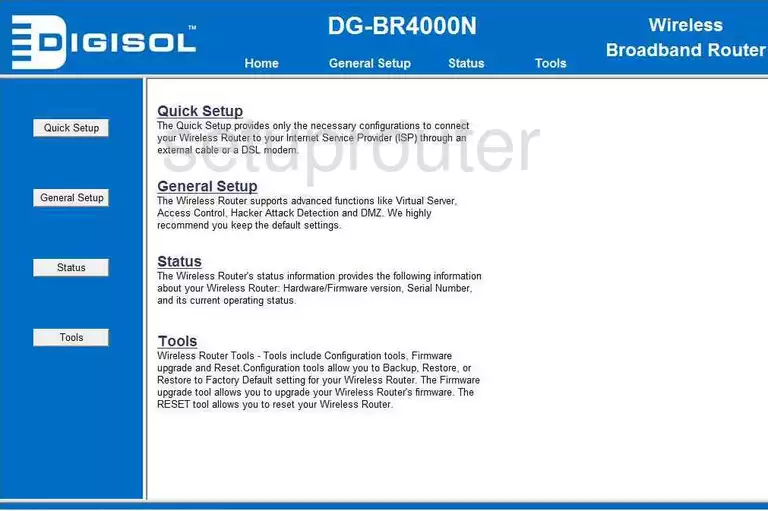
Beginning on the Home page of the Digisol DG-BR4000N router, click the link titled General Setup.
A new menu should now appear on the left side of the page. Choose the option of Wireless, then Basic Settings.
Change the WiFi Settings on the Digisol DG-BR4000N
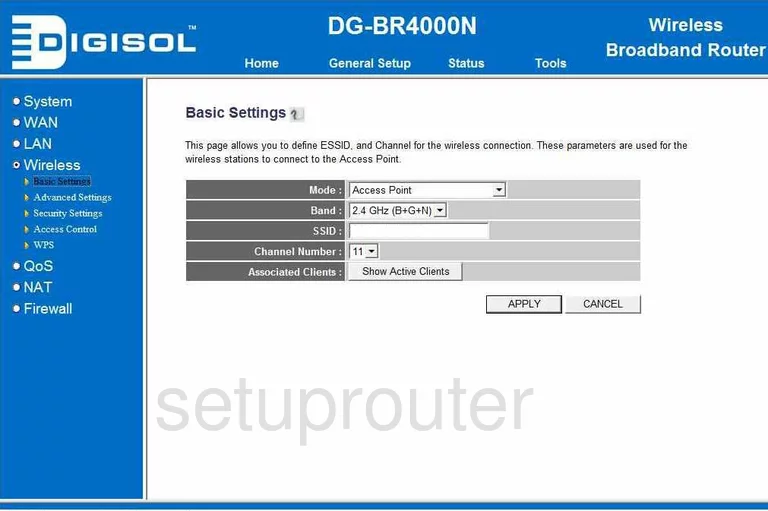
You should now be on a page like the one you see above. You should first change the SSID. This is the name you give your home network so you can distinguish it from others around you. Go ahead and name it anything you like, but avoid personal information. To learn more about this, read our Wireless names guide.
Now check the Channel Number. If you have any neighbors at all, it is important that you use channel 1,6, or 11. To learn why, read our WiFi Channels guide.
That's it for this page, go ahead and click APPLY.
Looking to the left, in blue, click Security Settings.
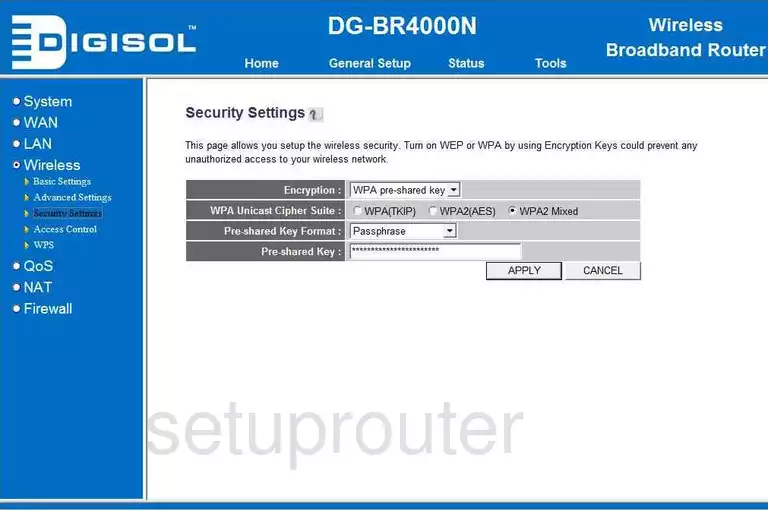
You are now on the page you see here. Use the Encryption drop down list to choose WPA pre-shared key. To learn why this is the best option, please read our WEP vs. WPA guide.
Below that is the WPA Unicast Cipher Suite. This is a fancy way of saying security mode. Choose the option of WPA2 (AES).
Now, use the Pre-shared Key Format. Choose the option of Passphrase.
Beneath that enter the Pre-shared Key. This is the password, use at least 20 characters here. Don't use any personal information. Don't use any words that can be found in a dictionary. To learn how to create a password, read our Choosing a strong password guide.
That's all there is to it, just click the APPLY button before you exit.
Possible Problems when Changing your WiFi Settings
After making these changes to your router you will almost definitely have to reconnect any previously connected devices. This is usually done at the device itself and not at your computer.
Other Digisol DG-BR4000N Info
Don't forget about our other Digisol DG-BR4000N info that you might be interested in.
This is the wifi guide for the Digisol DG-BR4000N. We also have the following guides for the same router:
- Digisol DG-BR4000N - Digisol DG-BR4000N Login Instructions
- Digisol DG-BR4000N - Digisol DG-BR4000N User Manual
- Digisol DG-BR4000N - Digisol DG-BR4000N Port Forwarding Instructions
- Digisol DG-BR4000N - How to change the IP Address on a Digisol DG-BR4000N router
- Digisol DG-BR4000N - How to change the DNS settings on a Digisol DG-BR4000N router
- Digisol DG-BR4000N - How to Reset the Digisol DG-BR4000N
- Digisol DG-BR4000N - Digisol DG-BR4000N Screenshots
- Digisol DG-BR4000N - Information About the Digisol DG-BR4000N Router