On this page I will show you how to reset the Digisol DG-BR4000N router. This is not the same thing as a reboot. A reboot is a cycle of power to the device. A reset is taking all the settings and returning them all to factory defaults.
Warning: This is a big step in solving a problem. Don't take a reset lightly. We recommend making a list of the settings you know about that are going to be changed. Consider the following:
- The router's main username and password are reverted to factory defaults.
- The Internet name and password are also taken back to factory settings.
- If you own a DSL router you need to enter the ISP or Internet Service Provider's information again. Call your ISP for more details.
- If you have ever made any other changes to your router you should write these down so you can reconfigure them after the reset is complete.
Other Digisol DG-BR4000N Guides
This is the reset router guide for the Digisol DG-BR4000N. We also have the following guides for the same router:
- Digisol DG-BR4000N - Digisol DG-BR4000N Login Instructions
- Digisol DG-BR4000N - Digisol DG-BR4000N User Manual
- Digisol DG-BR4000N - Digisol DG-BR4000N Port Forwarding Instructions
- Digisol DG-BR4000N - How to change the IP Address on a Digisol DG-BR4000N router
- Digisol DG-BR4000N - How to change the DNS settings on a Digisol DG-BR4000N router
- Digisol DG-BR4000N - Setup WiFi on the Digisol DG-BR4000N
- Digisol DG-BR4000N - Digisol DG-BR4000N Screenshots
- Digisol DG-BR4000N - Information About the Digisol DG-BR4000N Router
Reset the Digisol DG-BR4000N
The first step in a reset is to locate the reset button. Normally these are tiny recessed buttons. This router appears to have a large reset button so no need to use a small object such as a paperclip to press this button. Check out the image below of the Digisol DG-BR4000N's reset button.
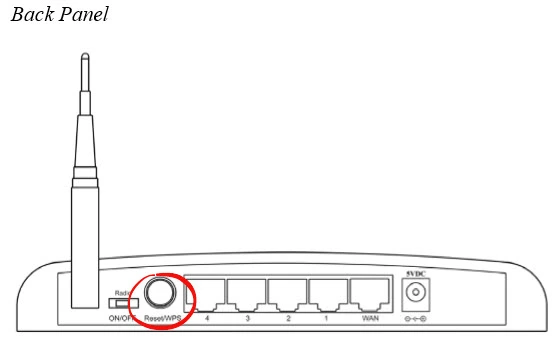
Press and hold the reset button for about 10 seconds to reset the Digisol DG-BR4000N router. If you hold this button down for shorter than that and you turn on the WPS function. We don't recommend using WPS and you can learn more about that on our What is WPS guide.
Remember a reset erases all settings you have ever changed on this device. We recommend trying other ways of solving the problem before you decide to reset the Digisol DG-BR4000N router.
Login to the Digisol DG-BR4000N
Next you'll need to log into your Digisol DG-BR4000N router. This can be done using the default username and password. If you don't know what these are check out our Login Guide.
Tip: Defaults not logging you in? It may be because the reset button wasn't held down for long enough.
Change Your Password
After logging in we strongly recommend changing the default password. Not sure what you should change it to? Keep in mind that a strong password consists of 14-20 characters and includes no personal information. For more help be sure to visit our Choosing a Strong Password Guide.
Tip: Avoid losing your password by writing it on a note and putting it on the underside of your router.
Setup WiFi on the Digisol DG-BR4000N
You should check on the wireless settings next. This includes the SSID, the Internet password and the encryption. We recommend using WPA2 as your encryption along with a strong Internet password. Learn more on our page labeled How to Setup WiFi on the Digisol DG-BR4000N.
Digisol DG-BR4000N Help
Be sure to check out our other Digisol DG-BR4000N info that you might be interested in.
This is the reset router guide for the Digisol DG-BR4000N. We also have the following guides for the same router:
- Digisol DG-BR4000N - Digisol DG-BR4000N Login Instructions
- Digisol DG-BR4000N - Digisol DG-BR4000N User Manual
- Digisol DG-BR4000N - Digisol DG-BR4000N Port Forwarding Instructions
- Digisol DG-BR4000N - How to change the IP Address on a Digisol DG-BR4000N router
- Digisol DG-BR4000N - How to change the DNS settings on a Digisol DG-BR4000N router
- Digisol DG-BR4000N - Setup WiFi on the Digisol DG-BR4000N
- Digisol DG-BR4000N - Digisol DG-BR4000N Screenshots
- Digisol DG-BR4000N - Information About the Digisol DG-BR4000N Router