These are user-submitted screenshots.
We'd love to see your screenshots on our site. Simply use our Router Screenshot Grabber, which is a free tool in Network Utilities. It makes the capture process easy and sends the screenshots to us automatically.
This is the screenshots guide for the Digisol DG-HR1400. We also have the following guides for the same router:
All Digisol DG-HR1400 Screenshots
All screenshots below were captured from a Digisol DG-HR1400 router.
Digisol DG-HR1400 Login Screenshot
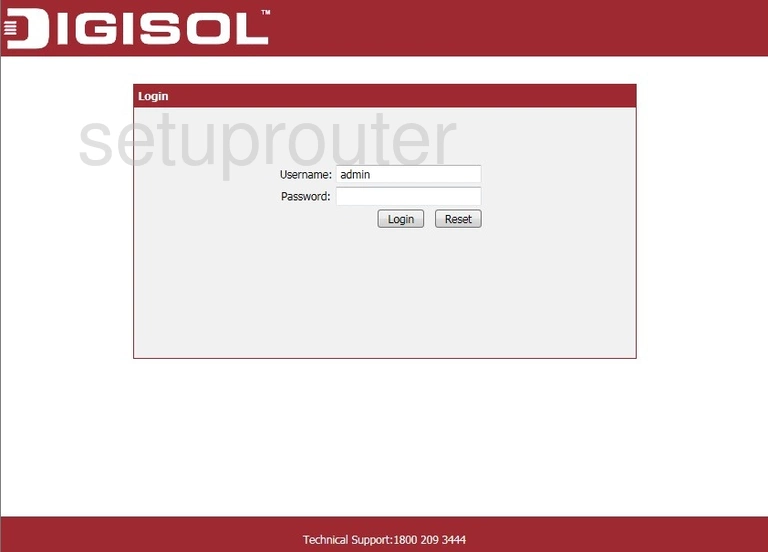
Digisol DG-HR1400 Status Screenshot
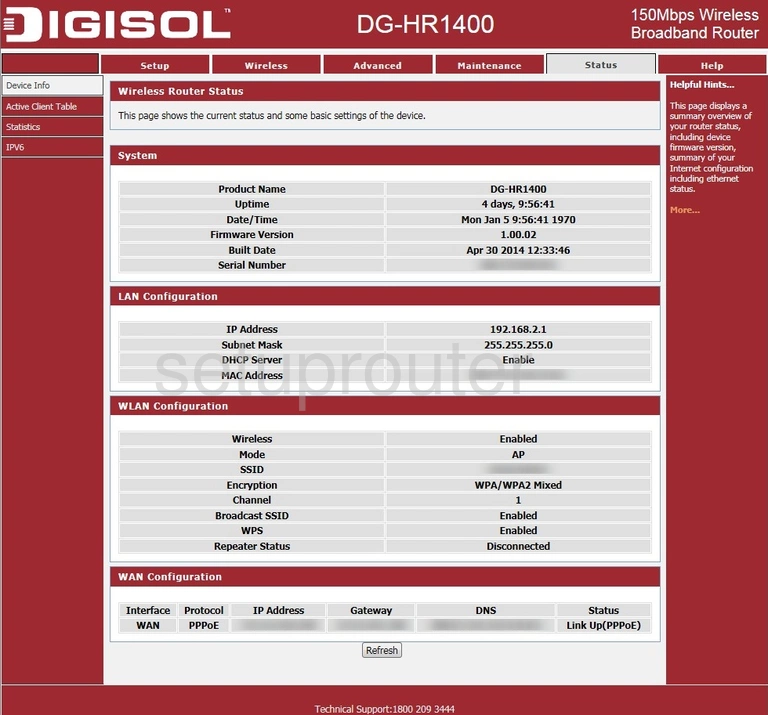
Digisol DG-HR1400 Device Image Screenshot

Digisol DG-HR1400 Wifi Security Screenshot
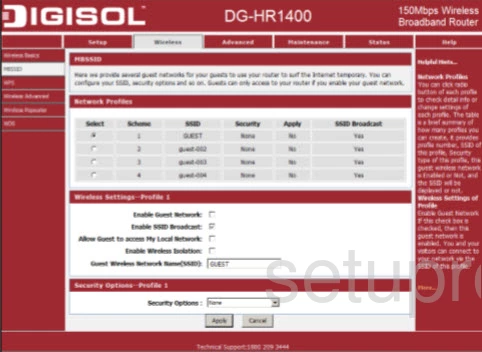
Digisol DG-HR1400 Wifi Network Screenshot
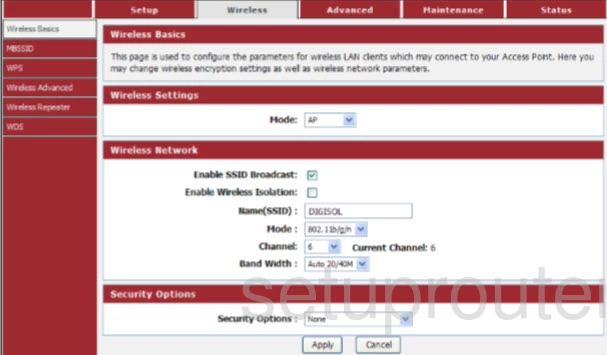
Digisol DG-HR1400 Reset Screenshot

This is the screenshots guide for the Digisol DG-HR1400. We also have the following guides for the same router: