This is our collection of screenshots that have been submitted to this site by our users.
If you would like to submit screenshots for us to use, please use our Router Screenshot Grabber, which is a free tool in Network Utilities. It makes the capture process easy and sends the screenshots to us automatically.
This is the screenshots guide for the Dlink AirPlus DI-624S. We also have the following guides for the same router:
- Dlink AirPlus DI-624S - How to change the IP Address on a Dlink AirPlus DI-624S router
- Dlink AirPlus DI-624S - Dlink AirPlus DI-624S Login Instructions
- Dlink AirPlus DI-624S - Dlink AirPlus DI-624S User Manual
- Dlink AirPlus DI-624S - Dlink AirPlus DI-624S Port Forwarding Instructions
- Dlink AirPlus DI-624S - How to change the DNS settings on a Dlink AirPlus DI-624S router
- Dlink AirPlus DI-624S - Setup WiFi on the Dlink AirPlus DI-624S
- Dlink AirPlus DI-624S - How to Reset the Dlink AirPlus DI-624S
- Dlink AirPlus DI-624S - Information About the Dlink AirPlus DI-624S Router
All Dlink AirPlus DI-624S Screenshots
All screenshots below were captured from a Dlink AirPlus DI-624S router.
Dlink AirPlus DI-624S Status Screenshot
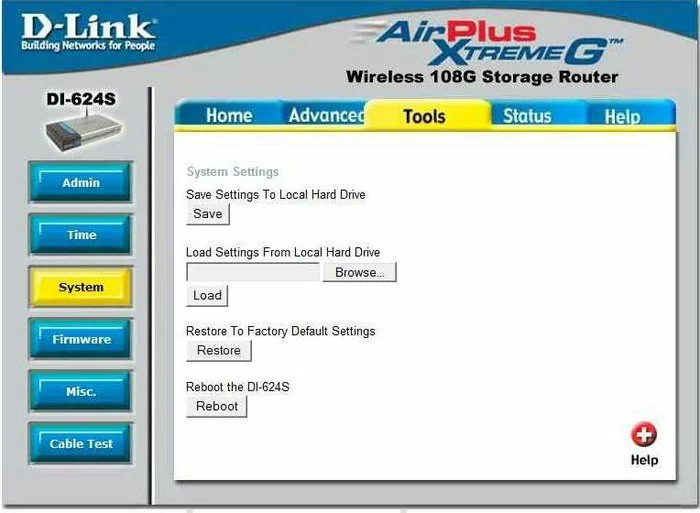
Dlink AirPlus DI-624S Firmware Screenshot
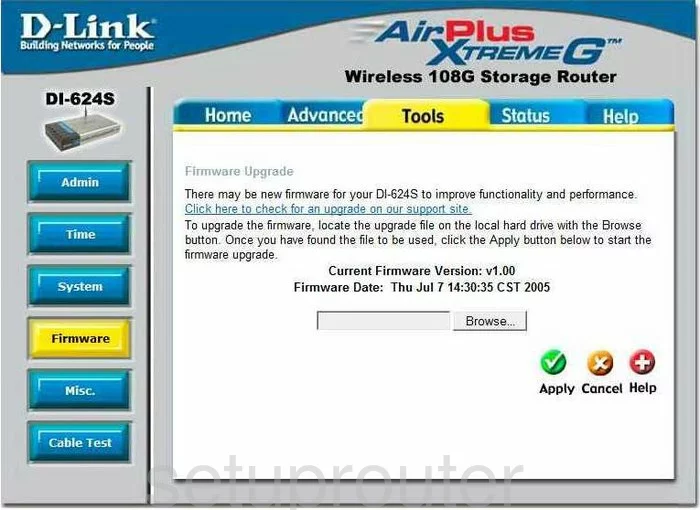
Dlink AirPlus DI-624S Dmz Screenshot
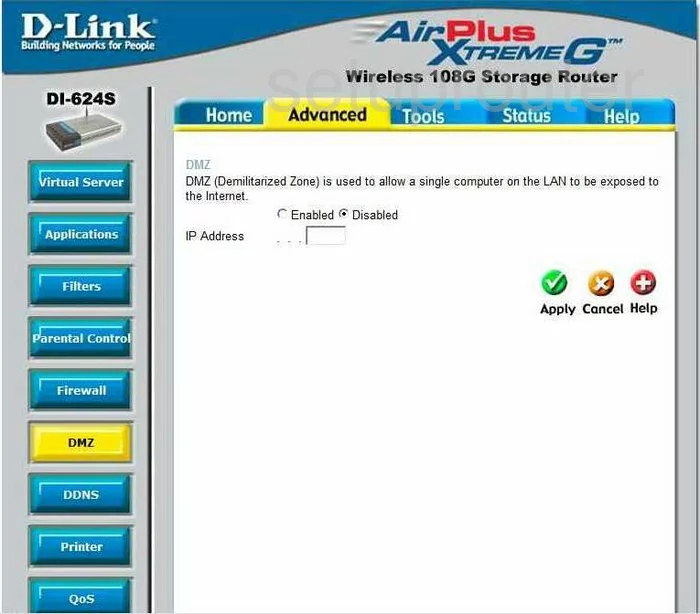
Dlink AirPlus DI-624S Dynamic Dns Screenshot
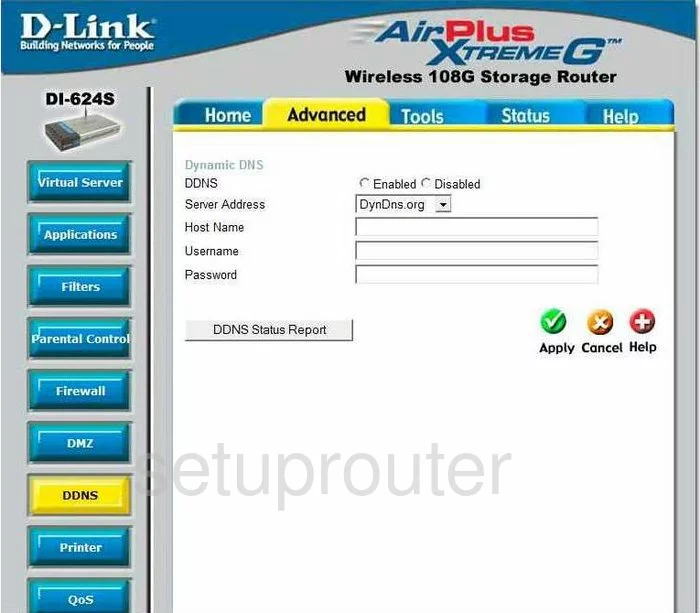
Dlink AirPlus DI-624S Wifi Setup Screenshot
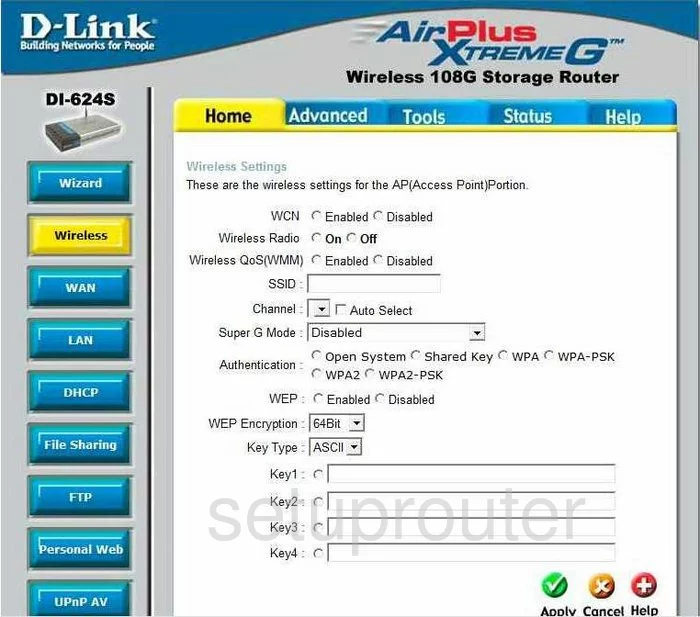
Dlink AirPlus DI-624S Log Screenshot
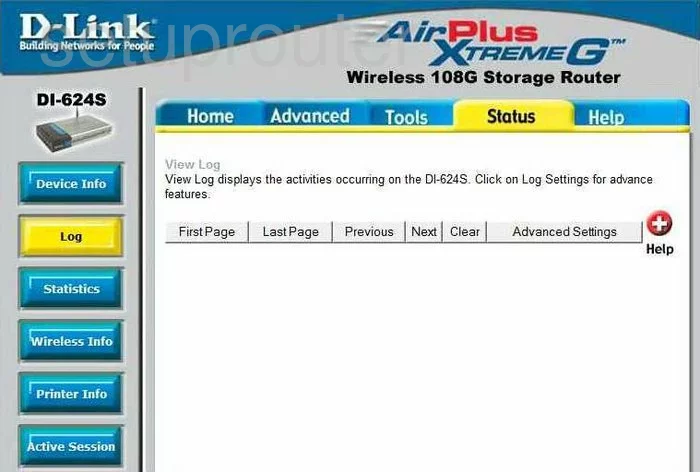
Dlink AirPlus DI-624S Port Forwarding Screenshot
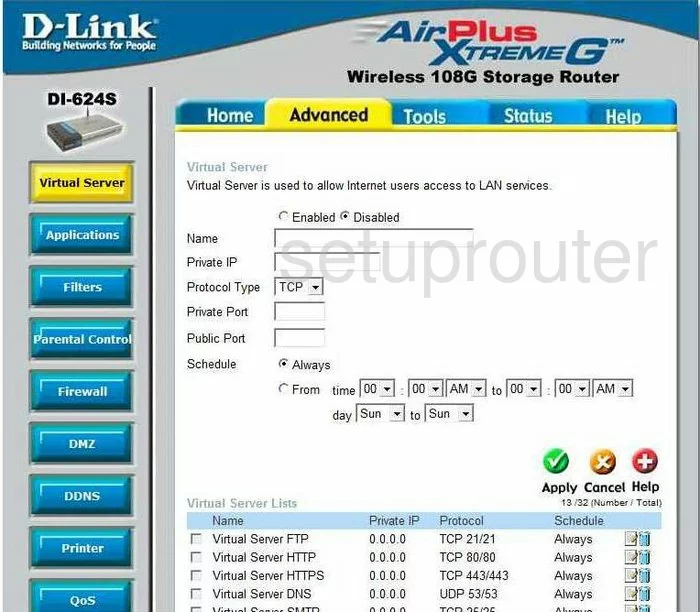
Dlink AirPlus DI-624S Setup Screenshot
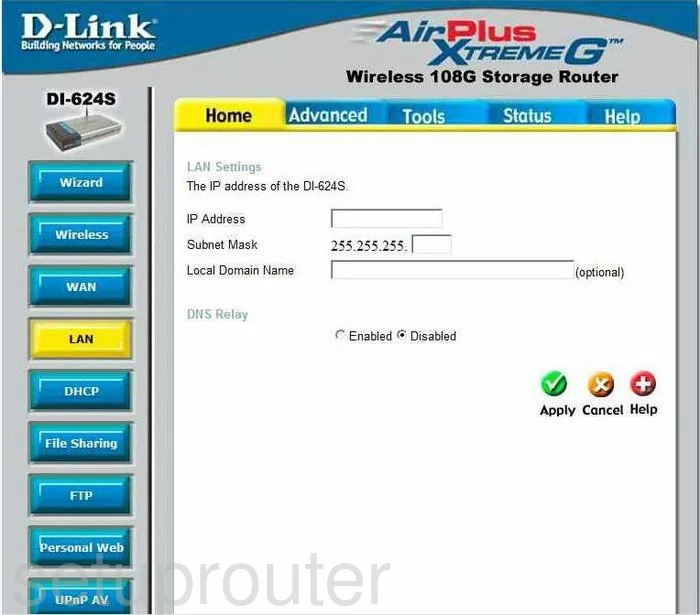
Dlink AirPlus DI-624S Setup Screenshot
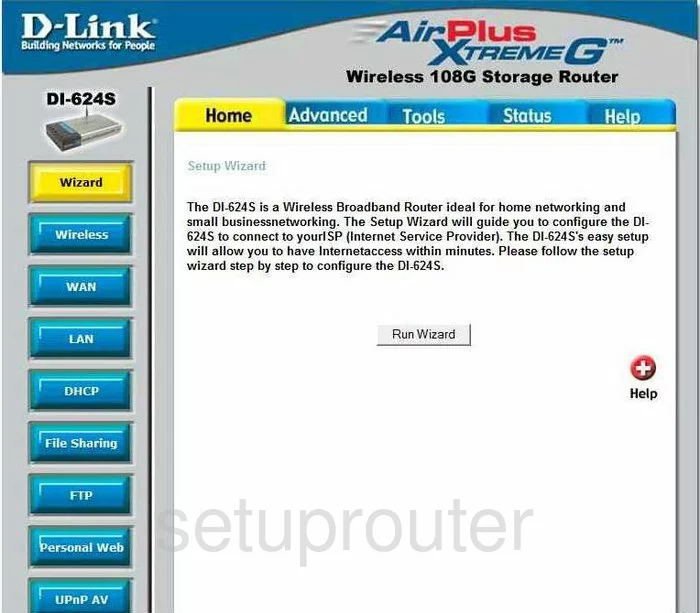
Dlink AirPlus DI-624S Qos Screenshot
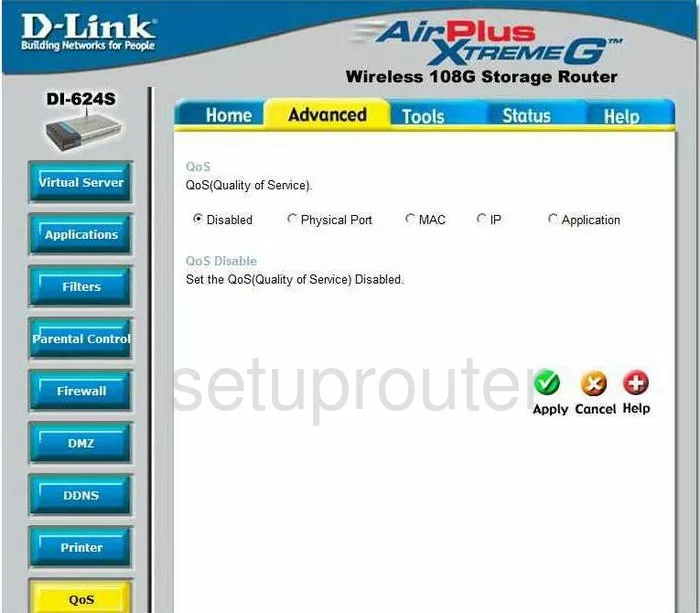
Dlink AirPlus DI-624S Status Screenshot
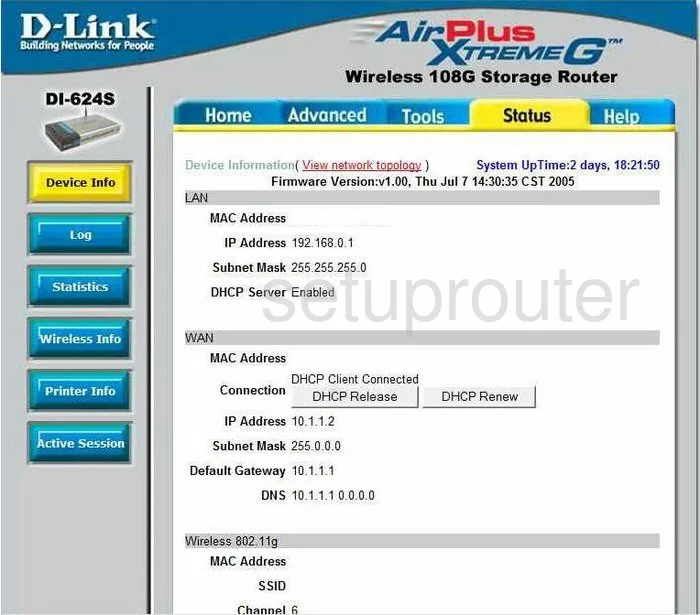
Dlink AirPlus DI-624S Dhcp Screenshot
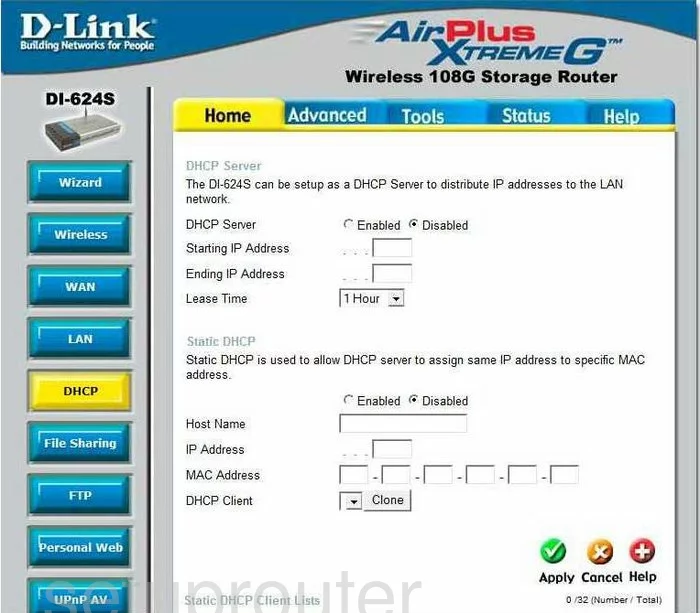
Dlink AirPlus DI-624S Open Port Screenshot
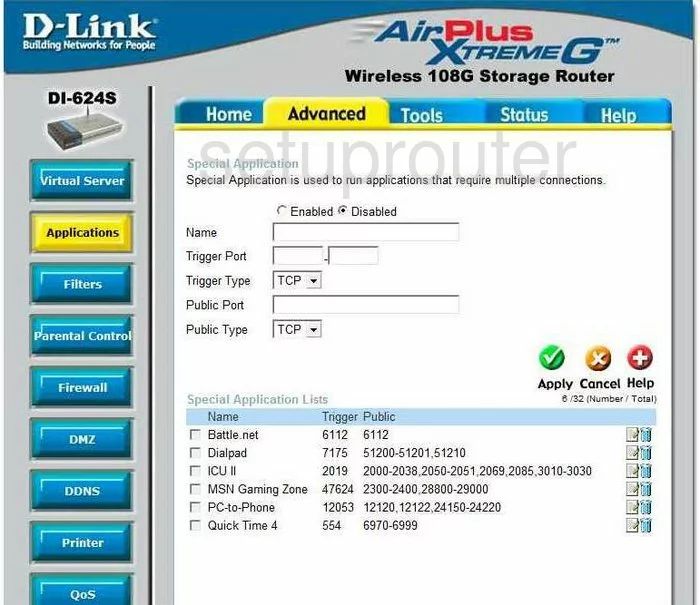
Dlink AirPlus DI-624S Traffic Statistics Screenshot
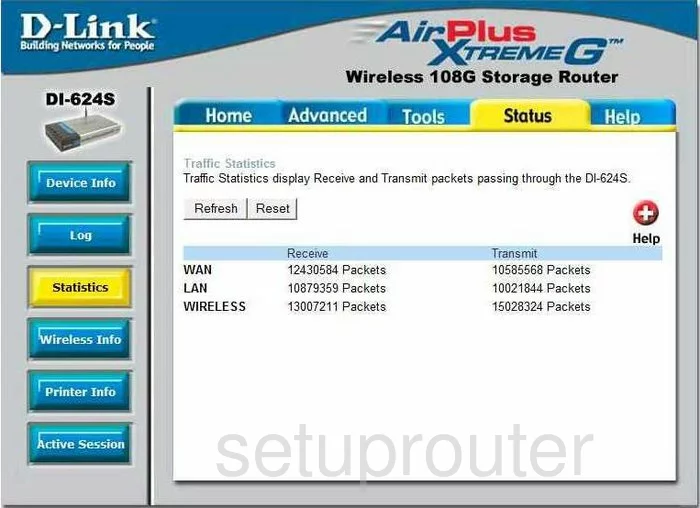
Dlink AirPlus DI-624S Help Screenshot
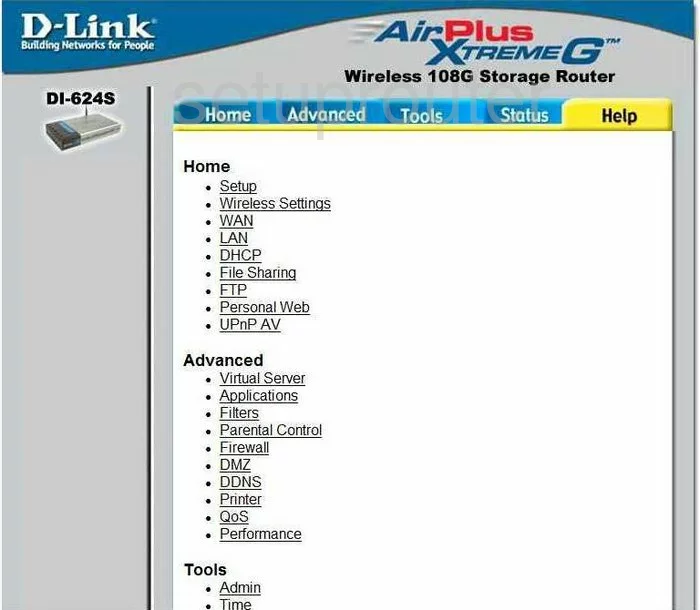
Dlink AirPlus DI-624S Wan Screenshot
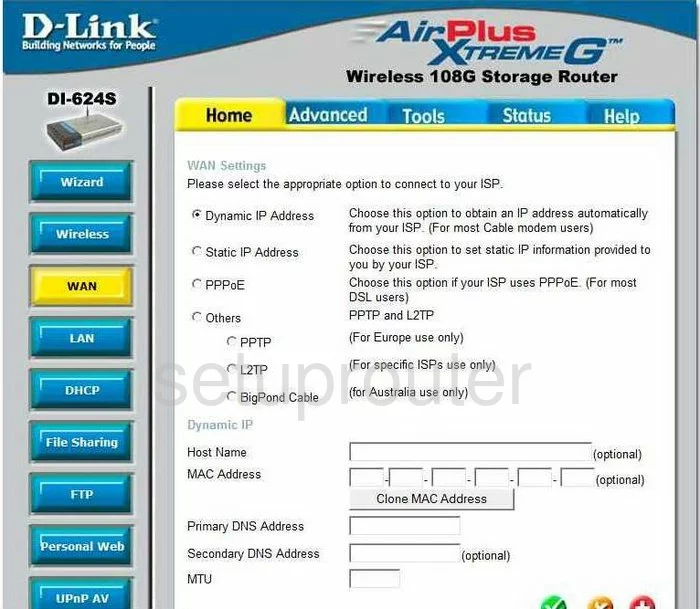
Dlink AirPlus DI-624S Access Control Screenshot
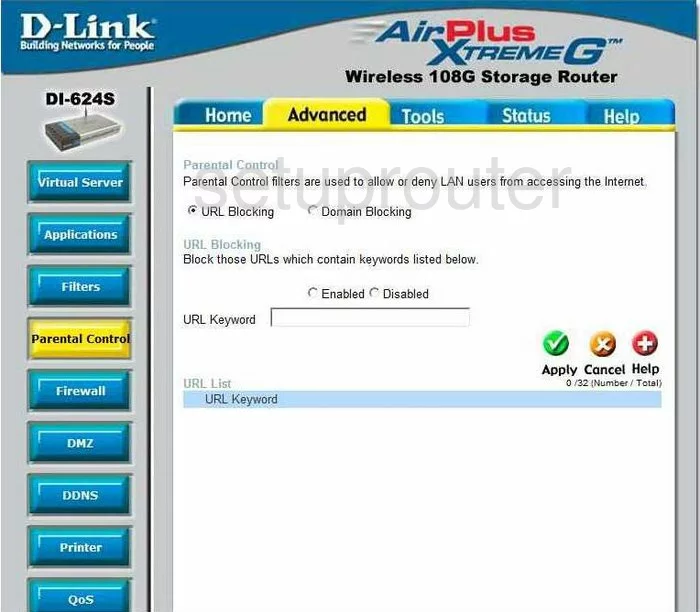
Dlink AirPlus DI-624S Ip Filter Screenshot
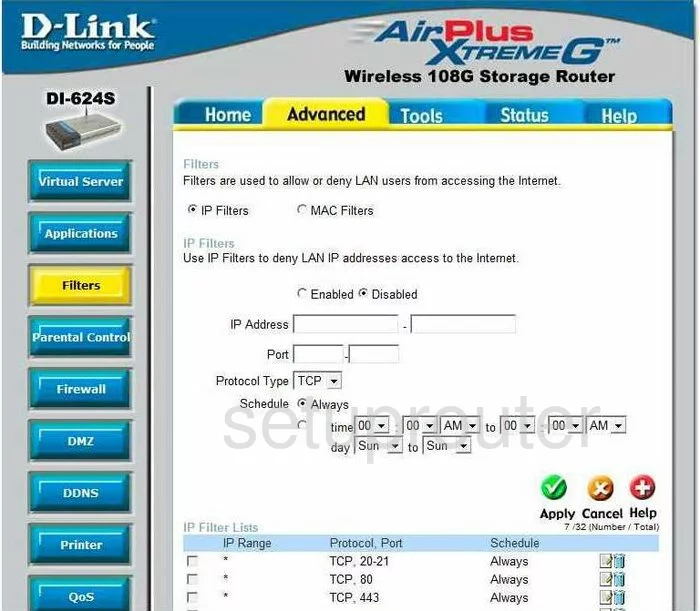
Dlink AirPlus DI-624S Time Setup Screenshot
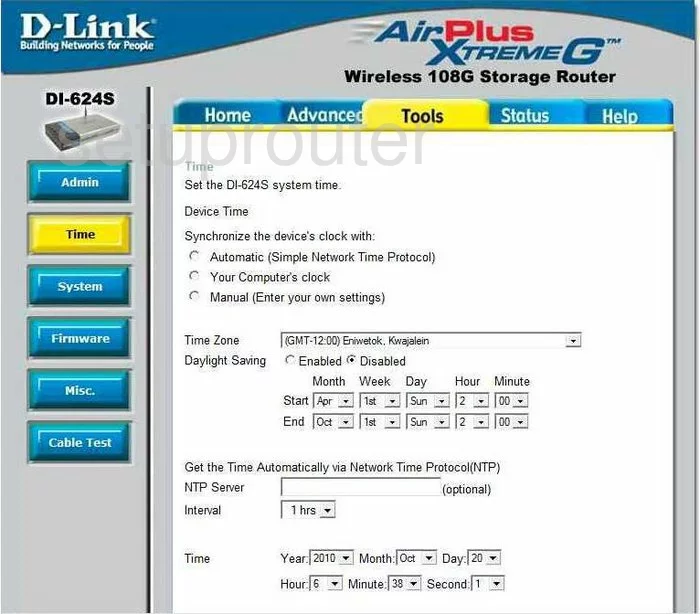
Dlink AirPlus DI-624S Firewall Screenshot
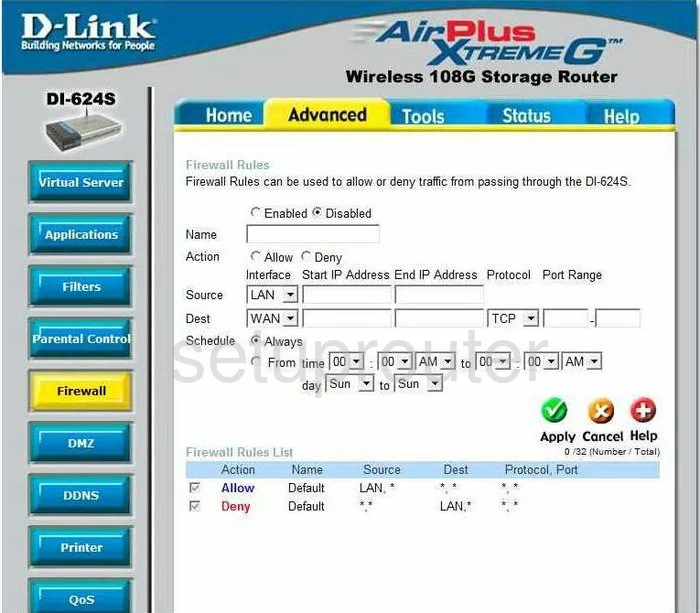
Dlink AirPlus DI-624S Password Screenshot
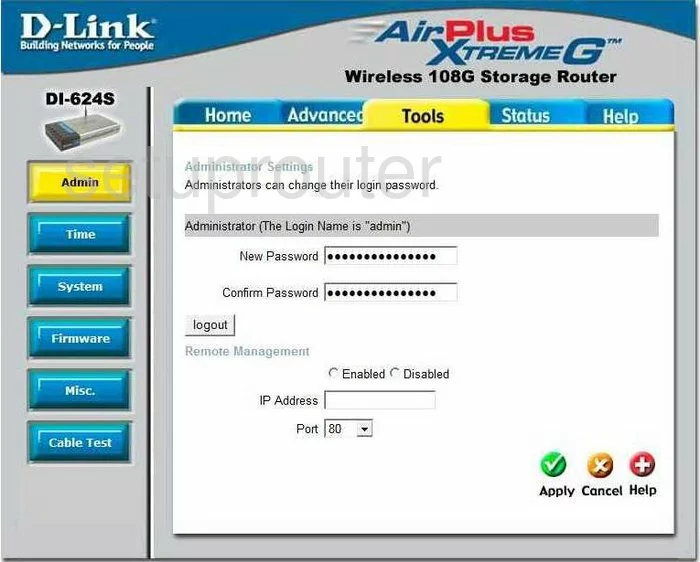
Dlink AirPlus DI-624S Ftp Server Screenshot
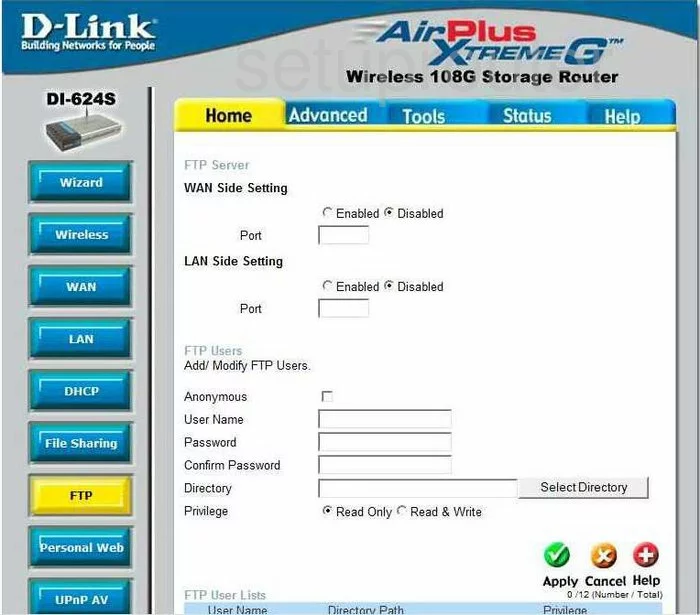
Dlink AirPlus DI-624S Lan Status Screenshot
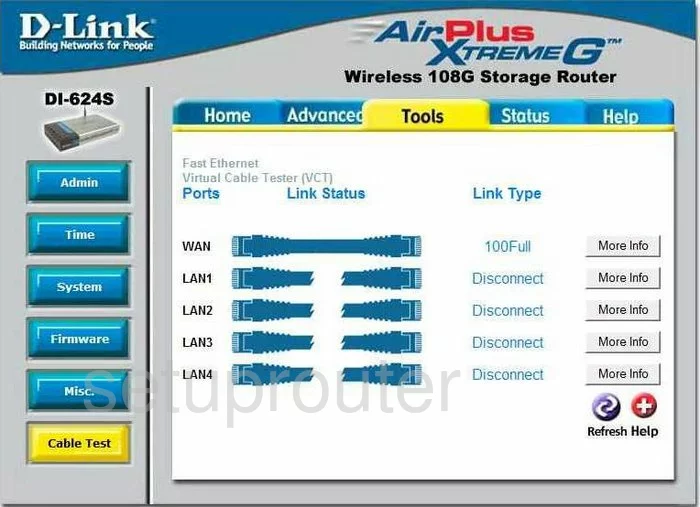
Dlink AirPlus DI-624S Wifi Setup Screenshot
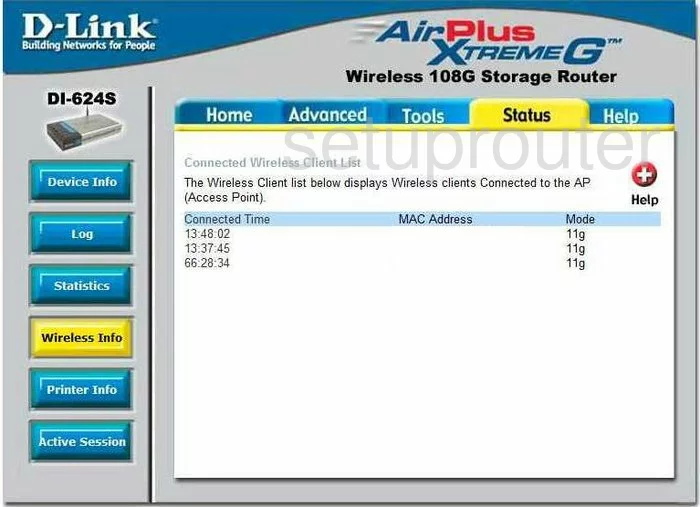
Dlink AirPlus DI-624S Upnp Screenshot
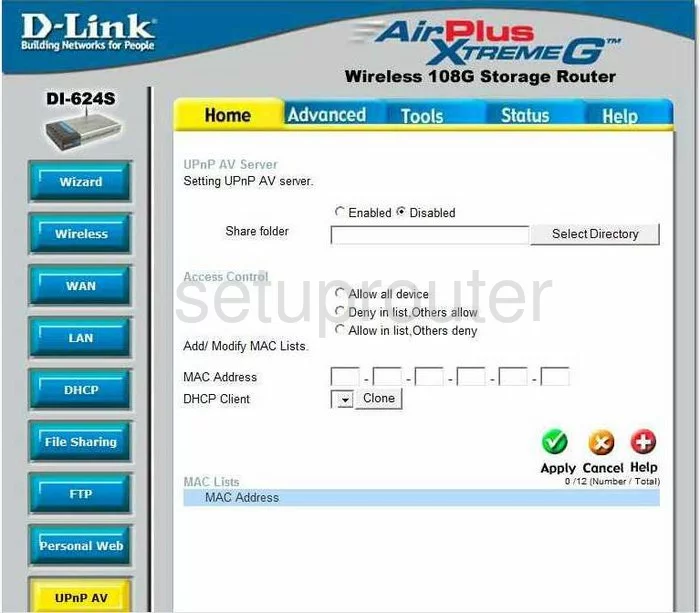
Dlink AirPlus DI-624S General Screenshot
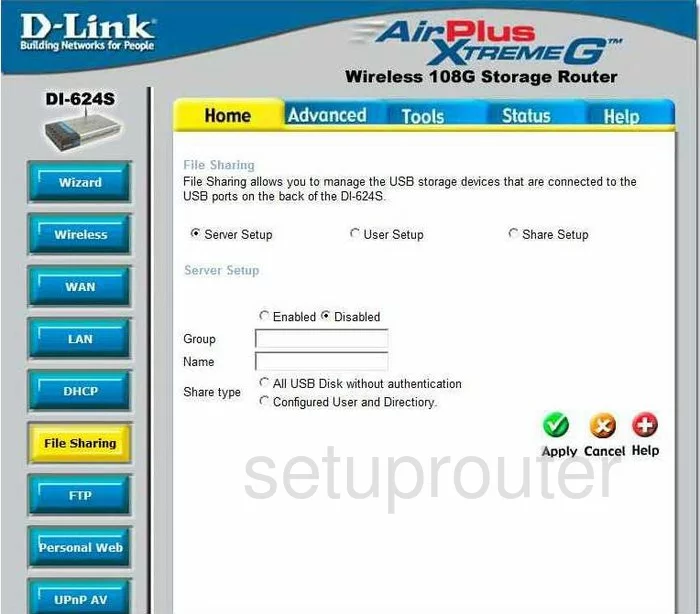
Dlink AirPlus DI-624S General Screenshot

Dlink AirPlus DI-624S General Screenshot
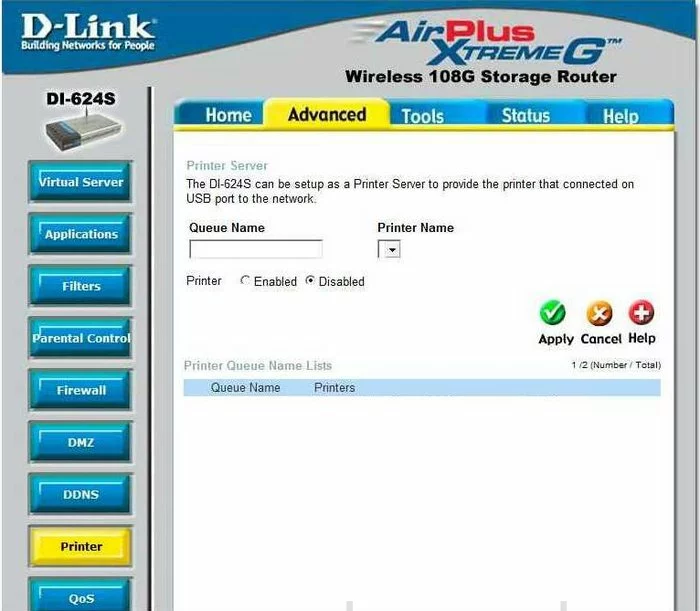
Dlink AirPlus DI-624S General Screenshot
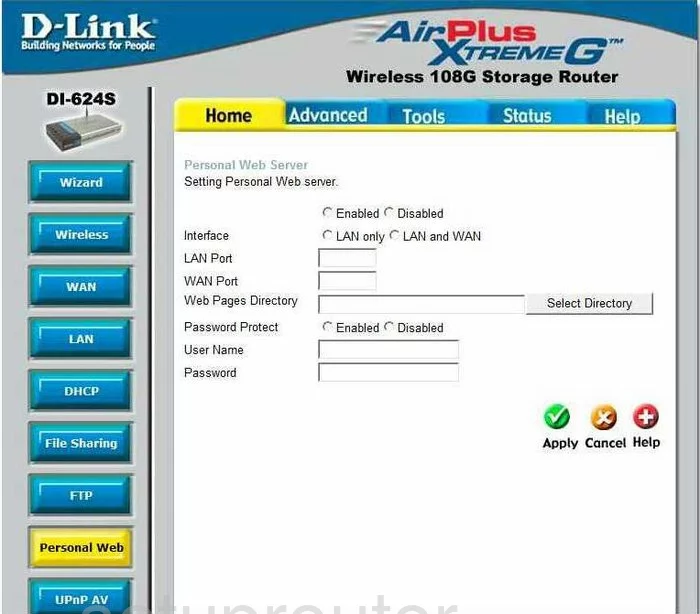
Dlink AirPlus DI-624S General Screenshot
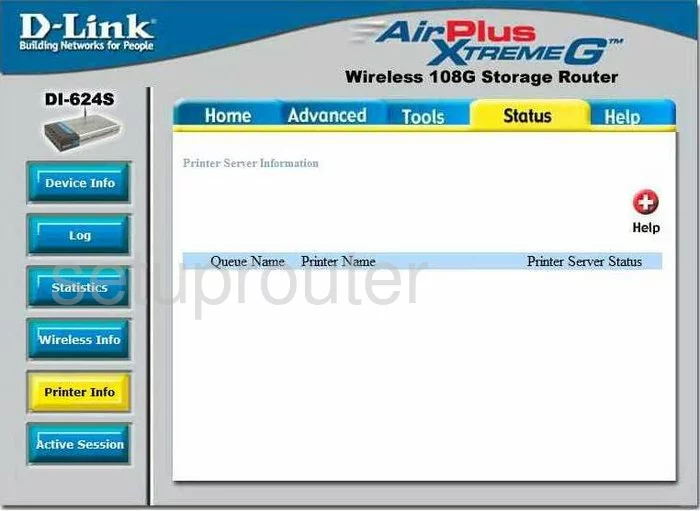
Dlink AirPlus DI-624S General Screenshot
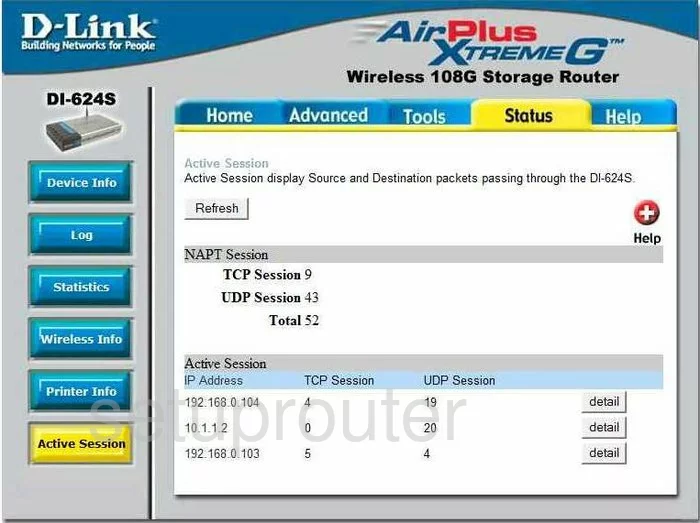
Dlink AirPlus DI-624S Device Image Screenshot

Dlink AirPlus DI-624S Reset Screenshot

This is the screenshots guide for the Dlink AirPlus DI-624S. We also have the following guides for the same router:
- Dlink AirPlus DI-624S - How to change the IP Address on a Dlink AirPlus DI-624S router
- Dlink AirPlus DI-624S - Dlink AirPlus DI-624S Login Instructions
- Dlink AirPlus DI-624S - Dlink AirPlus DI-624S User Manual
- Dlink AirPlus DI-624S - Dlink AirPlus DI-624S Port Forwarding Instructions
- Dlink AirPlus DI-624S - How to change the DNS settings on a Dlink AirPlus DI-624S router
- Dlink AirPlus DI-624S - Setup WiFi on the Dlink AirPlus DI-624S
- Dlink AirPlus DI-624S - How to Reset the Dlink AirPlus DI-624S
- Dlink AirPlus DI-624S - Information About the Dlink AirPlus DI-624S Router