This page will show you how to setup a port forward on the Dlink Airspot DSA-3100 router.
If you are not sure what port forwarding is you can read our What is Port Forwarding guide to help get started.
Other Dlink Airspot DSA-3100 Guides
This is the port forwarding guide for the Dlink Airspot DSA-3100. We also have the following guides for the same router:
- Dlink Airspot DSA-3100 - How to change the IP Address on a Dlink Airspot DSA-3100 router
- Dlink Airspot DSA-3100 - Dlink Airspot DSA-3100 Login Instructions
- Dlink Airspot DSA-3100 - Dlink Airspot DSA-3100 User Manual
- Dlink Airspot DSA-3100 - How to change the DNS settings on a Dlink Airspot DSA-3100 router
- Dlink Airspot DSA-3100 - How to Reset the Dlink Airspot DSA-3100
- Dlink Airspot DSA-3100 - Information About the Dlink Airspot DSA-3100 Router
- Dlink Airspot DSA-3100 - Dlink Airspot DSA-3100 Screenshots
Configure your Computer to Have a Static IP Address
Port forwarding the Dlink Airspot DSA-3100 to your computer can be more reliable if you first configure a static IP address on your computer. We have instructions to setup a static IP address for Windows 7, Windows 8, and a variety of other devices on our Static IP Address Settings page.
Please note that while setting up a static IP address on your computer is optional, it is still a very good idea to go ahead and do it. In the long run it will make your port forward much more reliable.
Login To The Dlink Airspot DSA-3100
To get started forwarding a port you need to login to your Dlink Airspot DSA-3100 router. If you are already logged in you can skip this step.
To login to the Dlink Airspot DSA-3100, follow our Dlink Airspot DSA-3100 Login Guide.
Forward a Port on the Dlink Airspot DSA-3100 router
Find The Port Forwarding Section of the Dlink Airspot DSA-3100
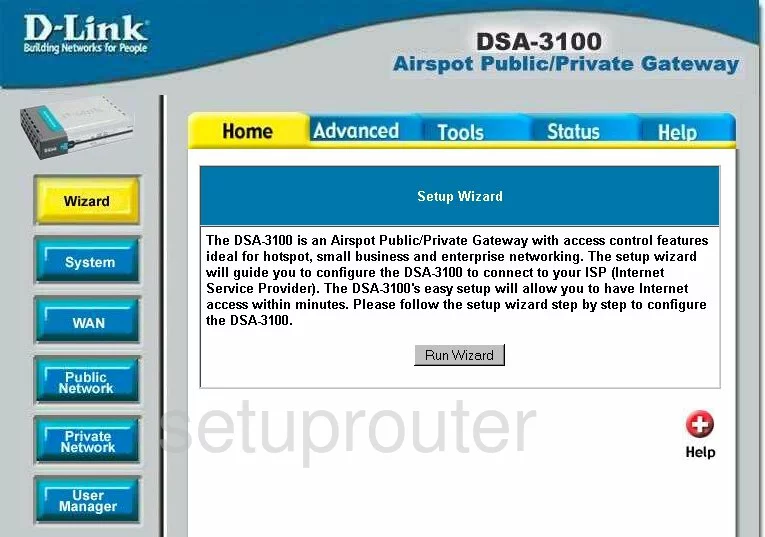
To forward a port on the Dlink DSA-3100 you begin on the Home page. From there, click the blue tab at the top of the page labeled Advanced. Then looking to the left, click the blue box labeled Virtual Server.
Configure the Port Forwarding section of your Dlink Airspot DSA-3100
Now to forward a port, make the following changes:
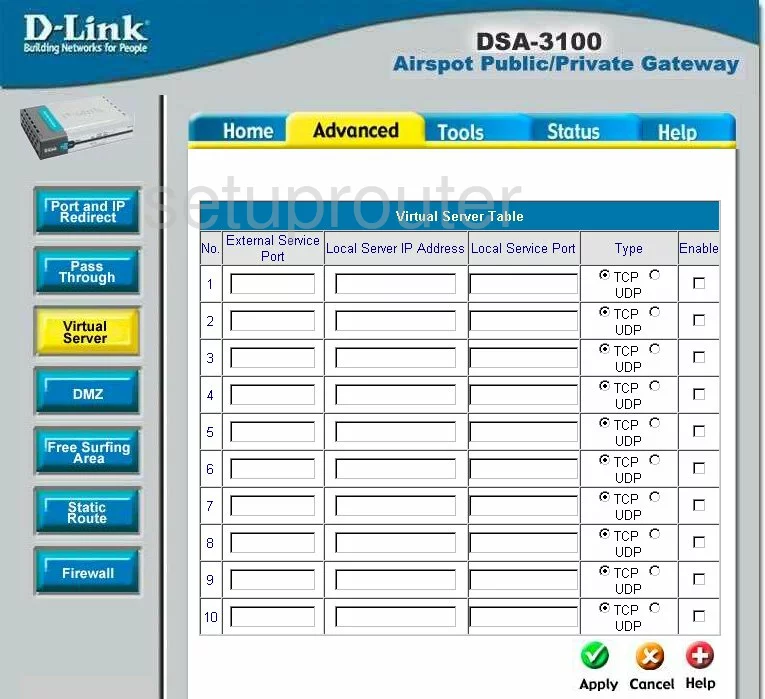
You are now on the correct page to forward a port. First you should see a Virtual Server Table. In this table, enter the port you are forwarding in the boxes titled External Service Port, and again in the Local Service Port.
Next, enter the LAN IP address of the computer you are forwarding these ports to. If you are unsure of how to find your computer's LAN IP address, What is my IP Address is a great guide that outlines how to find it.
Moving to the right, in the Type box, click the radio button next to the type of protocol you want to use while forwarding this port.
Finally, check the Enable box on the far right.
That's it, you did it, simply click the green check mark labeled Apply in the lower right corner of the page.
Test if Your Ports are Open
Now that you have forwarded ports on the Dlink Airspot DSA-3100 you should test to see if your ports are forwarded correctly.
To test if your ports are forwarded you should use our Open Port Check tool.
Other Dlink Airspot DSA-3100 Info
Don't forget about our other Dlink Airspot DSA-3100 info that you might be interested in.
This is the port forwarding guide for the Dlink Airspot DSA-3100. We also have the following guides for the same router:
- Dlink Airspot DSA-3100 - How to change the IP Address on a Dlink Airspot DSA-3100 router
- Dlink Airspot DSA-3100 - Dlink Airspot DSA-3100 Login Instructions
- Dlink Airspot DSA-3100 - Dlink Airspot DSA-3100 User Manual
- Dlink Airspot DSA-3100 - How to change the DNS settings on a Dlink Airspot DSA-3100 router
- Dlink Airspot DSA-3100 - How to Reset the Dlink Airspot DSA-3100
- Dlink Airspot DSA-3100 - Information About the Dlink Airspot DSA-3100 Router
- Dlink Airspot DSA-3100 - Dlink Airspot DSA-3100 Screenshots