This page will show you how to setup a port forward on the Dlink Airspot DSA-3200 router.
If you are not sure what port forwarding is you can read our What is Port Forwarding guide to help get started.
Other Dlink Airspot DSA-3200 Guides
This is the port forwarding guide for the Dlink Airspot DSA-3200. We also have the following guides for the same router:
- Dlink Airspot DSA-3200 - How to change the IP Address on a Dlink Airspot DSA-3200 router
- Dlink Airspot DSA-3200 - Dlink Airspot DSA-3200 Login Instructions
- Dlink Airspot DSA-3200 - Dlink Airspot DSA-3200 User Manual
- Dlink Airspot DSA-3200 - How to change the DNS settings on a Dlink Airspot DSA-3200 router
- Dlink Airspot DSA-3200 - Setup WiFi on the Dlink Airspot DSA-3200
- Dlink Airspot DSA-3200 - How to Reset the Dlink Airspot DSA-3200
- Dlink Airspot DSA-3200 - Information About the Dlink Airspot DSA-3200 Router
- Dlink Airspot DSA-3200 - Dlink Airspot DSA-3200 Screenshots
Configure your Computer to Have a Static IP Address
Port forwarding the Dlink Airspot DSA-3200 to your computer can be more reliable if you first configure a static IP address on your computer. We have instructions to setup a static IP address for Windows 7, Windows 8, and a variety of other devices on our Static IP Address Settings page.
Please note that while setting up a static IP address on your computer is optional, it is still a very good idea to go ahead and do it. In the long run it will make your port forward much more reliable.
Login To The Dlink Airspot DSA-3200
To get started forwarding a port you need to login to your Dlink Airspot DSA-3200 router. If you are already logged in you can skip this step.
To login to the Dlink Airspot DSA-3200, follow our Dlink Airspot DSA-3200 Login Guide.
Forward a Port on the Dlink Airspot DSA-3200 router
Find The Port Forwarding Section of the Dlink Airspot DSA-3200
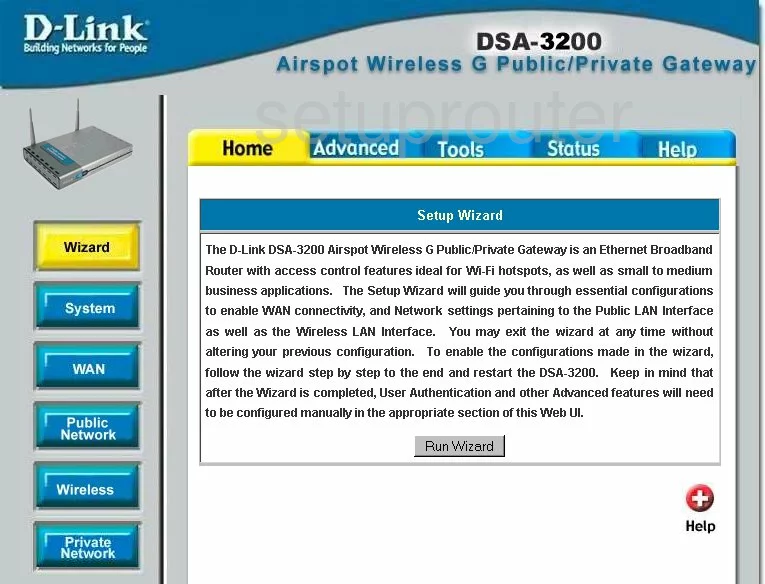
To forward a port on the Dlink DSA-3200 router, you start on the Setup Wizard page. From here, click the tab at the top of the page labeled Tools. Now, look to the left, and click the new option of Virtual Server.
Configure the Port Forwarding section of your Dlink Airspot DSA-3200
Now to forward a port, make the following changes:
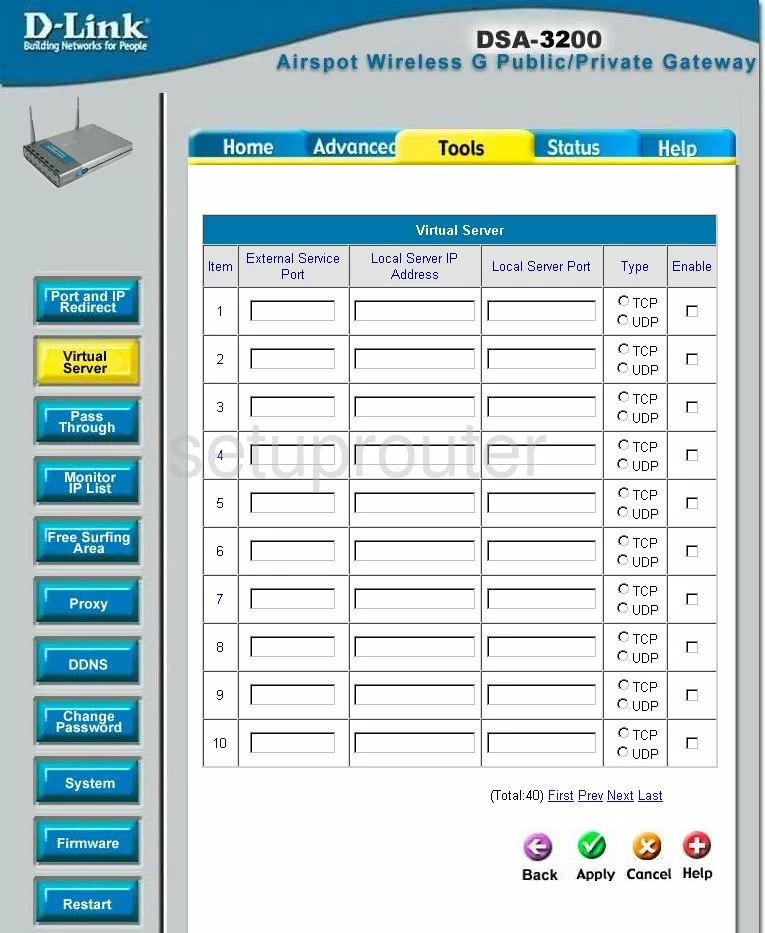
Once on this new page, find an empty row of boxes.
Enter the port you are forwarding in the External Service Port box, and again in the Local Server Port box.
The next box to the right is the Local Server IP Address. Enter the local IP address of the computer you are forwarding this port to. What is my IP Address is our guide on how to find the local IP address of your computer.
Use the Type radio buttons to choose the type of protocol you need to use to forward these ports.
Finally, on the far right, place a check mark in the Enable box.
Click the green Apply button, and you are finished.
Test if Your Ports are Open
Now that you have forwarded ports on the Dlink Airspot DSA-3200 you should test to see if your ports are forwarded correctly.
To test if your ports are forwarded you should use our Open Port Check tool.
Other Dlink Airspot DSA-3200 Info
Don't forget about our other Dlink Airspot DSA-3200 info that you might be interested in.
This is the port forwarding guide for the Dlink Airspot DSA-3200. We also have the following guides for the same router:
- Dlink Airspot DSA-3200 - How to change the IP Address on a Dlink Airspot DSA-3200 router
- Dlink Airspot DSA-3200 - Dlink Airspot DSA-3200 Login Instructions
- Dlink Airspot DSA-3200 - Dlink Airspot DSA-3200 User Manual
- Dlink Airspot DSA-3200 - How to change the DNS settings on a Dlink Airspot DSA-3200 router
- Dlink Airspot DSA-3200 - Setup WiFi on the Dlink Airspot DSA-3200
- Dlink Airspot DSA-3200 - How to Reset the Dlink Airspot DSA-3200
- Dlink Airspot DSA-3200 - Information About the Dlink Airspot DSA-3200 Router
- Dlink Airspot DSA-3200 - Dlink Airspot DSA-3200 Screenshots