On this page we will be showing you how to reset the Dlink DSA-3200 router back to the original settings. This is not the same thing as a reboot. When you reboot a router you cycle the power to the device. When you reset a router you take all the settings and return them to factory defaults.
Warning: Resetting this device can cause problems for you if you are unaware of what settings change during a reset. We recommend making a list of the settings you know about that change. Consider the following:
- The Internet encryption, password, and SSID are erased and need reconfiguration.
- The router's main username and password are erased as well and need to be personalized again.
- If this is a DSL router you need to re-enter the ISP (Internet Service Provider) username and password. Call your ISP for the details.
- All other changes you have made to your device are erased. Don't forget to write these down.
Other Dlink Airspot DSA-3200 Guides
This is the reset router guide for the Dlink Airspot DSA-3200. We also have the following guides for the same router:
- Dlink Airspot DSA-3200 - How to change the IP Address on a Dlink Airspot DSA-3200 router
- Dlink Airspot DSA-3200 - Dlink Airspot DSA-3200 Login Instructions
- Dlink Airspot DSA-3200 - Dlink Airspot DSA-3200 User Manual
- Dlink Airspot DSA-3200 - Dlink Airspot DSA-3200 Port Forwarding Instructions
- Dlink Airspot DSA-3200 - How to change the DNS settings on a Dlink Airspot DSA-3200 router
- Dlink Airspot DSA-3200 - Setup WiFi on the Dlink Airspot DSA-3200
- Dlink Airspot DSA-3200 - Information About the Dlink Airspot DSA-3200 Router
- Dlink Airspot DSA-3200 - Dlink Airspot DSA-3200 Screenshots
Reset the Dlink Airspot DSA-3200
The first step in any reset is to find the reset button on the outside of the device. I have found it's location for you and circled it in the image below:
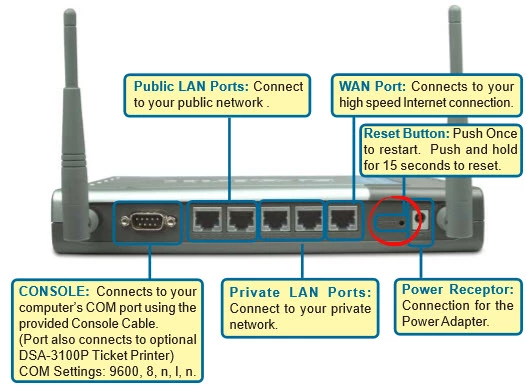
Take a straightened paperclip and press down on the reset button for about 15 seconds to reset the device back to factory defaults. If you don't hold this button down for long enough it will only reboot the router instead of resetting it like you wanted.
Remember a reset erases all settings you have ever changed on your device. If you want to avoid this we recommend trying other methods of troubleshooting first.
Login to the Dlink Airspot DSA-3200
Now that you've reset the Dlink DSA-3200 router you'll need to log into it. This is accomplished by using the factory default username and password. If you're unsure of where to find these, don't worry. We have them listed for you in our Login Guide.
Tip: If the defaults aren't logging you in it may be because the reset button wasn't held down for long enough.
Change Your Password
After you've logged into your router we recommend setting a new password for it. Remember that a strong password consists of 14-20 characters and includes no personal information. For more help be sure to check out our Choosing a Strong Password Guide.
Tip: Prevent yourself from losing your new password by writing it on a sticky note and attaching it to the underside of your router.
Setup WiFi on the Dlink DSA-3200
Now you need to start re-configuring the device back to how you want it. This should include the security for your local wireless network. For a easy to follow guide on how to setup a truly strong local network we recommend this guide: How to Setup WiFi on the Dlink DSA-3200
Dlink Airspot DSA-3200 Help
Be sure to check out our other Dlink Airspot DSA-3200 info that you might be interested in.
This is the reset router guide for the Dlink Airspot DSA-3200. We also have the following guides for the same router:
- Dlink Airspot DSA-3200 - How to change the IP Address on a Dlink Airspot DSA-3200 router
- Dlink Airspot DSA-3200 - Dlink Airspot DSA-3200 Login Instructions
- Dlink Airspot DSA-3200 - Dlink Airspot DSA-3200 User Manual
- Dlink Airspot DSA-3200 - Dlink Airspot DSA-3200 Port Forwarding Instructions
- Dlink Airspot DSA-3200 - How to change the DNS settings on a Dlink Airspot DSA-3200 router
- Dlink Airspot DSA-3200 - Setup WiFi on the Dlink Airspot DSA-3200
- Dlink Airspot DSA-3200 - Information About the Dlink Airspot DSA-3200 Router
- Dlink Airspot DSA-3200 - Dlink Airspot DSA-3200 Screenshots