The Dlink Airspot DSA-3200 router is considered a wireless router because it offers WiFi connectivity. WiFi, or simply wireless, allows you to connect various devices to your router, such as wireless printers, smart televisions, and WiFi enabled smartphones.
Other Dlink Airspot DSA-3200 Guides
This is the wifi guide for the Dlink Airspot DSA-3200. We also have the following guides for the same router:
- Dlink Airspot DSA-3200 - How to change the IP Address on a Dlink Airspot DSA-3200 router
- Dlink Airspot DSA-3200 - Dlink Airspot DSA-3200 Login Instructions
- Dlink Airspot DSA-3200 - Dlink Airspot DSA-3200 User Manual
- Dlink Airspot DSA-3200 - Dlink Airspot DSA-3200 Port Forwarding Instructions
- Dlink Airspot DSA-3200 - How to change the DNS settings on a Dlink Airspot DSA-3200 router
- Dlink Airspot DSA-3200 - How to Reset the Dlink Airspot DSA-3200
- Dlink Airspot DSA-3200 - Information About the Dlink Airspot DSA-3200 Router
- Dlink Airspot DSA-3200 - Dlink Airspot DSA-3200 Screenshots
WiFi Terms
Before we get started there is a little bit of background info that you should be familiar with.
Wireless Name
Your wireless network needs to have a name to uniquely identify it from other wireless networks. If you are not sure what this means we have a guide explaining what a wireless name is that you can read for more information.
Wireless Password
An important part of securing your wireless network is choosing a strong password.
Wireless Channel
Picking a WiFi channel is not always a simple task. Be sure to read about WiFi channels before making the choice.
Encryption
You should almost definitely pick WPA2 for your networks encryption. If you are unsure, be sure to read our WEP vs WPA guide first.
Login To The Dlink Airspot DSA-3200
To get started configuring the Dlink Airspot DSA-3200 WiFi settings you need to login to your router. If you are already logged in you can skip this step.
To login to the Dlink Airspot DSA-3200, follow our Dlink Airspot DSA-3200 Login Guide.
Find the WiFi Settings on the Dlink Airspot DSA-3200
If you followed our login guide above then you should see this screen.
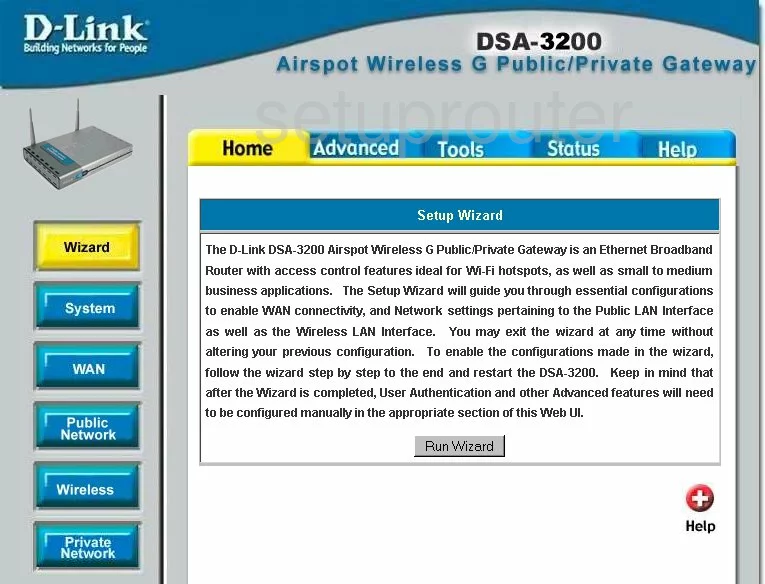
This guide begins on the Home page of the Dlink DSA-3200 router. To configure the WiFi settings, click the option in the left sidebar labeled Wireless.
Change the WiFi Settings on the Dlink Airspot DSA-3200
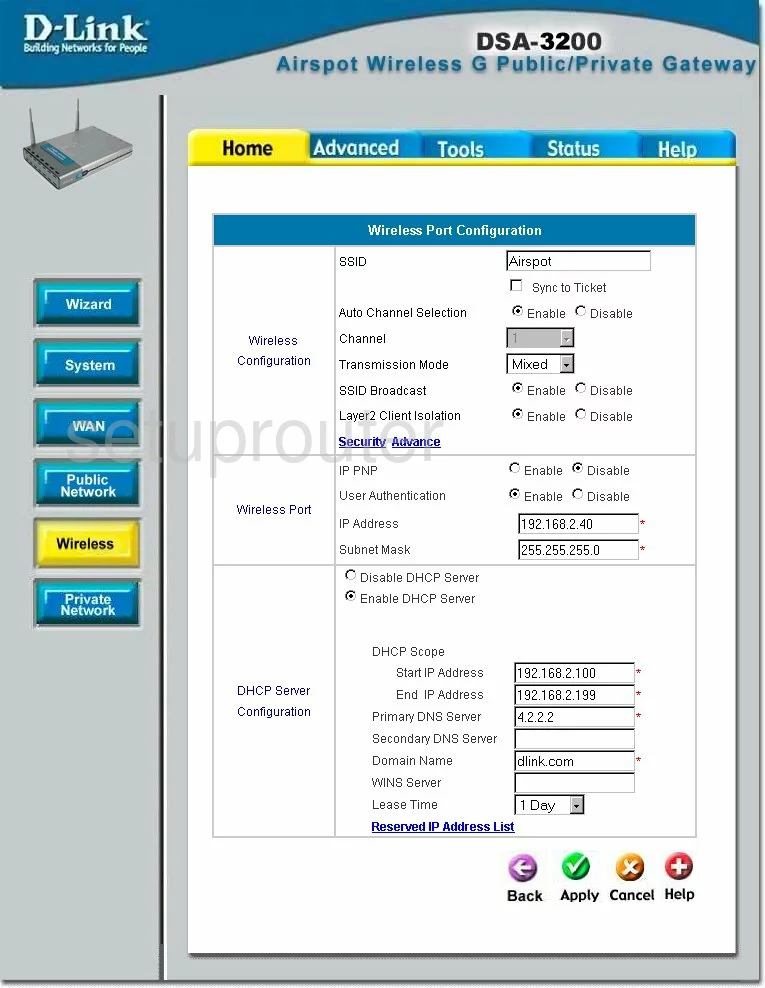
You should now be on the Wireless Port Configuration page.
- Change the SSID to a name of your choosing. This is the name you give your wireless network so that you can find it again later. Go ahead and be creative, but avoid personal information. Check out our guide on SSID's by clicking this link.
- To change the Channel you must first tick the Disable radio button next to Auto Channel Selection. Then, in the Channel drop down menu, choose the channel you want to use. We recommend using 1,6, or 11. These three channels don't overlap with each other. All wireless users using this spectrum should be using these three channels. To learn more, read our WiFi Channels Guide.
- Click the green Apply button.
To get to the next page, click the tab at the top of the page labeled Advanced. Then choose Authentication Policies.
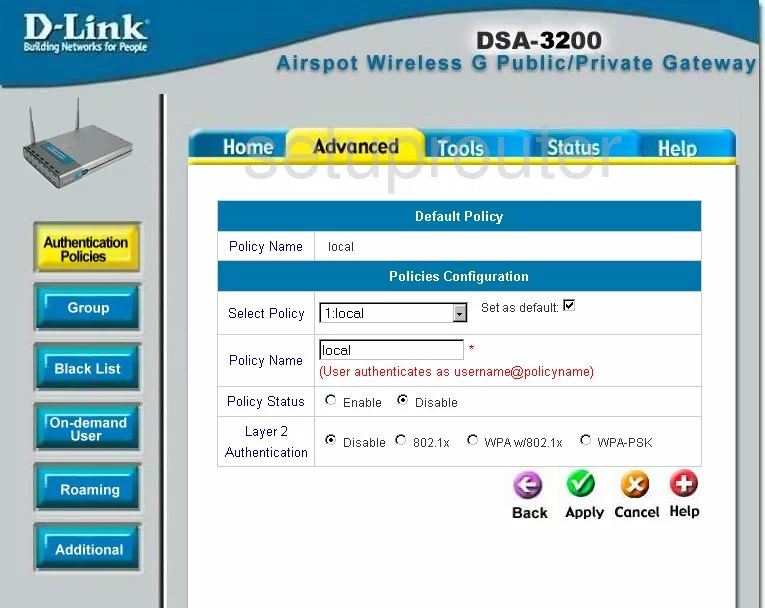
-
99% of you should set the Select Policy to local.
-
Type local in the Policy Name.
-
Set the Layer 2 Authentication to WPA-PSK. If you want an even better security option, update your firmware version to allow for WPA2-PSK. Read our guide on the topic by clicking this link.
-
After highlighting the PSK choice below, enter an appropriate password for your internet. This is also used in the encryption method so it needs to be strong. We recommend using a minimum of 14 characters with a mix of numbers, symbols, and letters. To learn how to create a great password that is also memorable, read our guide on the topic by clicking this link.
-
Click the Apply button when you are finished.
That's it, you did it.
Possible Problems when Changing your WiFi Settings
After making these changes to your router you will almost definitely have to reconnect any previously connected devices. This is usually done at the device itself and not at your computer.
Other Dlink Airspot DSA-3200 Info
Don't forget about our other Dlink Airspot DSA-3200 info that you might be interested in.
This is the wifi guide for the Dlink Airspot DSA-3200. We also have the following guides for the same router:
- Dlink Airspot DSA-3200 - How to change the IP Address on a Dlink Airspot DSA-3200 router
- Dlink Airspot DSA-3200 - Dlink Airspot DSA-3200 Login Instructions
- Dlink Airspot DSA-3200 - Dlink Airspot DSA-3200 User Manual
- Dlink Airspot DSA-3200 - Dlink Airspot DSA-3200 Port Forwarding Instructions
- Dlink Airspot DSA-3200 - How to change the DNS settings on a Dlink Airspot DSA-3200 router
- Dlink Airspot DSA-3200 - How to Reset the Dlink Airspot DSA-3200
- Dlink Airspot DSA-3200 - Information About the Dlink Airspot DSA-3200 Router
- Dlink Airspot DSA-3200 - Dlink Airspot DSA-3200 Screenshots