Each of these screenshots was captured and submitted to us by users of this site.
Please feel free to share screenshots with us using our Router Screenshot Grabber, which is a free tool in Network Utilities. It makes the capture process easy and sends the screenshots to us automatically.
This is the screenshots guide for the Dlink DAP-1555. We also have the following guides for the same router:
- Dlink DAP-1555 - How to change the IP Address on a Dlink DAP-1555 router
- Dlink DAP-1555 - Dlink DAP-1555 Login Instructions
- Dlink DAP-1555 - Dlink DAP-1555 User Manual
- Dlink DAP-1555 - Setup WiFi on the Dlink DAP-1555
- Dlink DAP-1555 - How to Reset the Dlink DAP-1555
- Dlink DAP-1555 - Information About the Dlink DAP-1555 Router
All Dlink DAP-1555 Screenshots
All screenshots below were captured from a Dlink DAP-1555 router.
Dlink DAP-1555 Status Screenshot
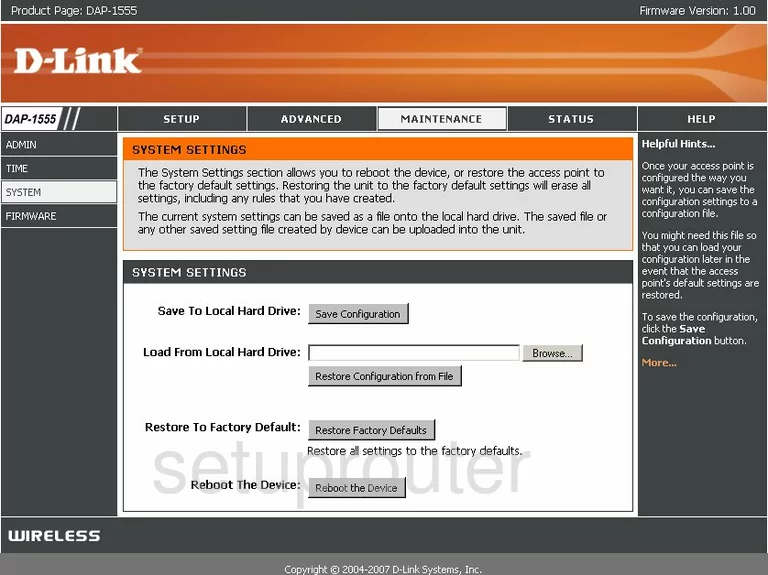
Dlink DAP-1555 Firmware Screenshot
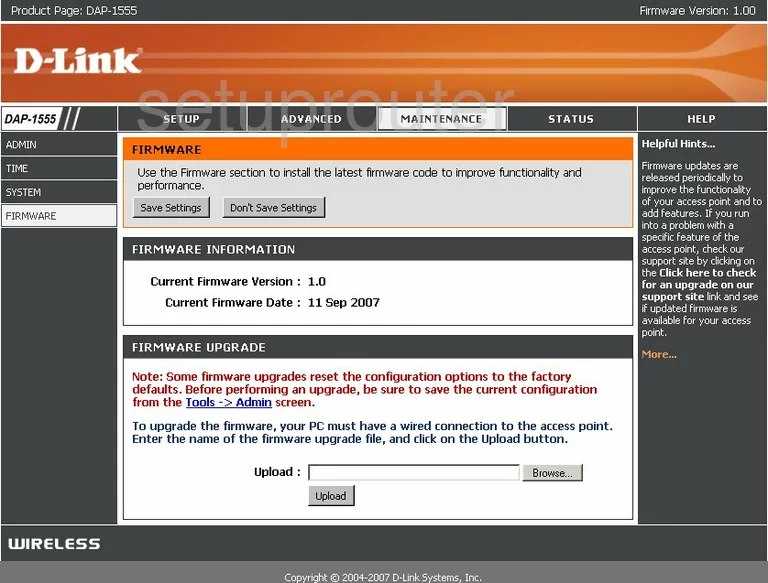
Dlink DAP-1555 Login Screenshot
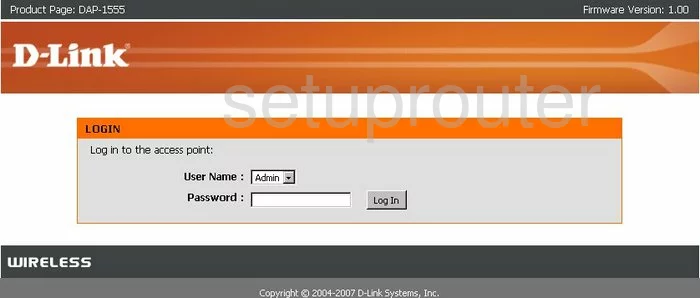
Dlink DAP-1555 Wifi Setup Screenshot
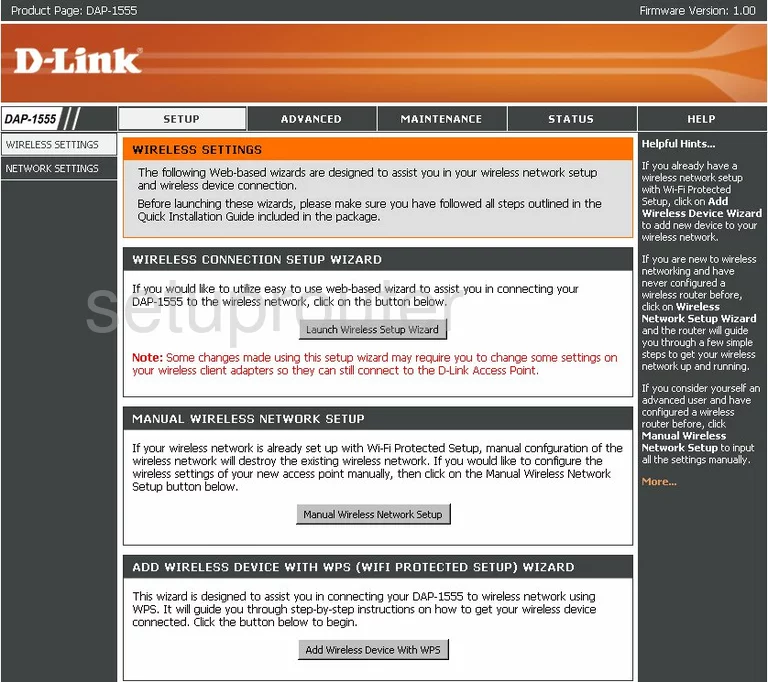
Dlink DAP-1555 Status Screenshot

Dlink DAP-1555 Log Screenshot
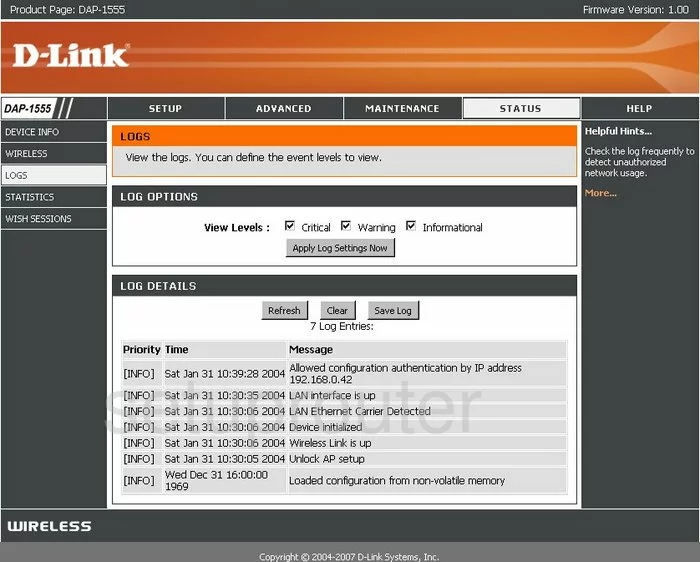
Dlink DAP-1555 Traffic Statistics Screenshot
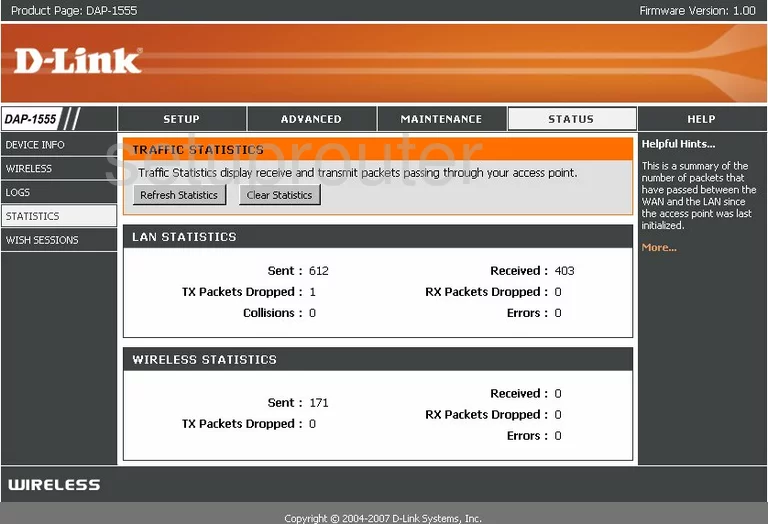
Dlink DAP-1555 Help Screenshot
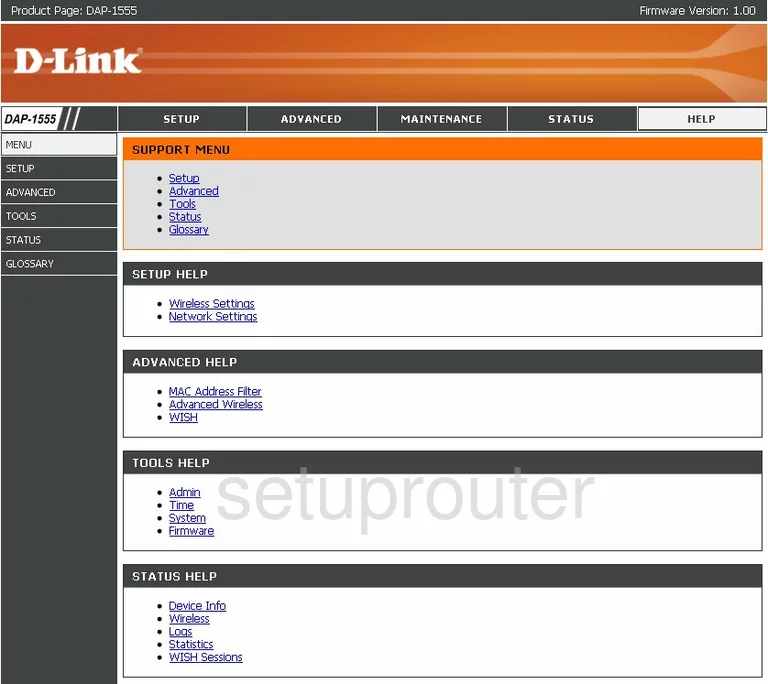
Dlink DAP-1555 Password Screenshot
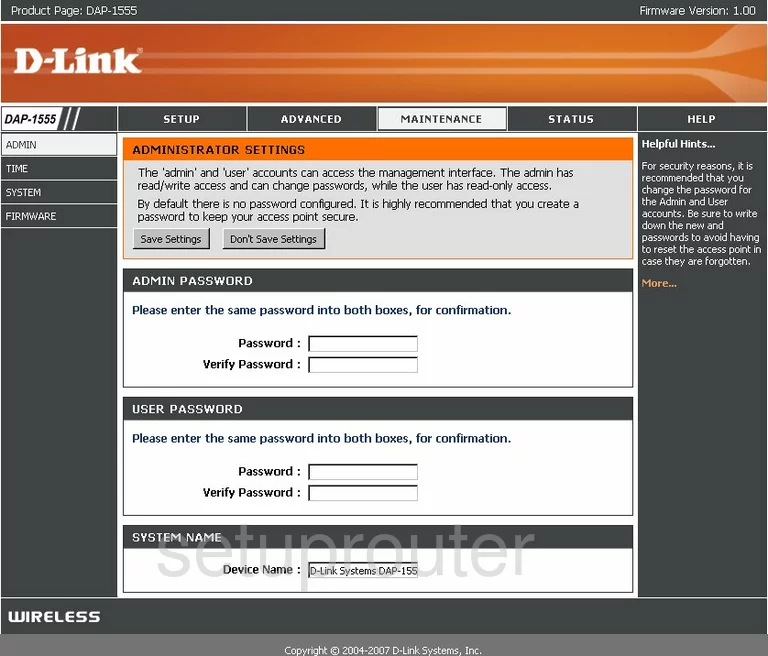
Dlink DAP-1555 Setup Screenshot
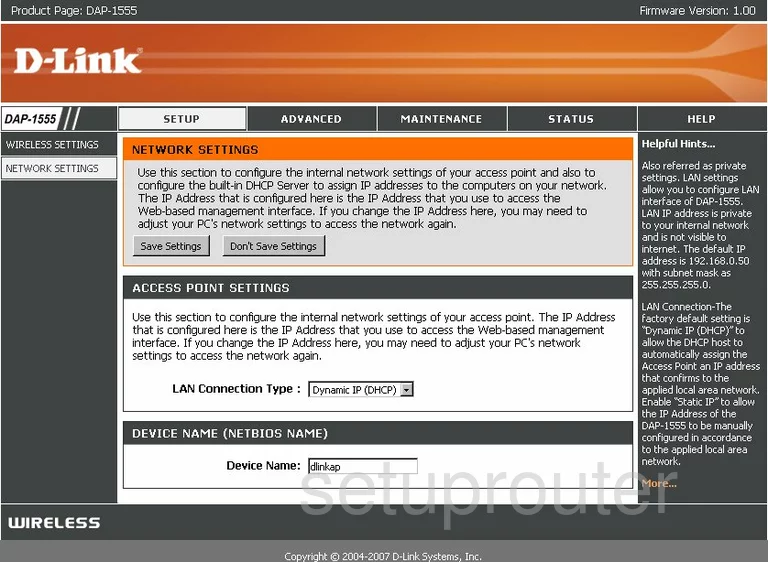
Dlink DAP-1555 Wifi Advanced Screenshot
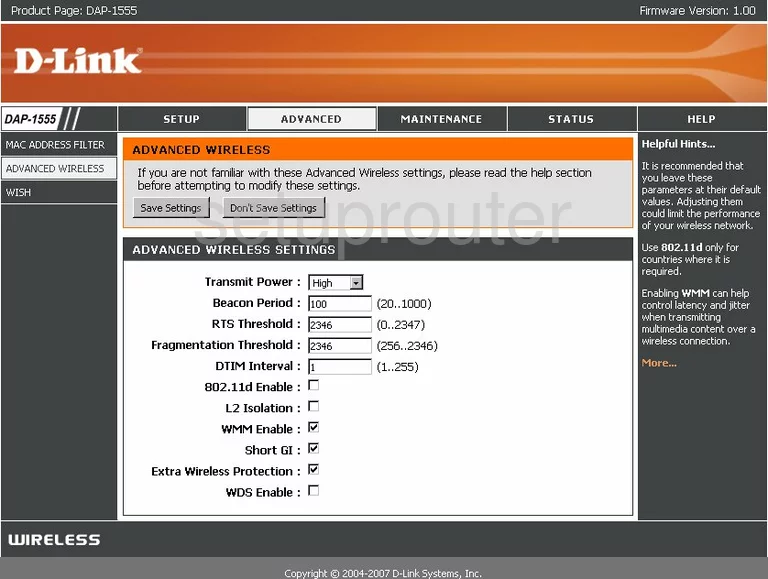
Dlink DAP-1555 Time Setup Screenshot
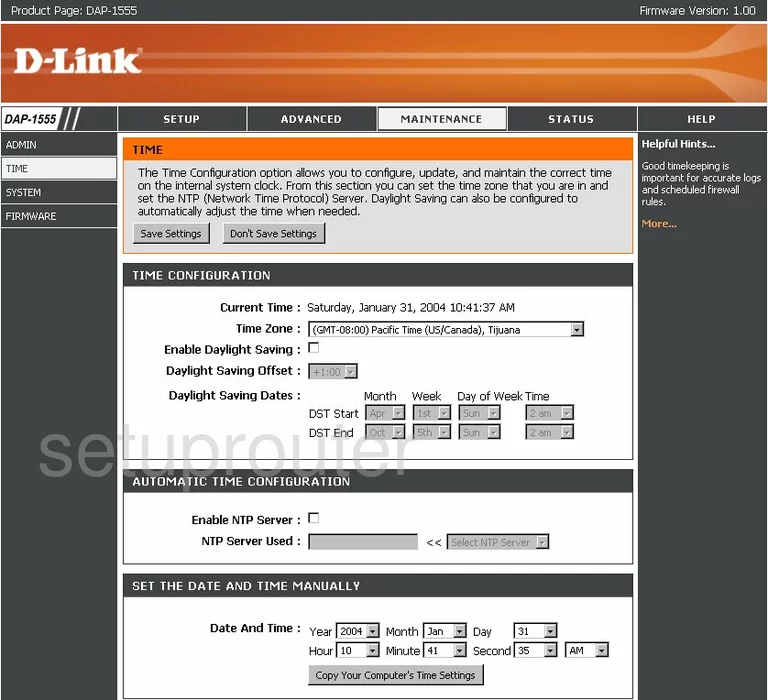
Dlink DAP-1555 Mac Filter Screenshot
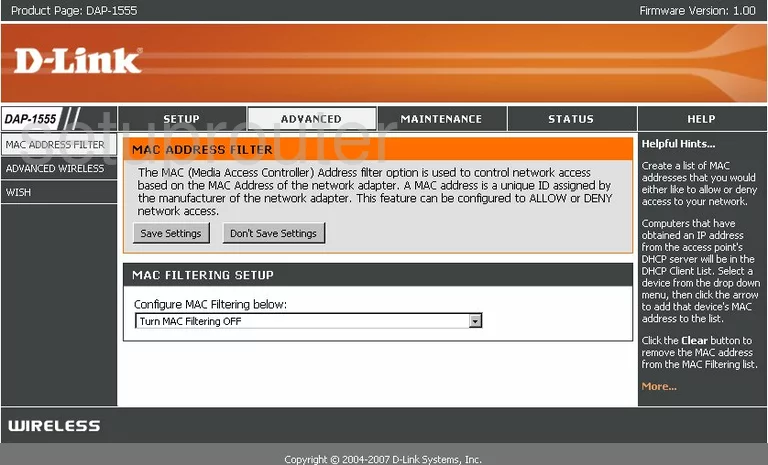
Dlink DAP-1555 Qos Screenshot
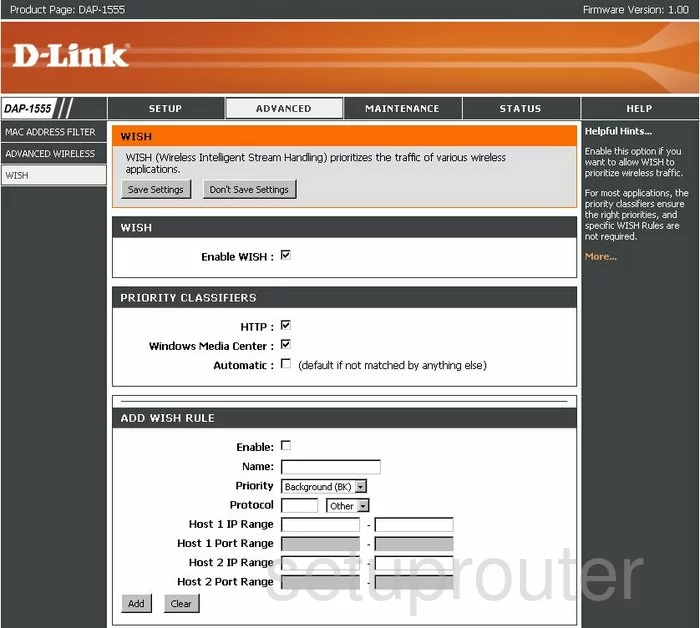
Dlink DAP-1555 General Screenshot
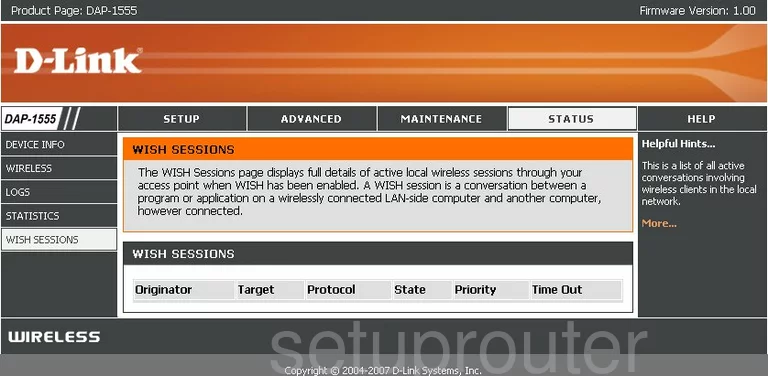
Dlink DAP-1555 Wifi Status Screenshot
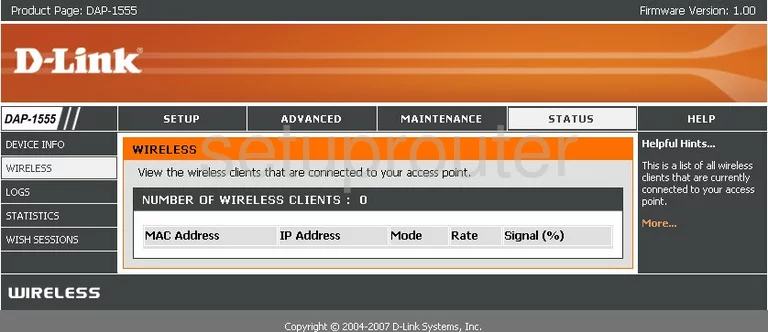
Dlink DAP-1555 Device Image Screenshot

Dlink DAP-1555 Reset Screenshot

This is the screenshots guide for the Dlink DAP-1555. We also have the following guides for the same router:
- Dlink DAP-1555 - How to change the IP Address on a Dlink DAP-1555 router
- Dlink DAP-1555 - Dlink DAP-1555 Login Instructions
- Dlink DAP-1555 - Dlink DAP-1555 User Manual
- Dlink DAP-1555 - Setup WiFi on the Dlink DAP-1555
- Dlink DAP-1555 - How to Reset the Dlink DAP-1555
- Dlink DAP-1555 - Information About the Dlink DAP-1555 Router