The Dlink DAP-1555 router is considered a wireless router because it offers WiFi connectivity. WiFi, or simply wireless, allows you to connect various devices to your router, such as wireless printers, smart televisions, and WiFi enabled smartphones.
Other Dlink DAP-1555 Guides
This is the wifi guide for the Dlink DAP-1555. We also have the following guides for the same router:
- Dlink DAP-1555 - How to change the IP Address on a Dlink DAP-1555 router
- Dlink DAP-1555 - Dlink DAP-1555 Login Instructions
- Dlink DAP-1555 - Dlink DAP-1555 User Manual
- Dlink DAP-1555 - How to Reset the Dlink DAP-1555
- Dlink DAP-1555 - Dlink DAP-1555 Screenshots
- Dlink DAP-1555 - Information About the Dlink DAP-1555 Router
WiFi Terms
Before we get started there is a little bit of background info that you should be familiar with.
Wireless Name
Your wireless network needs to have a name to uniquely identify it from other wireless networks. If you are not sure what this means we have a guide explaining what a wireless name is that you can read for more information.
Wireless Password
An important part of securing your wireless network is choosing a strong password.
Wireless Channel
Picking a WiFi channel is not always a simple task. Be sure to read about WiFi channels before making the choice.
Encryption
You should almost definitely pick WPA2 for your networks encryption. If you are unsure, be sure to read our WEP vs WPA guide first.
Login To The Dlink DAP-1555
To get started configuring the Dlink DAP-1555 WiFi settings you need to login to your router. If you are already logged in you can skip this step.
To login to the Dlink DAP-1555, follow our Dlink DAP-1555 Login Guide.
Find the WiFi Settings on the Dlink DAP-1555
If you followed our login guide above then you should see this screen.

Start on the DEVICE INFORMATION page of the Dlink DAP-1555 router. To configure the Wireless settings, click the link at the top of the page labeled SETUP. Then on the left, choose WIRELESS SETTINGS.
Change the WiFi Settings on the Dlink DAP-1555
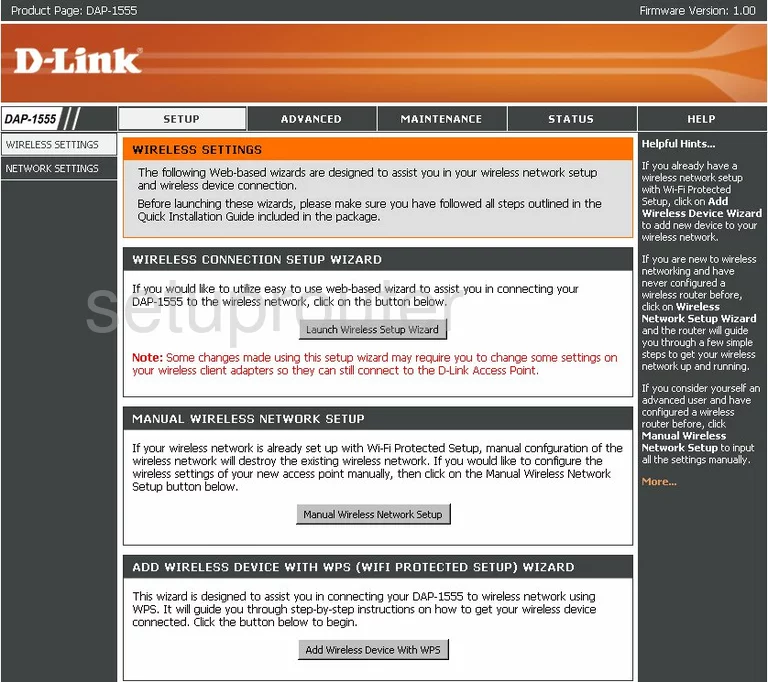
You are now taken to a page similar to the one you see here. Click the button in the center of the page labeled Manual Wireless Network Setup.
You are now taken to a page that unfortunately we do not have a screenshot for. The first thing on this page that needs to be changed is the Wireless Network Name. This is the name you use to identify your network. Don't use personal information, you don't want to point yourself out to any nearby hackers. To learn more about this topic, read our Wireless Names Guide.
Next is the Wireless Channel. There is only room in the WiFi spectrum for up to three channels that don't overlap one another. These three channels are 1,6, and 11. Be sure you are using one of these three channels. To learn more about why you should only be using these three channels, read our WiFi Channels Guide.
Now find the section titled Wireless Security Mode. Beneath this title is the drop down menu titled Security Mode. Choose WPA-Personal here. To learn the difference between the security modes, read our WEP vs. WPA Guide.
Beneath that is the WPA Mode. Pick WPA2 Only from the drop down menu.
Next is the Cipher Type. This is the type of encryption you plan on using. The choices are TKIP or AES. We recommend choosing AES as it is considered very secure.
The final thing that needs to be changed is the Pre-Shared Key. Use this box to enter the password you want to use to gain access to your network. We recommend using at least 20 characters. You should also use at least one symbol, number, and capital letter. You should not use personal information or words that can be found in a dictionary. To learn more about this subject click the link titled Choosing a Strong Password.
That's all there is to it, click the Save Settings and you are done.
Possible Problems when Changing your WiFi Settings
After making these changes to your router you will almost definitely have to reconnect any previously connected devices. This is usually done at the device itself and not at your computer.
Other Dlink DAP-1555 Info
Don't forget about our other Dlink DAP-1555 info that you might be interested in.
This is the wifi guide for the Dlink DAP-1555. We also have the following guides for the same router:
- Dlink DAP-1555 - How to change the IP Address on a Dlink DAP-1555 router
- Dlink DAP-1555 - Dlink DAP-1555 Login Instructions
- Dlink DAP-1555 - Dlink DAP-1555 User Manual
- Dlink DAP-1555 - How to Reset the Dlink DAP-1555
- Dlink DAP-1555 - Dlink DAP-1555 Screenshots
- Dlink DAP-1555 - Information About the Dlink DAP-1555 Router