If you need to login to the Dlink DCS-1000W router, then this guide shows you how.
Other Dlink DCS-1000W Guides
This is the login guide for the Dlink DCS-1000W. We also have the following guides for the same router:
- Dlink DCS-1000W - How to change the IP Address on a Dlink DCS-1000W router
- Dlink DCS-1000W - Dlink DCS-1000W User Manual
- Dlink DCS-1000W - How to change the DNS settings on a Dlink DCS-1000W router
- Dlink DCS-1000W - Setup WiFi on the Dlink DCS-1000W
- Dlink DCS-1000W - How to Reset the Dlink DCS-1000W
- Dlink DCS-1000W - Dlink DCS-1000W Screenshots
- Dlink DCS-1000W - Information About the Dlink DCS-1000W Router
Find Your Dlink DCS-1000W Router IP Address
The first thing that we need to know in order to login to the Dlink DCS-1000W router is it's internal IP address.
| Known DCS-1000W IP Addresses |
|---|
| 192.168.0.20 |
Start with the first IP address in the list and then follow the rest of this guide.
If later on in this guide you do not find your router using the IP address that you pick, then you can try different IP addresses until you get logged in. It should be completely harmless to try different IP addresses.
If, after trying all of the above IP addresses, you still cannot find your router, then try the following:
- Follow our guide called Find Your Router's Internal IP Address.
- Download and install our free Router Detector software.
Now that you have your router's internal IP Address, we are ready to login to it.
Login to the Dlink DCS-1000W Router
The Dlink DCS-1000W router has a web-based interface. In order to log in to it, you need to use a web browser, such as Chrome, Firefox, or Edge.
Enter Dlink DCS-1000W Internal IP Address
Find the address bar in your web browser and type in the internal IP address of your Dlink DCS-1000W router. The address bar looks like this:

Press the Enter key on your keyboard. A window will show asking for your Dlink DCS-1000W password.
Dlink DCS-1000W Default Username and Password
You need to know your username and password to login to your Dlink DCS-1000W. Just in case the router's username and password have never been changed, you may want to try the factory defaults. Below is a list of all known Dlink DCS-1000W default usernames and passwords.
| Dlink DCS-1000W Default Usernames and Passwords | |
|---|---|
| Username | Password |
| blank | blank |
Enter your username and password in the dialog box that pops up. You should be able to try them all.

Dlink DCS-1000W Home Screen
Once you are logged in you will see the Dlink DCS-1000W home screen, like this:
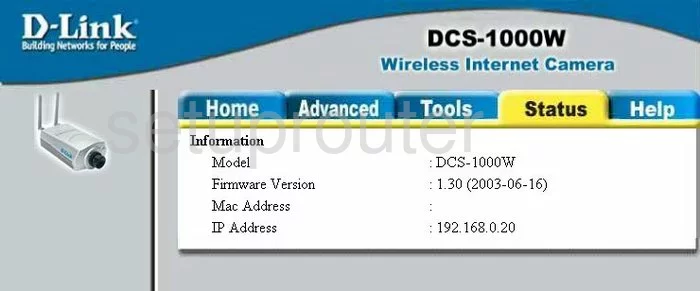
If you see this screen, then good job, you are now logged in to your Dlink DCS-1000W router. Now you can follow any of our other guides for this router.
Solutions To Dlink DCS-1000W Login Problems
If things are not going right and you are unable to login to your router, then here are some other things that you can try.
Dlink DCS-1000W Password Doesn't Work
Your router's factory default password might be different than what we have listed here. Start by trying all of the other known Dlink passwords. Here is our list of all Dlink Passwords.
Forgot Password to Dlink DCS-1000W Router
If your ISP provided your router, then you may have to call them to get your login information. They will most likely have it on file.
How to Reset the Dlink DCS-1000W Router To Default Settings
If you still cannot get logged in, then you are probably going to have to reset your router to its default settings. As a last resort, you can reset your router to factory defaults.
Other Dlink DCS-1000W Guides
Here are some of our other Dlink DCS-1000W info that you might be interested in.
This is the login guide for the Dlink DCS-1000W. We also have the following guides for the same router:
- Dlink DCS-1000W - How to change the IP Address on a Dlink DCS-1000W router
- Dlink DCS-1000W - Dlink DCS-1000W User Manual
- Dlink DCS-1000W - How to change the DNS settings on a Dlink DCS-1000W router
- Dlink DCS-1000W - Setup WiFi on the Dlink DCS-1000W
- Dlink DCS-1000W - How to Reset the Dlink DCS-1000W
- Dlink DCS-1000W - Dlink DCS-1000W Screenshots
- Dlink DCS-1000W - Information About the Dlink DCS-1000W Router