On this page we explain how to reset the Dlink DCS-1000W camera back to it's original factory defaults. It's important that you know this is not the same thing as a reboot. When you reboot you cycle the power to the device. This solves some of the minor problems you might have with your camera. When you reset you end up taking all the settings and returning every one of them back to factory defaults.
Warning: Resetting this camera is a big step and shouldn't be taken lightly. We recommend creating a list of settings that you know will be changed. Consider the following before you continue:
- The camera's main username and password are reverted to factory default settings.
- The Internet name and password are also reverted to factory defaults.
- If this is a DSL style camera you need to re-enter the ISP or Internet Service Provider username and password. Call your local ISP for more details.
- If you have ever made any other changes to your camera you need to write these down so you can reconfigure them later on.
Other Dlink DCS-1000W Guides
This is the reset router guide for the Dlink DCS-1000W. We also have the following guides for the same router:
- Dlink DCS-1000W - How to change the IP Address on a Dlink DCS-1000W router
- Dlink DCS-1000W - Dlink DCS-1000W Login Instructions
- Dlink DCS-1000W - Dlink DCS-1000W User Manual
- Dlink DCS-1000W - How to change the DNS settings on a Dlink DCS-1000W router
- Dlink DCS-1000W - Setup WiFi on the Dlink DCS-1000W
- Dlink DCS-1000W - Dlink DCS-1000W Screenshots
- Dlink DCS-1000W - Information About the Dlink DCS-1000W Router
Reset the Dlink DCS-1000W
Begin by locating the reset button on your camera. This is located on the back panel of your Dlink DCS-1000W camera. Take a look at the image below. We have circled the reset button on that camera.
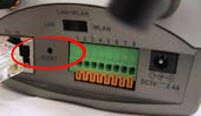
This tiny button is recessed into the back of the camera. Take an unfolded paperclip and press down on the reset button for about 10 seconds. If you don't hold this button down for long enough you could end up only rebooting the camera instead of resetting it like you wanted.
Remember a factory reset erases all of the previously configured setting you have made to your camera. If you want to try and avoid that you need to try other troubleshooting methods first.
Login to the Dlink DCS-1000W
Now that you've reset the Dlink DCS-1000W camera you'll need to log into it. Do this using the default username and password. Don't know where to find these? We have them for you in our Login Guide.
Tip: If the defaults don't seem to be working it may be because you didn't hold the reset button down for long enough.
Change Your Password
After logging in we suggest setting a new password. This can be whatever you like. However keep in mind that a strong password can be difficult to think up. For help creating a strong password visit our Choosing a Strong Password Guide.
Setup WiFi on the Dlink DCS-1000W
Now check on the WiFi settings for your camera. These should include a SSID, the Internet password and the security encryption for your camera. We recommend using WPA2 as your security along with a strong Internet password. For more on this check out our page called How to Setup WiFi on the Dlink DCS-1000W.
Dlink DCS-1000W Help
Be sure to check out our other Dlink DCS-1000W info that you might be interested in.
This is the reset router guide for the Dlink DCS-1000W. We also have the following guides for the same router:
- Dlink DCS-1000W - How to change the IP Address on a Dlink DCS-1000W router
- Dlink DCS-1000W - Dlink DCS-1000W Login Instructions
- Dlink DCS-1000W - Dlink DCS-1000W User Manual
- Dlink DCS-1000W - How to change the DNS settings on a Dlink DCS-1000W router
- Dlink DCS-1000W - Setup WiFi on the Dlink DCS-1000W
- Dlink DCS-1000W - Dlink DCS-1000W Screenshots
- Dlink DCS-1000W - Information About the Dlink DCS-1000W Router