On this page I will be showing you how to properly reset the Dlink DCS-1130 Internet camera back to it's original factory default settings. There is a lot of confusion as to the difference between a reset and a reboot. When you reboot a camera you take and cycle the power to the device. This solves minor problems you may be having with your camera. A reset takes all the settings and returns every single one of them back to how they were from the factory.
Warning: Resetting this camera can be a problem if you don't understand what settings are changed and which ones are not. We recommend making a list of all the settings you know about that are changed. Consider the following when resetting a router:
- If you use a DSL connection you need to re-enter the ISP or Internet Service Provider's username and password to use the Internet again. Call your local ISP for the details.
- The camera's main username and password are reverted to factory defaults.
- The Internet name and password are also reverted back to the original factory defaults.
- Have you made any other changes? Write these down so you can reconfigure them after the reset is complete.
Other Dlink DCS-1130 Guides
This is the reset router guide for the Dlink DCS-1130. We also have the following guides for the same router:
- Dlink DCS-1130 - How to change the IP Address on a Dlink DCS-1130 router
- Dlink DCS-1130 - Dlink DCS-1130 Login Instructions
- Dlink DCS-1130 - Dlink DCS-1130 User Manual
- Dlink DCS-1130 - How to change the DNS settings on a Dlink DCS-1130 router
- Dlink DCS-1130 - Setup WiFi on the Dlink DCS-1130
- Dlink DCS-1130 - Dlink DCS-1130 Screenshots
- Dlink DCS-1130 - Information About the Dlink DCS-1130 Router
Reset the Dlink DCS-1130
Begin by locating the reset button on the device. For this model it is found on the side panel. Take a look at the image below. I have circled the location in red.
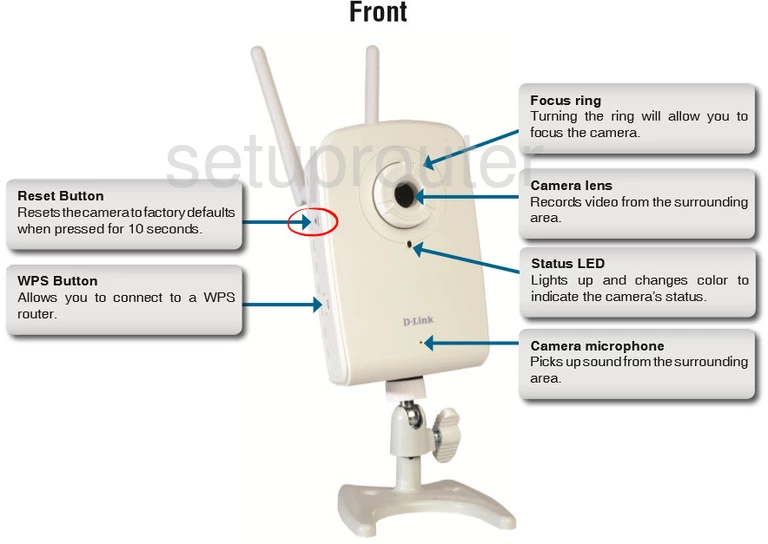
Take the tip of an unfolded paperclip and press down on the reset button continuously for about 10 seconds. This begins the reset process. If you don't hold this button down for long enough you may end up only rebooting the camera instead of resetting it like you wanted.
Remember that this reset is erasing every single setting you have ever changed on this camera. If you want to try and avoid the loss of all your personal settings you should definitely try other troubleshooting methods first.
Login to the Dlink DCS-1130
Once you've reset the Dlink DCS-1130 camera you should log into it. This is done using the factory default username and password. Don't know what these are? Not to worry; we have them listed for you in our Login Guide.
Tip: If it seems the defaults aren't working it may be because the reset button wasn't held down for long enough.
Change Your Password
After logging in we recommend setting a new password. This can be whatever you like, however we suggest keeping it 14-20 characters in length and avoiding the use of any personal information. For more help be sure to take a look through our Choosing a Strong Password Guide.
Setup WiFi on the Dlink DCS-1130
Now it's a good idea to check and possibly change the wireless settings on your camera. The SSID, the Internet password, and the security type are all reverted to factory defaults. We recommend using WPA2 as your security along with a strong password. Learn more on the How to Setup WiFi on the Dlink DCS-1130 page.
Dlink DCS-1130 Help
Be sure to check out our other Dlink DCS-1130 info that you might be interested in.
This is the reset router guide for the Dlink DCS-1130. We also have the following guides for the same router:
- Dlink DCS-1130 - How to change the IP Address on a Dlink DCS-1130 router
- Dlink DCS-1130 - Dlink DCS-1130 Login Instructions
- Dlink DCS-1130 - Dlink DCS-1130 User Manual
- Dlink DCS-1130 - How to change the DNS settings on a Dlink DCS-1130 router
- Dlink DCS-1130 - Setup WiFi on the Dlink DCS-1130
- Dlink DCS-1130 - Dlink DCS-1130 Screenshots
- Dlink DCS-1130 - Information About the Dlink DCS-1130 Router